nutrient
Nutrient gives developers, IT leaders, and operations teams the tools to embed, automate, and scale secure, AI-powered document workflows — with customizable PDF SDKs, cloud APIs, no-code automation, and native integrations.
Whether you’re building in code, automating business workflows, or extending the tools your teams already use — Nutrient gives you the right building blocks.
DEVELOPER TOOLS
Embed fast, customizable document viewing, editing, signing, redaction, and collaboration into your app — across web, mobile, and desktop.
Render, convert, generate, and extract documents via secure HTTP — ideal for headless jobs, serverless workflows, or fast in-app deployment.
IT AND BUSINESS TOOLS
Use Nutrient’s drag-and-drop platform to turn manual, document-heavy tasks into streamlined, scalable, and auditable workflows.
Add secure document tools to M365, Salesforce, ServiceNow, and more — with no custom code and full IT control.
DOCUMENT AI
Nutrient brings intelligence to every layer of your document workflows — not as a separate system, but as a native part of the SDKs, APIs, and automation tools you already use.
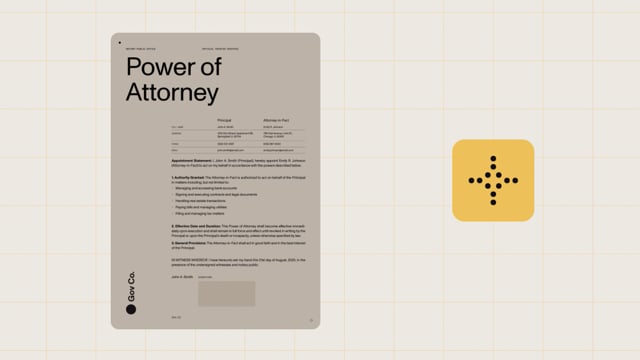
AI understands layout, structure, and meaning — turning PDF, Office, and image documents into structured, searchable data.
Redact, compare, summarize, and extract document data with one call — in apps, workflows, or business platforms.
Securely route document tasks to LLMs with a single prompt — powered by MCP Server, with no custom infrastructure required.
Nutrient is consistently ranked as a leader in document technology by G2 and SourceForge.
From drop-in viewers to workflow automation and platform-native integrations, Nutrient gives developers, IT leaders, and business teams the tools to build better with documents.
PDF SDK
Nutrient SDKs give developers full control to embed viewing, editing, signing, redaction, and collaboration directly into any web, mobile, or desktop app — with flexible deployment and total UI customization.
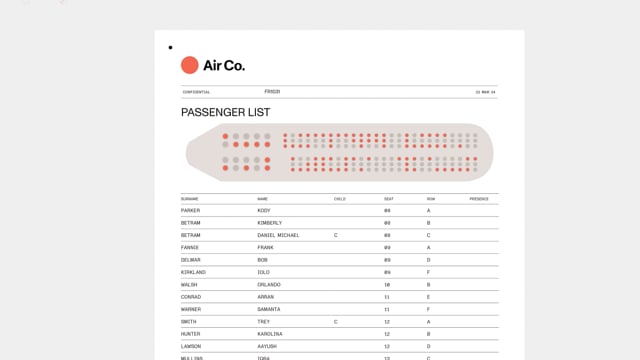
Add fast, secure viewing to any app — with full UX control.
Let users edit text, annotate, and comment in real time within your app.
Sign PDFs with electronic and digital signatures, and protect sensitive data.
Use built-in intelligence to extract, analyze, and review document data.
DWS APIs
DWS APIs offer scalable, serverless tools for rendering, generating, converting, and extracting documents — all through simple HTTP API. Ideal for fast PDF viewing deployment, headless processing, and teams without DevOps.
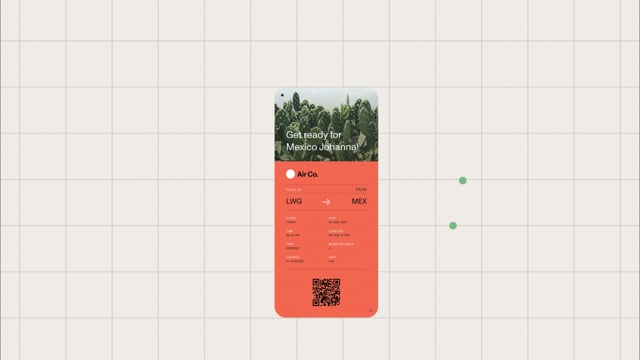
Deliver fast, high-fidelity viewing in any web app — without hosting your own engine.
Convert Office files, images, and PDFs at scale — with PDF/A support and custom settings.
Pull text, tables, and fields from scans and forms — structured as clean, usable data.
Standardize output formats for long-term storage and audit requirements.
WORKFLOW
Nutrient Workflow turns slow, manual steps into fast, auditable workflows — from approvals and compliance to onboarding and routing. Teams can build, launch, and track processes with drag-and-drop tools and built-in forms.
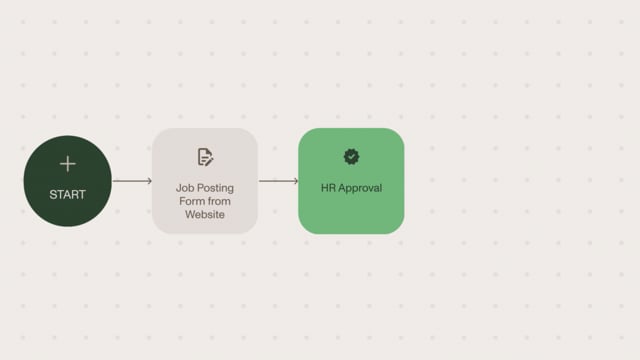
Route capital expenditure and requisition requests through multistep approvals.
Streamline form collection, document routing, and team handoffs.
Automate submissions, approvals, and reimbursement tracking.
Ensure complete audit trails for document-based workflows.
ENTERPRISE INTEGRATIONS
Bring viewing, signing, redaction, and automation directly into Microsoft 365, Salesforce, ServiceNow, and other platforms your teams use. Fully no-code, IT-controlled, and compliant with your security policies.
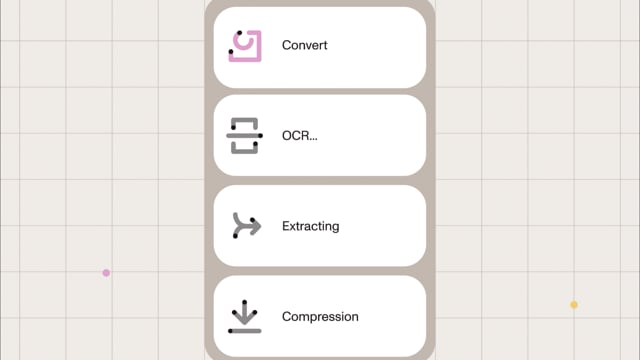
View, annotate, and sign documents without leaving your platform.
Generate and manage proposals, quotes, and agreements directly in your CRM.
Process documents in ticketing, case management, and approval workflows.
Trigger document actions across platforms — without writing code.
FREE TRIAL
Nutrient is the document company. We help organizations build, automate, and optimize document-centric workflows — from development to day-to-day execution. Our platform provides PDF SDKs for developers; cloud APIs for serverless document processing; workflow automation tools for business teams; and native integrations with Microsoft 365, Salesforce, and ServiceNow. Together, these solutions make documents more intelligent, connected, and responsive to the people who use them — eliminating friction and bringing intelligence into document-driven work without losing control.
Nutrient solves the universal tension organizations face: They want agility and scale, but they’re stuck with outdated document tools. We address critical challenges across three audiences:
For developers — Building reliable document functionality from scratch takes time and constant upkeep. Nutrient provides production-ready SDKs that embed viewing, editing, signing, redaction, and collaboration into apps — eliminating months of development work.
For IT teams — Legacy document systems create security risks, tool sprawl, and governance gaps. Nutrient delivers enterprise-grade solutions with SOC 2 Type 2-audited infrastructure, full IT control, and native platform integrations that reduce shadow IT.
For business teams — Manual document processes consume up to 30 percent of employee time and create approval bottlenecks. Nutrient Workflow automates these tasks with drag-and-drop tools, cutting process costs by 60–90 percent, while maintaining complete audit trails.
Nutrient stands apart by combining deep technical credibility with practical outcomes: faster development cycles, future-proof customizations, embedded intelligence, and the flexibility to move at the speed of change.
Technical foundation: Our SDKs are built on PDFium, the same rendering engine trusted by Google Chrome, Microsoft Edge, and Dropbox. We forked and invested in it early, giving customers unmatched reliability, faster updates, and security benefits competitors can’t claim.
Complete platform: Unlike point solutions, Nutrient supports the entire document lifecycle across every user type. Whether you’re a developer embedding a viewer, an IT admin deploying SharePoint integrations, or an operations leader automating approvals — all products work together seamlessly.
AI-native architecture: Intelligence isn’t bolted on — it’s embedded across SDKs, APIs, and workflow tools. From redaction and comparison to summarization and smart approvals, our AI capabilities work where work happens. We’re also building toward an agentic future where documents can be acted on via prompt, watched by agents, and reviewed through structured, auditable histories.
Proven at scale: We’re trusted by 15 percent of Global 500 companies, power more than 1 billion document interactions annually, and have 20+ years of industry experience. Competitors may surface similar features, but they often rely on fragile architecture or shortcuts that don’t scale.
Nutrient SDKs are developer-first tools that let you embed advanced document capabilities directly into web, mobile, and desktop applications. They support the complete document lifecycle — from viewing and collaboration to processing and finalization — across hundreds of file formats, including PDF, Microsoft Office documents, and images.
Document interaction capabilities: View and collaborate with instant rendering, annotations, and real-time collaboration. Create and edit dynamic documents and forms. Sign and finalize with electronic and digital signatures, redaction, and version comparison.
Document processing capabilities: Convert and generate PDFs from Office files and images. Use OCR and extraction to pull text, tables, and structured data from scanned documents. Merge and split documents, extract pages, and reorganize structure. Optimize and compress files for faster delivery.
Why developers choose Nutrient SDKs: Complete toolkit with full document lifecycle support in one SDK. Built on PDFium, the same rendering engine used in Chrome and Android. Cross-platform consistency across iOS, Android, Web, Windows, macOS, Linux, Flutter, React Native, and server environments (.NET, Node.js, Java). Full UI control without brittle overrides. Flexible deployment options, including in-browser, self-hosted, air-gapped, or hybrid. Hundreds of formats supported, including PDF, Office documents, and images.
Nutrient SDKs are ideal for SaaS platforms, internal business tools, customer portals, compliance applications, and any app where documents are central to the user experience. They’re built for product-focused developers, engineering leaders, and technical teams needing performance, flexibility, and control. Nutrient is trusted by Dropbox, Disney, IBM, and 3,000+ companies worldwide.
Nutrient Document Web Services (DWS) provides high-performance document rendering and processing through modern, serverless APIs — designed for teams who want SDK-grade quality without managing infrastructure. DWS Viewer API delivers pixel-perfect document viewing across hundreds of formats, while DWS Processor API handles backend workloads like OCR, conversion, watermarking, redaction, merging, splitting, and data extraction.
Why teams choose Cloud APIs: Zero infrastructure overhead, with fully managed, SOC 2 Type 2-audited cloud hosting and regional availability (US/EU). Fast deployment with first job live in under a day. SDK-grade fidelity built on the same technology as our SDKs, ensuring enterprise-quality output across PDF, Office, and image formats. Flexible scaling from multi-tenant cloud to dedicated infrastructure or self-hosted deployment with no code changes. AI-ready with agent-compatible APIs perfect for intelligent document pipelines and agentic workflows. Comprehensive format support for hundreds of file formats.
Ideal for backend developers, SaaS builders, platform architects, and teams building serverless applications who need reliable document processing at scale. Perfect for headless workflows, automation platforms, and rapid prototyping.
Nutrient Workflow is a no-code platform that transforms manual, document-heavy tasks into streamlined, scalable, and auditable workflows. Unlike surface-level automation tools, Workflow is built for the reality of document-centric operations — combining process orchestration with robust, embedded document capabilities, including generation, editing, viewing, signing, approvals, and AI-powered data extraction.
How it works: Drag-and-drop builder to create multistep workflows with conditional logic, approvals, routing, and escalations — no coding required. Built-in document tools to generate forms, capture data, route for signatures, and archive final documents within one workflow. AI-powered intelligence to extract data from PDFs and forms automatically, classify documents, and trigger smart actions based on content. Enterprise-ready with complete audit trails, role-based access, policy enforcement, and compliance tracking built in.
Common use cases: CapEx and purchase approvals to route capital expenditure requests through multistep approvals with automatic notifications. Employee onboarding to streamline form collection, background checks, document routing, and team handoffs. Travel and expense requests to automate submissions, approvals, and reimbursement tracking with full visibility. Compliance and records tracking to ensure complete audit trails for regulated document workflows.
Ideal for operations leaders, HR teams, finance departments, compliance managers, and IT administrators who need to reduce manual overhead, increase visibility, and scale operations without added headcount. Trusted in healthcare, finance, government, and enterprise environments.
Nutrient provides native, no-code integrations that bring advanced document capabilities directly into Microsoft 365, Salesforce, and ServiceNow — the platforms your teams already use every day. These aren’t external plugins or add-ons; they’re deeply embedded tools that work seamlessly within your existing systems with full IT governance and zero custom code.
Microsoft 365 integrations: View, edit, redact, annotate, and fill forms directly in SharePoint without downloading files. Trigger document workflows, including conversion, OCR, watermarking, and archiving through Power Automate visual flows. IT-controlled with centralized policy management, metadata tagging, and compliance enforcement across departments.
Salesforce integration: Generate, edit, redact, sign, and manage documents inside Salesforce records. Automate proposals, quotes, and contracts without leaving your CRM. Full governance with document access, versioning, and security controlled through Salesforce permissions.
ServiceNow integration: Connect document processing to ServiceNow workflows for ticketing, approvals, and case management. No-code deployment so IT teams can configure advanced document features without developer resources.
Ideal for IT platform teams, compliance leaders, SharePoint and Salesforce administrators, and power users who need to enforce governance, reduce tool sprawl, and empower teams — all within trusted enterprise platforms. No training or shadow IT required.
Nutrient brings AI natively into every layer of the platform — not as a separate system or bolt-on feature, but built directly into SDKs, APIs, and workflow tools. This means intelligence works where work actually happens, with no external integrations or fragmented experiences.
AI capabilities across the platform: Document understanding, where our AI understands layout, structure, and meaning — turning PDF, Office, and image documents into structured, searchable data. In-flow actions to redact sensitive information, compare document versions, summarize content, and extract data with a single API call — directly in apps, workflows, or business platforms. Intelligent data extraction to automatically pull text, tables, forms, and fields from scans and PDFs — formatted as clean, usable data for downstream systems. Agent-ready architecture built on MCP Server, securely routing document tasks to large language models with a single prompt — no custom infrastructure required.
What makes it different: Unlike competitors who integrate third-party AI or offer it as a separate module, Nutrient’s intelligence is embedded from the ground up. This means faster performance, better security, unified governance, and no integration complexity.
The agentic future: We’re building toward a world where AI agents and humans collaborate on documents; where edits are proposed by AI, reviewed by humans, and captured in structured, auditable histories; and where documents aren’t static endpoints but dynamic interfaces to action. Nutrient provides the foundation, tooling, and intelligence to make this shift real.
Yes. Nutrient is engineered for enterprise security and regulatory compliance from the ground up. We’re trusted by highly regulated industries, including finance, healthcare, government, and legal — organizations that cannot compromise on data protection or auditability.
Security certifications and standards: SOC 2 Type 2 audited, with independent verification of security, availability, and confidentiality controls. Penetration tested with regular third-party security assessments. GDPR-compliant with full data privacy controls and EU regional hosting options. ISO 27001-aligned security management practices.
Data protection: Encrypted in transit and at rest with TLS 1.2+ encryption for data transmission and AES-256 encryption for storage. Regional hosting to choose US or EU data centers for data residency requirements. Zero data retention for Document Web Services APIs that process documents without persistent storage. Self-hosted options for full control over data with on-premises and air-gapped deployment models.
Built on trusted technology: Our SDKs are built on PDFium, the same rendering engine trusted by Google Chrome, Microsoft Edge, Dropbox, and other security-conscious platforms. This foundation provides continuous security updates and battle-tested reliability.
Compliance features: PDF/A archiving for long-term document preservation. Complete audit trails logging document access, modifications, and approvals. Role-based access control with granular permissions and governance. Forensic-grade redaction to permanently remove sensitive information.
Trusted by UBS, the Austrian government, healthcare systems managing HIPAA data, and financial institutions processing millions of secure transactions daily.
Nutrient powers mission-critical document workflows for global enterprises and innovative teams across every industry. We’re trusted by 15 percent of Global 500 companies, serve 3,000+ organizations worldwide, and process more than 1 billion document interactions annually.
Household names that trust Nutrient: Red Bull automated multilevel asset approvals across six Latin American offices, processing 236 requests with complete audit trails using Nutrient Workflow. IBM Pilotbrief empowers 34,000 pilots to view, annotate, and sign 90-page flight releases on iPad using Nutrient iOS SDK — saving minutes and money on every flight. Dropbox, Disney, DocuSign, Box, Autodesk, and UBS rely on Nutrient SDKs to power document experiences at a massive scale. The Austrian government (Digitales Amt) uses Nutrient to deliver secure, citizen-facing document services. GSK (GlaxoSmithKline) deployed Nutrient Workflow to 78,000+ users, achieving 96 percent cost reduction on document processes.
Industries we serve: Financial services, healthcare and pharmaceutical, legal and compliance, government and public sector, HR and employee operations, procurement and supply chain, education and training, manufacturing and construction, nonprofits, entertainment, and technology/SaaS.
Scale metrics: 78,000+ users in a single enterprise deployment (GSK). More than 20 years of industry experience and continuous innovation. More than 1 billion document interactions processed annually. Consistently ranked #1 in G2 and SourceForge ratings for PDF SDKs.
Why enterprises choose Nutrient: Proven reliability, SOC 2 Type 2-audited infrastructure, flexible deployment models (cloud, on-premises, air-gapped), dedicated support teams, and a track record of success in the most demanding environments.
Organizations using Nutrient achieve measurable returns across three key areas: reduced engineering costs, faster time-to-market, and operational efficiency gains.
For development teams: 63 percent reduction in engineering investment compared to building document features in-house. 80 percent of customers report faster time-to-market by eliminating months of PDF rendering, annotation, and signing development. Avoid ongoing maintenance costs with no need to rebuild functionality, fix cross-platform bugs, or chase security updates.
For business operations: 60–90 percent cost reduction on document-heavy processes (approval workflows, onboarding, procurement). 77 percent faster process development when automating with Nutrient Workflow vs. traditional BPM platforms. 96 percent cost reduction at GSK by replacing manual processes with automated workflows across 78,000 users.
For IT and platform teams: Eliminate tool sprawl as one unified platform replaces fragmented point solutions, reducing licensing costs and complexity. Reduce shadow IT with native integrations preventing unauthorized tool adoption. Scale without headcount as automation handles volume increases without adding operations staff.
Time-to-value examples: APIs with first job live in under a day with serverless deployment. SDKs with production-ready viewer embedded in web apps within hours, not months. Workflow with business teams launching automated approval processes in days, not quarters. Integrations with SharePoint document tools deployed across enterprise in weeks with zero training.
Risk mitigation value: Security compliance to avoid costly breaches and audit failures with SOC 2 Type 2-audited infrastructure. Regulatory confidence to meet industry standards (HIPAA, GDPR, PDF/A) without custom development. Vendor stability with 20+ years in business, backed by Insight Partners, trusted by Global 500.
Most customers see positive ROI within 3–6 months through a combination of avoided development costs, operational savings, and faster execution. The platform pays for itself — and then continues delivering value as you scale.
Nutrient provides comprehensive platform coverage and extensive file format support, ensuring your document workflows work everywhere your users are — across devices, operating systems, and deployment environments. We support hundreds of file formats, including PDF, Microsoft Office documents, and images.
Platform support: Web with modern browsers (Chrome, Edge, Firefox, Safari), JavaScript/TypeScript SDKs, React components, PWAs, and SPAs. Mobile with native iOS and Android SDKs, Flutter, React Native, .NET MAUI, and Xamarin. Server with .NET (Windows, Linux), Node.js, Java, Docker, and Kubernetes. Desktop with Windows (WPF, WinForms, Electron), macOS (native and Catalyst), and Linux (Electron and native).
File format support (hundreds of formats): Full document capabilities for PDF (all versions, including PDF/A for archiving) and Office documents via conversion. Viewing, conversion, and processing for Microsoft Office (DOCX, XLSX, PPTX, DOC, XLS, PPT, RTF, JPG, JPEG, PNG, TIFF, TIF, BMP, GIF, WEBP), text formats (TXT, CSV, XML), and output formats (PDF, PDF/A, images). Plus hundreds more through our comprehensive format support.
Advanced processing: OCR on scanned documents and images. Form field extraction from PDFs. Digital and electronic signatures. Barcode and QR code recognition. Metadata extraction and manipulation. Document merging, splitting, and reorganization. Watermarking and page manipulation.
Deployment flexibility: Cloud-hosted with fully managed SaaS on AWS with regional options (US/EU). Self-hosted with on-premises deployment using Docker or direct installation. Air-gapped for isolated environments with no internet connectivity. Hybrid to combine cloud APIs with self-hosted SDKs based on security requirements.
Browser and device compatibility: Nutrient works on devices from smartphones to large-format tablets, supports offline mode for mobile apps, and ensures consistent rendering across all platforms thanks to our PDFium foundation.
Yes. Nutrient is designed for seamless integration with modern technology stacks, enterprise platforms, and existing business processes. Whether you’re building from scratch or enhancing legacy systems, Nutrient adapts to your architecture — not the other way around.
Integration methods: RESTful APIs with comprehensive OpenAPI documentation. WebSocket support for real-time collaboration. Webhook notifications for event-driven workflows. JavaScript, Python, .NET, Java, and Node.js client libraries.
Native platform integrations: Microsoft 365 (SharePoint, Power Automate, Teams). Salesforce (embedded document tools and automation). ServiceNow (workflow and case management integration). Authentication with SAML, OAuth 2.0, Azure AD, Okta, and LDAP.
Workflow connectivity: Connect to CRM, ERP, HRIS, and database systems. Trigger external APIs and microservices from workflows. Inbound webhooks to start processes from external events. Custom connectors for proprietary systems.
Data integration: Pull data from databases (SQL Server, PostgreSQL, MySQL, Oracle). REST API connections to third-party services. CSV/Excel imports for bulk operations. Form submissions that populate downstream systems.
Migration and coexistence: Gradual adoption to start with one use case and expand as you see value. Parallel operation to run Nutrient alongside existing tools during transition. Data migration support to import existing document libraries, metadata, and annotations. No vendor lock-in, plus the ability to export documents and data in standard formats anytime.
Developer-friendly: Comprehensive documentation with code examples. Interactive API explorers and Postman collections. Sample applications in multiple languages. Active developer community and support forums.
Enterprise IT requirements: Proxy and firewall compatibility. Custom SSL certificate support. VPN and private network deployment. Audit logging and SIEM integration. SSO and identity provider integration.
Common integration scenarios: Embed document viewer in existing web portals. Add signing workflow to Salesforce opportunity management. Automate document generation from ERP order data. Route scanned invoices through approval workflows. Connect SharePoint libraries to automated processing pipelines.