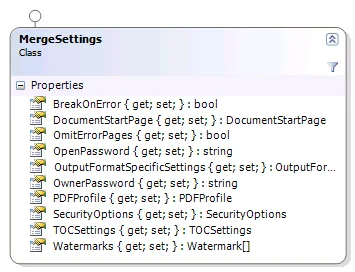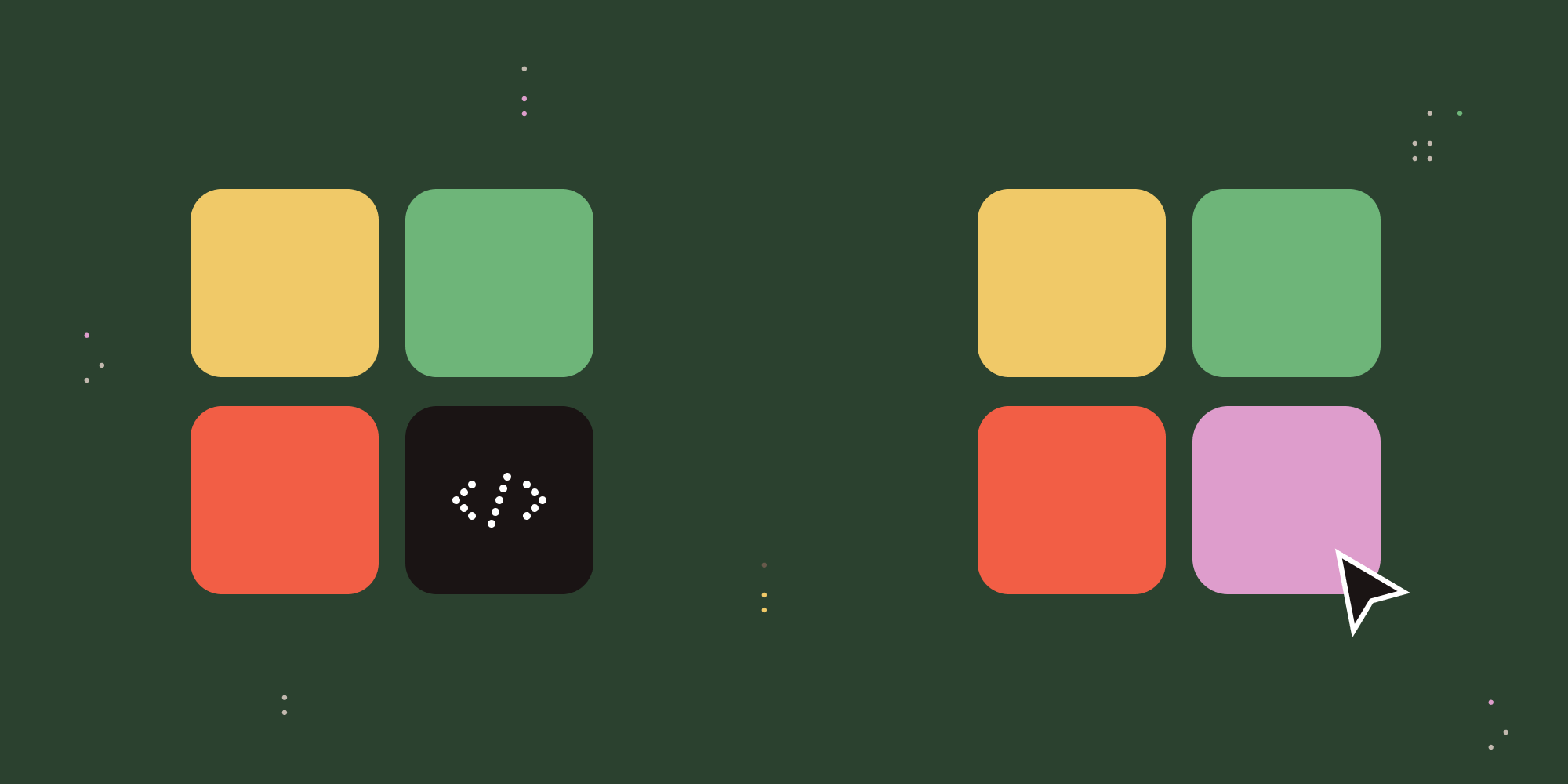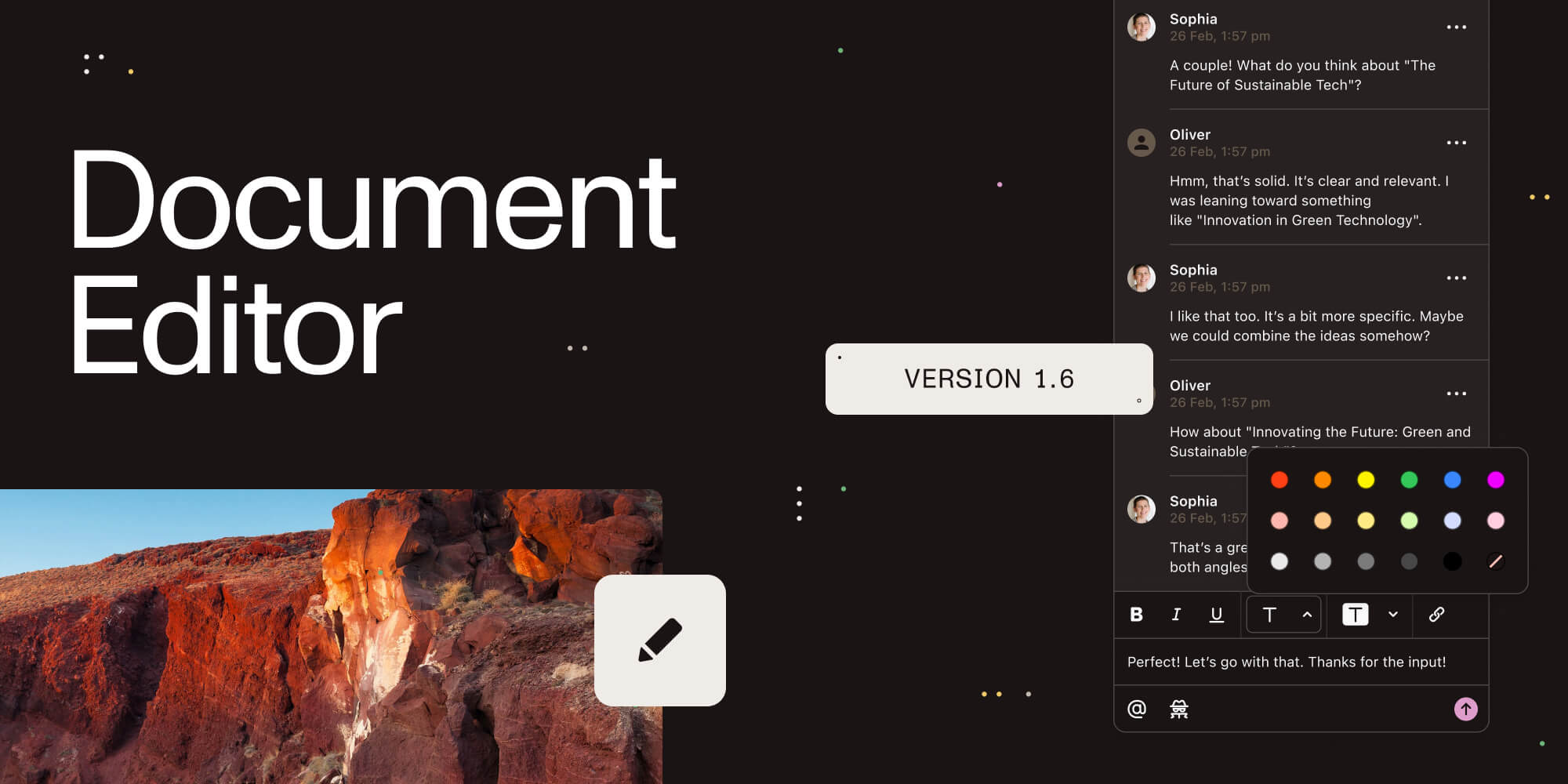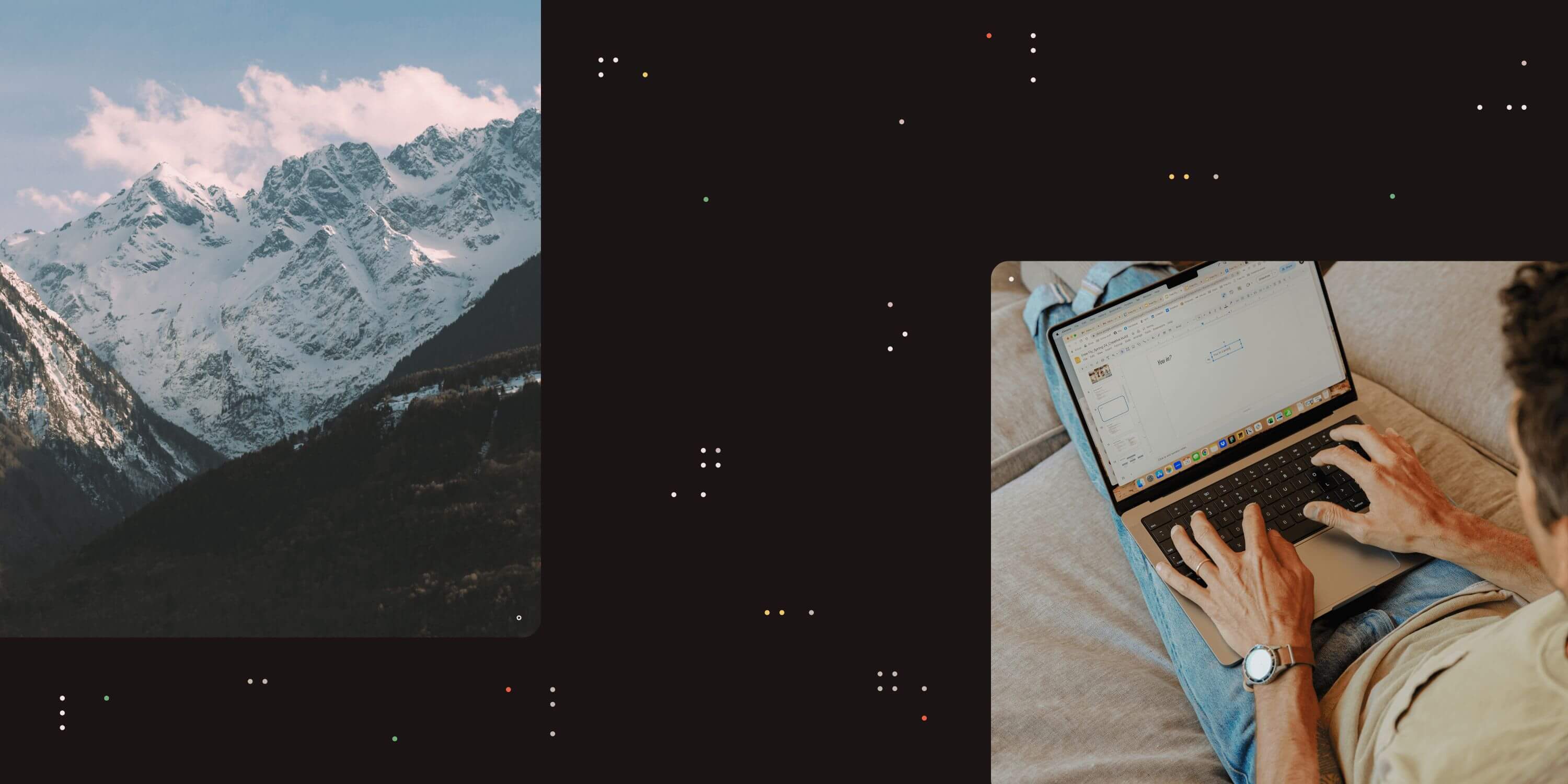
One of the more popular features in our range of server side PDF Conversion products is the ability to merge multiple documents (e.g. a couple of MS-Word, PowerPoint, Excel and Image files) into a single PDF. However, up until now we did a straight merge, each document was merged directly after the previous one. Although most of the time that is the desired behaviour, some merged documents are really intended for printing, more specifically, double-sided printing. When printing double sided you typically want each new document to start on the right-hand (or Odd) page.
As of version 8.0 we make it possible to automatically inject blank pages for situations like the one described above.
This behaviour can be controlled in a number of ways.
Conversion Service configuration file
It can be controlled globally, for all merge operations regardless of how they are carried out, by editing the following setting in the conversion service’s configuration file:
<!-- Control merge behaviour. Leave empty to use the setting specified in the web service call.
* Next - When merging, start each document on the next page.
* Odd - When merging, start each document on an odd page.
* Even - When merging, start each document on the next even page. –>
<add key="Merging.ForceDocumentStartPage" value=""/>Request by request basis
If you do not wish to apply this new behaviour to all merge operations then it is possible to control it on a request-by-request basis by passing a value into MergeSettings.DocumentStartPage as part of a web service call.
Pretty useful. Any questions or comments, leave a message below or contact our friendly support desk.
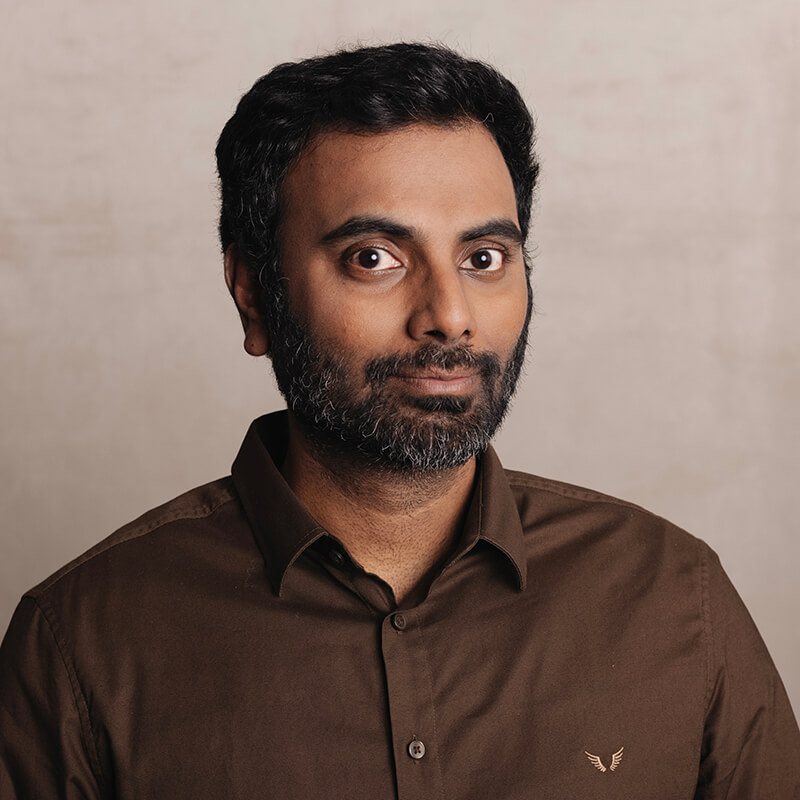
Clavin is a Microsoft Business Applications MVP who supports 1,000+ high-level enterprise customers with challenges related to PDF conversion in combination with SharePoint on-premises Office 365, Azure, Nintex, K2, and Power Platform mostly no-code solutions.