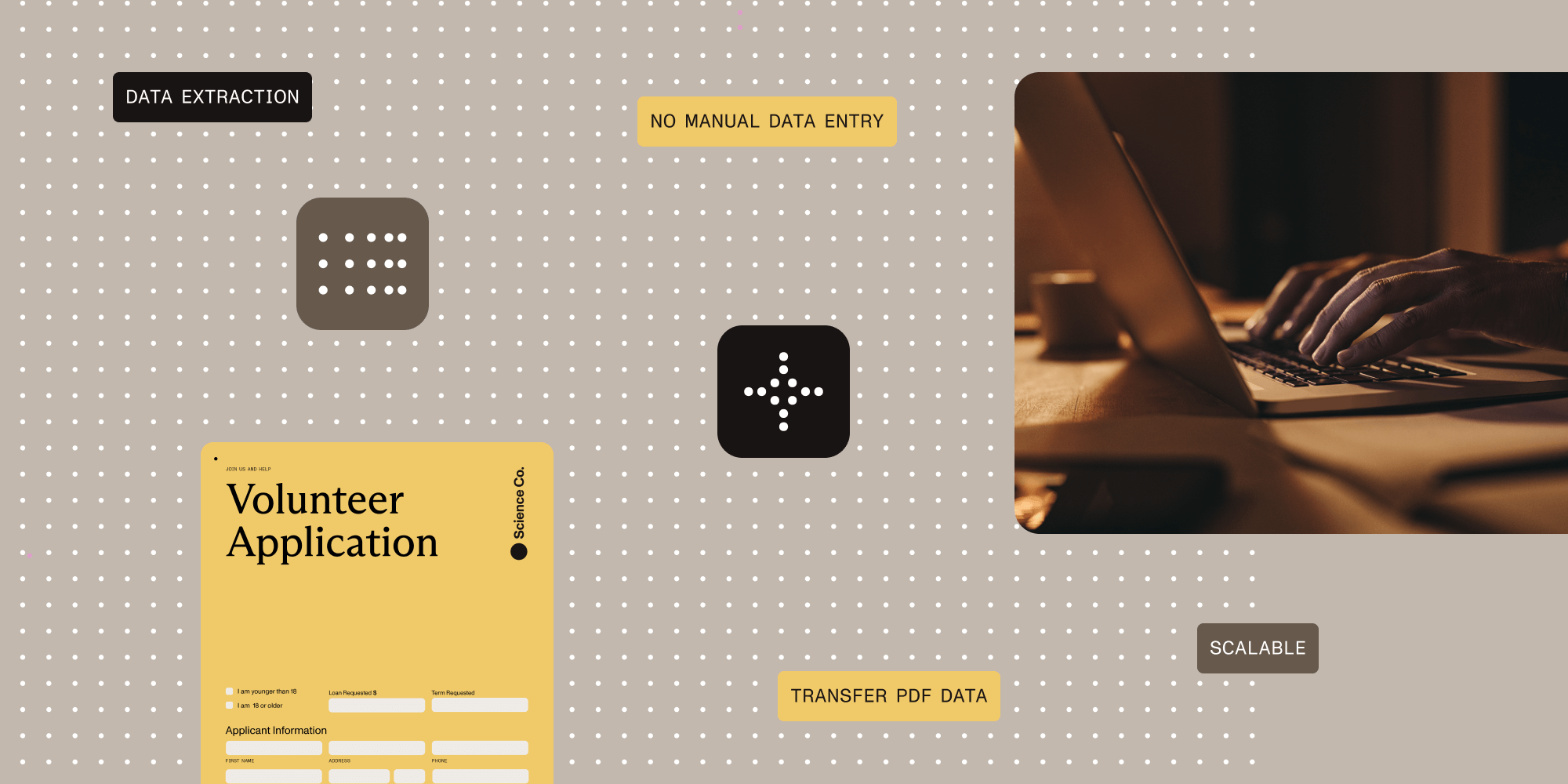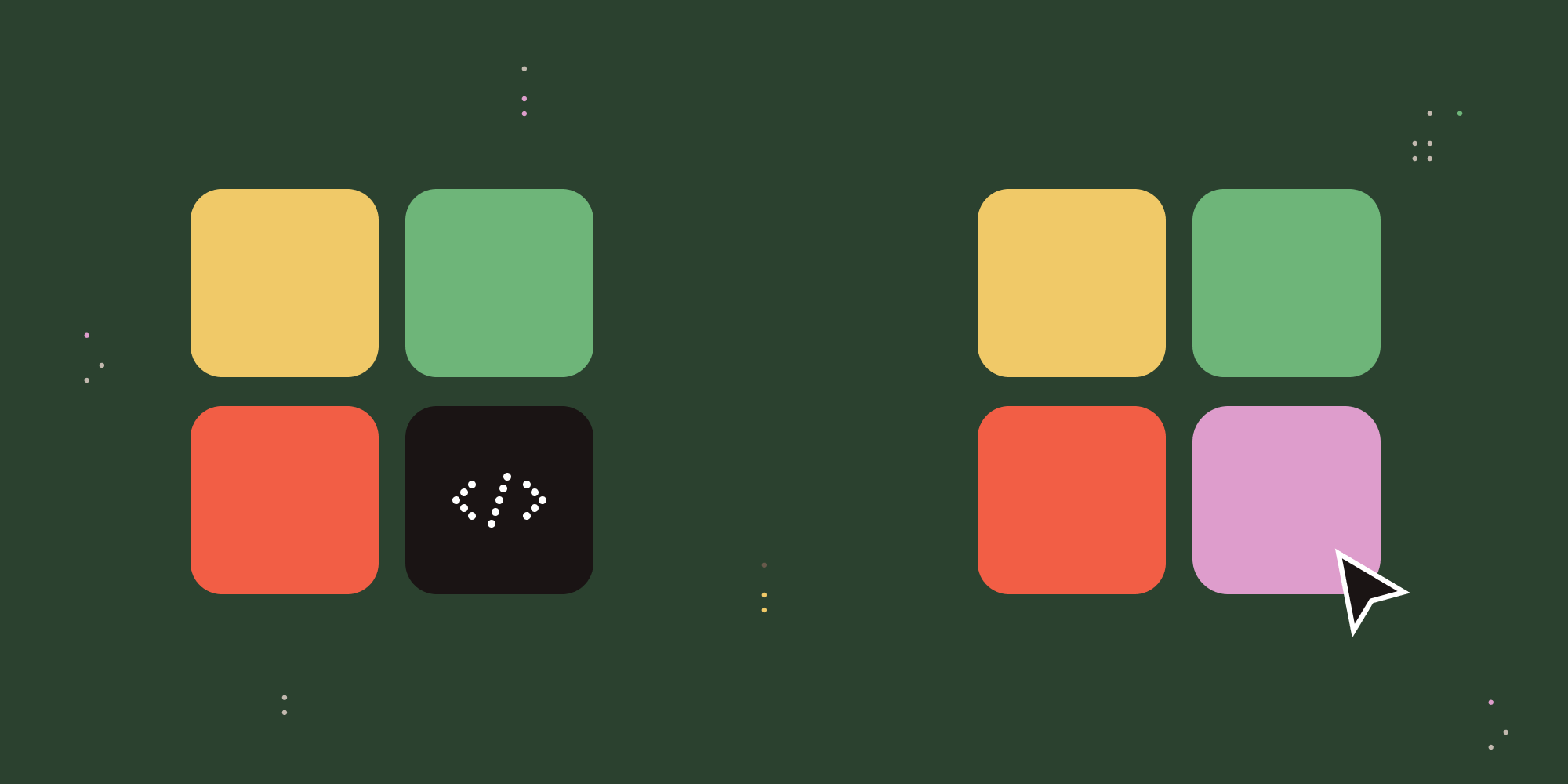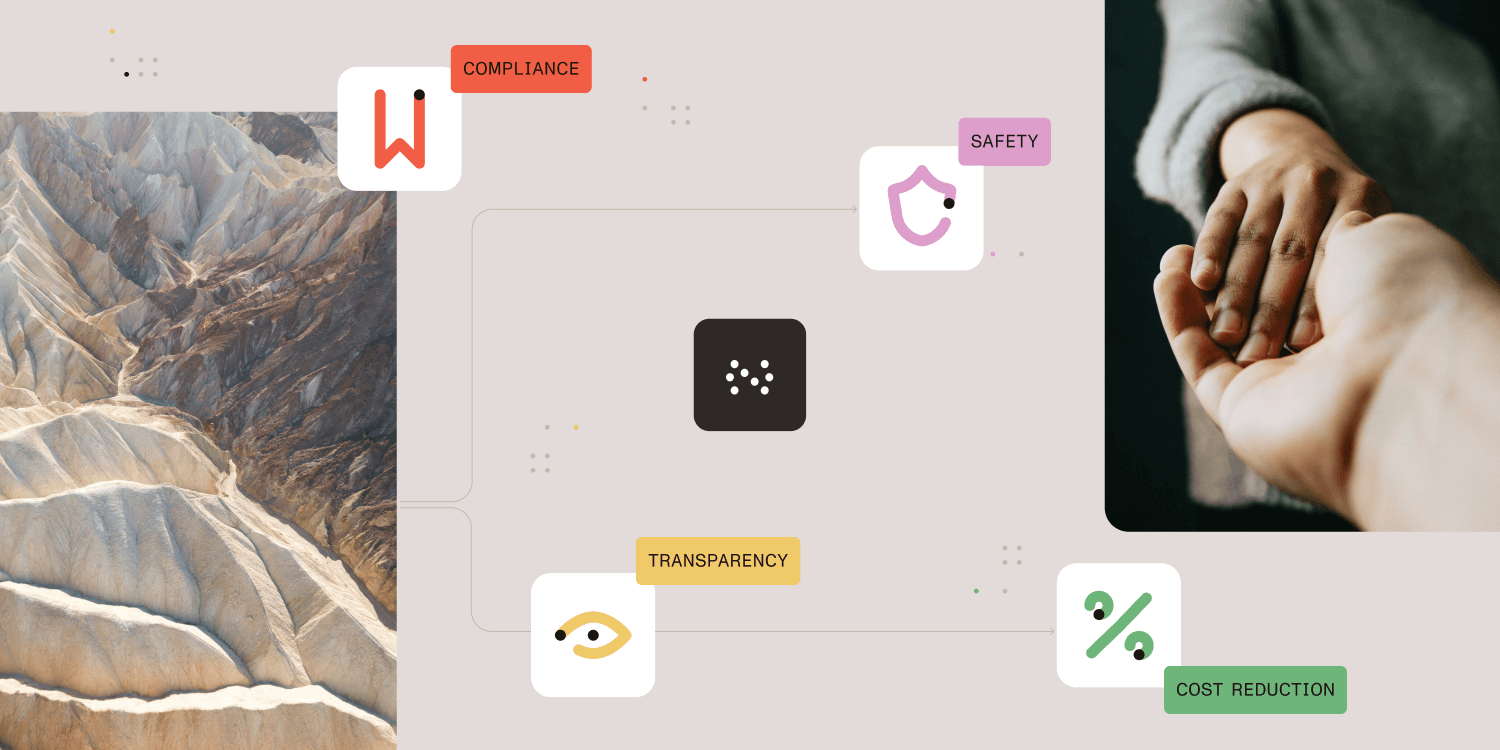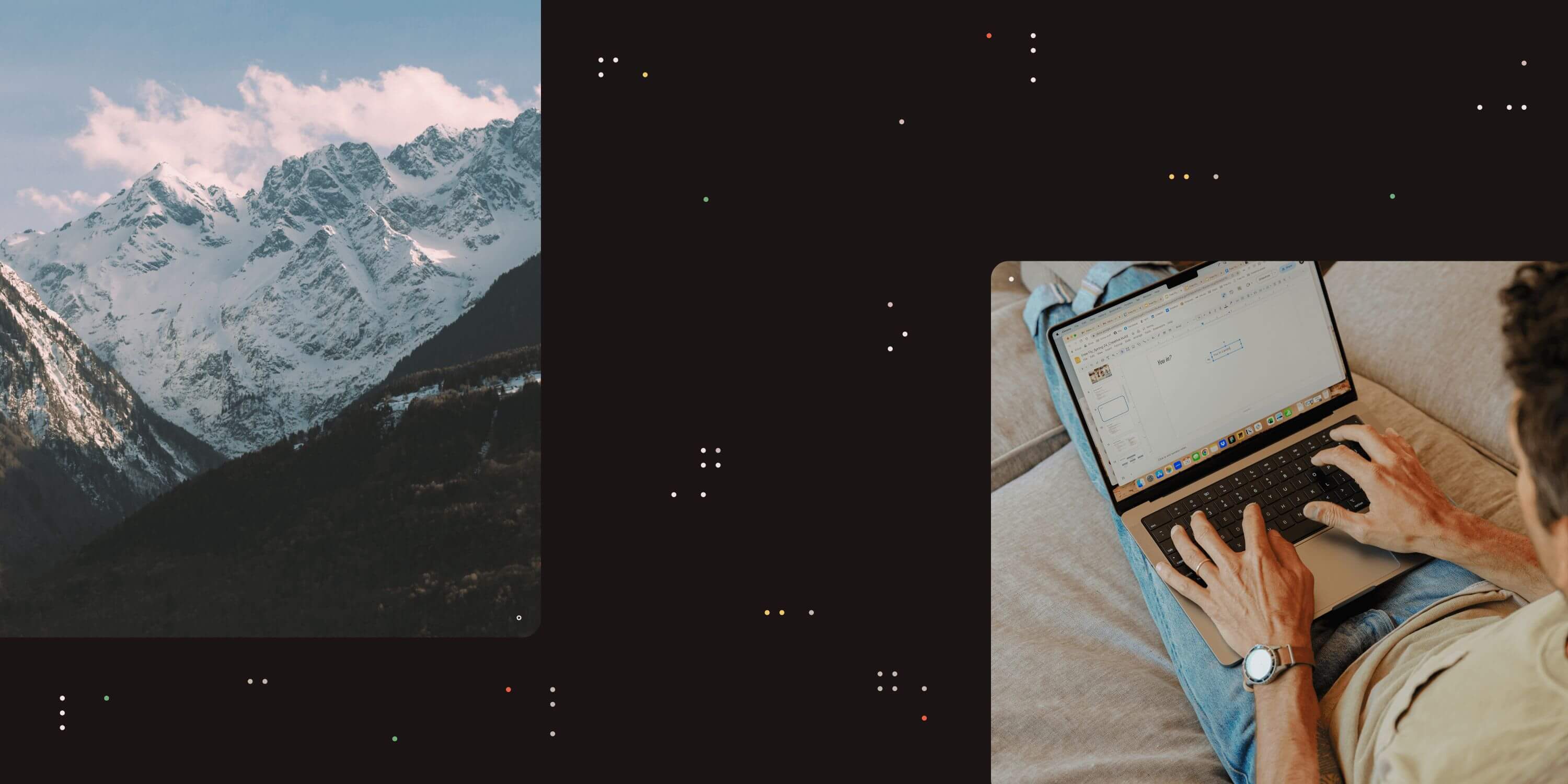
Nutrient Workflow now allows process designers to configure dynamic task and request names, through a new configuration option on all tasks. These names can be modified as the process progresses, and can incorporate data and values collected during the process.
A common scenario for dynamic task and request naming would be a purchase requisition process. The name of the tasks in a request, as well as the request name itself, may be derived from the initial purchase requisition form.
To change the request name after the first form has been completed, use the steps below:
-
On the initial purchase requisition form task, select Configuration->Dynamic Names, as below.
-
When Dynamic Names is selected, the configuration screen will appear.
-
On this screen, you can set the request name to update after the completion of the task, and use values entered in that task. To use a value from the request or task, select the desired value in the _Prefills to add to Settings_section, and click the appropriate button, for request name or task title. The desired prefill will appear in your text, as below.
-
Click Save Settings to save the configuration.
-
To configure dynamic names on tasks in the process, follow the procedure described above for each task that needs a dynamic name. You may also change (again) the request name after future tasks, if desired.