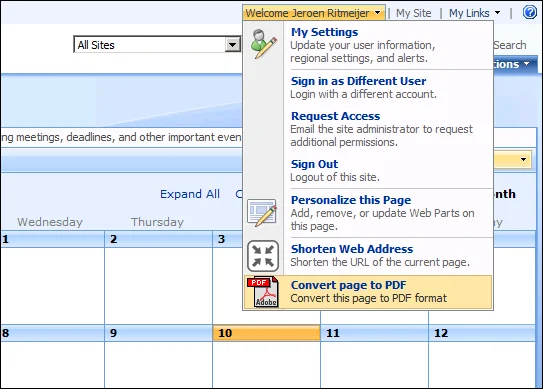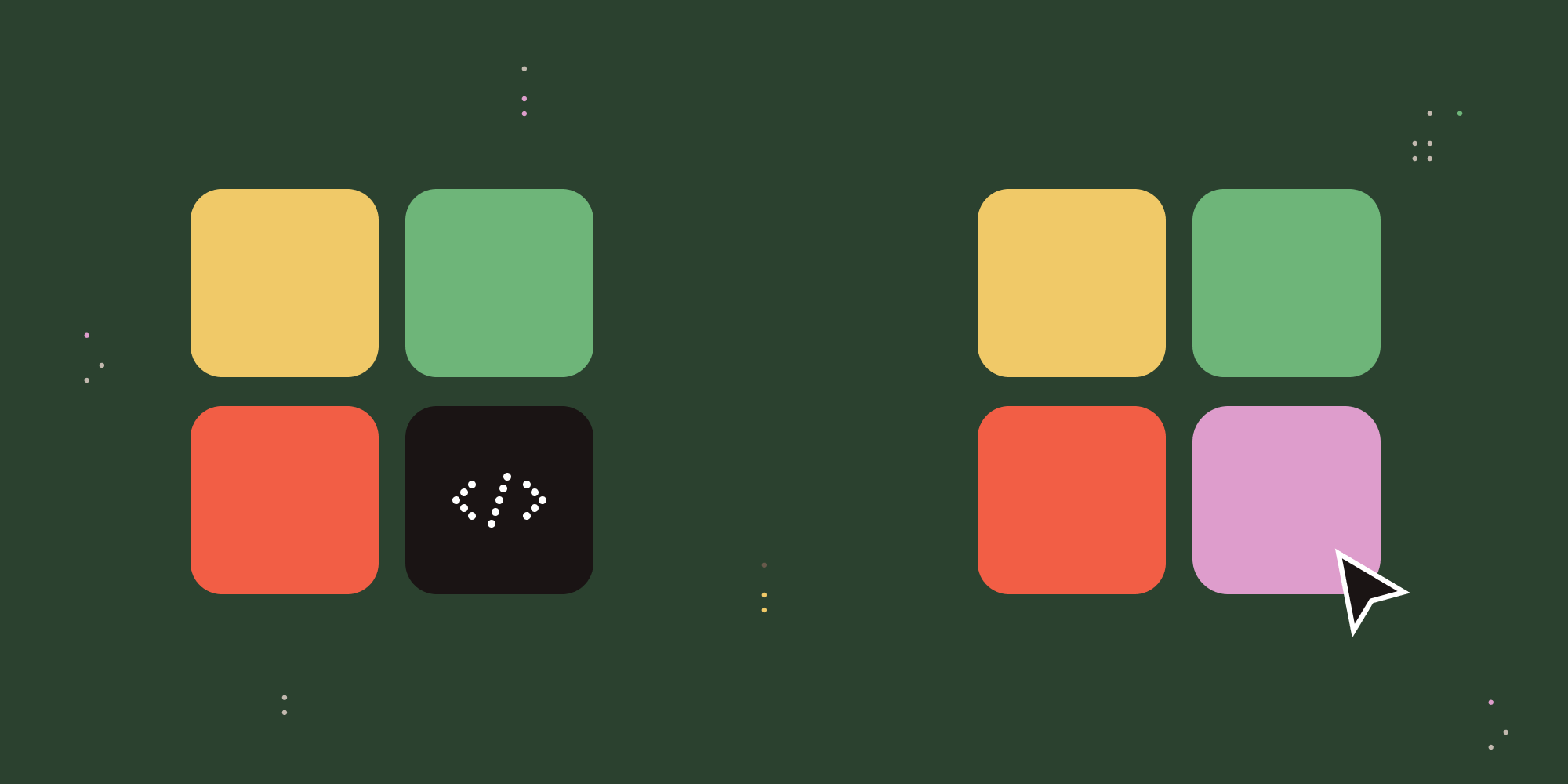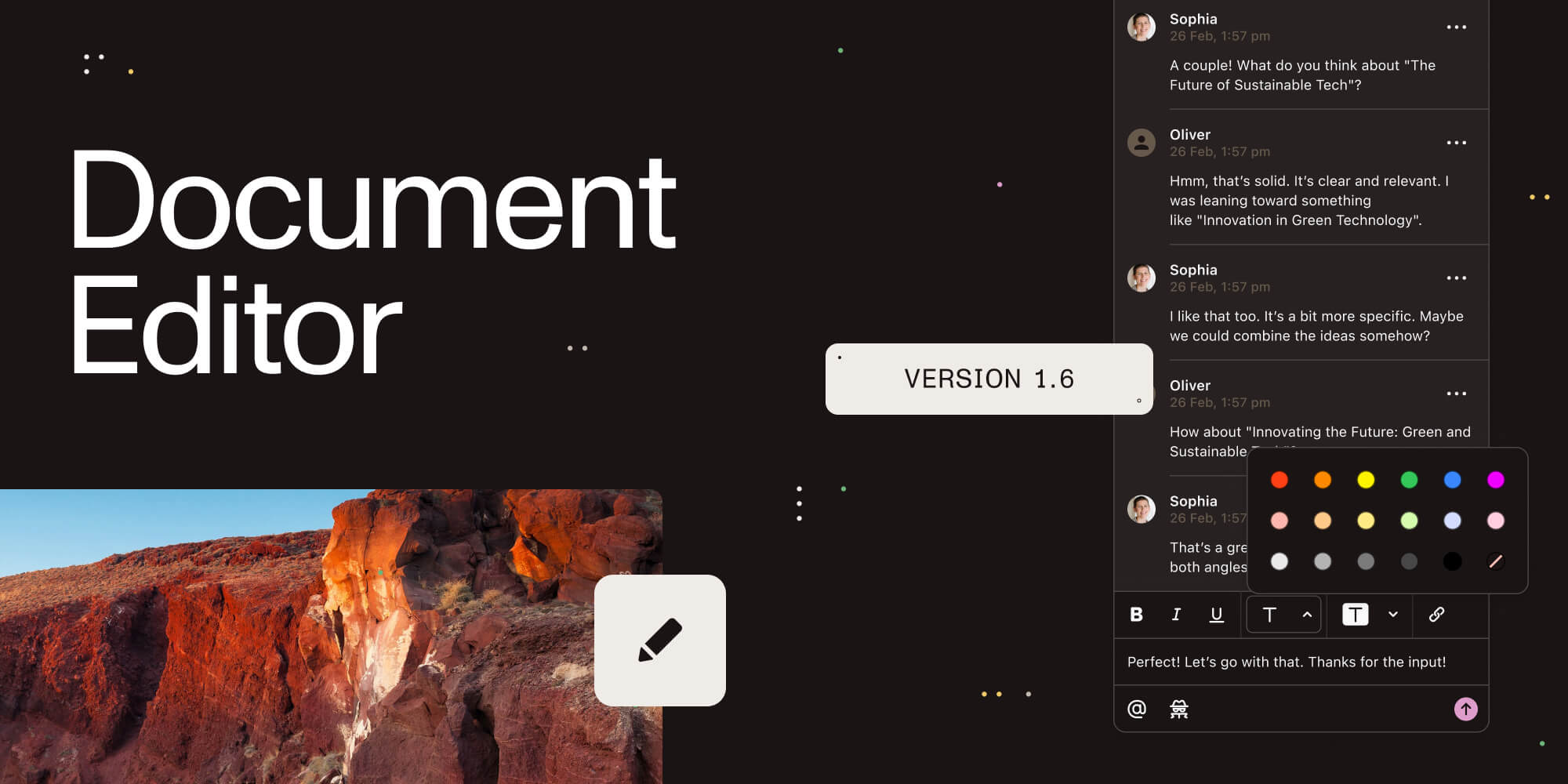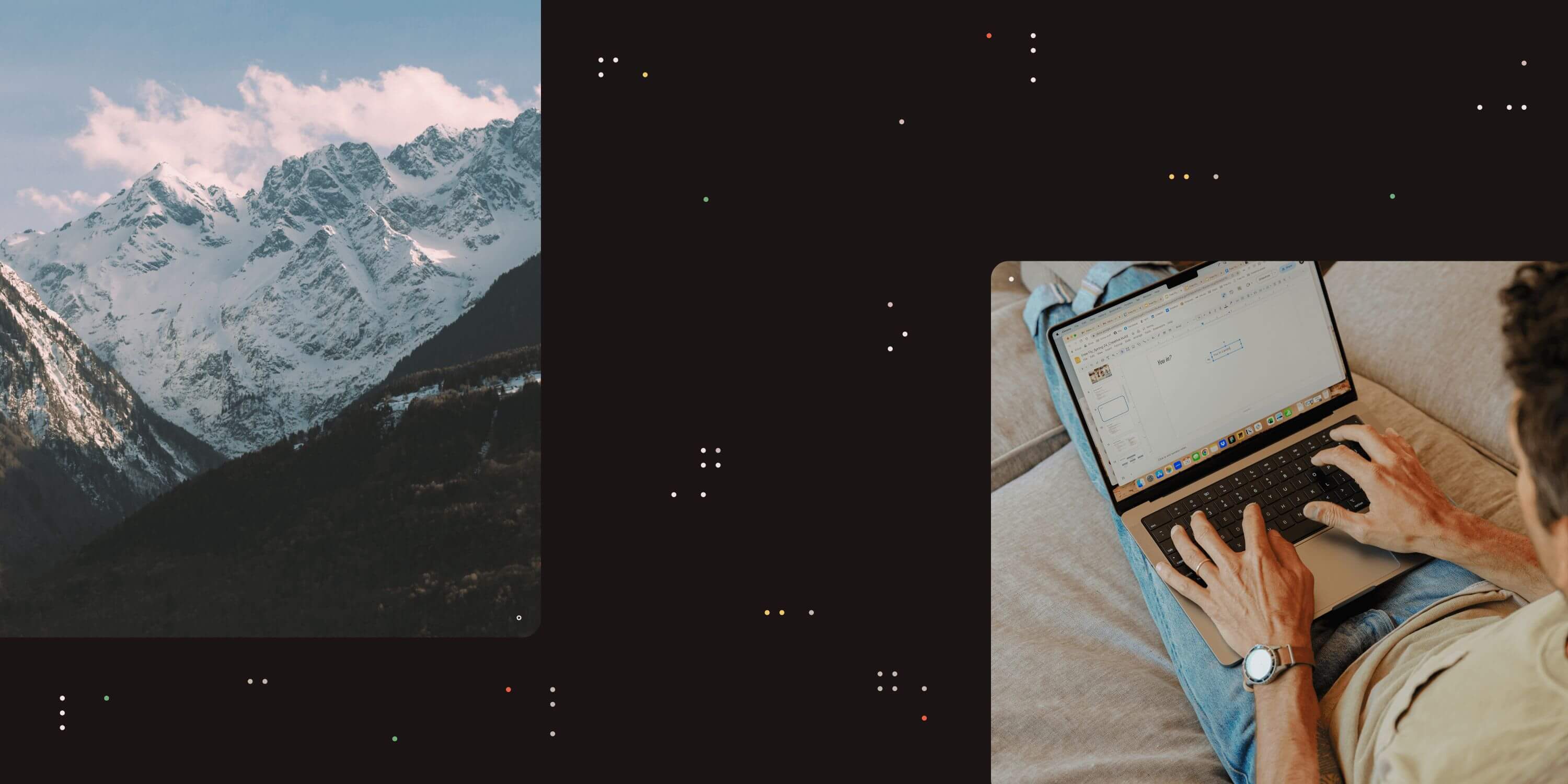
As part of our on-going series about new features in the PDF Converter for SharePoint On-Premises 4.0, we would like to showcase our exciting new HTML to PDF conversion functionality.
Similar to the other file formats supported by the PDF Converter for SharePoint On-Premises, HTML conversion is available via the User Interface, Workflows as well as the Web Service. This post describes how to convert SharePoint pages such as calendars, lists or even entire publishing pages to PDF Format using the Personal Actions menu.
There is not much to it really, just navigate to the SharePoint page to convert and select Convert page to PDF from the Personal Actions menu as per the screenshot below.
This new functionality lives in a SharePoint Feature named Muhimbi.PDFConverter.ConvertWebPage.Site, which needs to be enabled at the Site Collection level.
The following image shows the original SharePoint page on the left hand side and the converted PDF file on the right. As you can see this works very well.
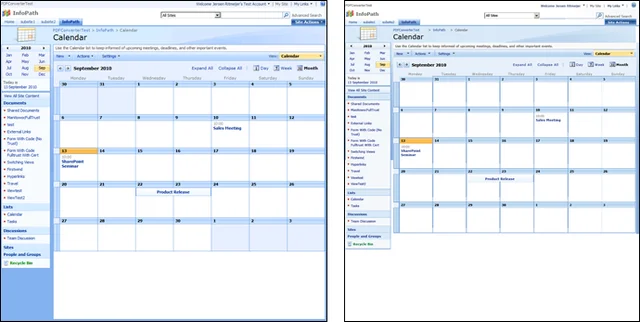
Don’t hesitate to leave a comment below if you have any questions or contact us if you want to discuss anything related to our products.
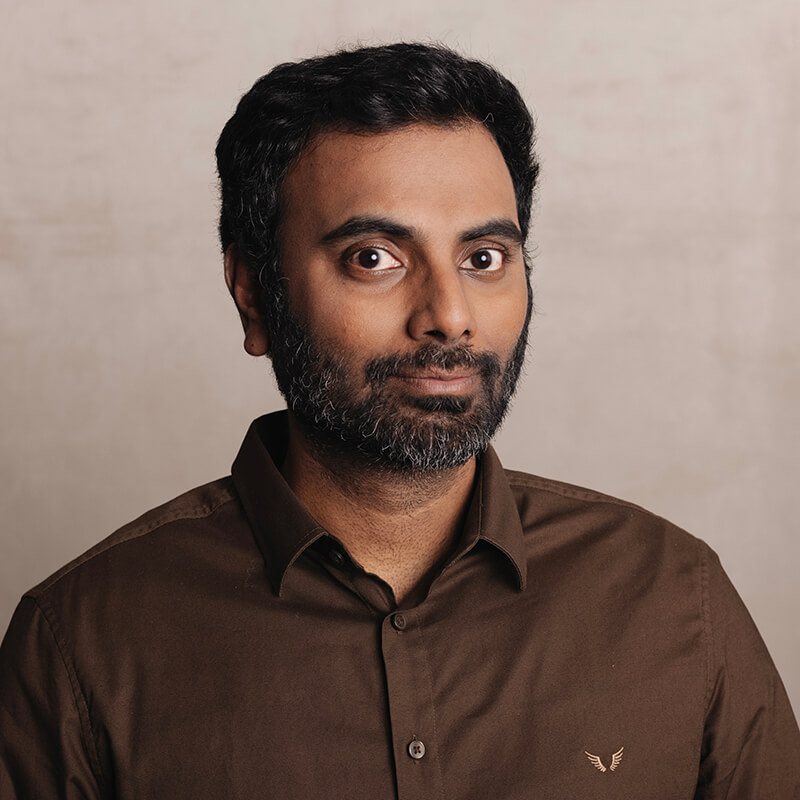
Clavin is a Microsoft Business Applications MVP who supports 1,000+ high-level enterprise customers with challenges related to PDF conversion in combination with SharePoint on-premises Office 365, Azure, Nintex, K2, and Power Platform mostly no-code solutions.