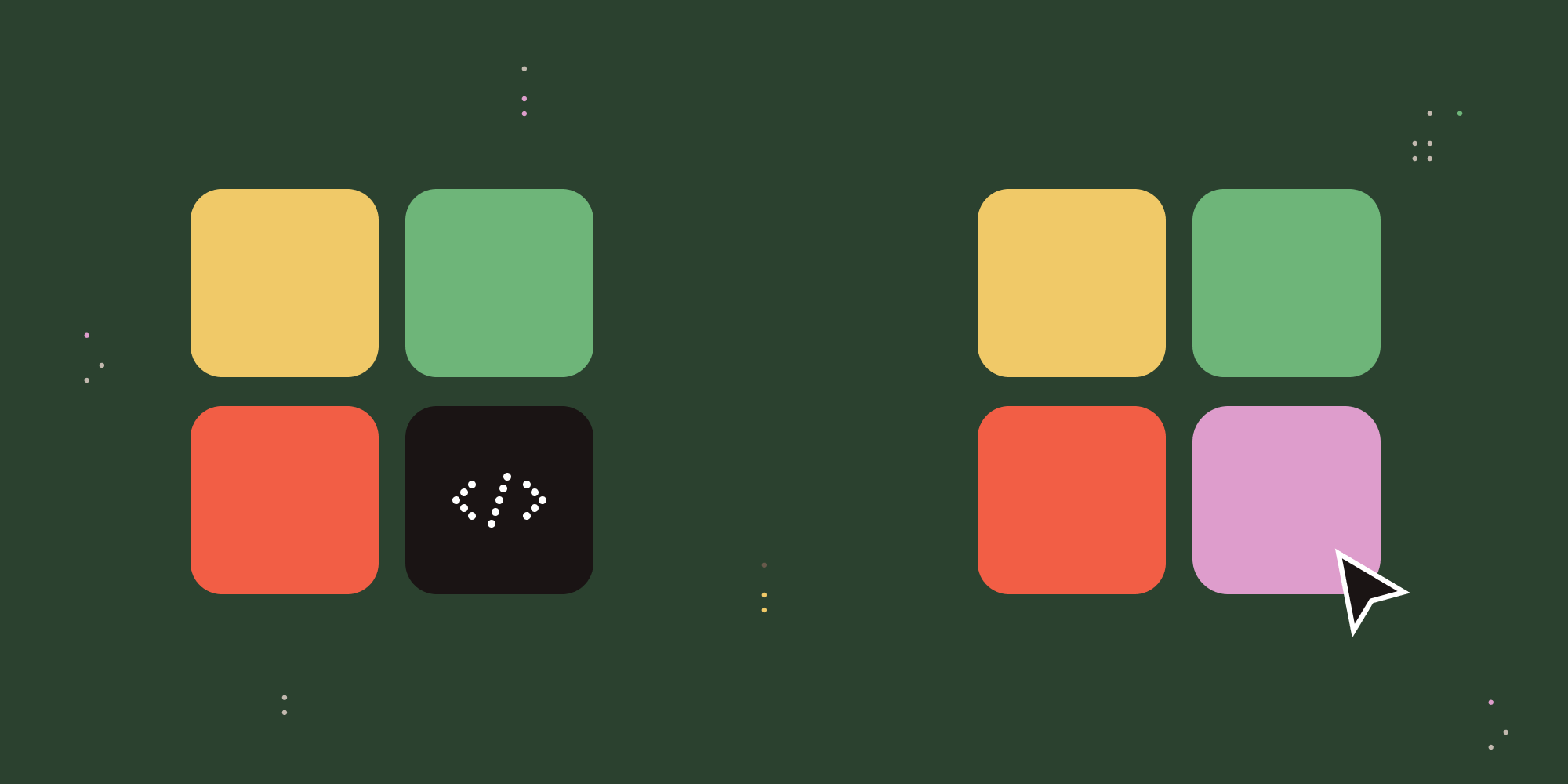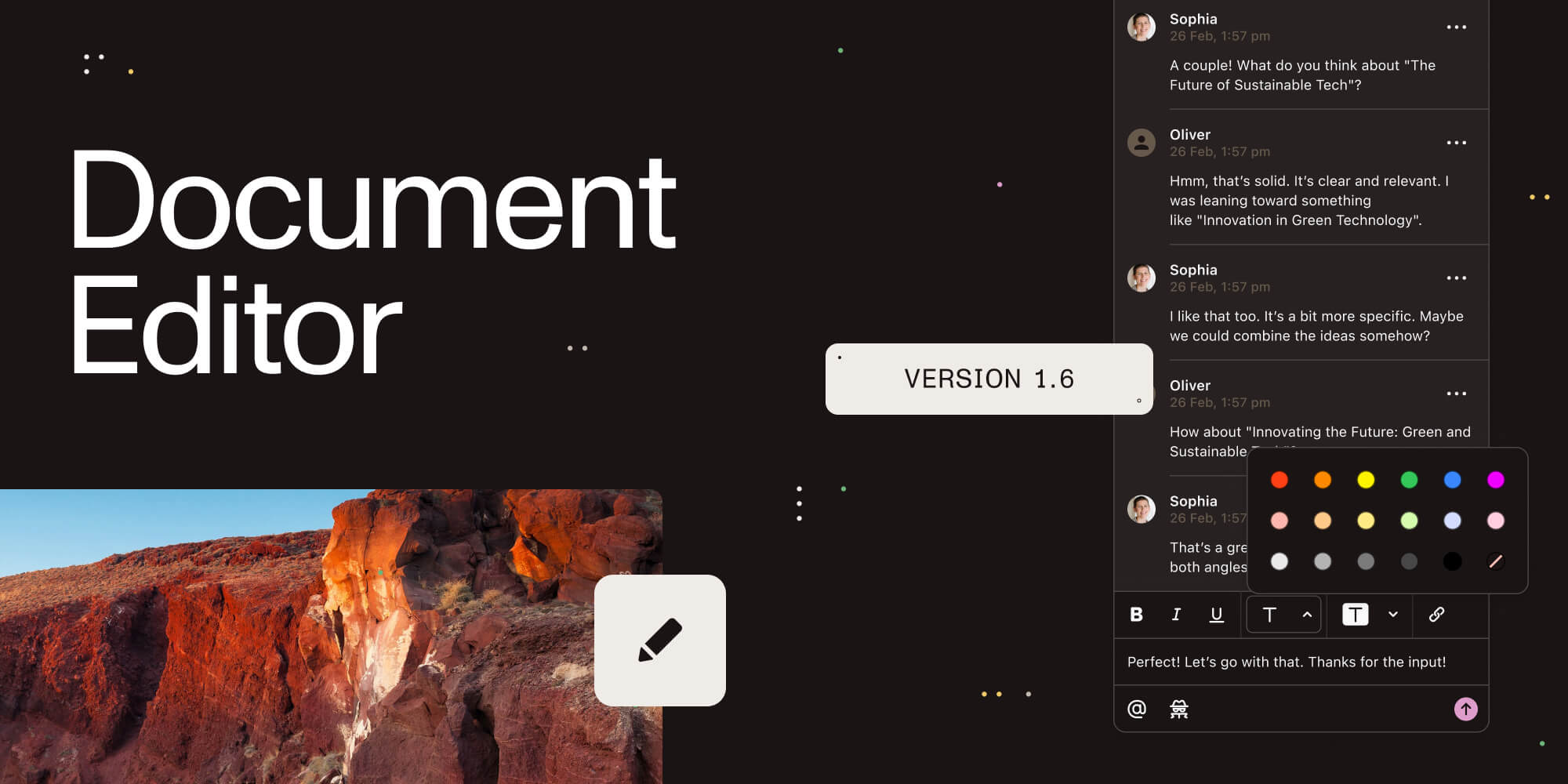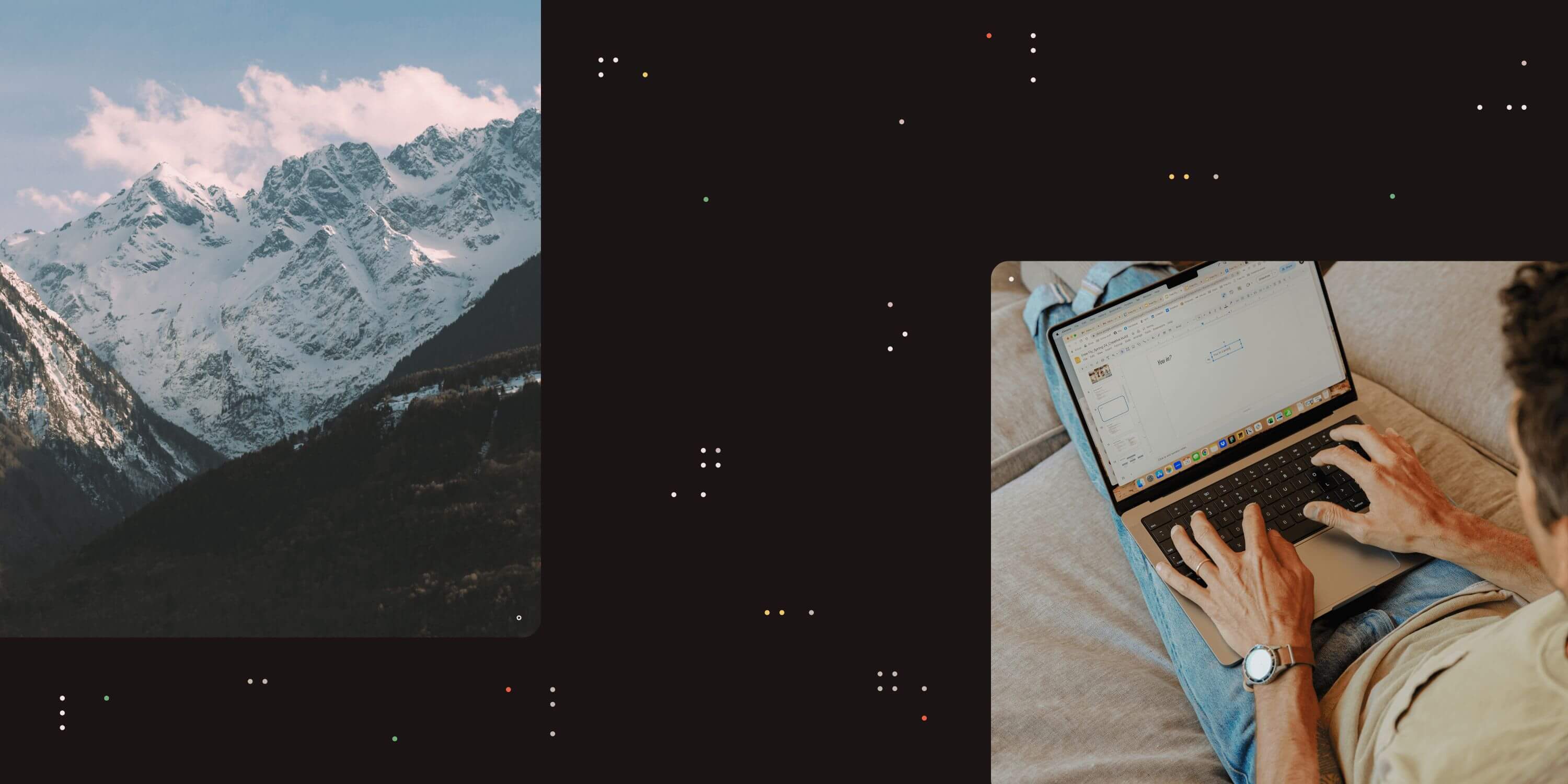
We get a lot of questions from customers about what happens to hyperlinks in InfoPath documents when the documents are converted to PDF format using the Muhimbi PDF Converter for SharePoint.
We ran the possible combinations through some tests with the following results:
-
InfoPath TextBox elements with the type set to ‘text’ become hyperlinks when a URL is entered in it (or at least the PDF Reader navigates to that URL when clicked).
-
InfoPath TextBox elements with the type set to ‘URL’ become hyperlinks when a URL is entered in it (or at least the PDF Reader navigates to that URL when clicked).
-
Entering a URL in an InfoPath Rich Text Box and pressing the Enter key automatically generates a blue hyperlink. When a document containing this link is converted to PDF format then the link can be clicked in the converted document as well.
-
Entering text in an InfoPath Rich Text Box, selecting it and using the Insert Hyperlink command creates a clickable link in the InfoPath Document. However, after converting this document to PDF format this link is not clickable.
-
InfoPath Hyperlink Fields are correctly converted and remain hyperlinks in the PDF document.
I hope this clarifies the situation.
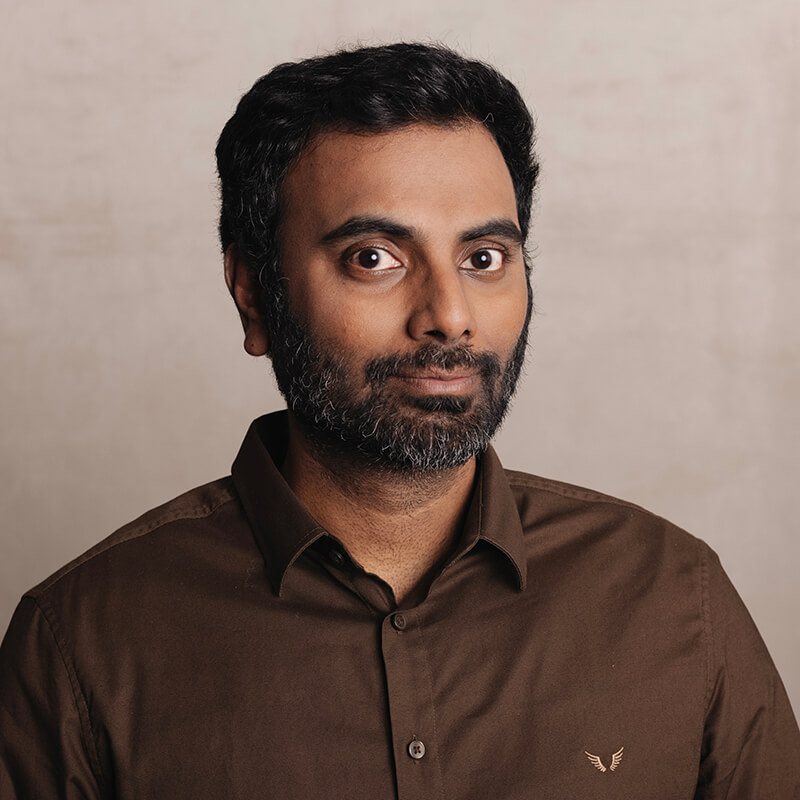
Clavin is a Microsoft Business Applications MVP who supports 1,000+ high-level enterprise customers with challenges related to PDF conversion in combination with SharePoint on-premises Office 365, Azure, Nintex, K2, and Power Platform mostly no-code solutions.