Add QR Codes to SharePoint Documents
Table of contents

Anyone who has ever looked at product packaging is familiar with basic barcodes, those black and white vertical stripes that have made such a positive impact on cash registers. ( I am old enough to remember pre-barcode days, oh the horror). Although first introduced in in 1997, QR Codes(opens in a new tab) - a variation on the traditional barcode - have become really popular in the last few years as they allow much more data to be stored, with a very high level of error correction.
A popular use for QR codes is to embed them in documents. They can store all kind of information (almost 3KB at the time of writing) including meta-data such as a Document ID(opens in a new tab), last update time, author, anything really. However, to create these codes and add them to your documents, that is tricky, especially in SharePoint, what to do….. what to do!
Here is what to do, download the latest version of the Muhimbi PDF Converter for SharePoint(opens in a new tab) or Muhimbi PDF Converter Services and use a workflow (SharePoint Designer, Nintex, K2, Visual Studio), the SharePoint User interface or our API to add QR codes to documents. It just works!
Have a look at the examples below. The various facilities are largely self-describing so there is no need to go into too much detail. For more information and examples related to watermarking in general, see the Watermarking hub in our Knowledge Base.
Regardless of the method used to apply the QR watermark, you always need to specify the following information:
- Content: The content to embed in the QR code. This will need to match the specified input mode.
- Version: Over the years many different QR versions have been introduced(opens in a new tab). Select the one appropriate to your needs, either Auto or Version01 – Version40.
- Input mode: Specify the appropriate mode for your content:
- Binary: Any value including text, URLs etc.
- AlphaNumeric: Numbers, (Upper case) characters and SPACE, $, %, *, +, -, ., /, :
- Numeric: Numbers only
- Error correction level: Select the appropriate level(opens in a new tab) for your needs: Low, Medium, Quartile, High
SharePoint Designer workflows
Adding a QR Code using a SharePoint Designer workflow is similar to adding any of our other watermarking workflow actions.

Nintex Workflow
When using Nintex Workflow there is only a single Watermark PDF workflow action. In the action’s configuration screen select QR Code as the Watermark Type and fill in the blanks. For details about adding watermarks using Nintex Workflow see this blog post.
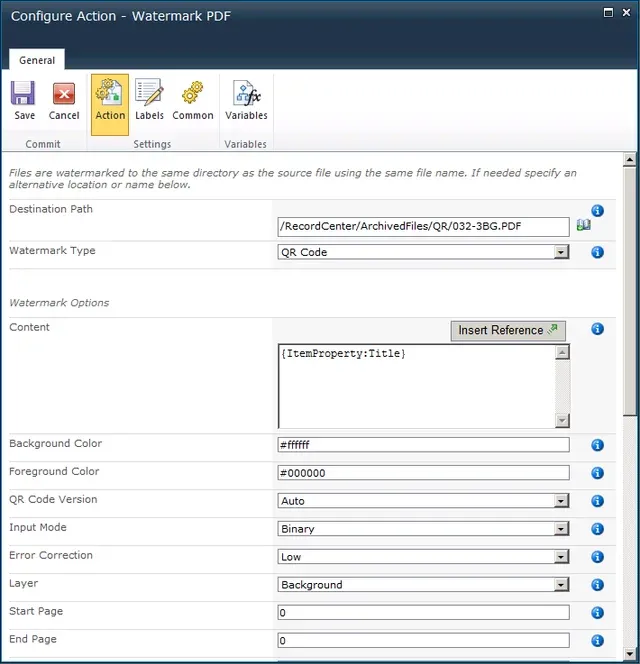
Muhimbi’s real-time watermarking facilities
The PDF Converter for SharePoint comes with this cool facility to add a watermark the moment a PDF is opened. If the information embedded in the QR Code is user-specific or time sensitive (e.g. the name of the user who opened the PDF, or the current date / time) then you may want to consider using this facility instead of a workflow. QR codes can be added using our XML based watermarking syntax.
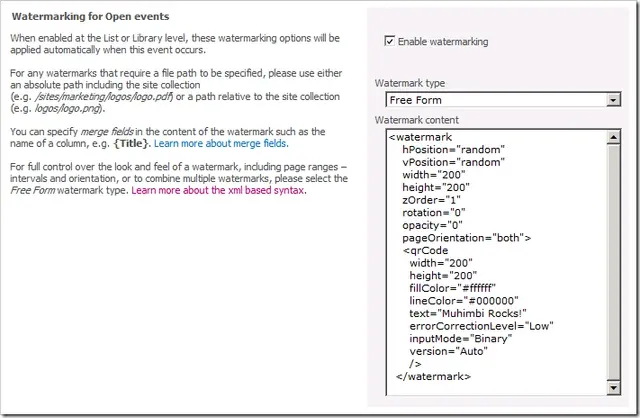
K2 Workflows
Adding a QR code using K2 blackpearl is easy as well. For details about how to integrate the Muhimbi PDF Converter with K2, as well as some examples, see this article.
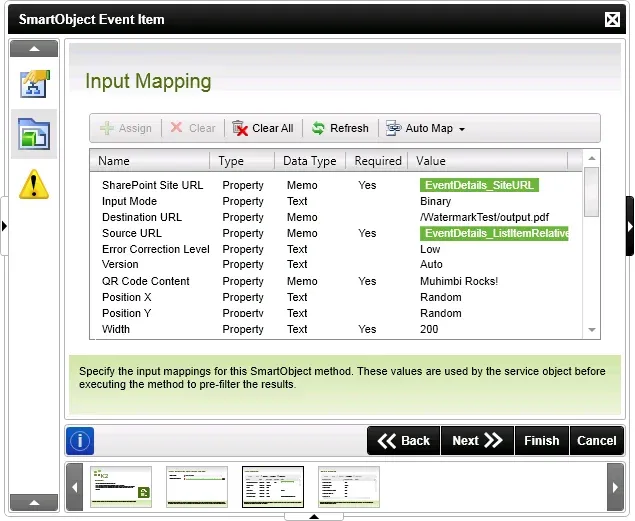
Muhimbi’s Web Services based API
QR codes can also be added using our flexible web services based API, regardless of platform (C#, Java, PHP, Ruby etc). The associated class and enumerations can be found below. For an example of how to create watermarks from code see this blog post.
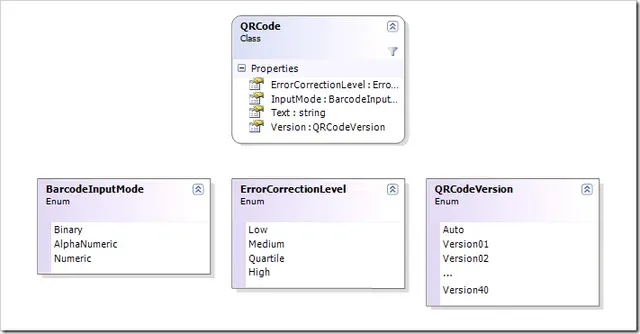
Any questions or comments? Leave an update below or contact our friendly support desk(opens in a new tab), we love to talk to our customers!







