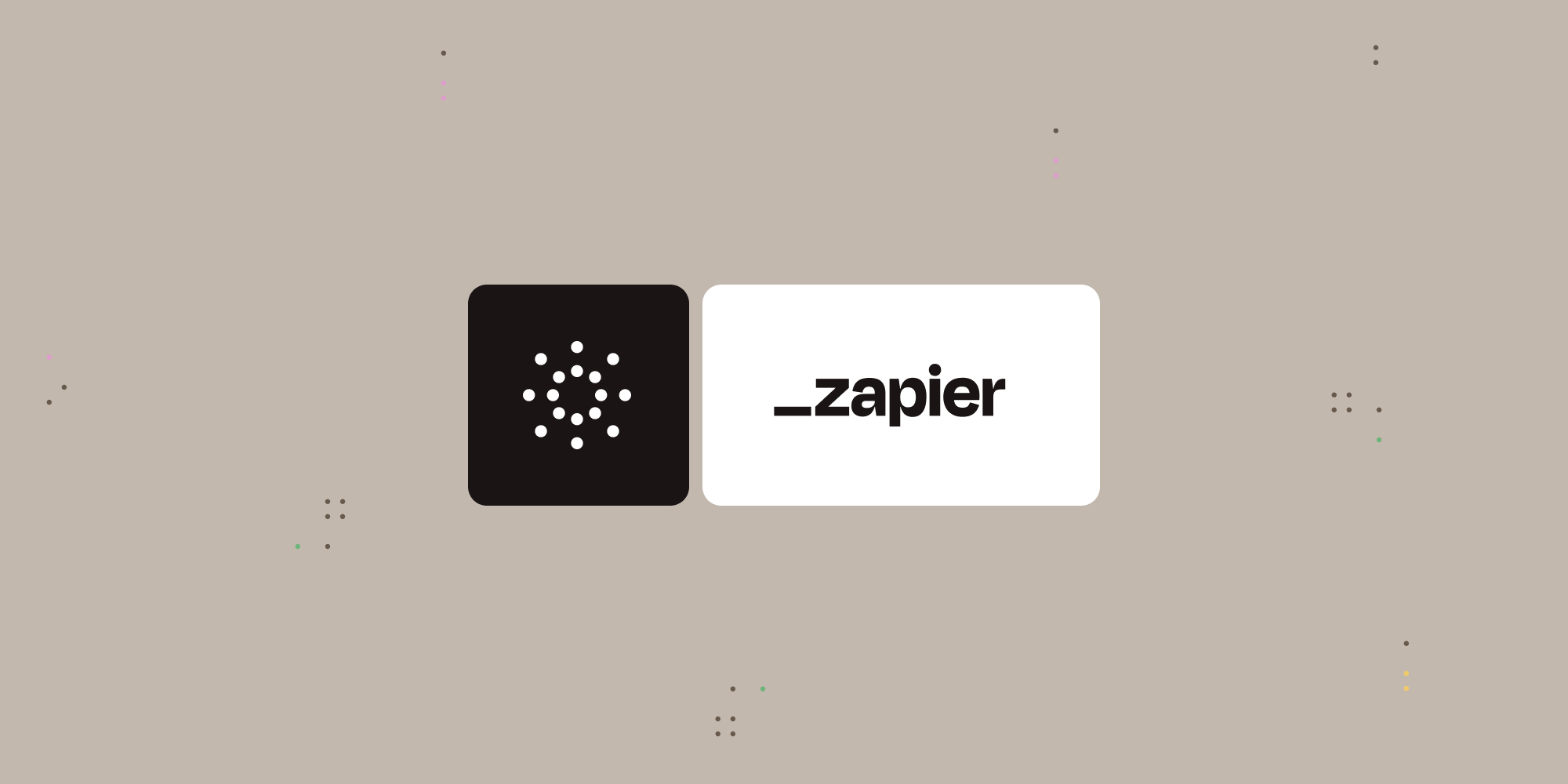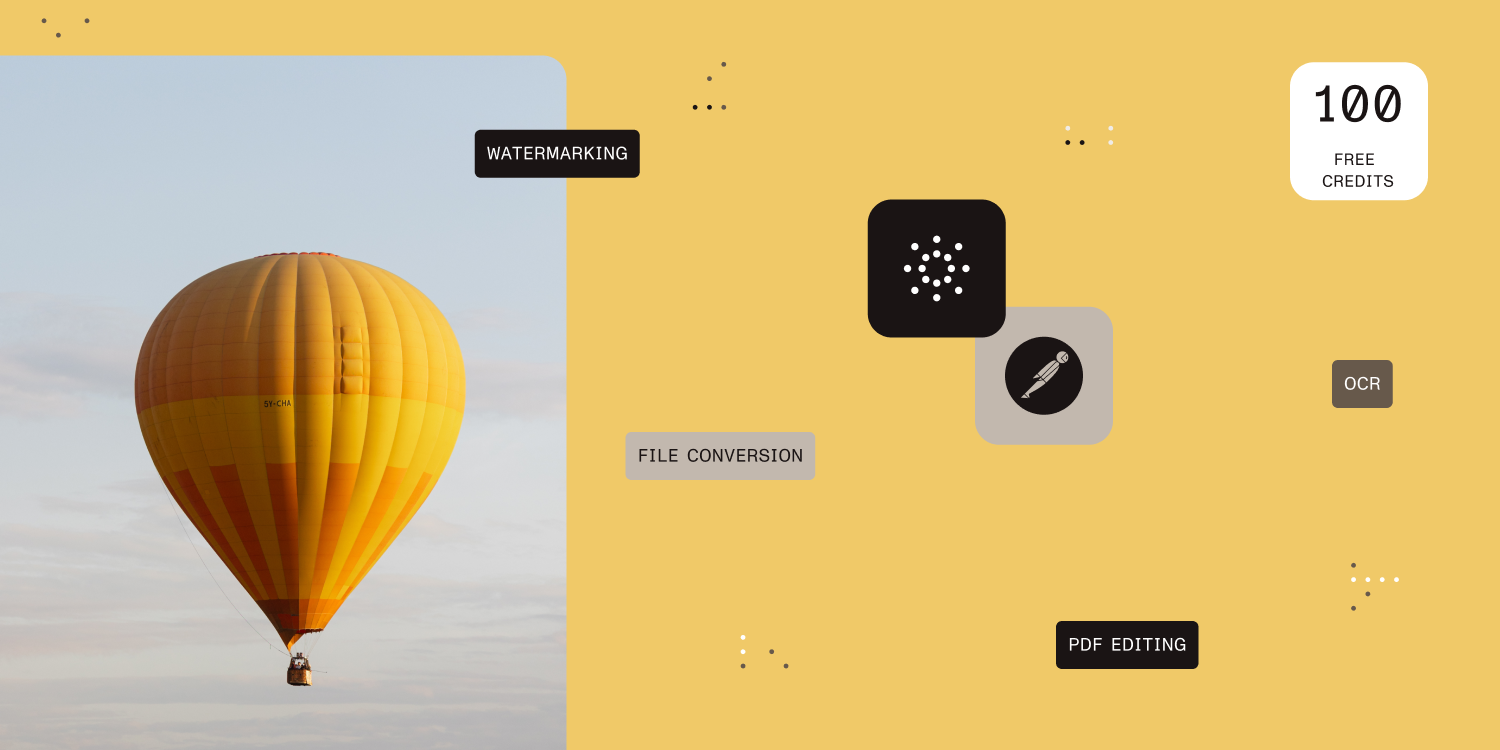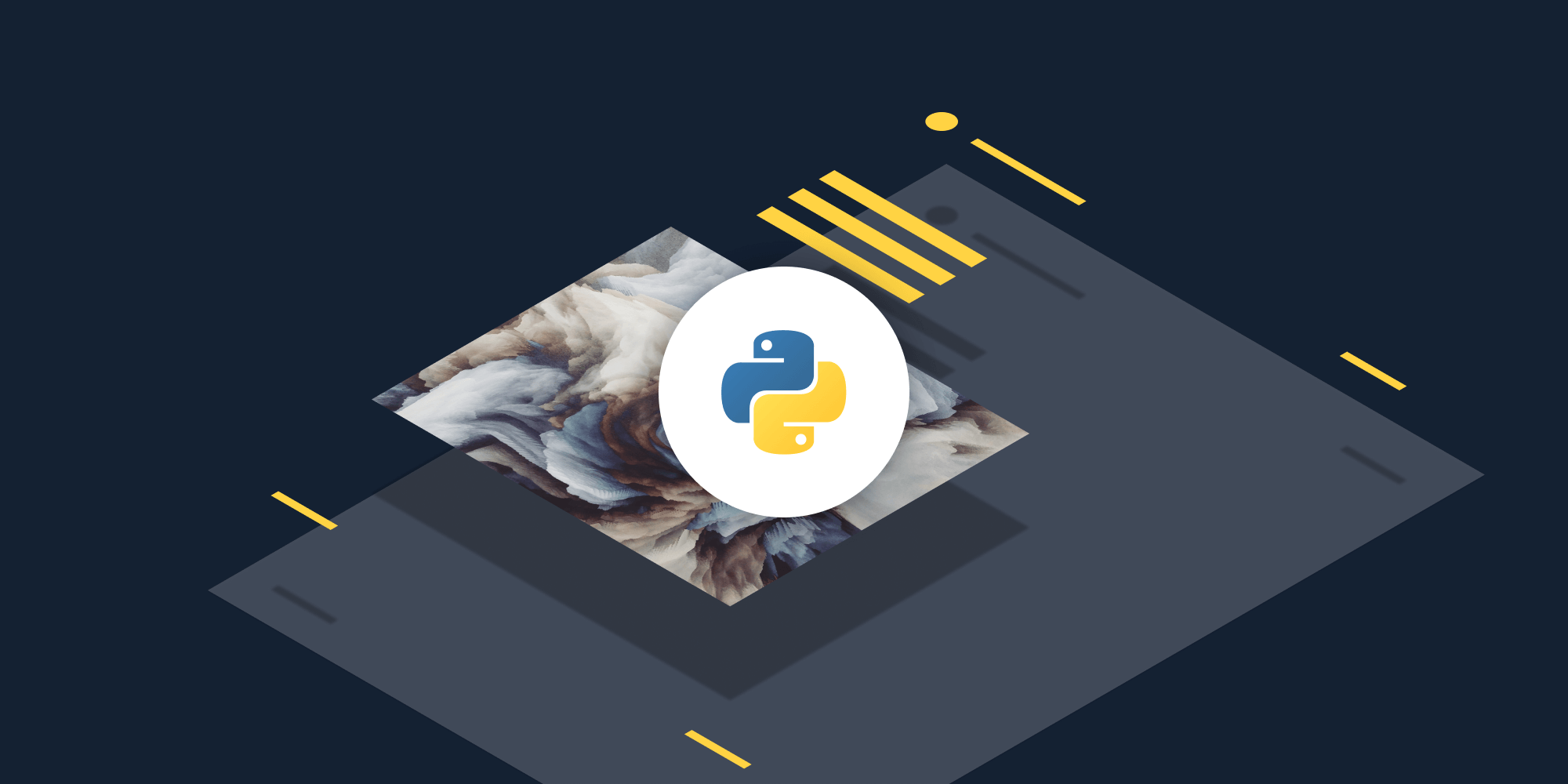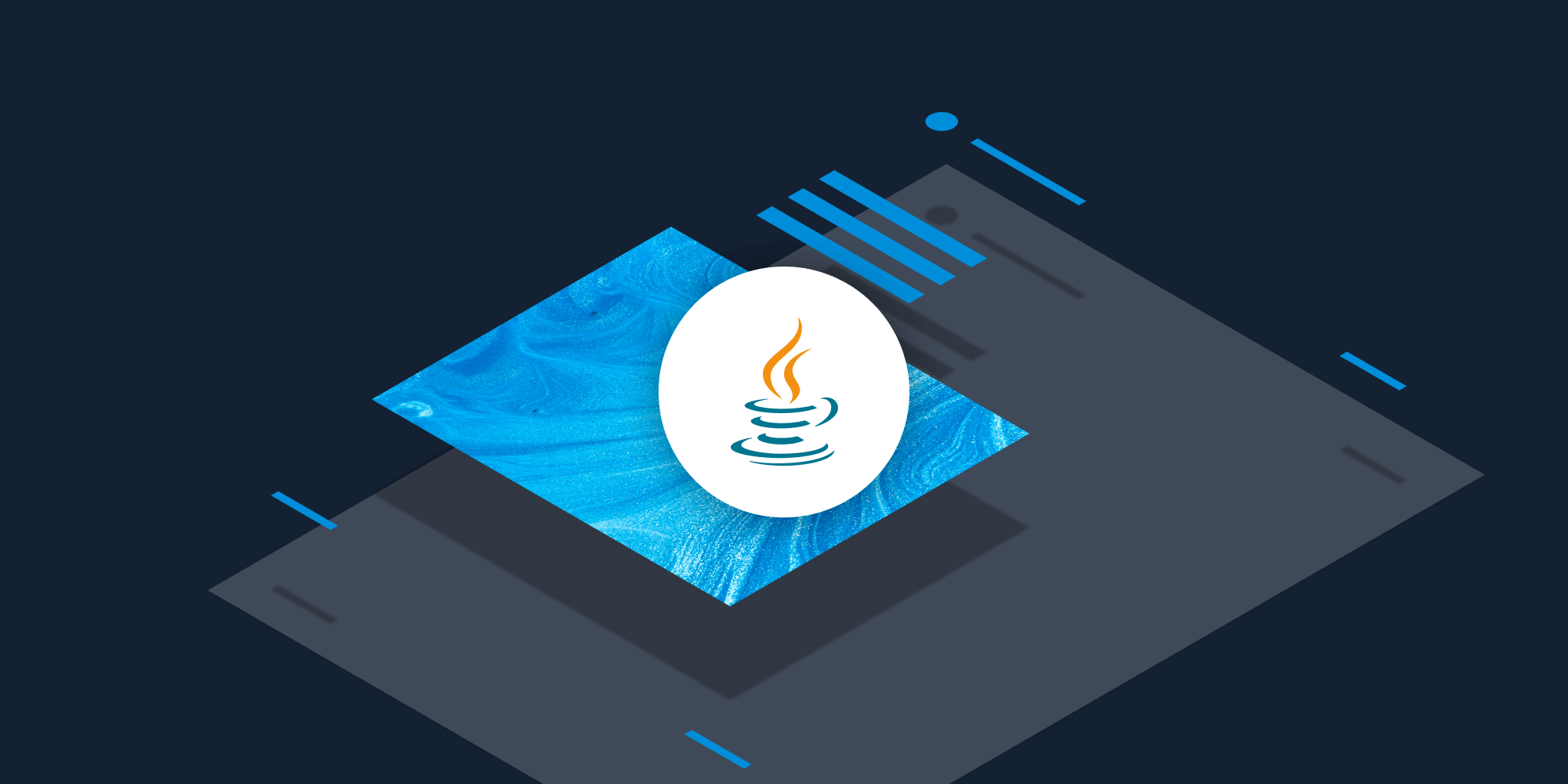
In this post, you’ll learn how to flatten a PDF file using our Flatten PDF Java API. With our API, you receive 100 credits with the free plan. Different operations on a document consume different amounts of credits, so the number of PDF documents you can generate may vary. All you need to do is create a free account to get access to your API key.
Flattening a PDF document is a common use case when working with PDFs and PDF forms. It’s especially crucial when preparing PDF files for printing. This is because PDFs often contain transparent layers that printers can’t detect (e.g. signatures, annotations, transparent objects). In such a case, printers will only print the visible layer. However, flattening a PDF will ensure that all layers are visible to the printer, because the Flatten PDF API will merge them into a single layer.
Additionally, some PDF viewers might not be able to display all types of PDF annotations, so flattening a PDF “bakes in” those annotations, ensuring they’re displayed accurately, regardless of the viewer.
Finally, and most importantly, you can flatten form fields to prevent users from editing or deleting the information input into a PDF form once it’s complete: After a PDF is flattened, the filled-in values will remain in the document, but users won’t be able to edit the fields.
Using PSPDFKit API will allow you to automate the process of flattening documents in your workflow.
PSPDFKit API
Document flattening is just one of our 30+ PDF API tools. You can combine our flattening tool with other tools to create complex document processing workflows, such as:
-
Converting MS Office files and images into PDFs and then flattening them
-
Merging several documents and then flattening the resulting document
-
Adding watermarks and signatures to a document and then flattening them
Once you create your account, you’ll be able to access all our PDF API tools. It’s also important to note that all API tool combinations expend only one credit, which enables you to create complex workflows.
Step 1 — Creating a Free Account on PSPDFKit
Go to our website, where you’ll see the page below, prompting you to create your free account.
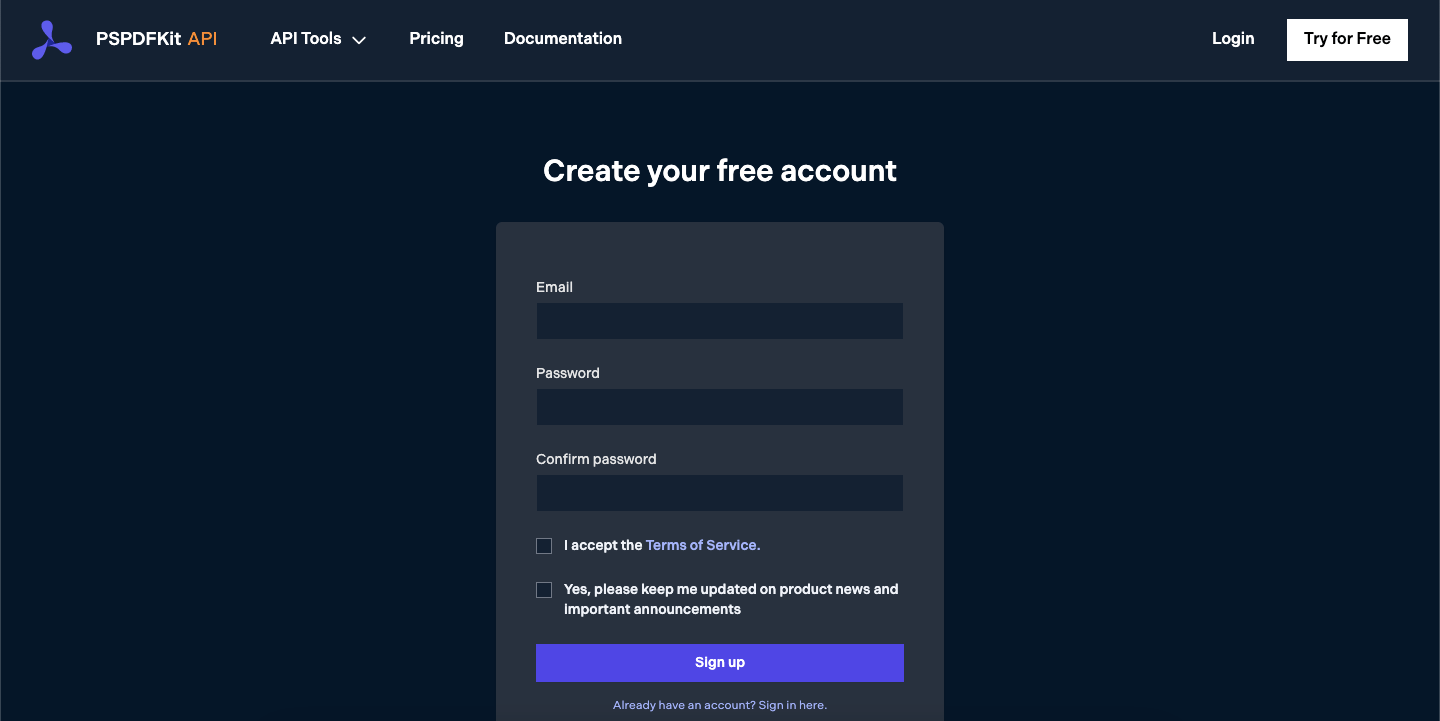
Once you’ve created your account, you’ll be welcomed by the page below, which shows an overview of your plan details.
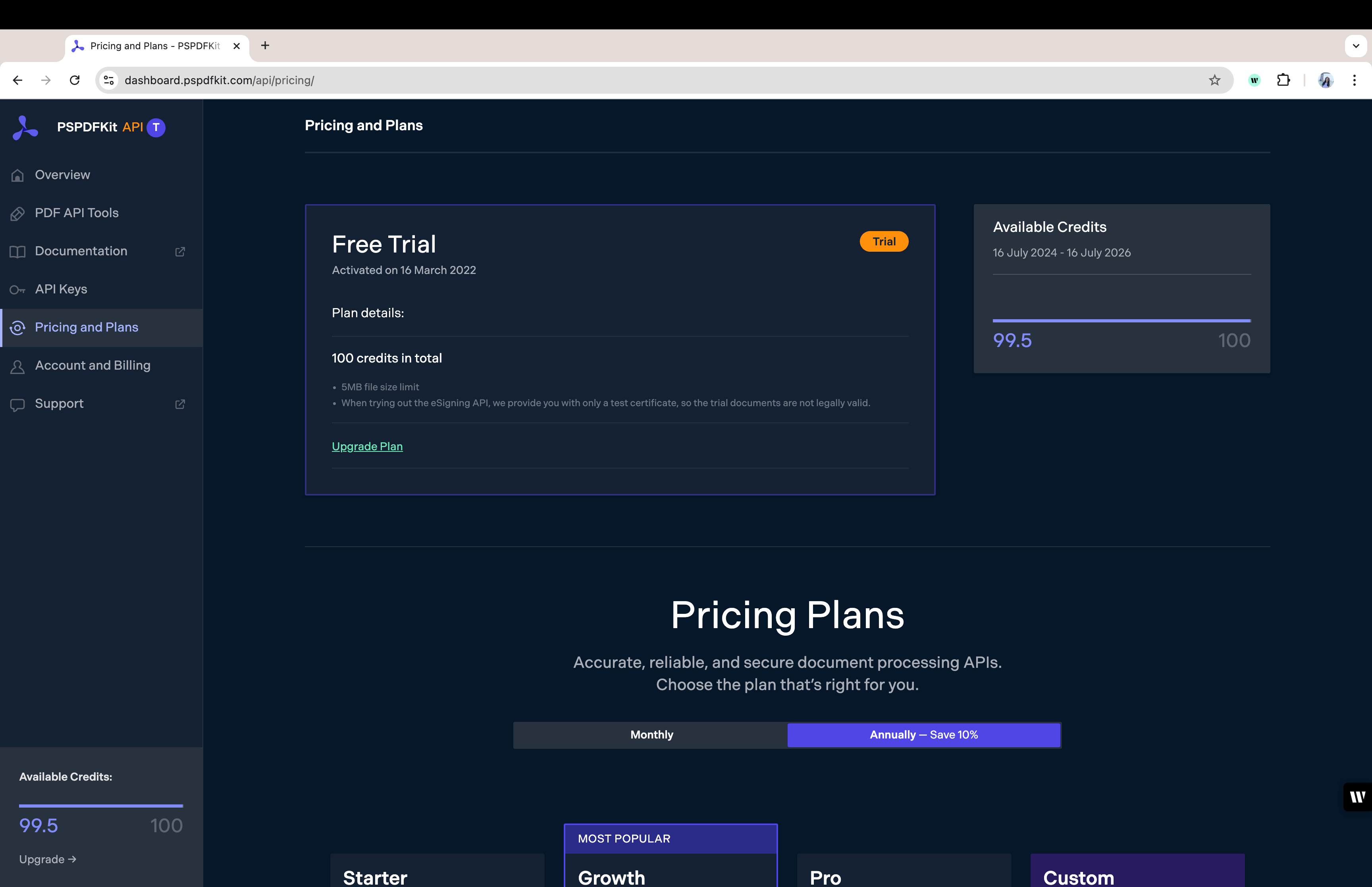
As you can see in the bottom-left corner, you’ll start with 100 credits to process, and you’ll be able to access all our PDF API tools.
Step 2 — Obtaining the API Key
After you’ve verified your email, you can get your API key from the dashboard. In the menu on the left, click API Keys. You’ll see the following page, which is an overview of your keys:
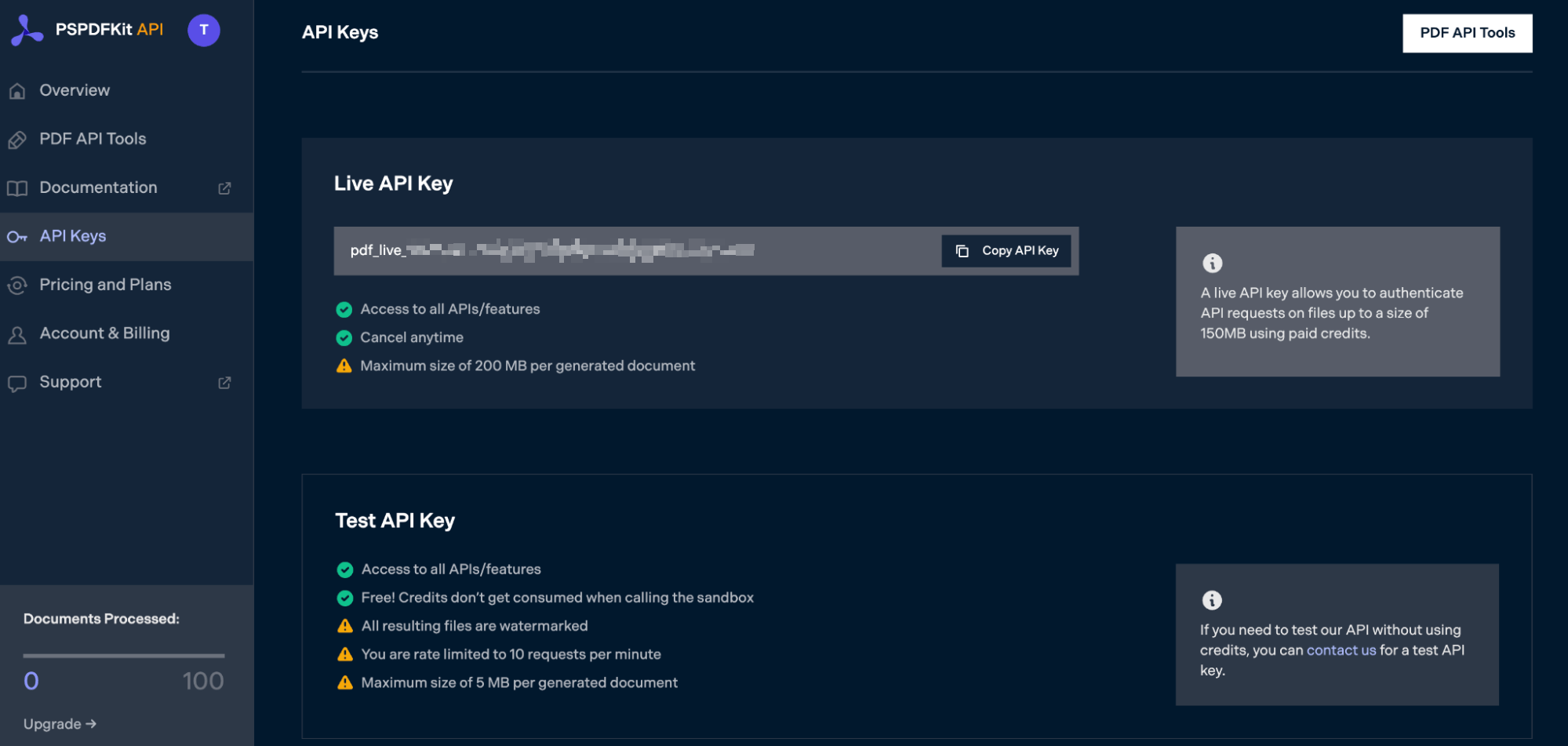
Copy the Live API Key, because you’ll need this for the Flatten PDF API.
Step 3 — Setting Up Folders and Files
For this tutorial, you’ll use the IntellIJ IDEA code editor. First, you’ll need to open it and create a new project called flatten_pdf. You can choose any location, but make sure to select Java as the language, Gradle as the build system, and Groovy as the Gradle DSL.
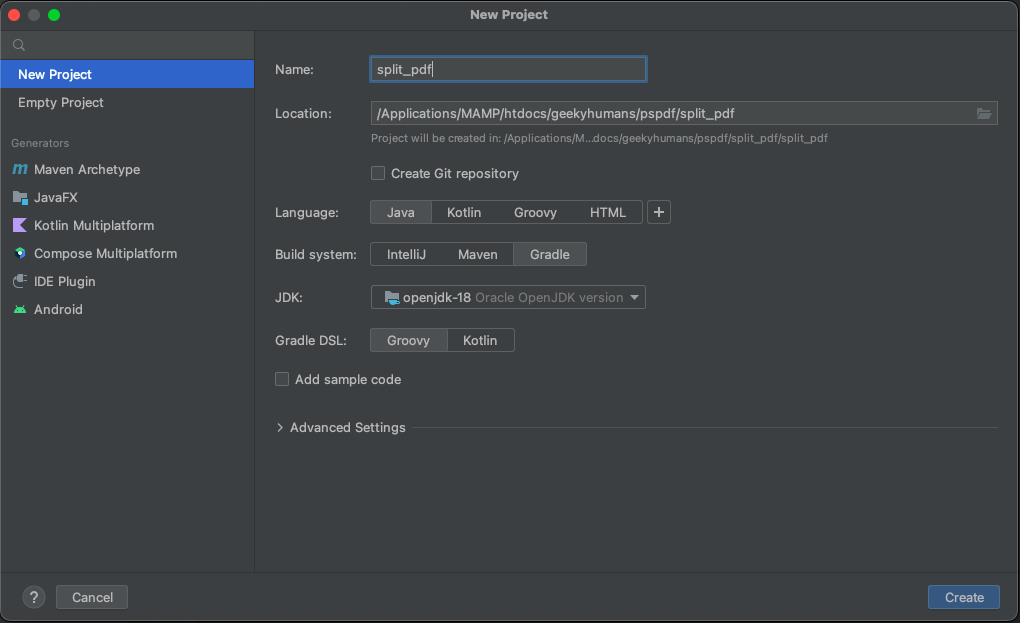
Create a new directory in your project. Right-click on your project’s name and select New > Directory. From there, choose the src/main/java option. Once done, create a class file inside the src/main/java folder called processor.java, and create two folders in the root folder called input_documents and processed_documents.
After that, paste your PDF file inside the input_documents folder.
Your folder structure will look like this:
flatten_pdf ├── input_documents | └── document.pdf ├── processed_documents ├── src | └── main | └── java | └── processor.java
Step 4 — Installing Dependencies
Next, you’ll install two libraries:
-
OkHttp — This library makes API requests.
-
JSON — This library will parse the JSON payload.
Open the build.gradle file and add the following dependencies to your project:
dependencies {
implementation 'com.squareup.okhttp3:okhttp:4.9.2'
implementation 'org.json:json:20210307'
}Once done, click the Add Configuration button in IntelliJ IDEA. This will open a dropdown menu.
![]()
Next, select Application from the menu.
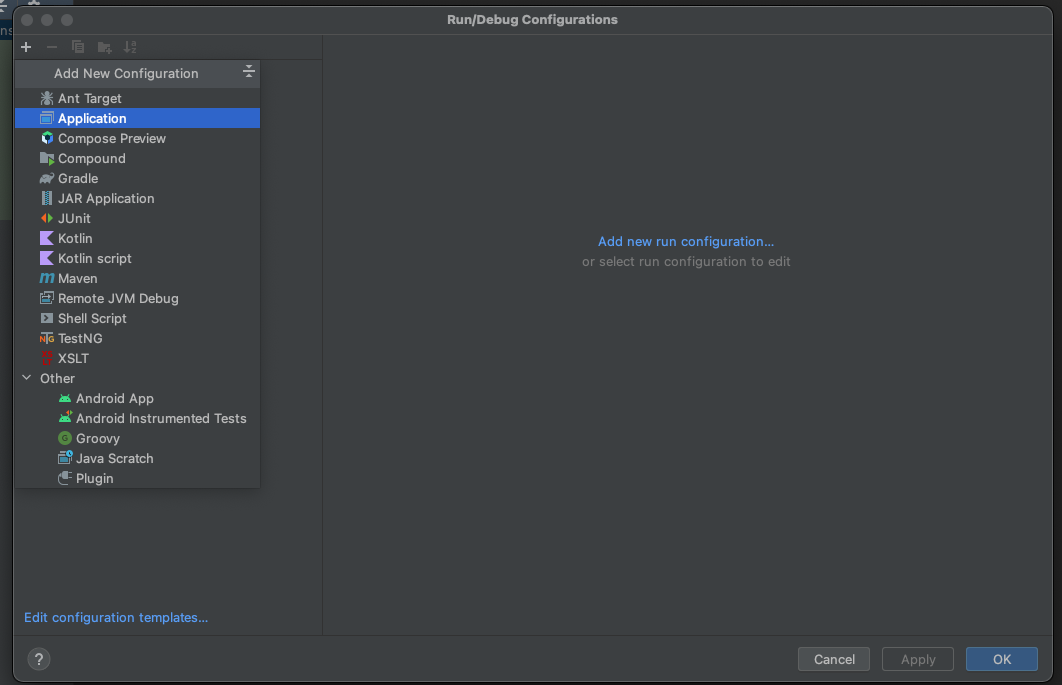
Now, fill the form with the required details. Most of the fields will be prefilled, but you need to select java 18 in the module field and add -cp flatten_pdf.main in the main class.
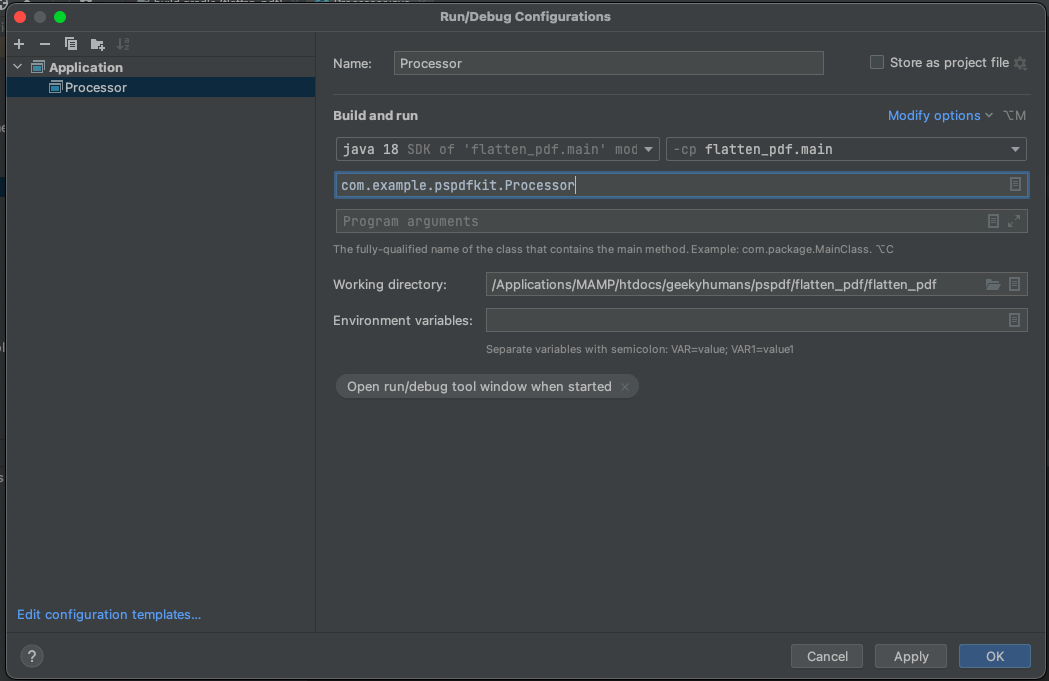
To apply settings, click the Apply button.
Step 5 — Writing the Code
Now, open the processor.java file and paste the code below into it:
package com.example.pspdfkit; import java.io.File; import java.io.IOException; import java.nio.file.FileSystems; import java.nio.file.Files; import java.nio.file.StandardCopyOption; import org.json.JSONArray; import org.json.JSONObject; import okhttp3.MediaType; import okhttp3.MultipartBody; import okhttp3.OkHttpClient; import okhttp3.Request; import okhttp3.RequestBody; import okhttp3.Response; public final class Processor { public static void main(final String[] args) throws IOException { final RequestBody body = new MultipartBody.Builder() .setType(MultipartBody.FORM) .addFormDataPart( "document", "document.pdf", RequestBody.create( new File("input_documents/document.pdf"), MediaType.parse("application/pdf") ) ) .addFormDataPart( "instructions", new JSONObject() .put("parts", new JSONArray() .put(new JSONObject() .put("file", "document") ) ) .put("actions", new JSONArray() .put(new JSONObject() .put("type", "flatten") ) ).toString() ) .build(); final Request request = new Request.Builder() .url("https://api.pspdfkit.com/build") .method("POST", body) .addHeader("Authorization", "Bearer YOUR_API_KEY_HERE") .build(); final OkHttpClient client = new OkHttpClient() .newBuilder() .build(); final Response response = client.newCall(request).execute(); if (response.isSuccessful()) { Files.copy( response.body().byteStream(), FileSystems.getDefault().getPath("processed_documents/result.pdf"), StandardCopyOption.REPLACE_EXISTING ); } else { // Handle the error. throw new IOException(response.body().string()); } } }
ℹ️ Note: Make sure to replace
YOUR_API_KEY_HEREwith your API key.
Code Explanation
In the code above, you’re importing all the packages required to run the code and creating a class called processor. In the main function, you’re first creating the request body for the API call that contains all the instructions for flattening the PDF.
You’re then calling the API using OkHttpClient and checking the status of the response. If the response is successful, you’re storing result.pdf in the processed_documents folder.
Output
To execute the code, click the Run button (which is a little green arrow). This is next to the field that says Processor, which is where you set the configuration.

On successful execution, you’ll see the new flattened PDF file in the processed_documents folder:
flatten_pdf ├── input_documents | └── document.pdf ├── processed_documents | └── result.pdf ├── src | └── main | └── java | └── processor.java
Final Words
In this post, you learned how to easily and seamlessly flatten PDF files for your Java application using our Flatten PDF API.
You can integrate these functions into your existing applications and flatten PDFs. With the same API token, you can also perform other operations, such as merging documents into a single PDF, adding watermarks, and more. To get started with a free trial, sign up here.