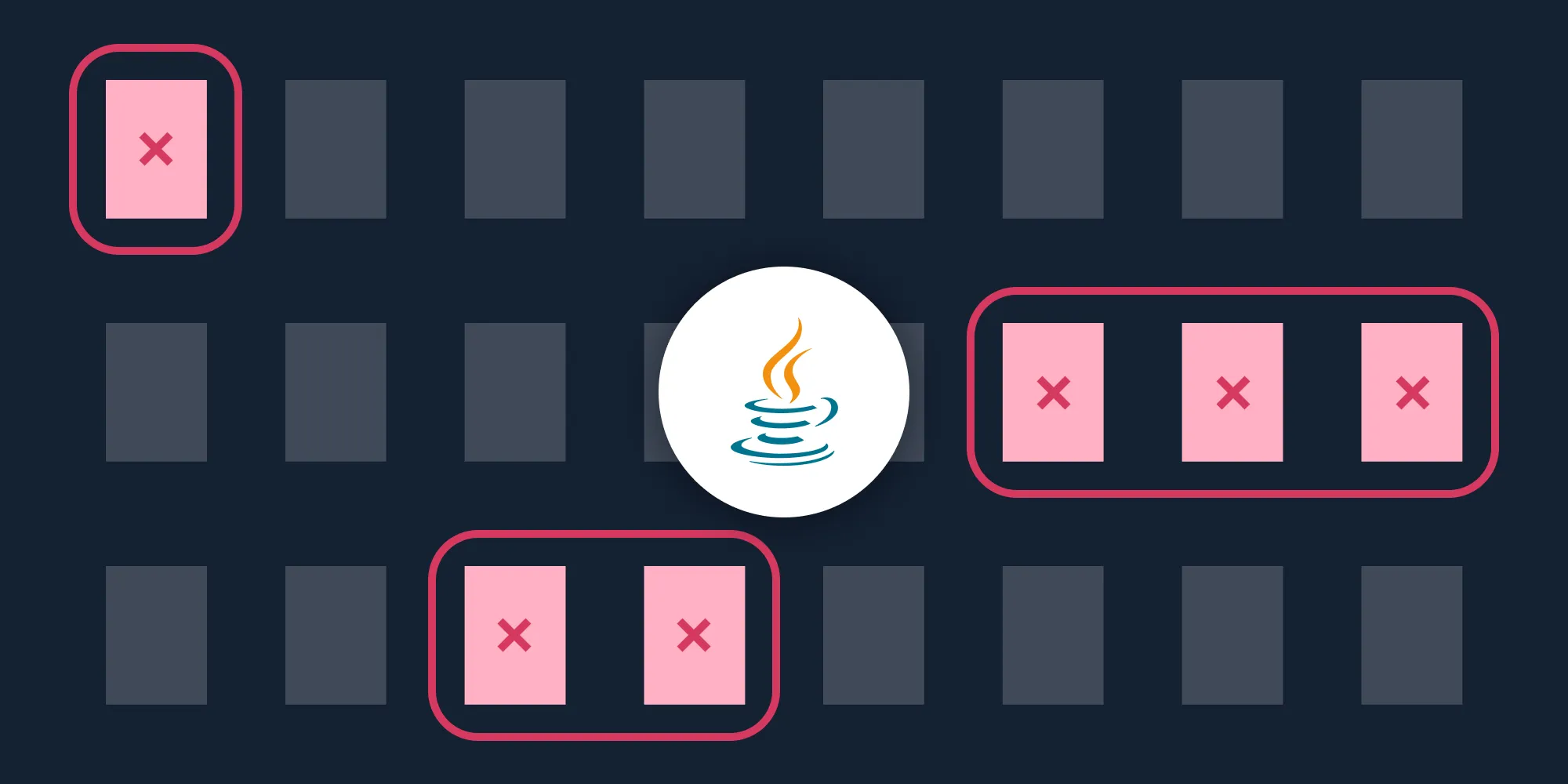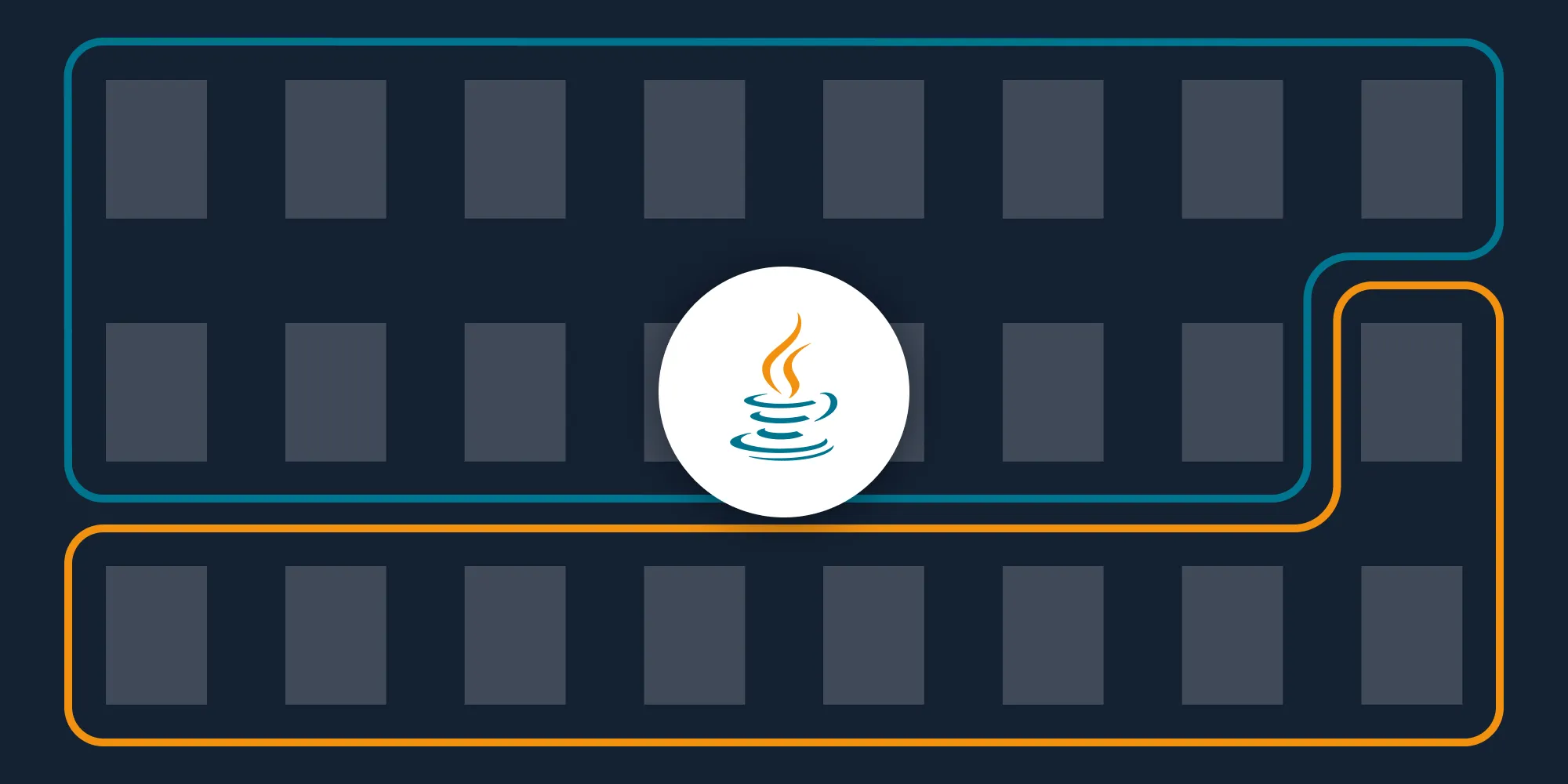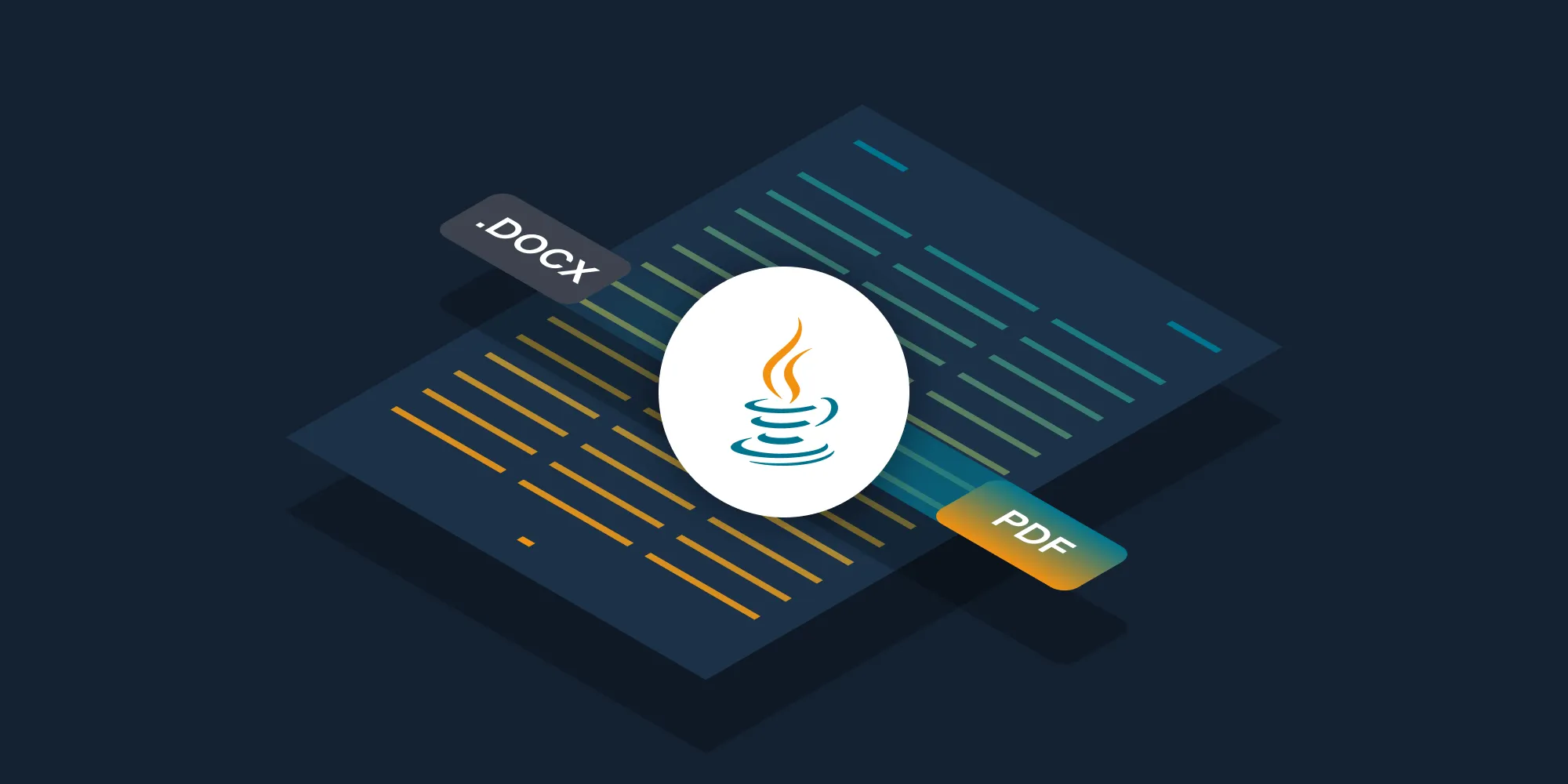How to merge PDFs using Java
Table of contents
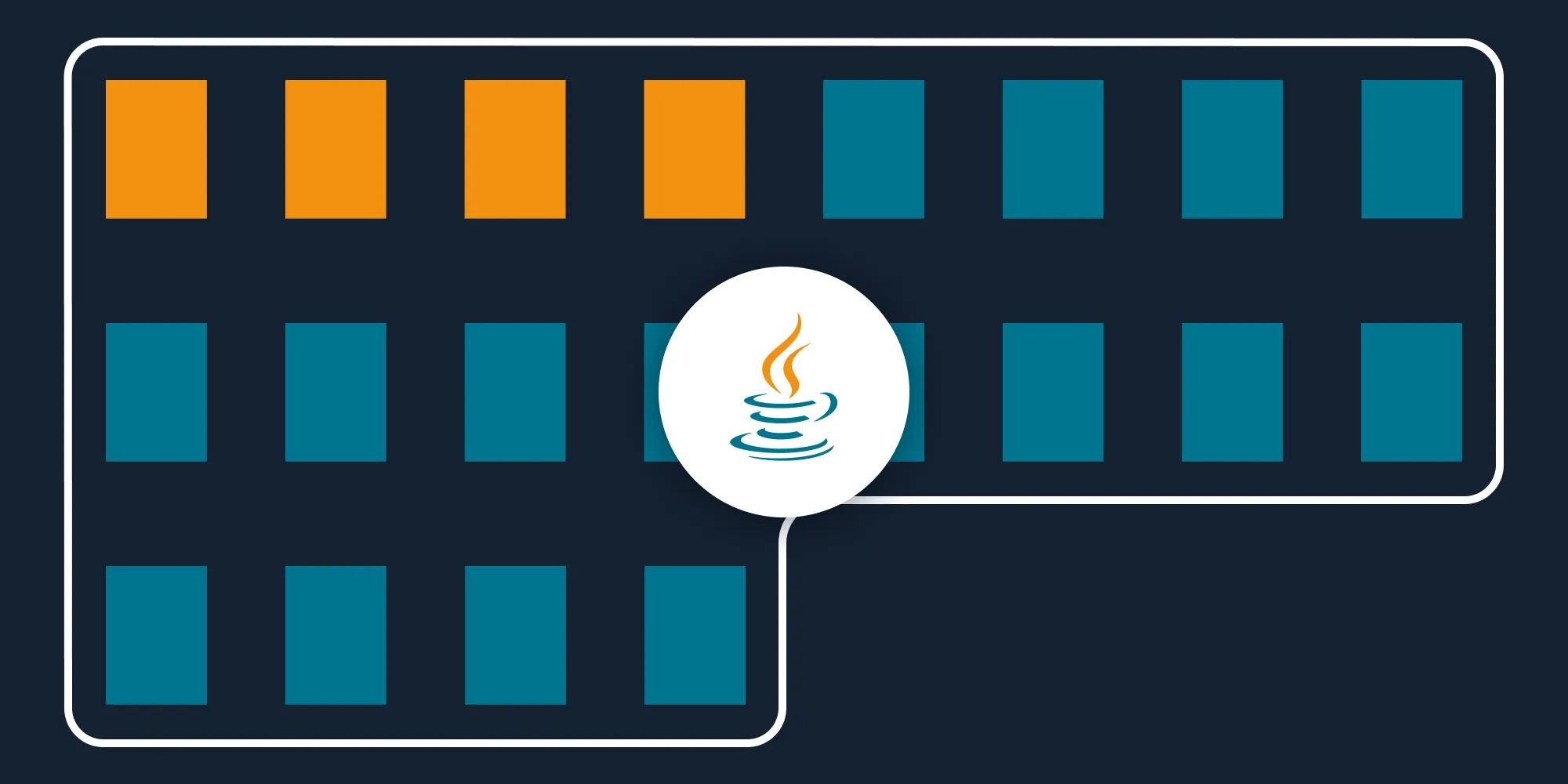
Merge multiple PDF files using Nutrient’s merge PDF Java API. Create a free account, get API credentials, and implement merging using OkHttp and JSON libraries. Combine with 30+ other API tools for watermarking, OCR, and document manipulation.
Merge multiple PDF files in your Java application using Nutrient’s merge PDF Java API. Start with 200 free credits — no payment required. Different operations consume different credit amounts, so the number of PDF documents you can generate will vary. Create a free account(opens in a new tab) to get your API key.
This guide is useful for developers working with document-centric workflows where users upload multiple documents. The API automates the process of merging documents.
For example, an HR organization’s workflow might involve users uploading resumes, cover letters, and references. By integrating a PDF-merging API into the workflow, you can automatically merge these documents and provide a consolidated file to end users.
Nutrient DWS Processor API
Document merging is just one of our 30+ PDF API tools. You can combine our merging tool with other tools to create complex document processing workflows, such as:
- Converting MS Office files and images into PDFs before merging
- Performing OCR on several documents before merging
- Merging, watermarking, and flattening PDFs
Once you create your account, you can access all our PDF API tools.
Step 1 — Creating a free account on Nutrient
Go to our website(opens in a new tab), where you’ll see the page below, prompting you to create your free account.
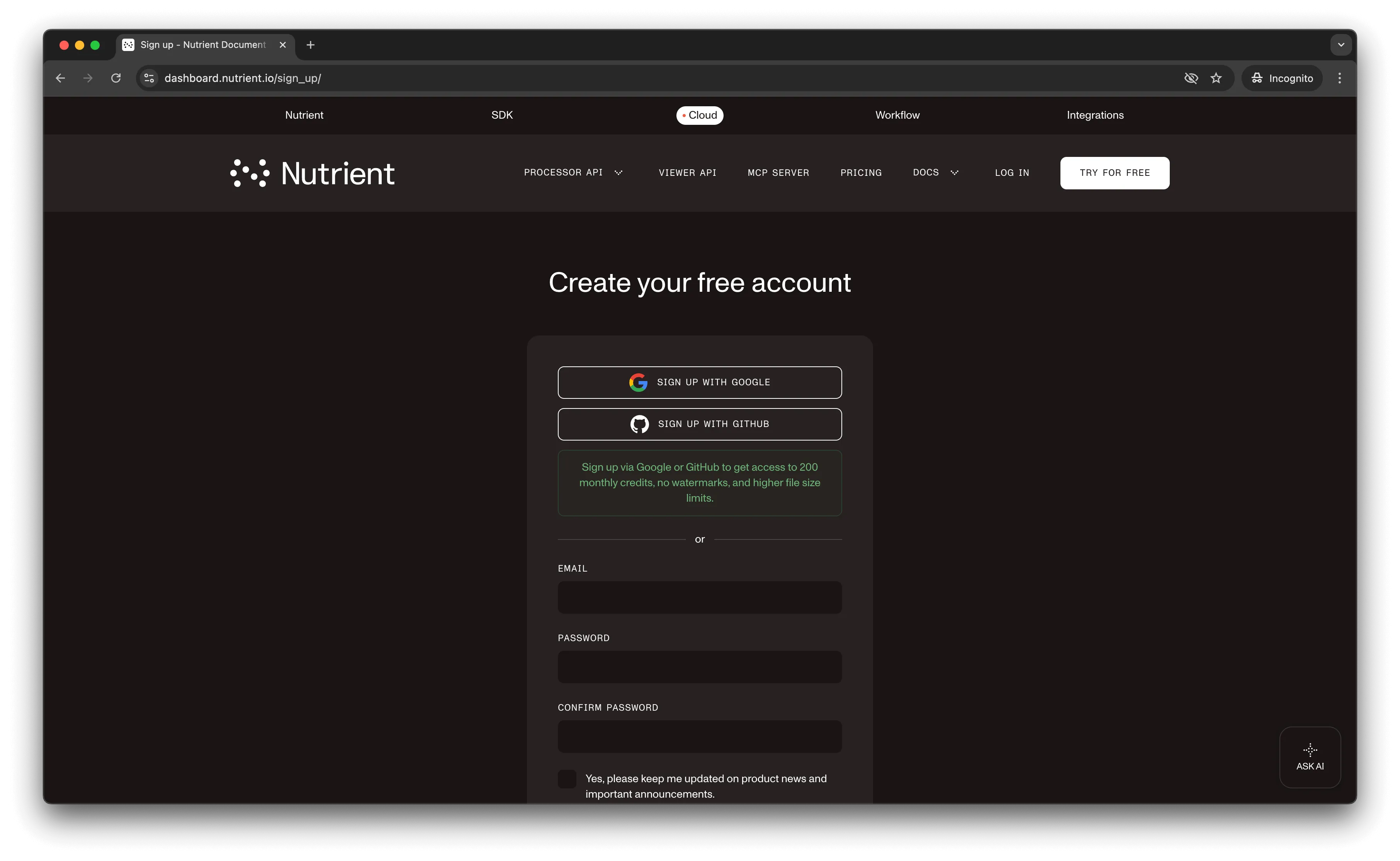
Once you’ve created your account, you’ll see a page showing an overview of your plan details.
You’ll start with 200 credits to process and can access all our PDF API tools.
Step 2 — Obtaining the API key
After you’ve verified your email, you can get your API key from the dashboard. In the menu on the left, click API keys. You’ll see the following page, which is an overview of your keys.
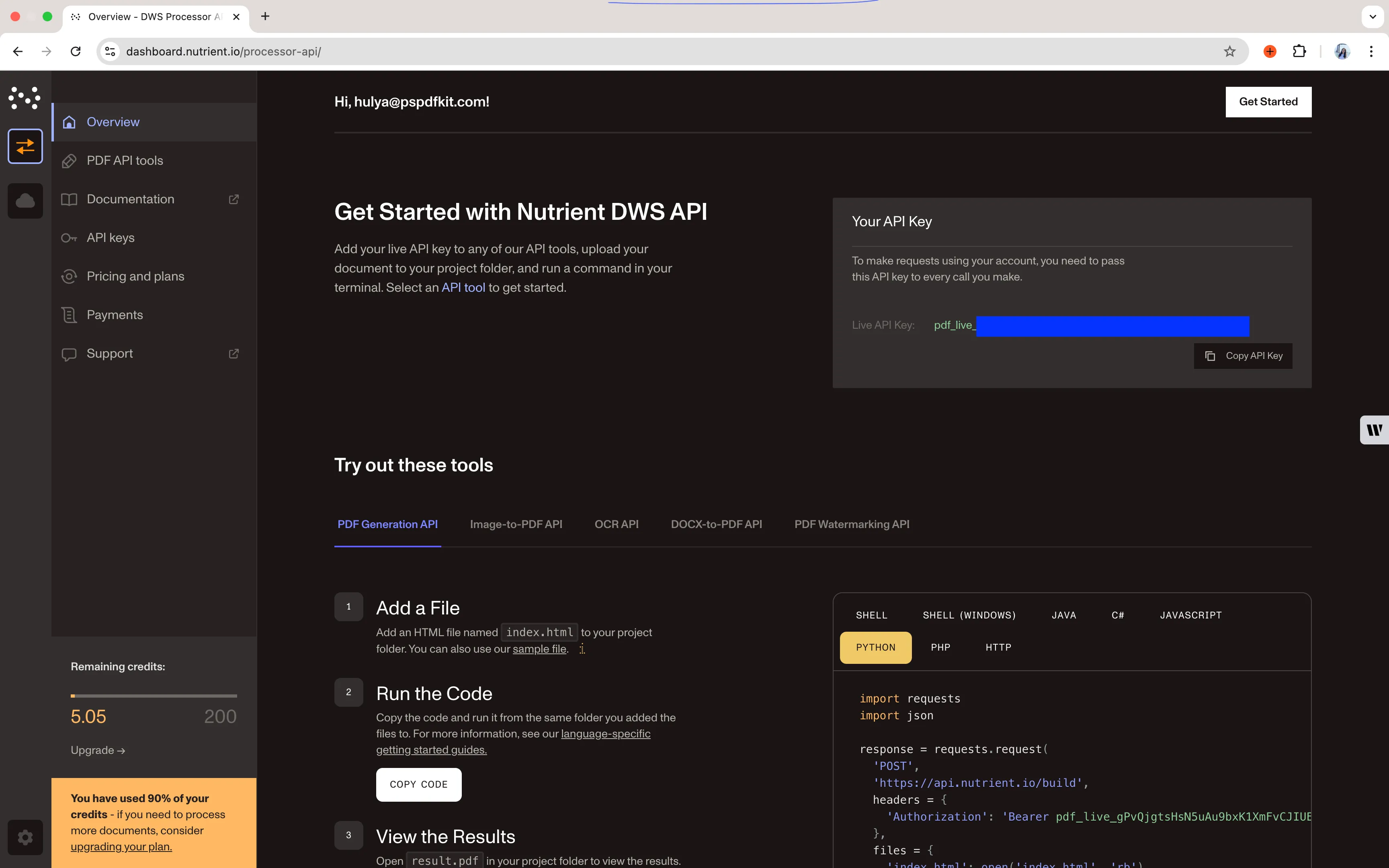
Copy the Live API key — you’ll need it for the merge PDF API.
Step 3 — Setting up folders and files
For this tutorial, use IntelliJ IDEA as your code editor. Create a new project called merge_pdf. You can choose any location, but select Java as the language, Gradle as the build system, and Groovy as the Gradle DSL.
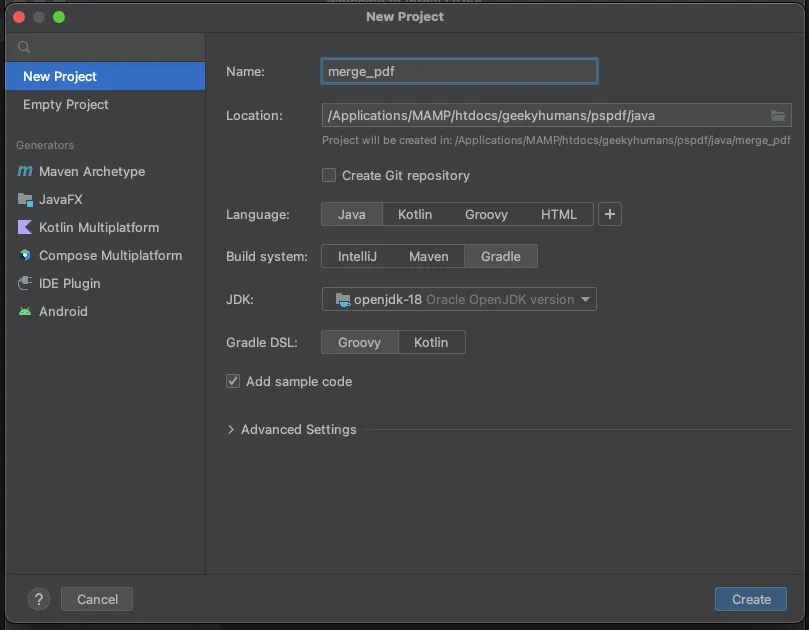
Create a new directory in your project. Right-click your project’s name and select New > Directory. From there, choose the src/main/java option. Once done, create a class file inside the src/main/java folder called processor.java, and create two folders called input_documents and processed_documents in the root folder.
Your folder structure will look like this:
merge_pdf├── input_documents| └── first_half.pdf| └── second_half.pdf├── processed_documents├── src| └── main| └── java| └── processor.javaStep 4 — Installing dependencies
Install two libraries:
- OkHttp — This library makes API requests.
- JSON — This library will parse the JSON payload.
Open the build.gradle file and add the following dependencies to your project:
dependencies { implementation 'com.squareup.okhttp3:okhttp:4.9.2' implementation 'org.json:json:20210307'}Once done, click the Add Configuration button in IntelliJ IDEA. This will open a dropdown menu.
![]()
Next, select Application from the menu.
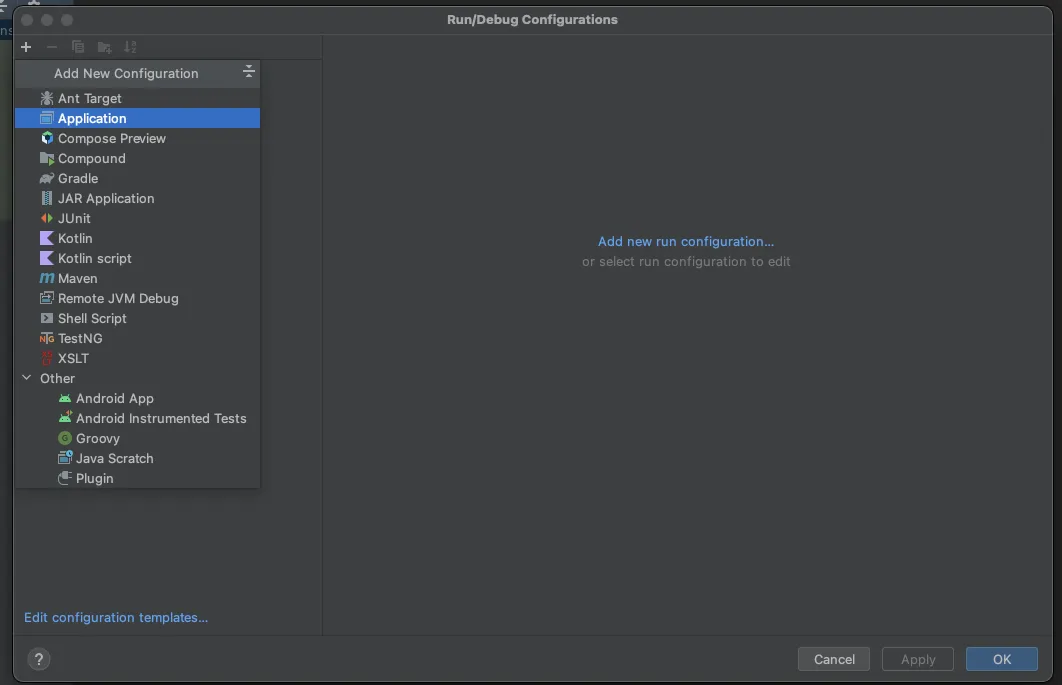
Now, fill the form with the required details. Most of the fields will be prefilled, but you need to select java 18 in the module field and add -cp merge_pdf.main as the main class and Processor in the field below it.
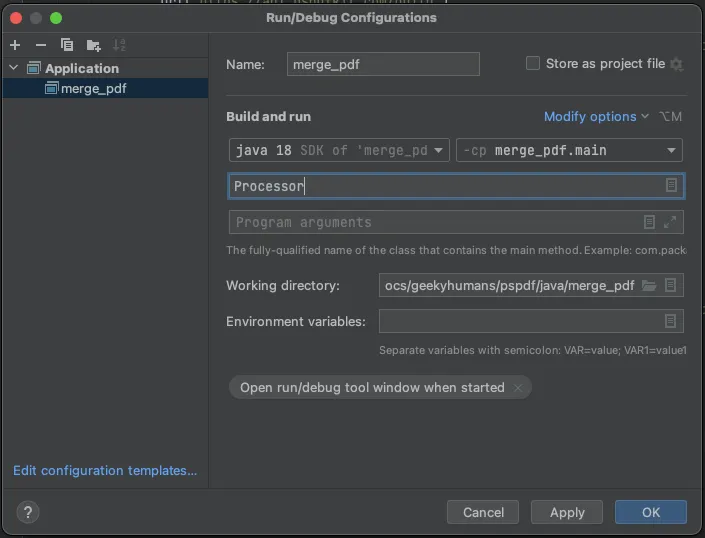
To apply settings, click the Apply button.
Step 5 — Writing the code
Open the processor.java file and paste the code below into it:
package com.example.pspdfkit;
import java.io.File;import java.io.IOException;import java.nio.file.FileSystems;import java.nio.file.Files;import java.nio.file.StandardCopyOption;
import org.json.JSONArray;import org.json.JSONObject;
import okhttp3.MediaType;import okhttp3.MultipartBody;import okhttp3.OkHttpClient;import okhttp3.Request;import okhttp3.RequestBody;import okhttp3.Response;
public final class Processor { public static void main(final String[] args) throws IOException { final RequestBody body = new MultipartBody.Builder() .setType(MultipartBody.FORM) .addFormDataPart( "first_half", "first_half.pdf", RequestBody.create( MediaType.parse("application/pdf"), new File("input_documents/first_half.pdf") ) ) .addFormDataPart( "second_half", "second_half.pdf", RequestBody.create( MediaType.parse("application/pdf"), new File("input_documents/second_half.pdf") ) ) .addFormDataPart( "instructions", new JSONObject() .put("parts", new JSONArray() .put(new JSONObject() .put("file", "first_half") ) .put(new JSONObject() .put("file", "second_half") ) ).toString() ) .build();
final Request request = new Request.Builder() .url("https://api.nutrient.io/build") .method("POST", body) .addHeader("Authorization", "Bearer YOUR_API_KEY_HERE") .build();
final OkHttpClient client = new OkHttpClient() .newBuilder() .build();
final Response response = client.newCall(request).execute();
if (response.isSuccessful()) { Files.copy( response.body().byteStream(), FileSystems.getDefault().getPath("processed_documents/result.pdf"), StandardCopyOption.REPLACE_EXISTING ); } else { // Handle the error. throw new IOException(response.body().string()); } }}Make sure to replace YOUR_API_KEY_HERE with your API key.
Code explanation
In the code above, you import all the packages required to run the code and create a class called processor. In the main function, you first create the request body for the API call that contains all the instructions for merging the PDF pages.
You then create a new JSON object and the header for Authorization. You use OkHttpClient to make the API call, and the result is stored in the processed_documents folder.
Output
To execute the code, click the Run button (which is a little green arrow). This is next to the field that says Processor, which is where you set the configuration.

On successful execution, you’ll see the new PDF with the merged pages in the processed_documents folder.
Additional resources
Explore more ways to work with Nutrient API:
- Postman collection — Test API endpoints directly in Postman
- Zapier integration — Automate document workflows without code
- MCP Server — PDF automation for LLM applications
- JavaScript client — Official JavaScript/TypeScript library
Conclusion
You’ve learned how to merge files for your Java application into a single PDF using our merge PDF API.
You can integrate these functions into your existing applications. With the same API token, you can perform other operations like adding watermarks, performing OCR, and editing (split, flatten, delete, duplicate) documents. To get started with a free trial, sign up(opens in a new tab) here.
FAQ
Nutrient DWS Processor API offers 30+ PDF operations, including splitting, watermarking, OCR, flattening, and converting Office documents to PDF. You can combine these operations in a single workflow. For example, merge multiple PDFs, watermark the result, and then flatten it to prevent editing — all through the same API.
Yes! Use our Postman collection to test all API endpoints directly in Postman. Import the collection, add your API key, and experiment with different operations and parameters. This helps you understand the API before integrating it into your Java application. You can also test using cURL in your terminal.
Use our Zapier integration to automate PDF processing without writing code. Connect Nutrient DWS Processor API with 5,000+ apps like Google Drive, Dropbox, Gmail, and Slack. For example, automatically merge PDFs when they’re uploaded to a specific Google Drive folder, or combine email attachments and save the merged result.
Nutrient DWS API doesn’t store any input or output documents on its infrastructure. Files are processed in memory and deleted immediately after your request completes. All communication uses HTTPS encryption. For enhanced security requirements, Nutrient also offers self-hosted deployment options where documents never leave your infrastructure.
Yes. Add multiple files to your request body and reference them in the parts array. The API can handle numerous files in a single request, processing them in the order specified. Simply add more addFormDataPart() calls for each PDF file, and include corresponding entries in your instructions JSON.