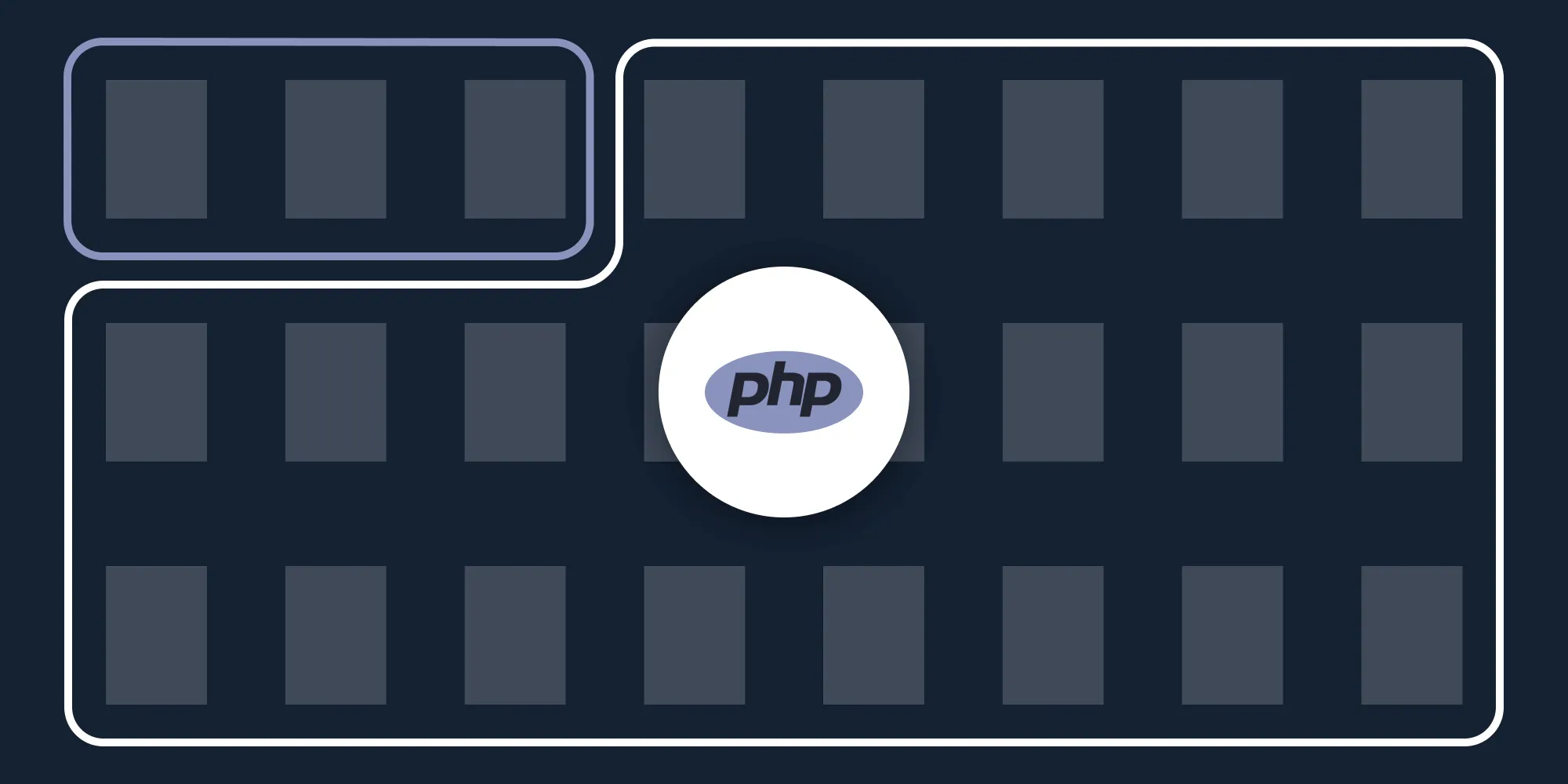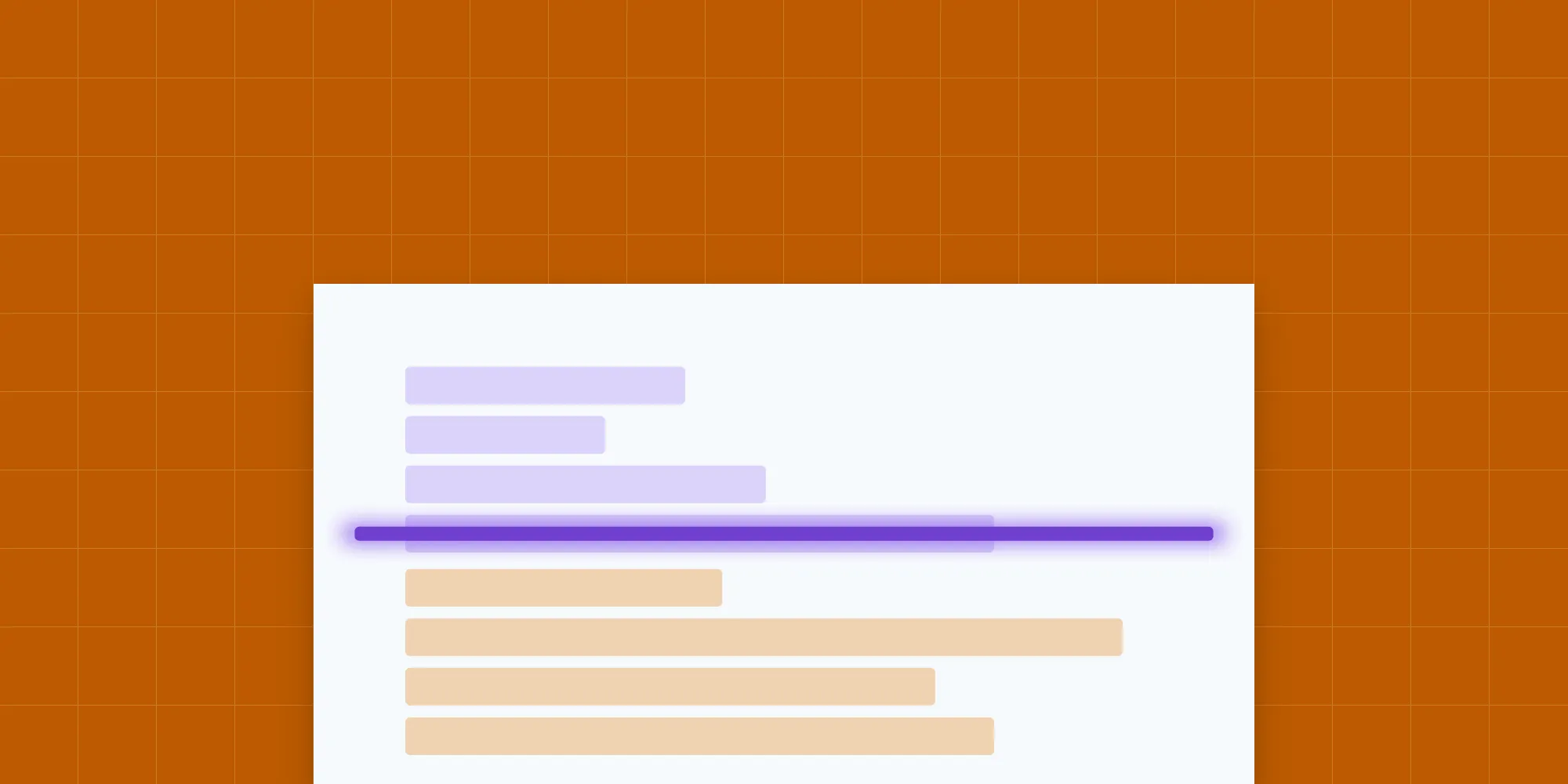How to Merge PDFs Using PHP
Table of contents
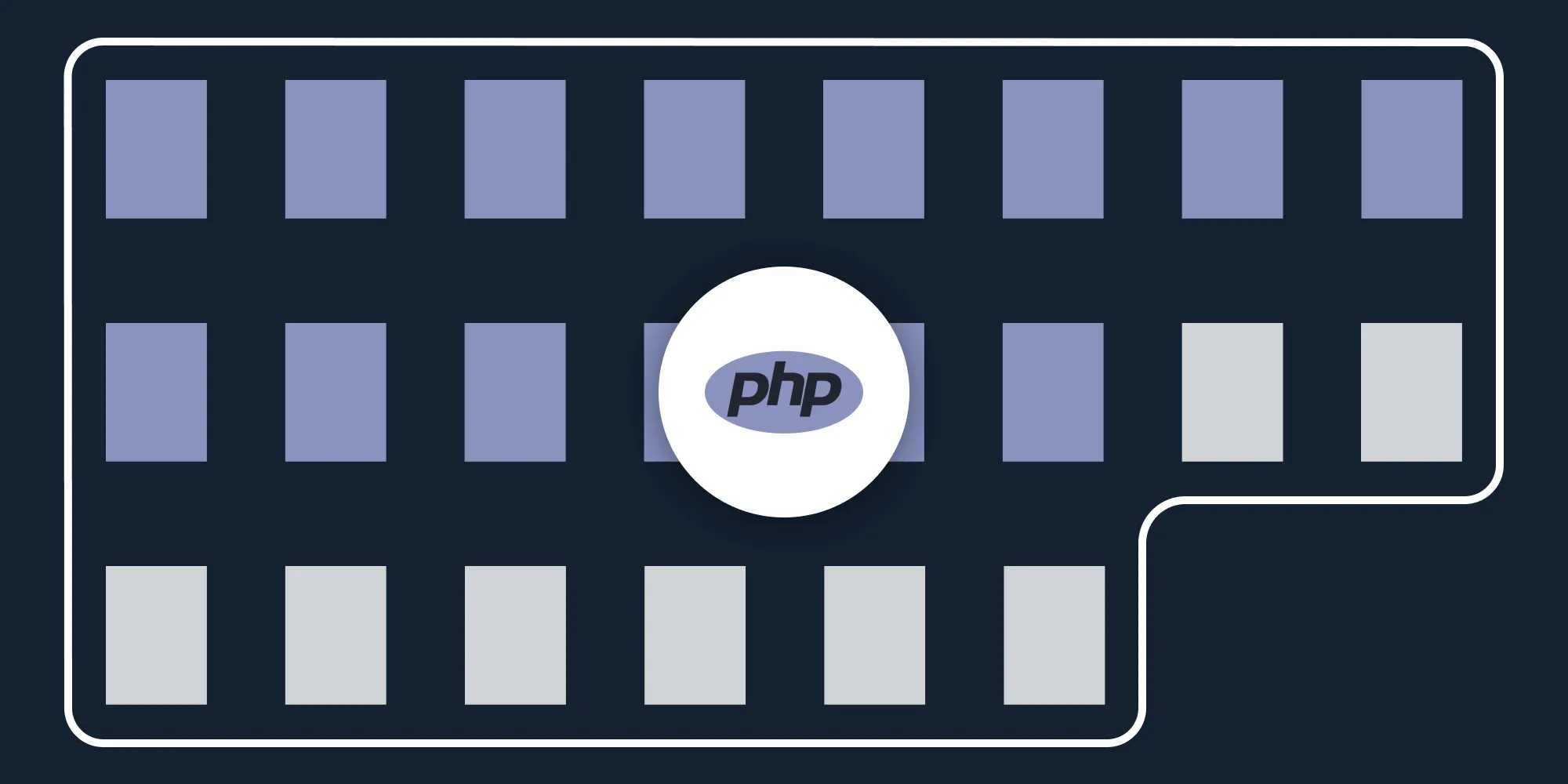
In this post, you’ll learn how to combine multiple PDF files using our Merge PDF PHP API. With our API, you receive 200 credits with the free plan. Different operations on a document consume different amounts of credits, so the number of PDF documents you can generate may vary. You’ll just need to create a free account(opens in a new tab) to get access to your API key.
This post will be especially helpful for developers working with PHP in document-heavy workflows where users upload a large number of documents. This API will enable you to automate merging documents in your workflows.
A simple example could be an HR application where users upload resumes, cover letters, and references. By integrating a PDF merging API into the workflow, you’ll be able to automatically merge these documents and provide a consolidated document to your end users.
PSPDFKit API
Document merging is just one of our 30+ PDF API tools. You can combine our merging tool with other tools to create complex document processing workflows, such as:
- Converting MS Office files and images into PDFs before merging
- Performing OCR on several documents before merging
- Merging, watermarking, and flattening PDFs
Once you create your account, you’ll be able to access all our PDF API tools.
Step 1 — Creating a Free Account on PSPDFKit
Go to our website(opens in a new tab), where you’ll see the page below, prompting you to create your free account.
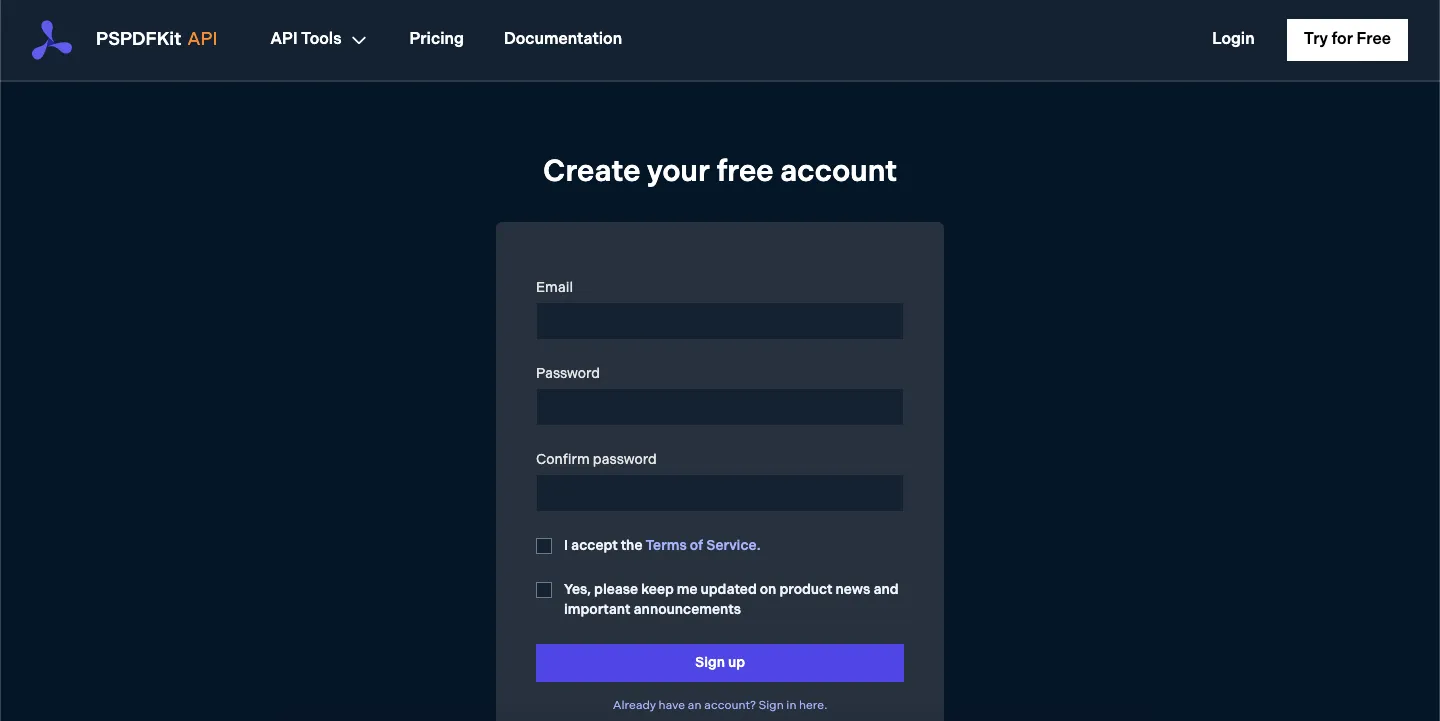
Once you’ve created your account, you’ll be welcomed by the page below, which shows an overview of your plan details.
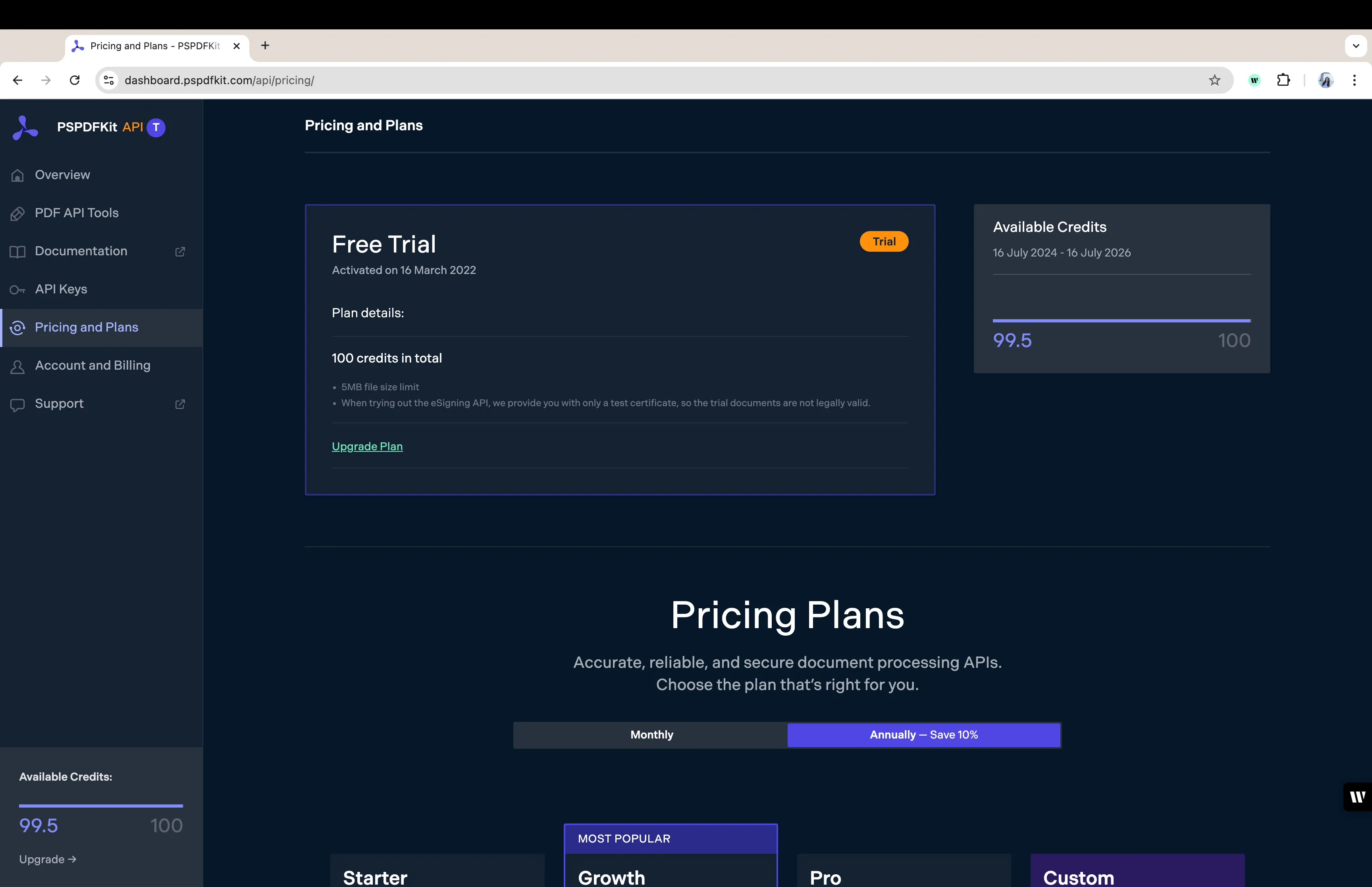
As you can see in the bottom-left corner, you’ll start with 200 credits to process, and you’ll be able to access all our PDF API tools.
Step 2 — Obtaining the API Key
After you’ve verified your email, you can get your API key from the dashboard. In the menu on the left, click API Keys. You’ll see the following page, which is an overview of your keys:
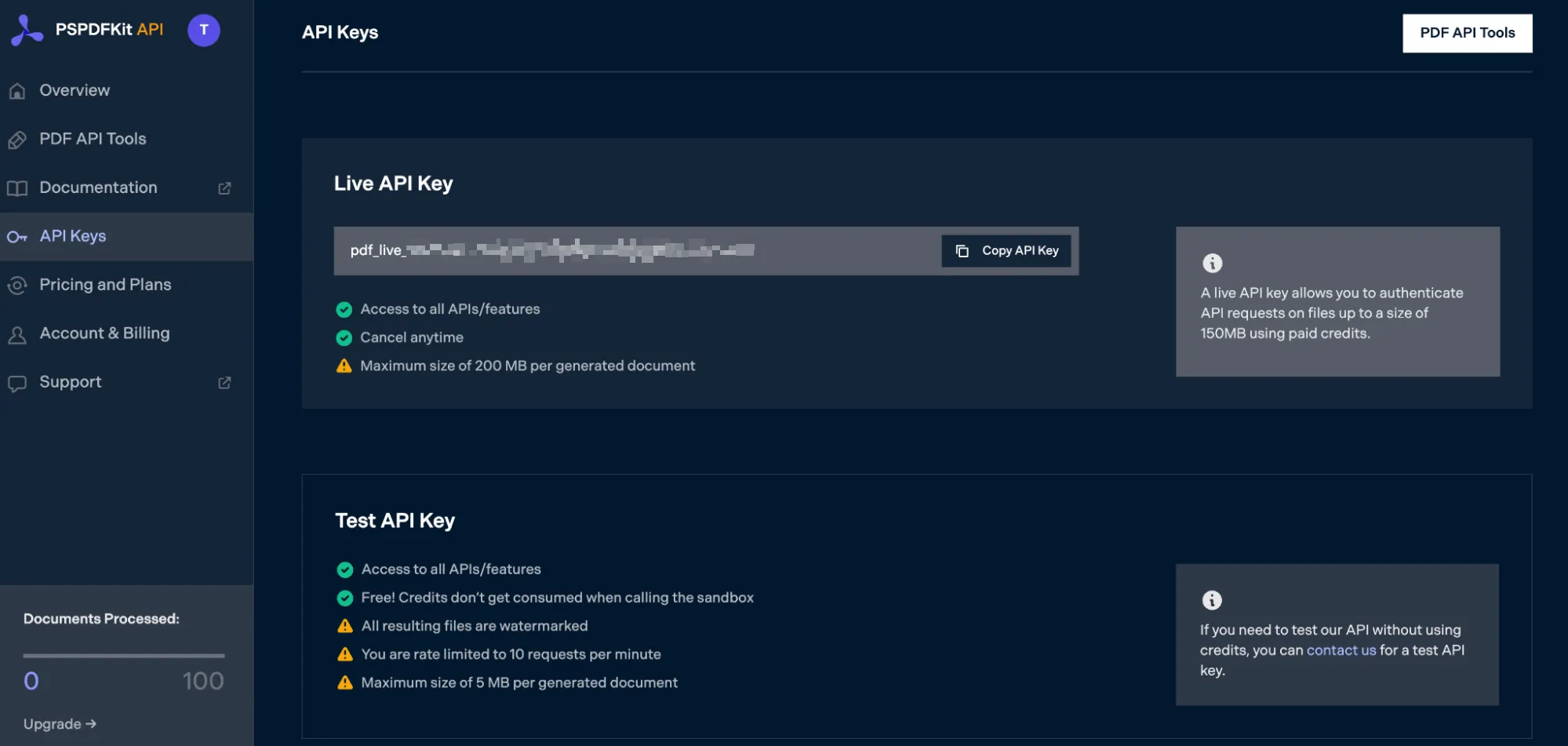
Copy the Live API Key, because you’ll need this for the Merge PDF API.
Step 3 — Setting Up Files and Folders
Now, create a folder called merge_pdf and open it in a code editor. For this tutorial, you’ll use VS Code as your primary code editor. Next, create two folders inside merge_pdf and name them input_documents and processed_documents.
Then, in the root folder, merge_pdf, create a file called processor.php. This is the file where you’ll keep your code.
Step 4 — Writing the Code
Open the processor.php file and paste the code below into it:
<?php
$FileHandle = fopen('processed_documents/php_result.pdf', 'w+');
$curl = curl_init();
$instructions = '{ "parts": [ { "file": "first_half" }, { "file": "second_half" } ]}';
curl_setopt_array($curl, array( CURLOPT_URL => 'https://api.pspdfkit.com/build', CURLOPT_CUSTOMREQUEST => 'POST', CURLOPT_RETURNTRANSFER => true, CURLOPT_ENCODING => '', CURLOPT_POSTFIELDS => array( 'instructions' => $instructions, 'first_half' => new CURLFILE('input_documents/first_half.pdf'), 'second_half' => new CURLFILE('input_documents/second_half.pdf') ), CURLOPT_HTTPHEADER => array( 'Authorization: Bearer YOUR_TOKEN_HERE’ ), CURLOPT_FILE => $FileHandle,));
$response = curl_exec($curl);
curl_close($curl);
fclose($FileHandle);ℹ️ Note: Make sure to replace
YOUR_TOKEN_HEREwith your API key.
Code Explanation
In the code above, you created and opened the php_result.pdf file under processed_documents. Then, you created a variable called instructions that contains all the information regarding the payload.
In the next part, you made a CURL POST request to your API endpoint, and in the parameters, first_half contains the first PDF, while second_half contains the second PDF.
Step 5 — Output
To execute the code, run the command below:
php processor.phpOn successful execution, you’ll see a new processed file, php_result.pdf, which is located in the processed_documents folder.
The folder structure will look like this:
merge_pdf├── input_documents| └── first_half_php.pdf| └── second_half_php.pdf├── processed_documents| └── php_result.pdfFinal Words
In this post, you learned how to easily and seamlessly merge files for your PHP application into a single PDF using our Merge PDF API.
If you have a more complex use case, you can use our other tools to add watermarks, perform OCR, and edit (split, flatten, delete, duplicate) documents — and you can even combine these tools. To get started with a free trial, sign up here(opens in a new tab).