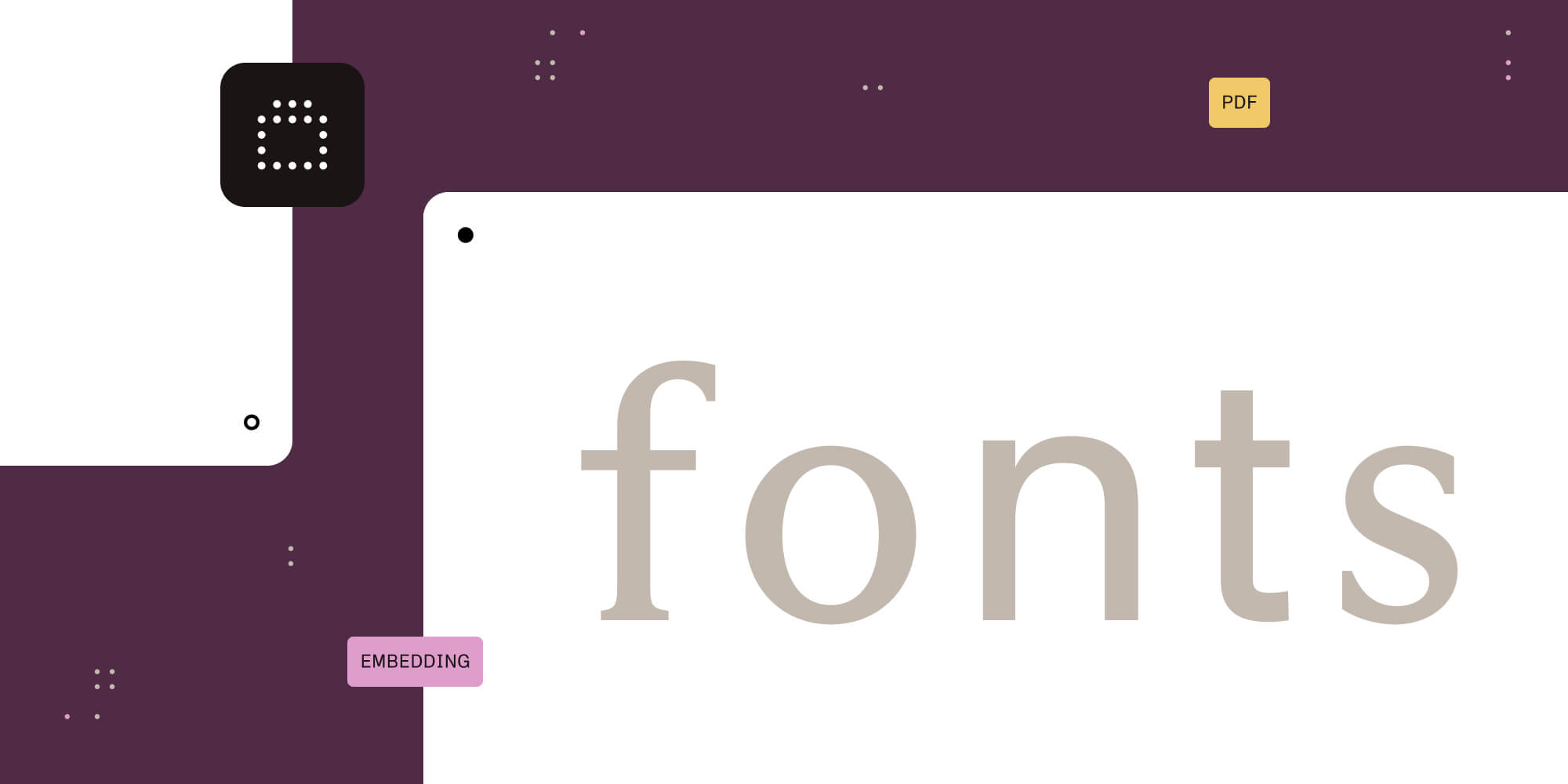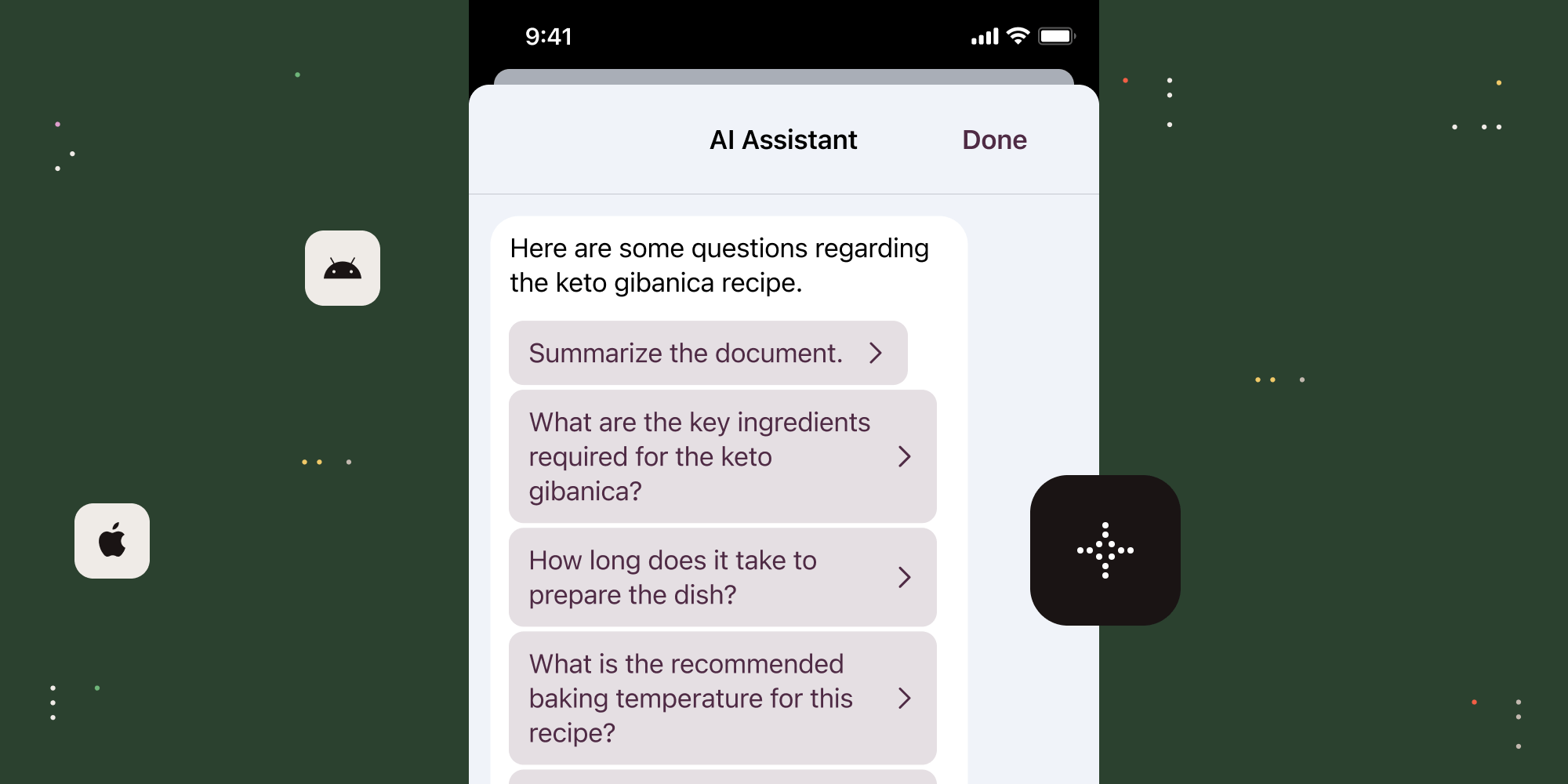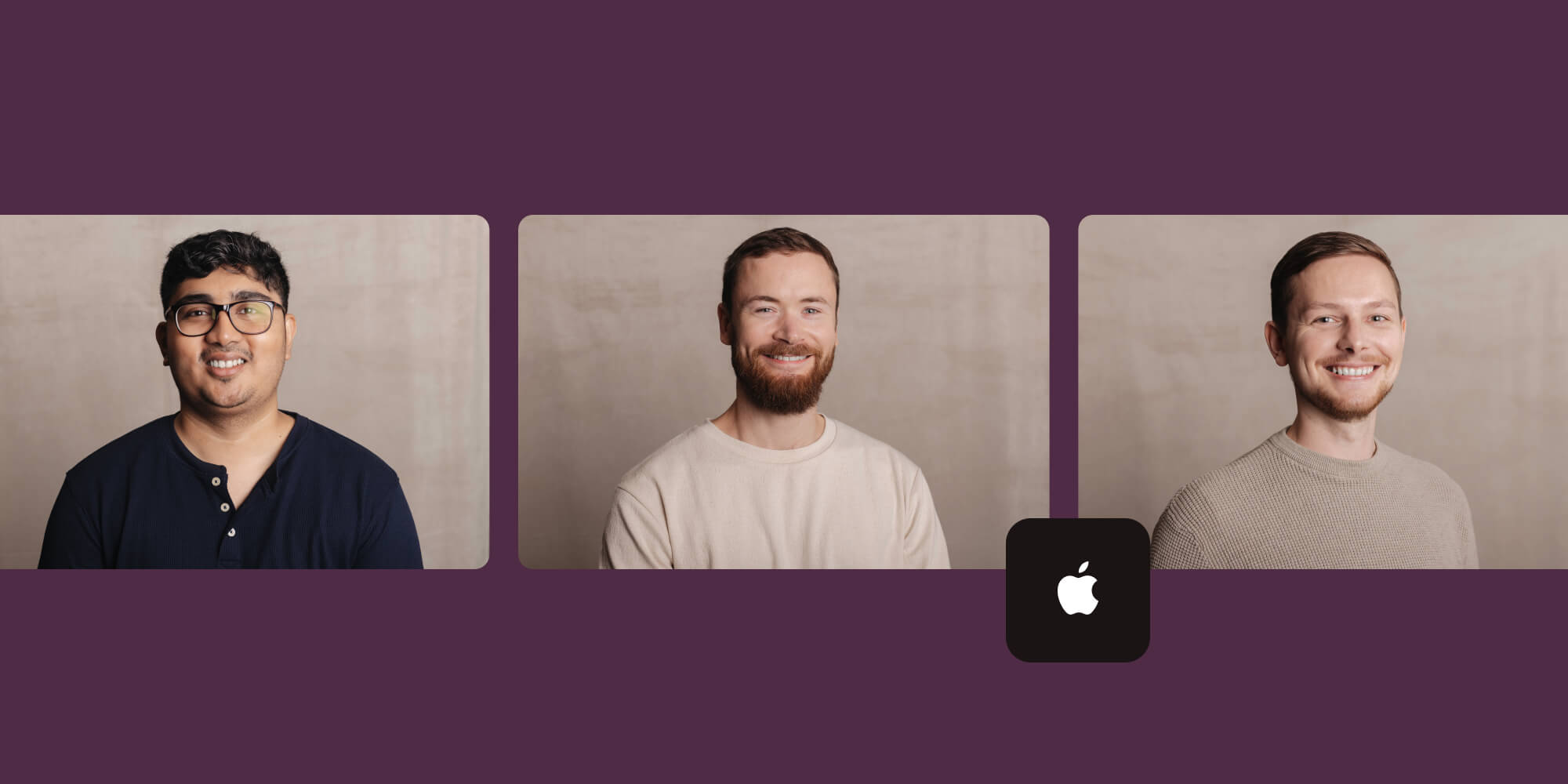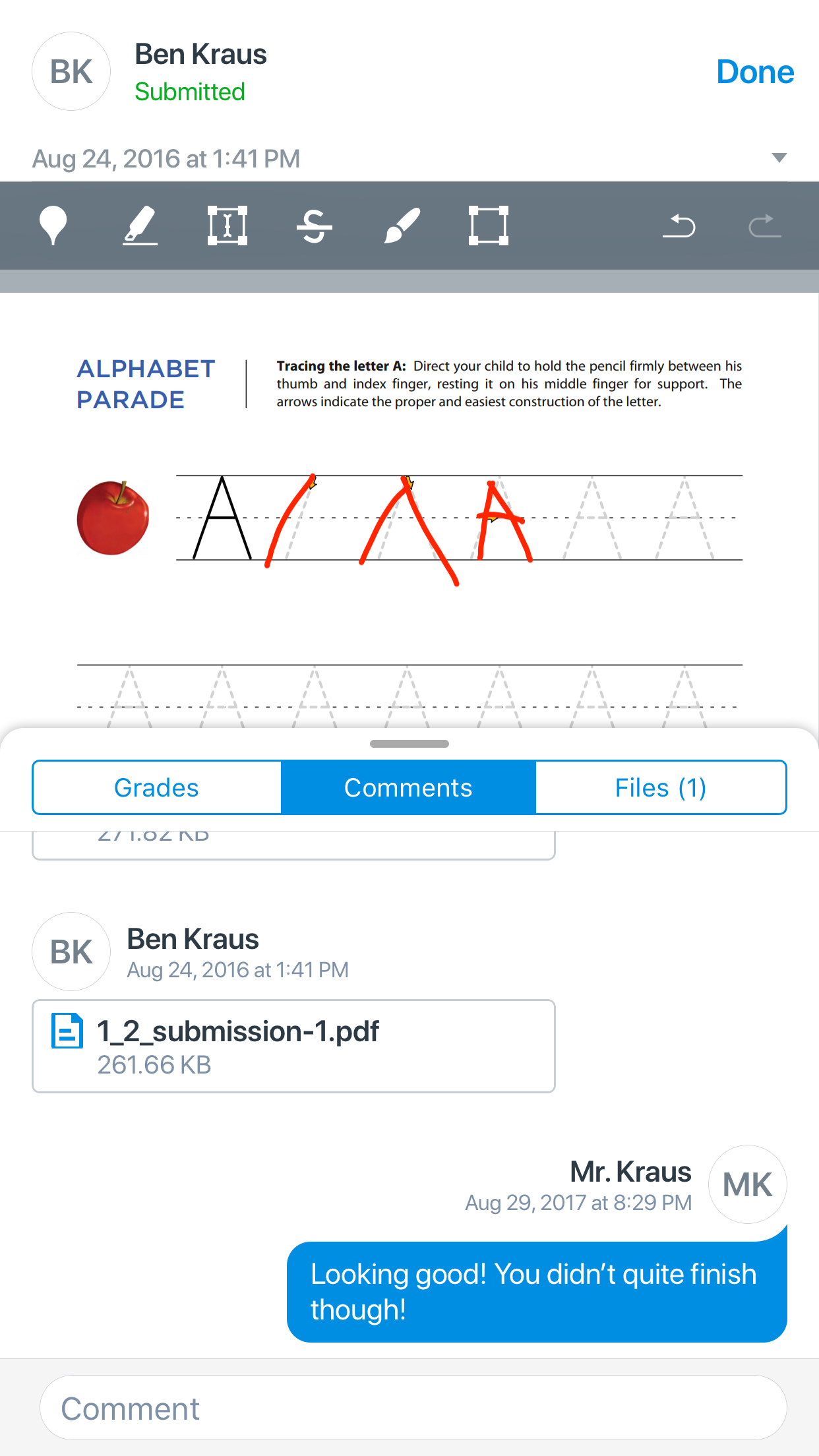
This week, we welcome Ben Kraus as a guest author on Inside PSPDFKit, explaining the process of integrating our PDF SDK into Canvas Teacher.
Sometimes, React Native just doesn’t cut it. Building an app in React Native that has strict design requirements can be rather interesting. In our case, we needed to show a third party library in our app’s UI somewhere where you would traditionally be using UIViewController instances and child view controller containment. It may be an uncommon approach to do this with third party libraries, but you may sometimes need to embed a view controller inside a component. We use PSPDFKit to handle PDFs in our app, and this is the technique we’ve used successfully when handling other view controllers such as AVPlayerViewControllers. It wasn’t enough just to show the PSPDFViewController as a modal, it had to be inline with other components. PSPDFKit is awesome and has some support for React Native, but we needed to extend that further.
Here’s how our UI looks in this case:
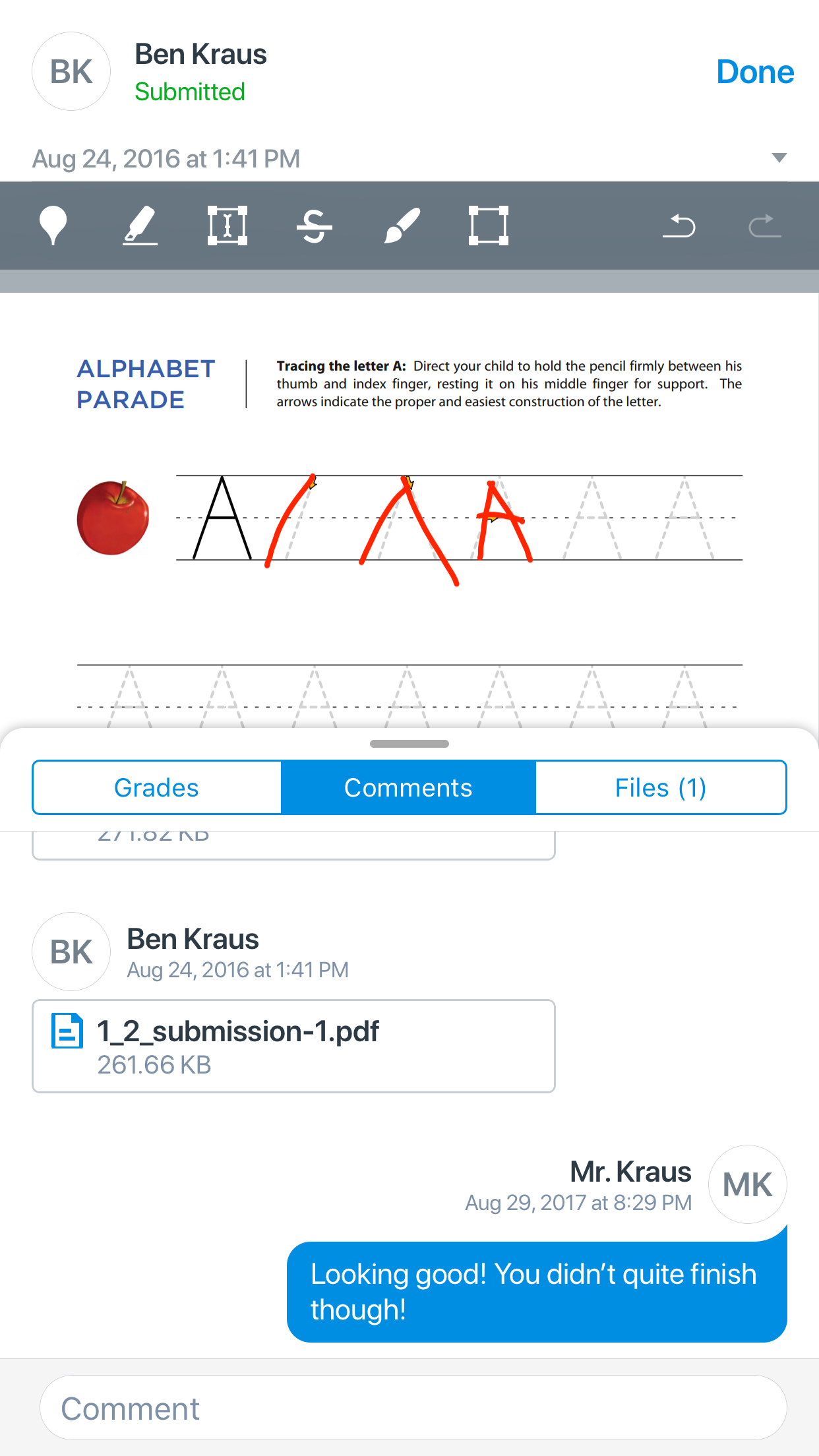
As you can see, there’s essentially a header, and then the content view which is an embedded PSPDFViewController, with a swipeable drawer that can be expanded up even more or dismissed downwards. The drawer is done in React Native, as is the header. So, we needed to figure out how to embed a view controller inside another view controller (I mentioned in a prior blog post we stuck with true native navigation) all the while having the sizing and whatnot controlled by React Native. What’s nice about the sizing being controlled by React Native is that if you wanted, you could set the width and height through flexbox, and it should Just Work.™
This is how we did it:
First, we need to define a component that we can use in other components:
// @flow import React, { Component, PropTypes } from 'react'; import { requireNativeComponent } from 'react-native'; type Props = { config: { documentURL: string }, style?: Object, }; export default class PDFView extends Component<any, Props, any> { render() { return <PSPDFView style={this.props.style} {...this.props} />; } } PDFView.propTypes = { config: PropTypes.shape({ documentURL: PropTypes.string }) .isRequired, }; const PSPDFView = requireNativeComponent('PSPDFView', PDFView);
This is pretty bare bones. The takeaway from this is that we defined a PDFView component that wraps a native component which is defined elsewhere as a PSPDFView, and pass along the props. For now the props will only be a simple map with a documentURL property. You can take this much further if you want, but this is really all you need to get documents showing.
Now let’s hop over to the native side of things, where the real stuff happens.
First, we need to handle the bridging by creating an Objective-C .m file with the following:
#import <UIKit/UIKit.h> #import <React/RCTUIManager.h> @interface PSPDFViewManager : RCTViewManager @end @implementation PSPDFViewManager RCT_EXPORT_MODULE() - (UIView *)view { return [PSPDFView new]; } RCT_EXPORT_VIEW_PROPERTY(config, NSDictionary *) @end
This too is rather simple. First, we create a subclass of RCTViewManager and inside the implementation of the class, call the macro RCT_EXPORT_MODULE(). This allows for React to see this class as something that can be imported. We also call the macro RCT_EXPORT_VIEW_PROPERTY with two parameters: the name of the property on the actual view that we will be rendering, and it’s type. The actual view that we render is returned from the -[RCTViewManager view] method which we override - where we simply return an instance of a PSPDFView class.
Next, we need to define our PSPDFView class. Perhaps we shouldn’t use the same prefix the vendor themselves use, but this is for demo purposes. 😛
class PSPDFView: UIView { override init(frame: CGRect) { super.init(frame: frame) } required init?(coder aDecoder: NSCoder) { fatalError("nope") } }
And then, we need to add on a couple of properties as well as a computed property to make our lives easier:
weak var pdfViewController: PSPDFViewController? var config: NSDictionary = [:] { didSet { setNeedsLayout() } } var documentURL: URL? { if let url = config["documentURL"] as? String { return URL(fileURLWithPath: url) } return nil }
React will be responsible for controlling the sizing of the component and it’s backing view, and will somewhat do so on it’s own terms. So, to get in where we need, we override -[UIView layoutSubviews]:
override func layoutSubviews() { super.layoutSubviews() if pdfViewController == nil { embed() } else { pdfViewController?.view.frame = bounds } }
It may or may not be the correct thing to handle the embed purely off the non-existence of pdfViewController in layoutSubviews, but init was too soon and this was what we got working. ¯\_(ツ)_/¯ Anyways, here’s what embed looks like:
private func embed() { guard let parentVC = parentViewController, let documentURL = documentURL else { return } let doc = PSPDFDocument(url: documentURL) let vc = PSPDFViewController(document: doc) parentVC.addChild(vc) addSubview(vc.view) vc.view.frame = bounds vc.didMove(toParentViewController: parentVC) self.pdfViewController = vc }
Here we grab this view’s parentViewController (which I’ll explain in a bit), and make sure we have a url to a document that we want to show. Then, we create our PSPDFViewController instance, and use view controller containment to embed the view controller. That is all.
Finding the parentViewController of a UIView is somewhat interesting:
extension UIView { var parentViewController: UIViewController? { var parentResponder: UIResponder? = self while parentResponder != nil { parentResponder = parentResponder!.next if let viewController = parentResponder as? UIViewController { return viewController } } return nil } }
There we traverse the responder chain looking for the view controller, and bail when we find it. This was compliments of something we discovered on StackOverflow.
All together our PSPDFView class looks like this:
class PSPDFView: UIView { weak var pdfViewController: PSPDFViewController? var config: NSDictionary = [:] { didSet { setNeedsLayout() } } var documentURL: URL? { if let url = config["documentURL"] as? String { return URL(fileURLWithPath: url) } return nil } override init(frame: CGRect) { super.init(frame: frame) } required init?(coder aDecoder: NSCoder) { fatalError("nope") } override func layoutSubviews() { super.layoutSubviews() if pdfViewController == nil { embed() } else { pdfViewController?.view.frame = bounds } } private func embed() { guard let parentVC = parentViewController, let documentURL = documentURL else { return } let doc = PSPDFDocument(url: documentURL) let vc = PSPDFViewController(document: doc) parentVC.addChild(vc) addSubview(vc.view) vc.view.frame = bounds vc.didMove(toParentViewController: parentVC) self.pdfViewController = vc } }
extension UIView { var parentViewController: UIViewController? { var parentResponder: UIResponder? = self while parentResponder != nil { parentResponder = parentResponder!.next if let viewController = parentResponder as? UIViewController { return viewController } } return nil } }
Well, that’s the gist of it. I’ll probably wrap this all up into a nice pull request for PSPDFKit for React Native, unless of course the awesome guys at PSPDFKit see this, and get ‘er done before I do. [Editor: We’re already on it!] Again, this technique can be used for more than just displaying PSPDFViewControllers inside a component - we also use the same technique to display AVPlayerViewControllers that are wrapped in React components as well. You can do so with any type of UIViewController that needs to be embeded in a component as long as you are using a native navigation approach. It’s a useful trick that can come in handy sometimes. Have at it.
About Canvas Teacher by Instructure
Canvas Teacher is an app that allows teachers using the Canvas platform to facilitate their courses on the go, both inside and outside the classroom. Canvas Teacher is a purpose-built, role-specific mobile app that dramatically increases the ease of interactions with Canvas. It provides quick access to grading, communicating, and updating course content — three of the most frequent course facilitation tasks for teachers through Announcements, Assignments, Discussions, and Quizzes. One core component of grading assignment submissions from students is viewing and annotating upon files submitted by students - something that is handled by PSPDFKit.