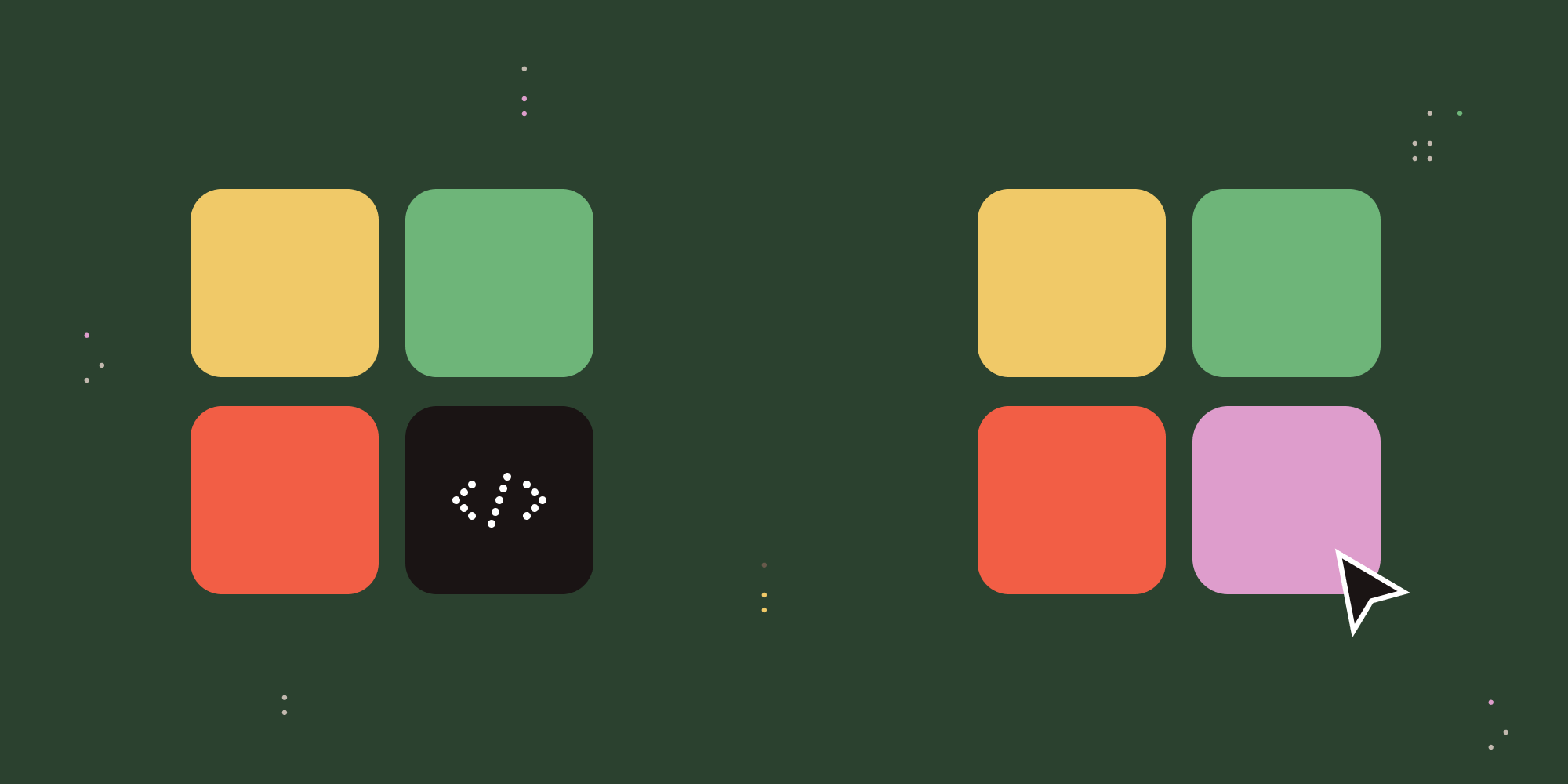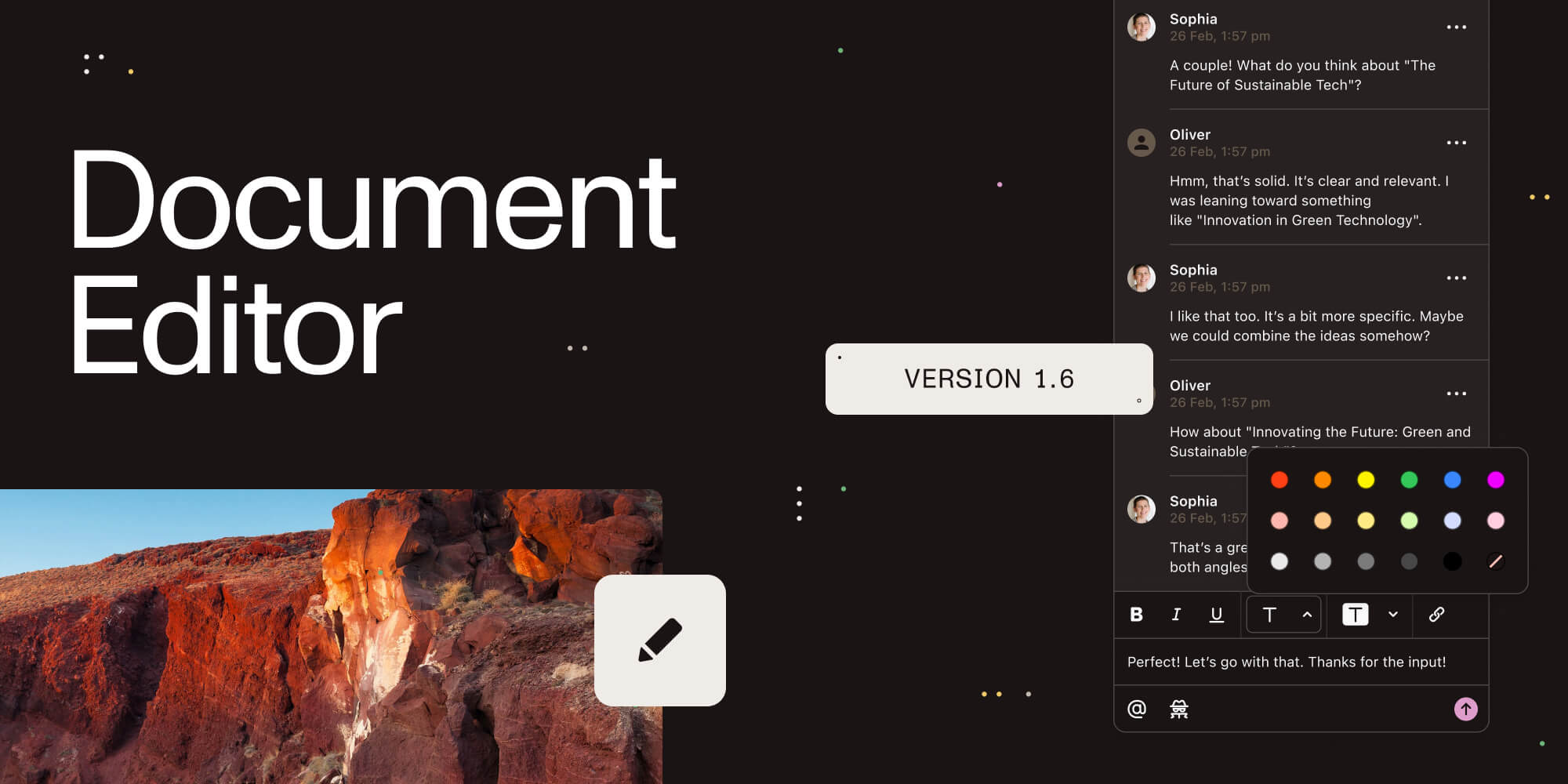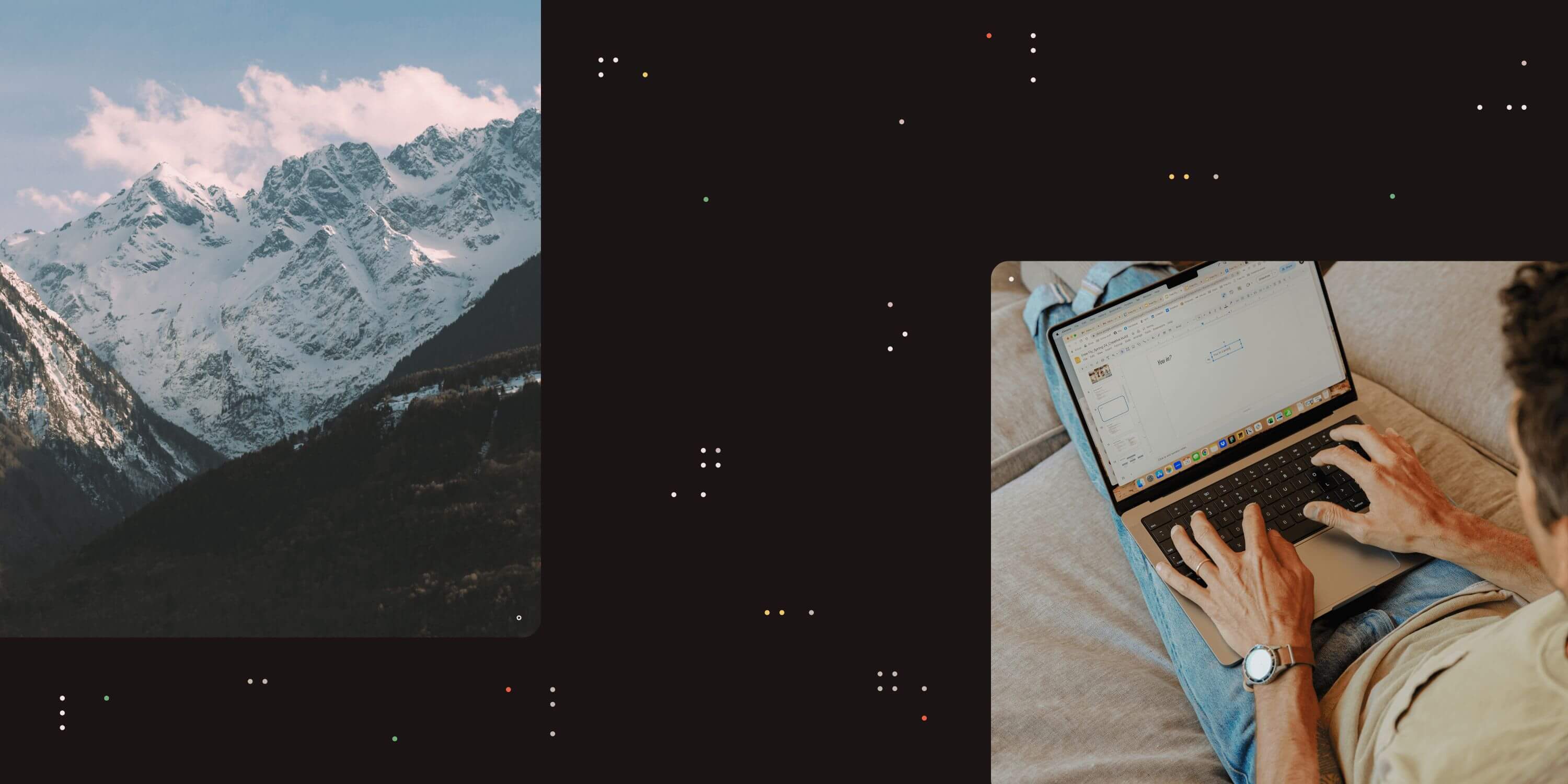
This blog has been created to illustrate the effects pre-processing settings can have on a document. There are a number of pre-processing options available from the GUI which can be used to increase recognition in the OCR process. The pre-processing settings are only used to better prepare your image before it is passed to the OCR engine in order to achieve the best possible results; the output PDF will still be equal to the source input file. In addition to those options available from the GUI, you can also specify some pre-processing options in the advance flag. There are a number of Morphological options that can be applied through the advance flag on binarized images before they are OCR’d, the most common options include those listed below. The syntax for enabling the Morph settings in the advance flag is: _ -y _ + one of the values below i.e. _ -y c2.2 _ or -y d2.2 or _ -y e2.2 _
d2.2 – 2x2 dilation applied to all black pixel areas, useful for faint prints.
e2.2 – 2x2 erosion applied to all black pixel areas, useful for heavy prints.
c2.2 – closing process that performs a 2x2 dilation followed by a 2x2 erosion with the result that holes and gaps in the characters are filled. In order to see how the pre-processing settings affect an image, we need to need to analyse the intermediary files which by default are deleted when a file has been OCR’d. In order to retain the temporary files for analysis, enter _ -b _ as well in the advance flag so a typical value in the advance flag will be: _ -b -y c2.2 _. The temporary files are stored in the following location:
-
C:\Users\username\AppData\Local\Temp\AquaforestOcr
-
also accessible by %temp%\AquaforestOcr Below is an example illustrating the above settings being applied to the original image.
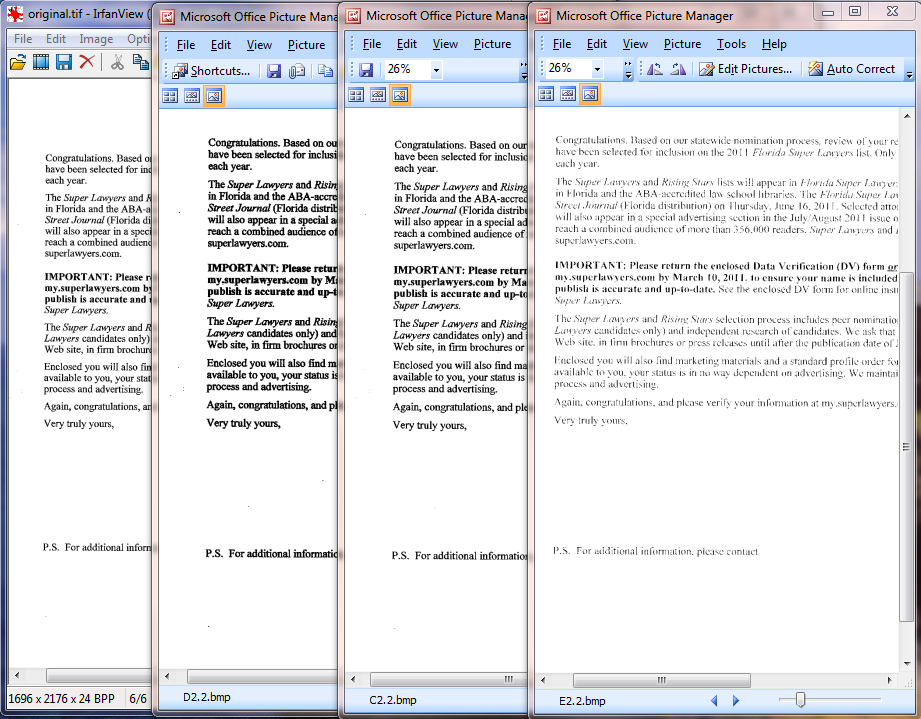
These settings can also be applied in the OCR SDK; below are examples of how these settings can be enabled in C#. to view the intermediary files in the temp location ensure _ocr.DeleteTemporaryFiles(); is not enabled. for closing use: _preProcessor.Morph =“c2.2” for dialtion use: _preProcessor.Morph =“d2.2” for erotion use: _preProcessor.Morph =“e2.2”