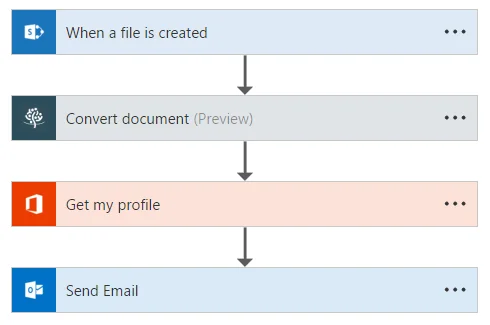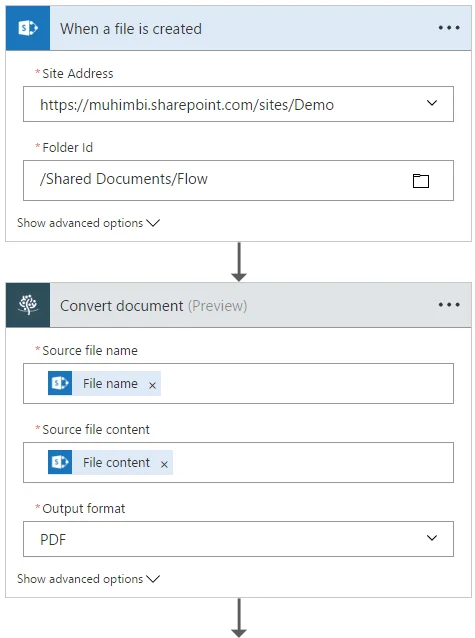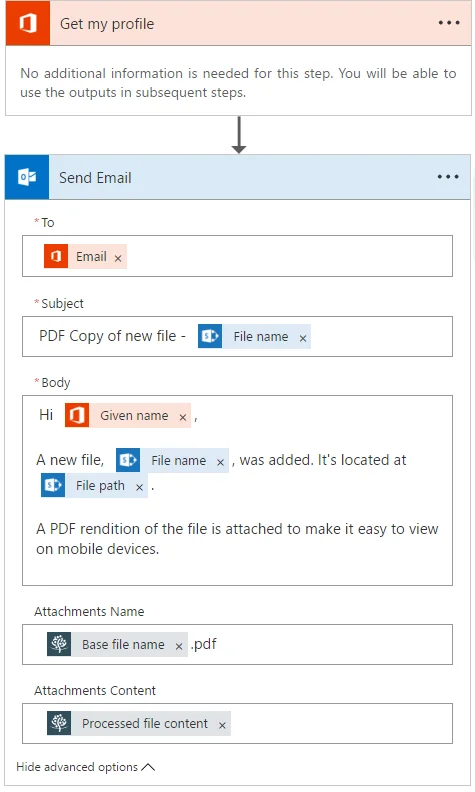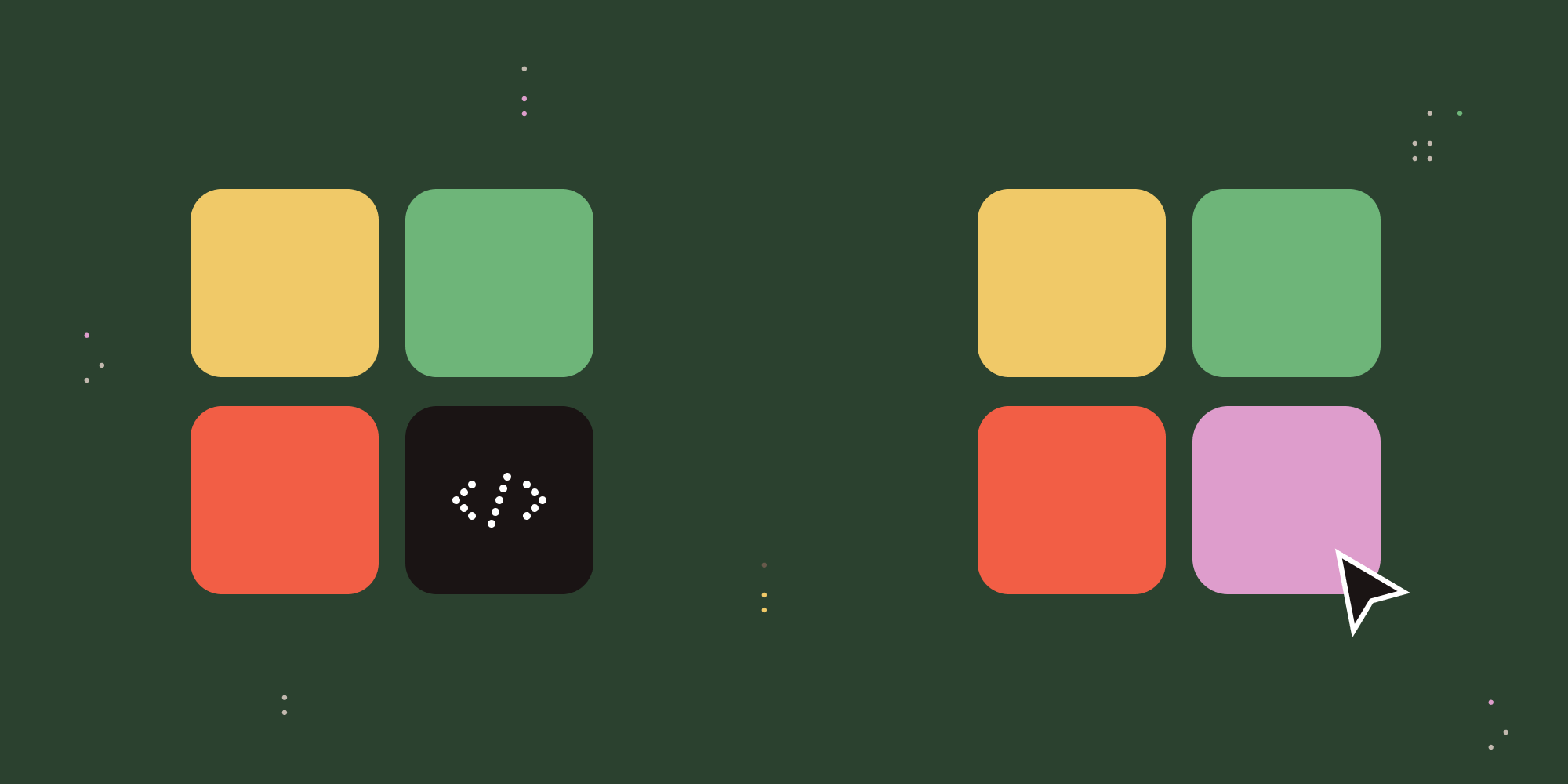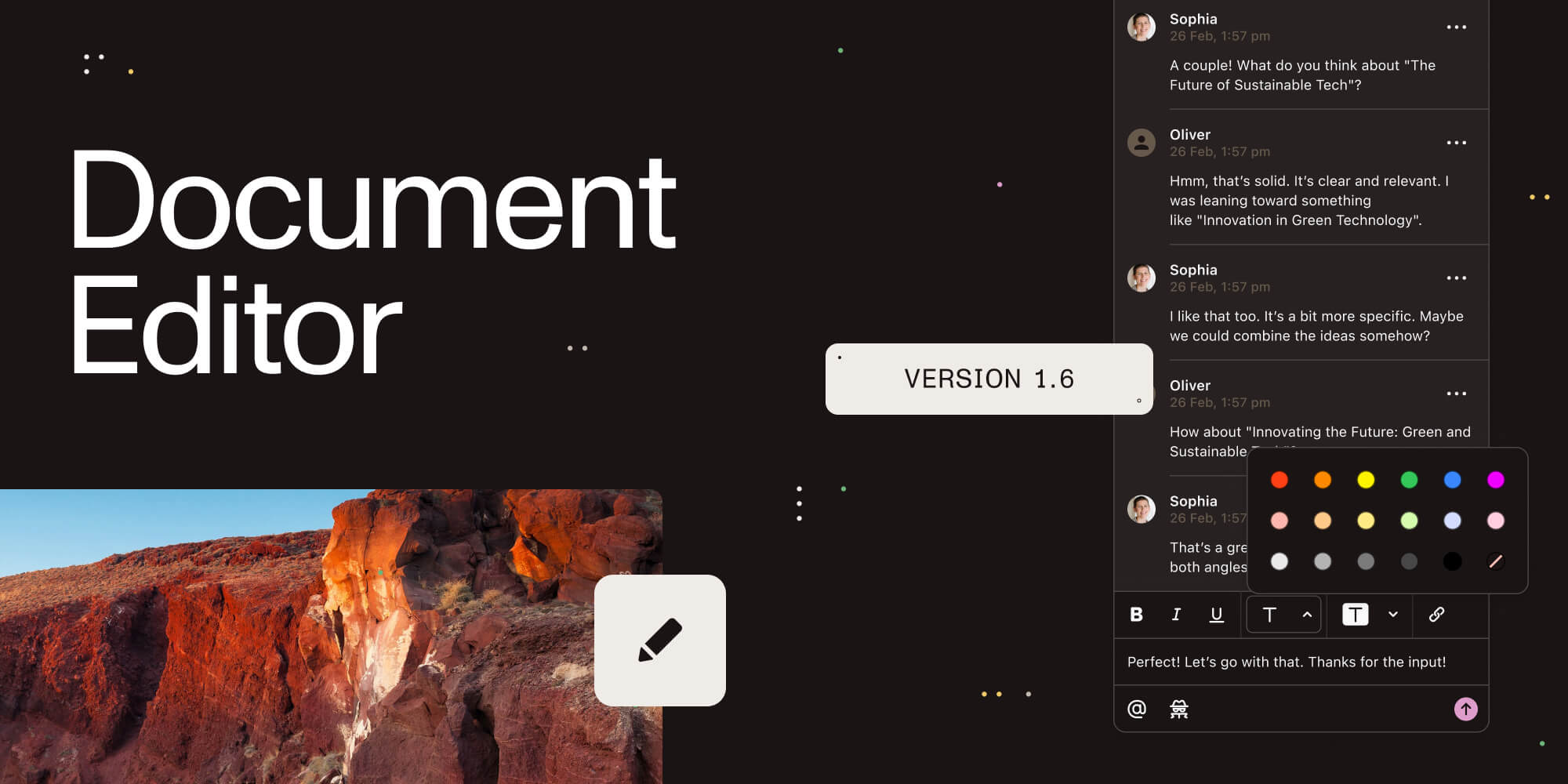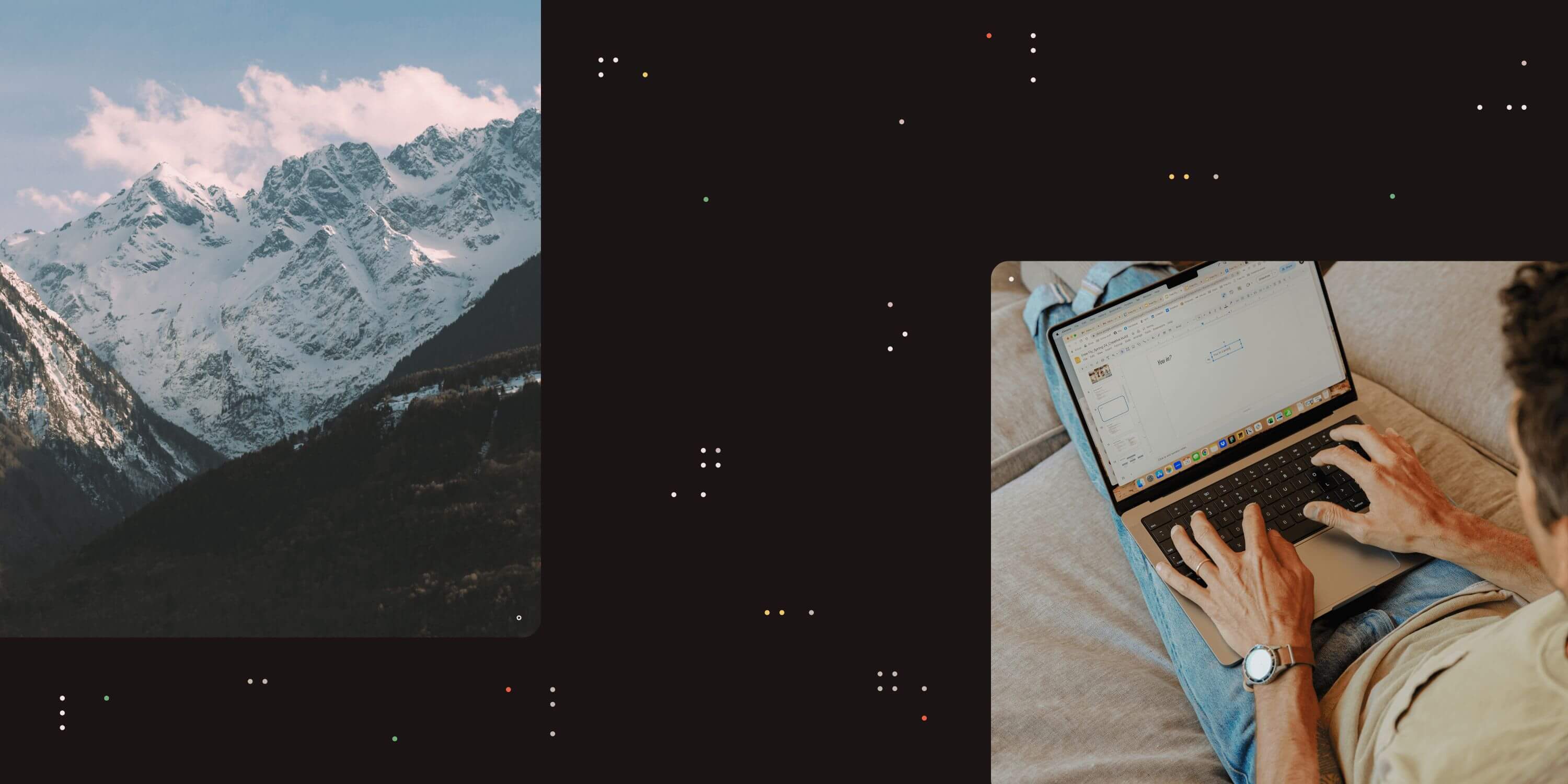
Microsoft recently made the Muhimbi PDF Converter REST-based API for Server Platform available to all users of their Flow, LogicApps and PowerApps products. As part of this process we are publishing a number of templates to make it easy for people to get started.
Although all templates are also available from Microsoft’s own Service page, it is not possible to include detailed guidance in those templates, which is why we are publishing more details on our Blog… here.
For those not familiar with the product, the Muhimbi PDF Converter REST-based API for Server Platform is a popular product to PDF Convert, Merge, Watermark, Secure and OCR files from Microsoft Flow, LogicApps, PowerApps as well as your own code using C#, Java, Python, JavaScript, PHP, Ruby and most other modern platforms. Leave a message below or contact us if you have any questions.
In this example we’ll show how to create a simple Flow that is triggered whenever a file is added to a folder in a SharePoint Online Document Library. Once added, the file is automatically converted to PDF and sent as an email attachment to the author of the Flow.
Remember that this is just an example, it can easily be adjusted to use different file services (e.g the trigger can be for files uploaded to OneDrive, Box.com, DropBox, Google Drive etc) and the email can be sent via different email providers (Outlook.com, generic email, Gmail, etc) to a distribution list of your choice.
There are many reasons for building a workflow like this one. A popular use amongst our customers is to allow users on non-Windows devices (mobile phones, tablets) – who are not always getting a good experience when they try to open native Office, AutoCAD or other file formats – to see the files in their original layout and formatting. Regardless of platform, PDFs always display perfectly.
From a high level, the Flow works as follows:
The full Flow can be found below. It is automatically created by the Flow Template named Send a PDF rendition by email when a SharePoint document is added, it is just a matter of filling out the blanks, specifically:
-
Site Address: The URL of the SharePoint Site containing the Document Library to monitor.
-
Folder ID: The path to the folder in the Document Library to monitor.
That is all there is to it, nice and easy.
For more details about using Muhimbi’s Flow actions, see the Core Concepts knowledge base article as well as all other Flow related posts.
If you have any questions about extending this template, or implementing it in your environment, then please leave a message below or contact our friendly support desk. We are here to help.
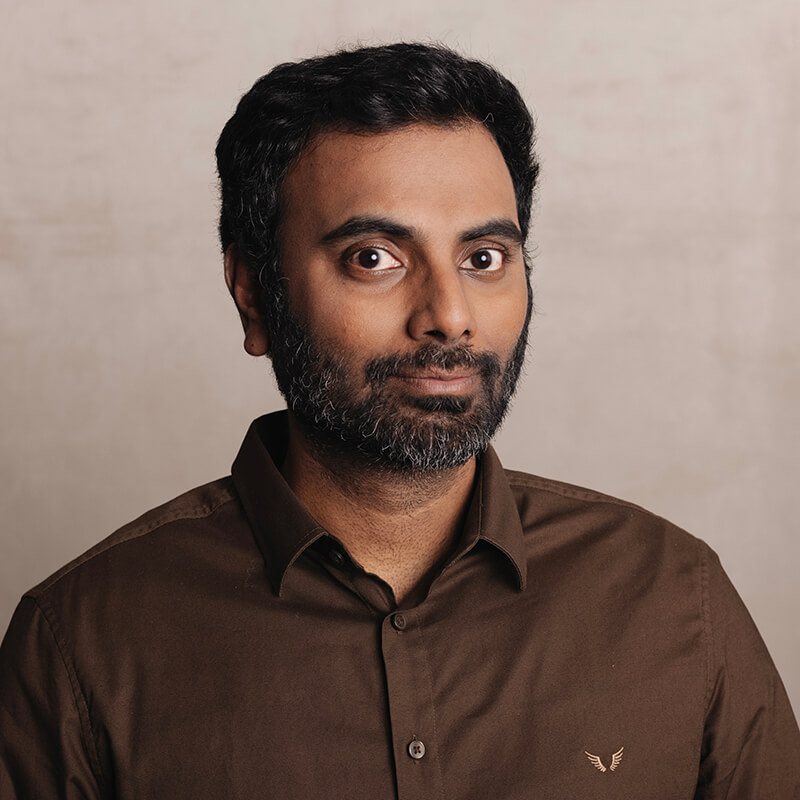
Clavin is a Microsoft Business Applications MVP who supports 1,000+ high-level enterprise customers with challenges related to PDF conversion in combination with SharePoint on-premises Office 365, Azure, Nintex, K2, and Power Platform mostly no-code solutions.