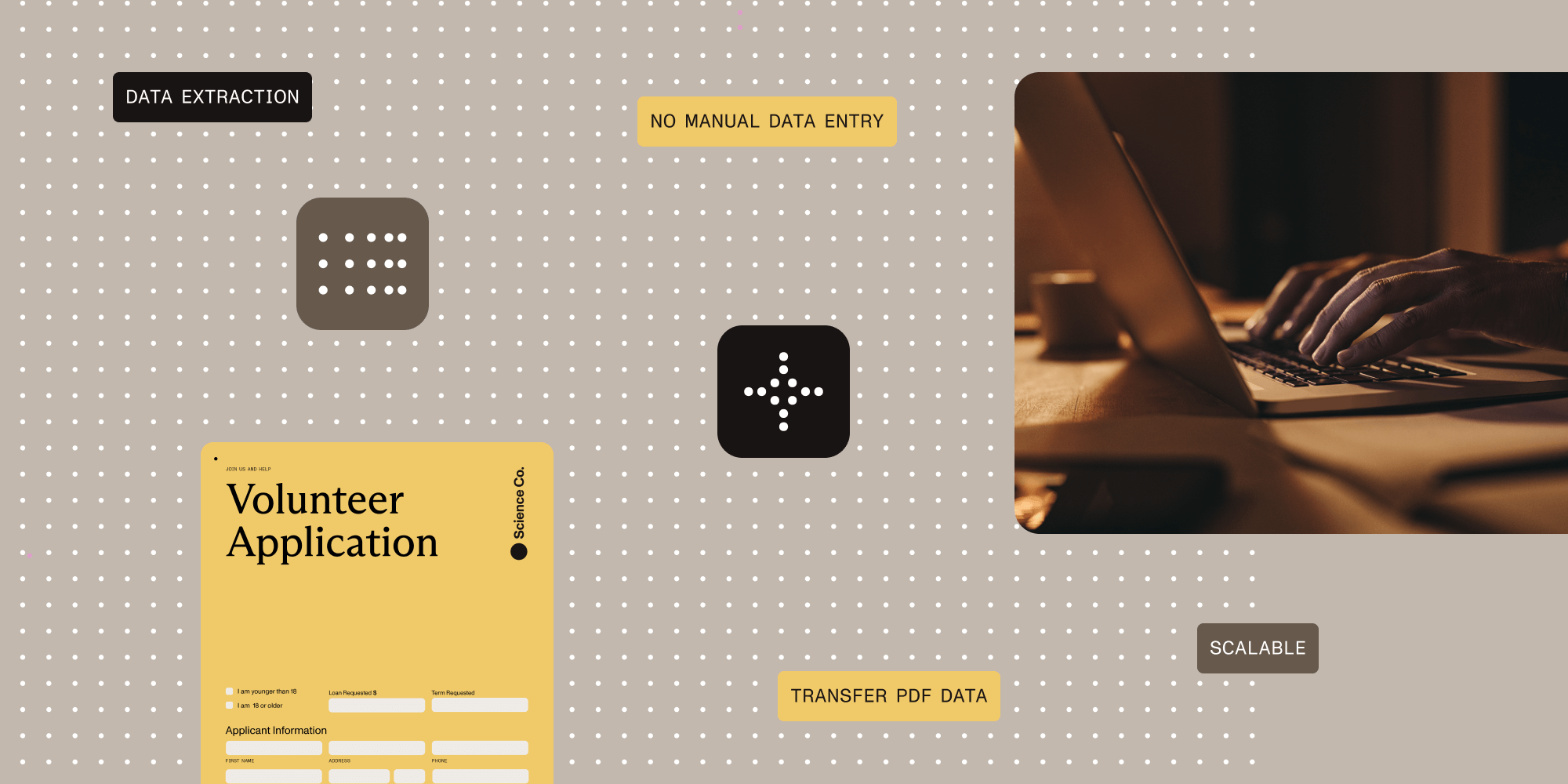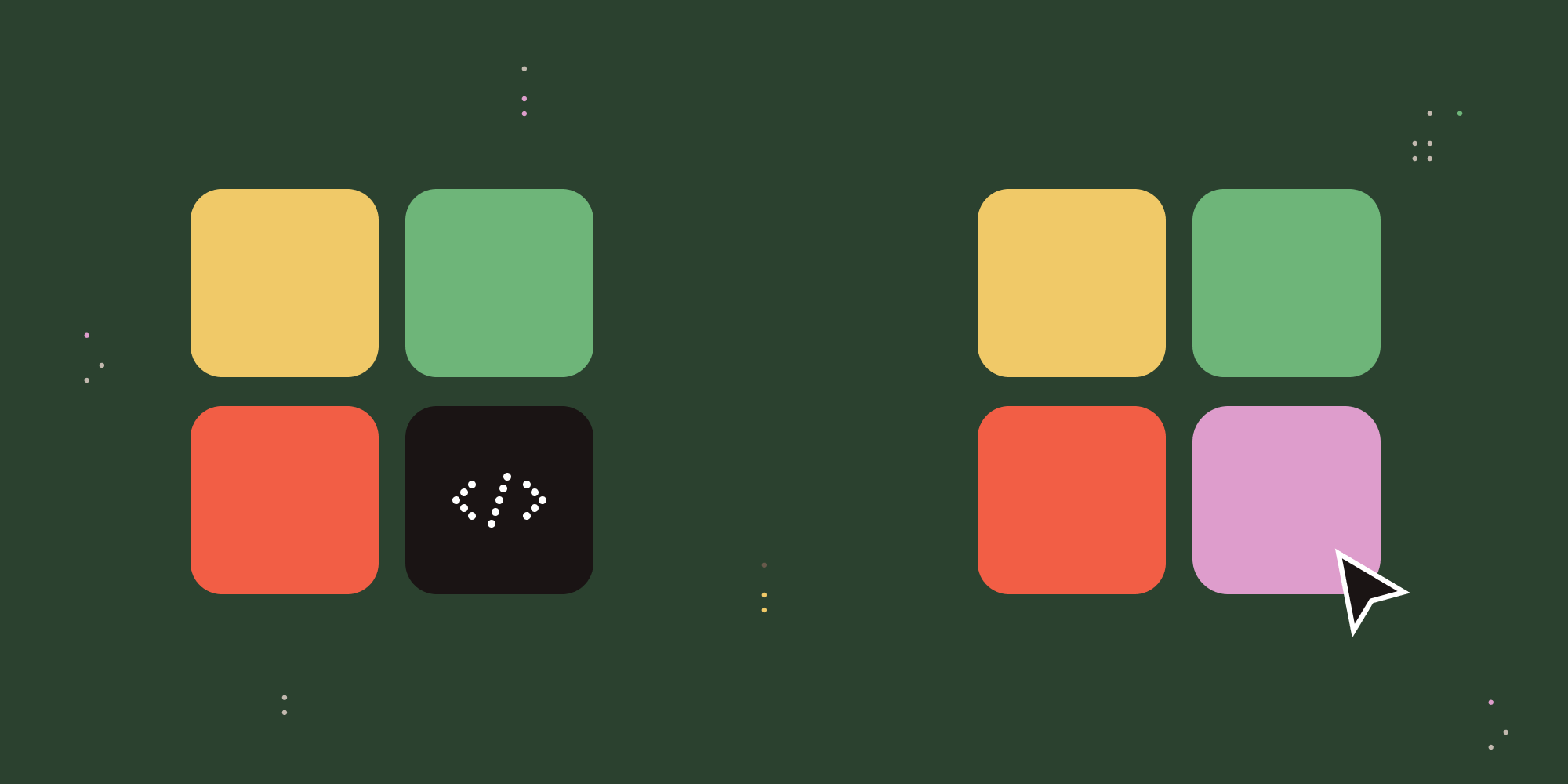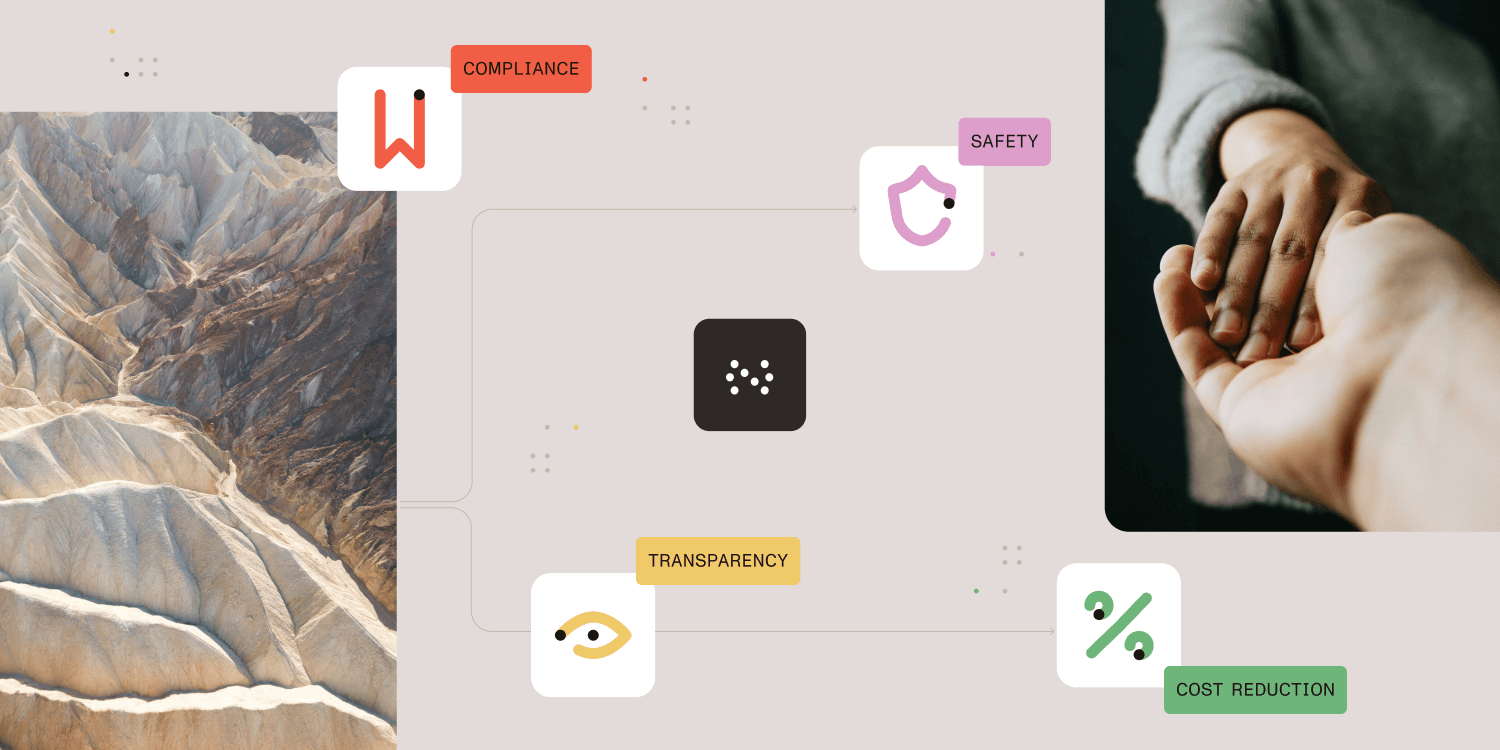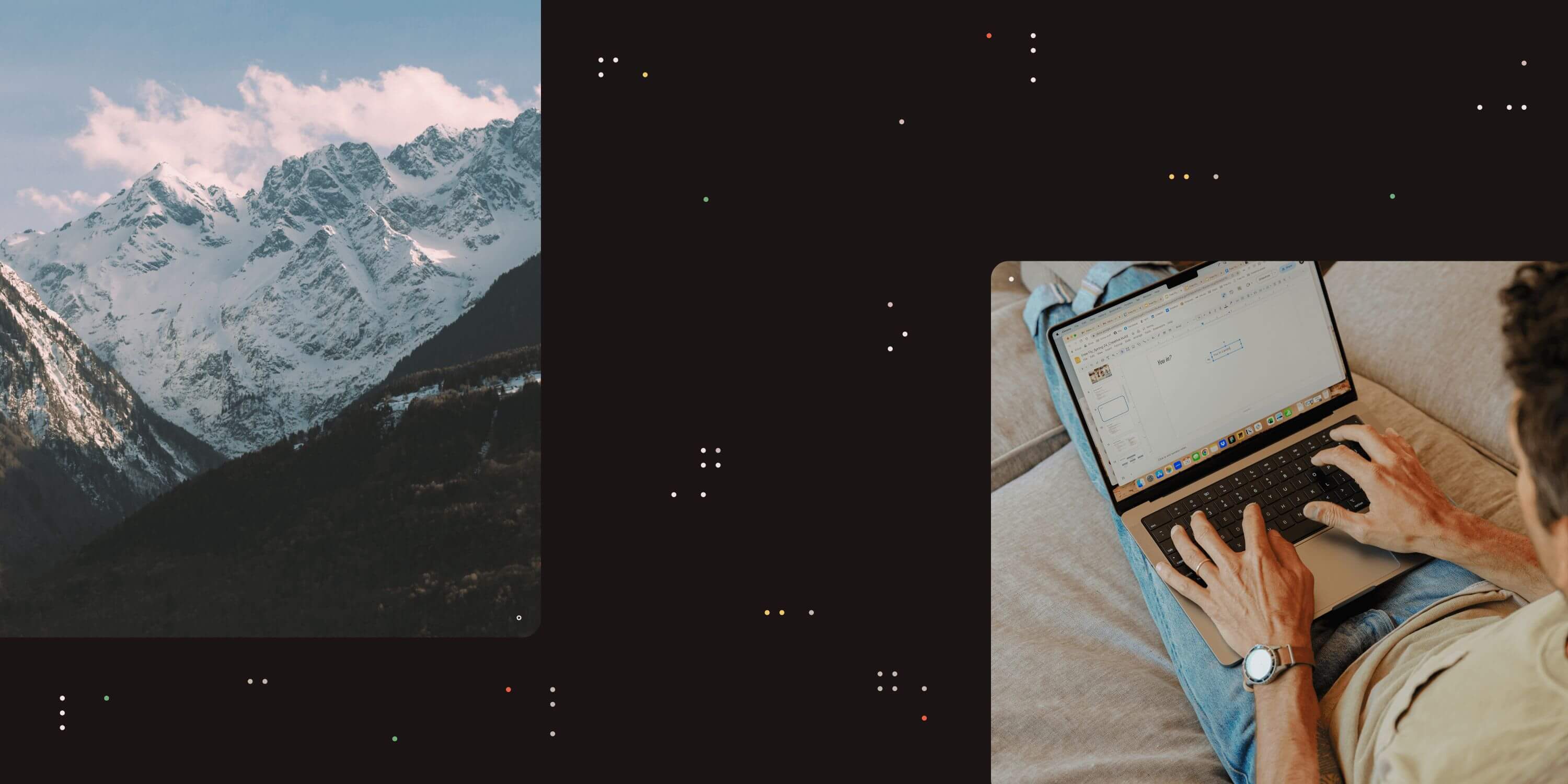
In today’s rapidly evolving business landscape, optimizing workflows and streamlining processes is critical, and harnessing the power of Excel in conjunction with a versatile platform like Nutrient Workflow can be a game-changer.
As your organization seeks efficient solutions to enhance your operational efficiency, the seamless integration between Nutrient Workflow and Excel emerges as an indispensable tool to leverage your existing processes for capturing and sharing data within the organization and further automate through Nutrient Workflow.
Excel Import
Often, organizations will have procedures in place that result in a spreadsheet of data being passed around between different members of a team, updated, and emailed from person to person with no real paper trail or tracking into the status of any one item.
Instead of reinventing the wheel and building the process from scratch, Nutrient Workflow allows you to build a process in which you import that existing spreadsheet, map the cells to data fields on a web form, and then continue to further optimize and automate using Nutrient Workflow’s powerful workflow development toolkit. This allows for both a streamlined end-user experience and for auditing and tracking of processes within your organization, meaning nothing ever gets lost in someone’s inbox again.
Excel Batch
There are many standard procedures within organizations that end up involving tedious clerical work to enter and capture many records in a system. For example, your team may process new customers or leads in a CRM database and need to track the same key information for each record, or you might have an employee onboarding process where dozens of users are coming in, and each needs to follow the same steps to get set up in your system.
Instead of having to initiate a new process manually for each instance, there’s a powerful workflow task that allows you to submit a single Excel sheet with the relevant data for each record, and Nutrient Workflow will seamlessly capture each row of data as a new request in the system, eliminating any unnecessary keying in of data and clerical errors.
We have a full article on how to use the Excel Import Task and how it can enhance your organization’s processes on the Nutrient Workflow Help Site. Read the full article and see step-by-step instructions here.
Related:

Jake Henson
Jake is a part of the Nutrient Workflow Professional Services team and is an expert in his field. After work, he enjoys spending time with his friends and family and exploring new cities!