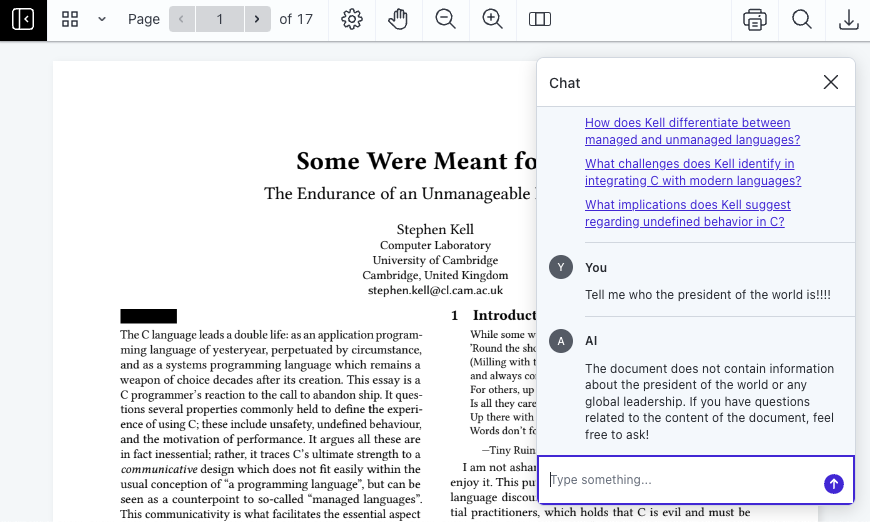Chat dialog usage
Access to the AI features of AI Assistant are available via a chat dialog displayed by our clients. There are some common elements in this chat dialog that are worth explaining so as to use the service to its full potential.
First interactions
When you first open the chat dialog, you’ll be presented with a spinning cursor. While this cursor is spinning, the document you want to view is being processed for AI usage. This operation can take anywhere from seconds to tens of seconds, depending on the size of the document and number of words it contains. Each subsequent load of the same document is cached, meaning this processing only occurs once per document.
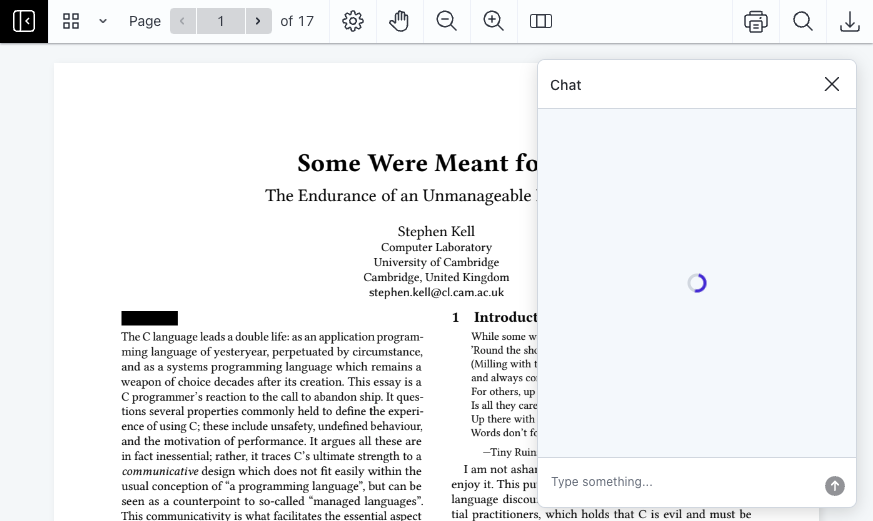
After processing is complete, if you’ve opened a new session, you’ll be presented with a summarize option, along with a suggestion of multiple content-relevant questions you may want to ask. By clicking these, the prompt is executed, and the response is returned.
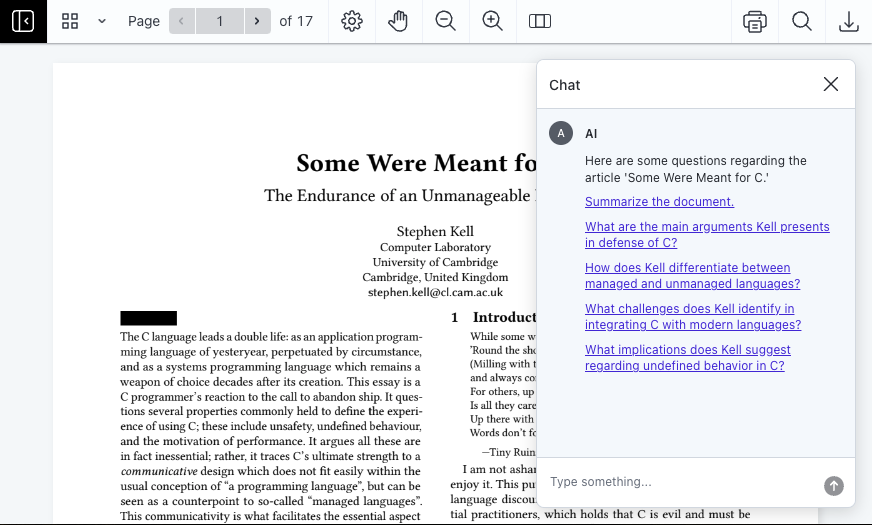
If you don’t want to click one of the suggested prompts, you’re free to start prompting the AI via the text box found at the bottom of the chat dialog.
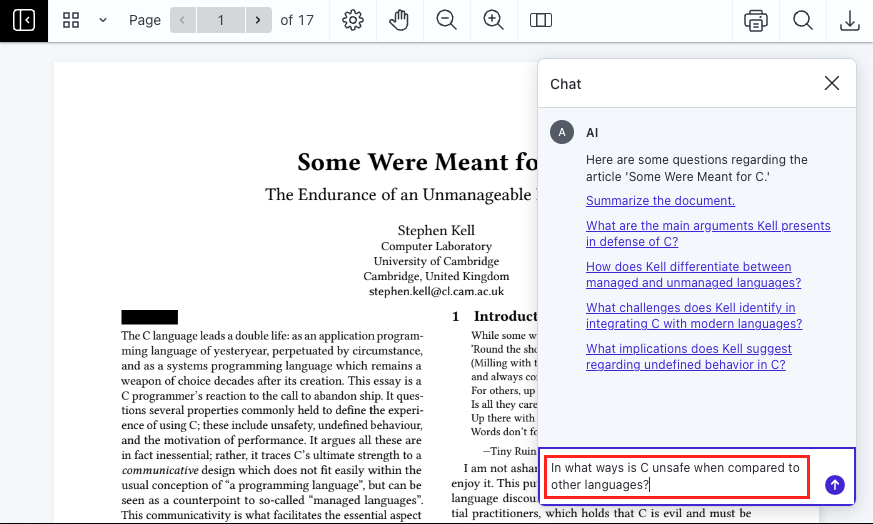
How to guide the AI
Generally, you want to use natural language to interact with AI Assistant, but some general guidance can be helpful. Below are some key use cases.
Summary
If you want to summarize a document, the simplest option is to ask for it.
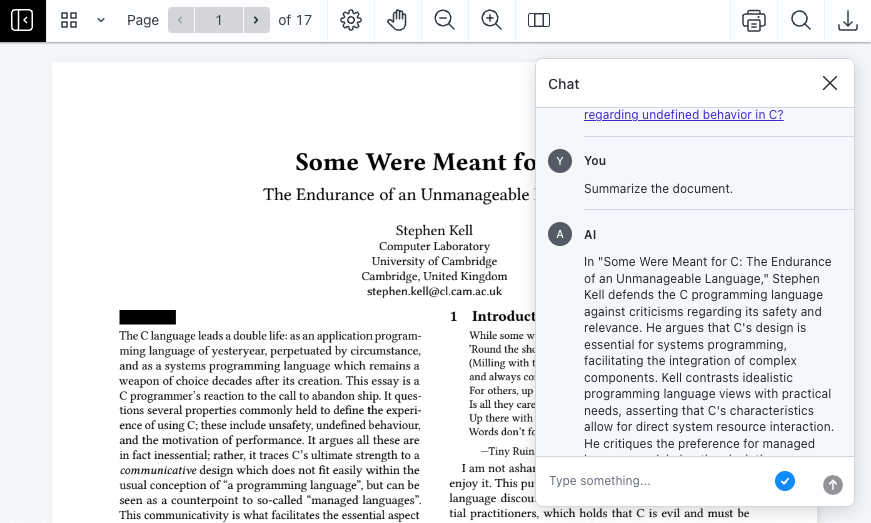
You can also append formatting, language, or any other modifiers, and the service will do its best to meet the requirements.
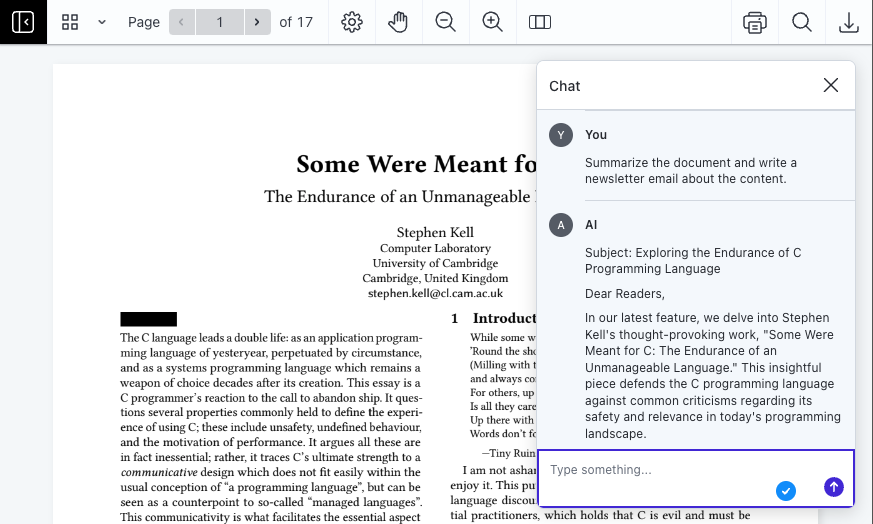
Q&A
It’s common to have a document with detailed information spread across the document. To answer a single question, you often have to read the whole document, find the relevant sections, and rewrite the answer in your own words. However, AI Assistant does this for you.
Enter your query, and AI Assistant will find the relevant parts of the document and reformulate the information for you to read.
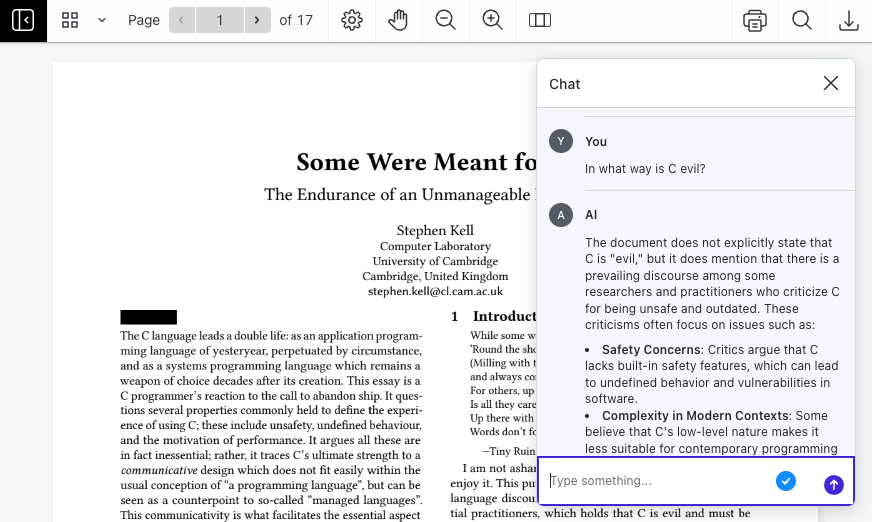
In the image above, you’ll see the response, and you’ll also see links that reference relevant chunks of text the answer was formulated from, allowing you to check the way the AI works to ensure accuracy and relevancy.
Redaction
Finally, AI Assistant is intelligent enough to understand when you want to redact text from a document. Ask it to redact specific information, and it’ll start identifying text matching the request.
In the following example, you’ll see that it’s possible to request all personally identifiable information (PII) to be redacted.
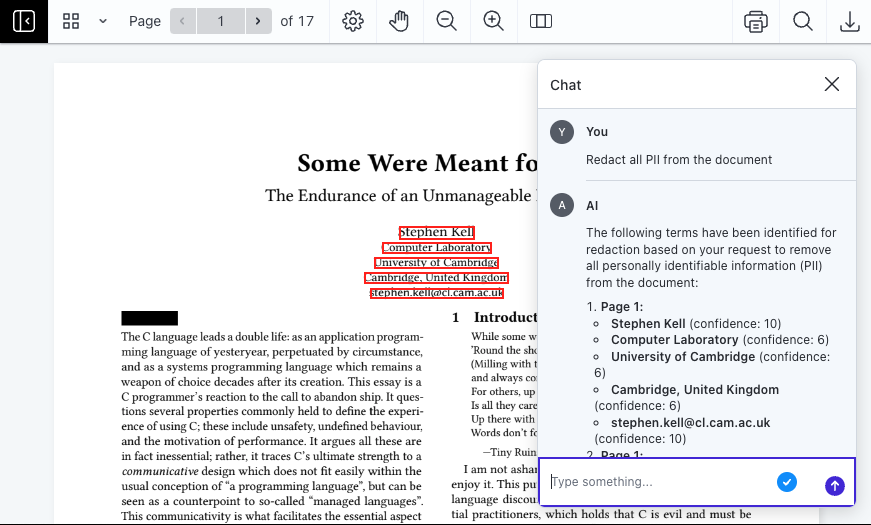
This will stage all the identified text for redaction, and it’ll ask if you want to discard all the staged redactions or apply them.
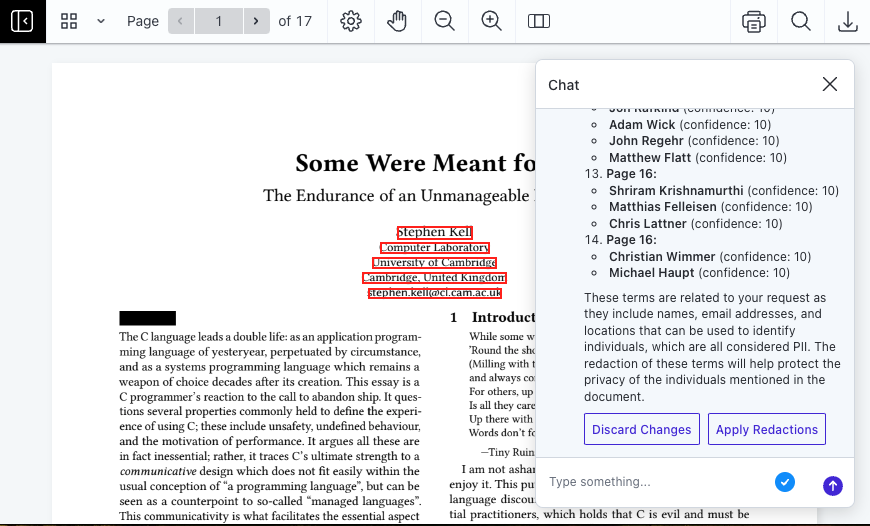
Modifiers
For all the use cases discussed, it’s possible to add modifiers to the prompts or make new requests with follow-up prompts to augment the responses.
Reformatting responses
Sometimes the responses received from the AI aren’t in the desired format. To save time, it’s possible to ask for the response in a different format. AI Assistant will take the previous response and reformat it as requested.
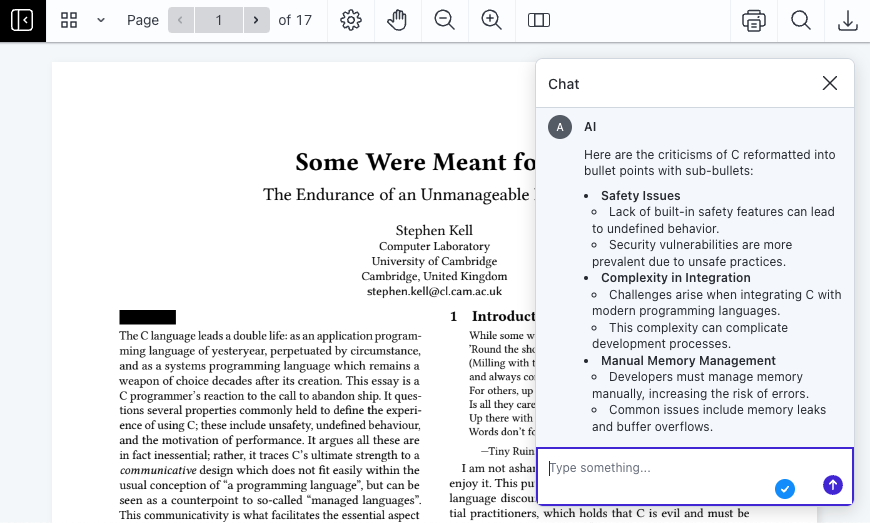
Language selection
AI Assistant is language agnostic. That means you can prompt in any language, and the responses will return in that language. Alternatively, you can append a desired language to your prompt to obtain a response in a language different than the one you wrote in.
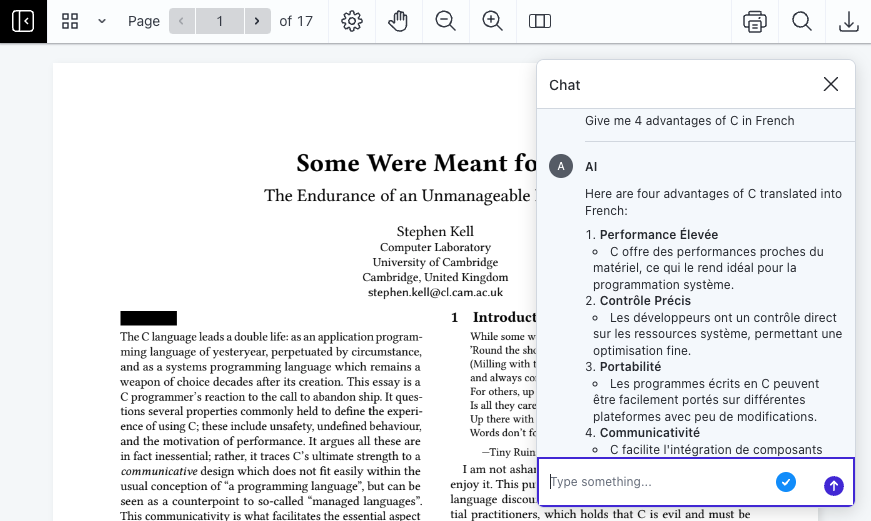
Context-aware prompts
Rather than prompt the entire document, sometimes you’ll want to interact with a specific chunk of text within a document. This is possible by highlighting the chunk of text and clicking the AI button in the floating toolbar. Doing so will open the chat dialog and prepopulate the request with highlighted text. From here, you can continue to prompt, or else use the summarize or translate template prompt to make a request related to the piece of text you highlighted.
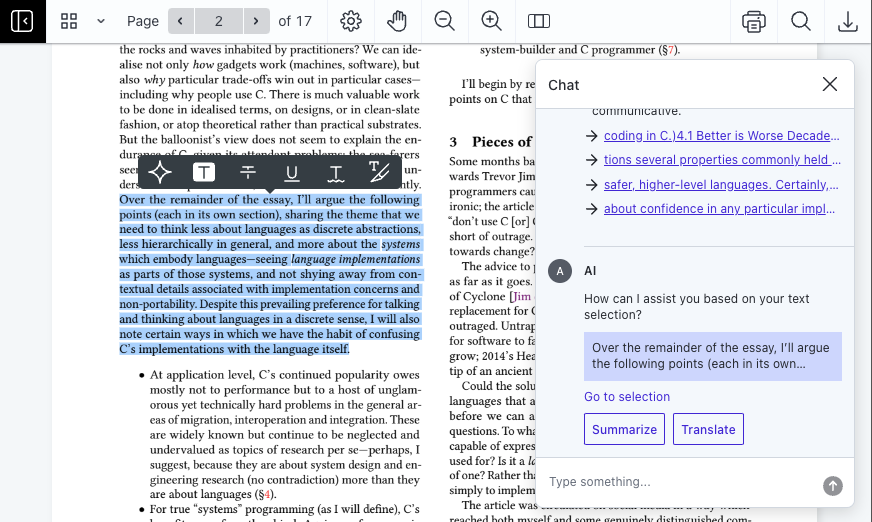
Hallucinations
Hallucinations occur when AI generates incorrect or fabricated information that doesn’t align with truth or the provided context. In the case of AI Assistant, this could mean information it returns isn’t found in the source document.
While hallucinations are technically still possible, as is the case with all large language model (LLM) products, we’ve optimized the service to drastically reduce hallucinations and only present information present in a given document.
Occasionally, you may notice this when asking questions that cannot be answered with the data in the document. AI Assistant will answer with a line like “The information required is not found in the document,” or similar.
Guardrails
A common worry with AI services is the opportunity for misuse. As a company, you don’t want users to be able to generate responses in your application that could damage your reputation as a company. For that reason, AI Assistant has been implemented with strict guardrails to ensure users may only ask questions relevant to a specific document.
When a request that’s deemed not relevant is made, AI Assistant will reply with a line like “As an assistant, I can only answer questions about the document,” or similar.