Manage document automation settings effectively
The modules and options tab shows the current license key, the components unlocked by the license key (including any expiry date) and the email settings.
License key
The license key is entered here, for more details see Product and Licensing.
The licensed components are displayed below the key.
Email settings
Email settings can be entered here. This is used to support the Send Email on Error functionality. The information entered is held in the Autobahn.config file found in the config directory. The password is held in an encrypted form.
There are two options for email authentication, SMTP or OAuth2 (Azure) authentication.
Use the drop-down box below the license properties to select the authentication method.
Email settings for SMTP:
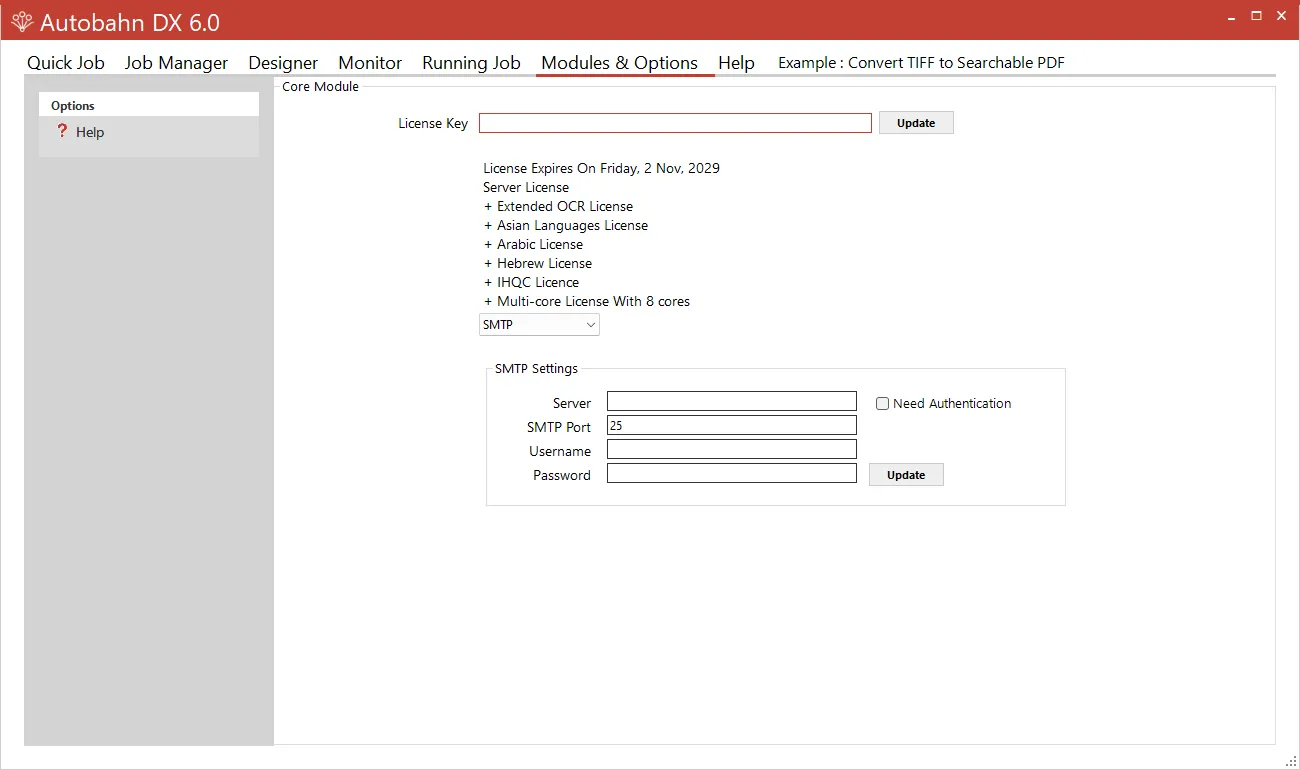
| Field | Description |
|---|---|
| Server | Address of the Server hosting the SMTP server. |
| SMTP Port | SMTP Server port. Default is 25. |
| Need Authentication | If checked, basic authentication will be used, and the username and password can be filled in. |
| Username | Username for authentication by the server. |
| Password | Password for the username. |
Sending emails from Document Automation Server using Microsoft 365 (Office 365) without authentication
Although it is recommended to use (at least) Basic Authentication for sending emails, there are situations where this is not possible.
The following instructions are included as a guide (not a recommendation) to configure Document Automation Server (DAS) to send emails using Microsoft 365 (Office 365).
The server field requires the MX endpoint of the email server.
This is generally of the form (where company.com is the domain):
company-com.mail.protection.outlook.com
The port number is generally 25
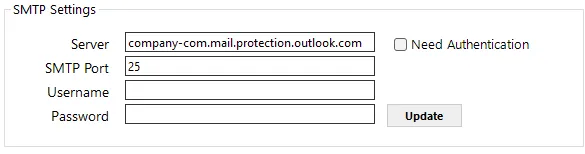
With these settings, the destination email address must be from the same domain as the server:
So, for this example the sender and recipient email addresses would be:
From: alice@company.com
To: bob@company.com
Email settings for OAuth2:
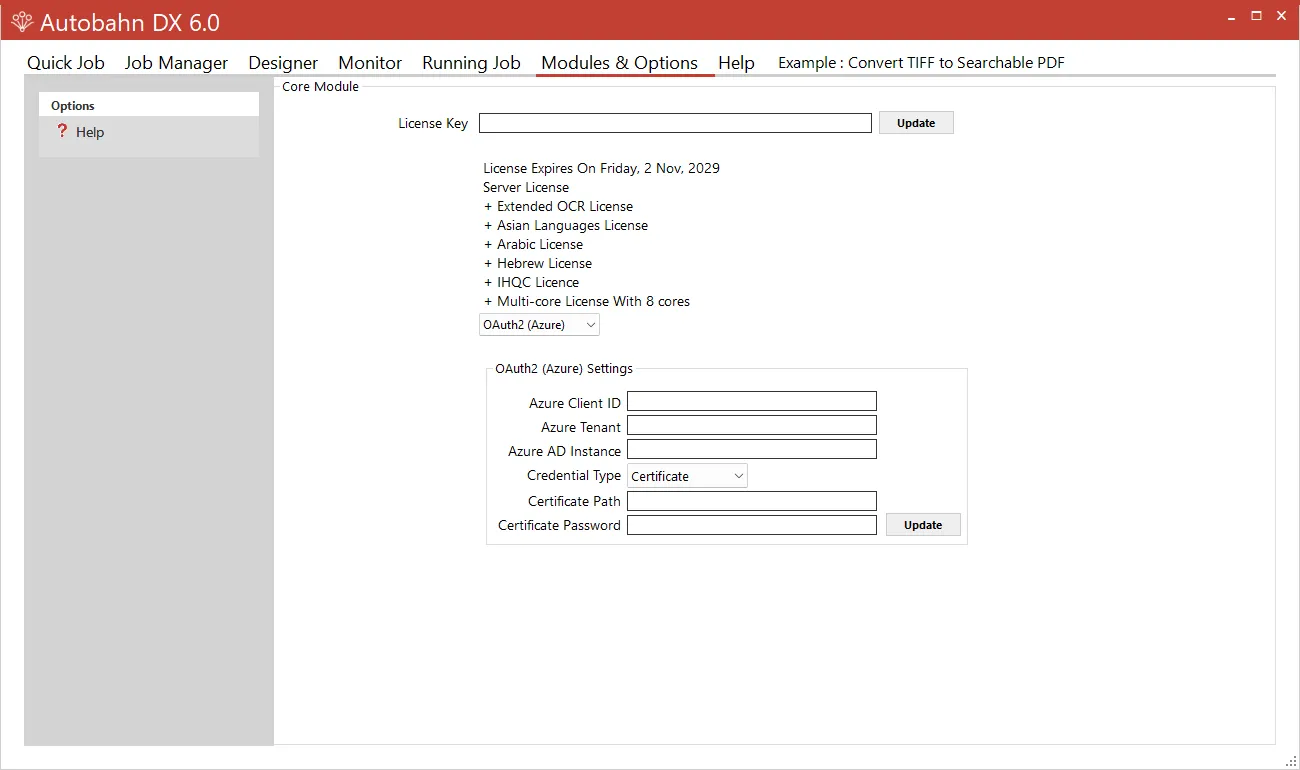
| Field | Description |
|---|---|
| Azure Client ID | The Client ID for OAuth2 Authentication. |
| Azure Tenant | The Tenant ID for OAuth2 Authentication. |
| Azure AD Instance | The address of the Azure AD Instance. For example, https://login.microsoftonline.com |
| Credential Type | Select the credential type for OAuth2 Authentication. The options are Client Secret or Certification. |
| Client Secret | The Client secret generated by Azure. |
| Certificate Path | The path to the certificate generated by Azure. |
| Certificate Password | The password of the certificate generated by Azure. |