Streamline PDF conversions in SharePoint Online
To convert and / or merge files simply navigate to a Document Library, select the files or folders to be converted, then click the Convert to PDF icon in the Files ribbon bar. (The icon may not be visible in the Ribbon bar for Apps deployed via SharePoint’s App Catalog, see this article for a workaround)
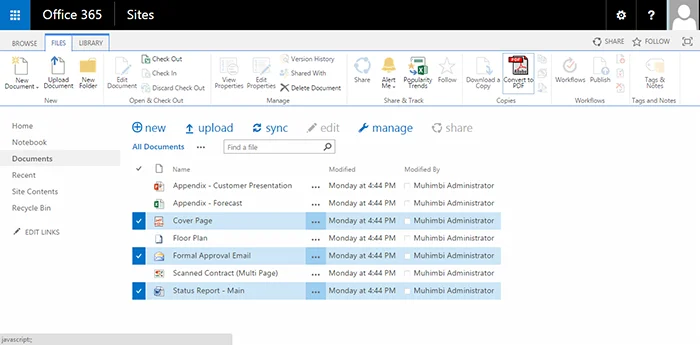
The Document Converter’s main screen can be used to select a destination folder, enable merging of files and change their sequence, and control how PDF bookmarks are generated.
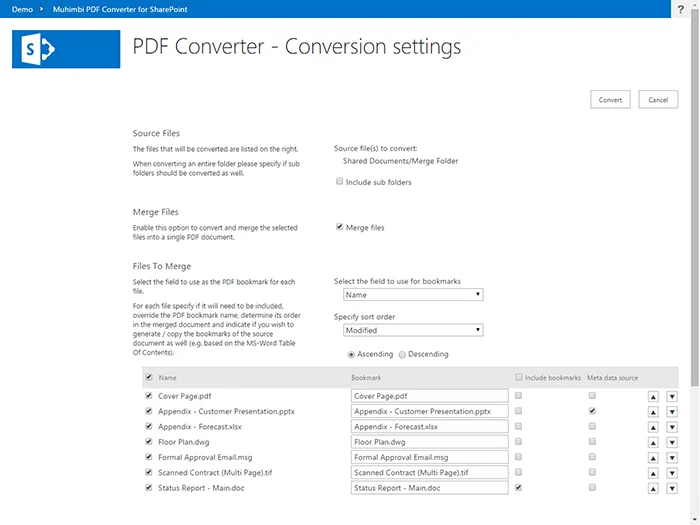
A video tutorial can be found here.
For details about how to use the screens associated with the real-time Watermark & Secure OnOpen facility, see this comprehensive overview.
If you have any questions then please contact us.