Something went wrong, or resource object not found
If you receive an error stating something went wrong (or the equivalent in your local language), there may have been a problem with the distribution of your language-specific resource files. This error isn’t logged to the event log, as it’s a SharePoint error, which is triggered before our software starts.
To get more information about the error, temporarily change the `CallStack` attribute in the `SafeMode` element in the web.config file to `True`. If a message similar to the following is displayed after refreshing the page, then you need to force SharePoint to redistribute the resource files.
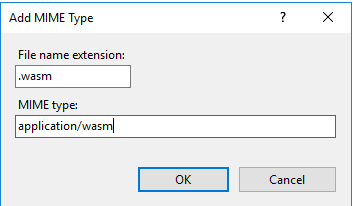
This can be resolved by issuing the following command on each server exhibiting the problem.
For SP2013, SP2016 and SP2019, invoke `stsadm` commands on the SharePoint server:
-
Right-click Command Prompt and select Run as administrator.
-
In Command Prompt, navigate to the directory where you can access `stsadm.exe`. This is located at %CommonProgramFiles%\Microsoft Shared\Web Server Extensions\15\BIN (for SP2013, SP2016 and SP2019).
-
Type the `stsadm` command below in the command prompt:
stsadm -o copyappbincontent
For SharePoint Subscription Edition, please use the PowerShell command below:
-
Right-click SharePoint Management Shell and select Run as administrator.
-
Type the PowerShell command below in the PowerShell prompt:
Install-SPApplicationContent
As always, if you require assistance, please contact our friendly support desk. We’re here to help.