Essential guidelines for document searchability
System Requirements
| Requirement type | Requirement |
|---|---|
| Supported Operating Systems | - Windows 10 (64bit)- Windows 11 - Windows Server 2012 (64bit)- Windows Server 2016- Windows Server 2019- Windows Server 2022 |
| Supported Document Stores | - SharePoint 2010- SharePoint 2013- SharePoint 2016- SharePoint 2019- SharePoint Online (Office 365)- OneDrive for Business- Azure File Storage- Azure Blob Storage- Windows File Systems |
| Disk Space | 950 MB |
| Memory | Minimum 4GB (recommended 8GB) |
| Visual C++ Redistributable | Visual C++ 2017 Redistributable (x86 or x64) |
| .NET Framework | 4.7.2 |
SharePoint Online (Office 365) System Requirements
| Requirement type | Requirement |
|---|---|
| Supported Operating Systems | - Windows 10 (64bit)- Windows 11 - Windows Server 2012 (64bit)- Windows Server 2016- Windows Server 2019- Windows Server 2022 |
| Additional tools | SharePoint Server Client Components SDK (x86 or x64) |
Entering License Keys
Document Searchability will not run without a valid license key. If you do not have a valid license key, you will be prompted to enter a valid license key.
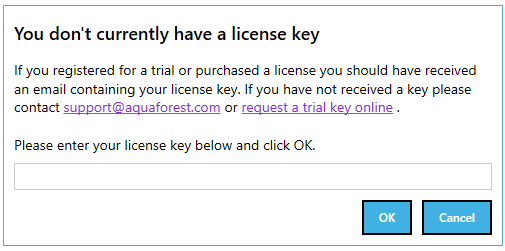
Email us to request a key if you do not have one. If you have a valid license key and wish to update it with a new one, go to Settings > License tab.
Service Configuration
Document Searchability Windows Service is required to log in with an account that has full administrative rights to the File System locations used for Document Searchability File System libraries and File System locations used for Errors, [Archives](#SharePoint_Libraries(Retain) and Reports.
Configure Windows Service setting:
-
Log-on to the computer as an Administrator.
-
Either
-
From Control Panel, launch Administrative Tools.
-
From Administrative Tools, launch Services.
-
-
Or
-
Search from the task bar for Services and launch Services:
-
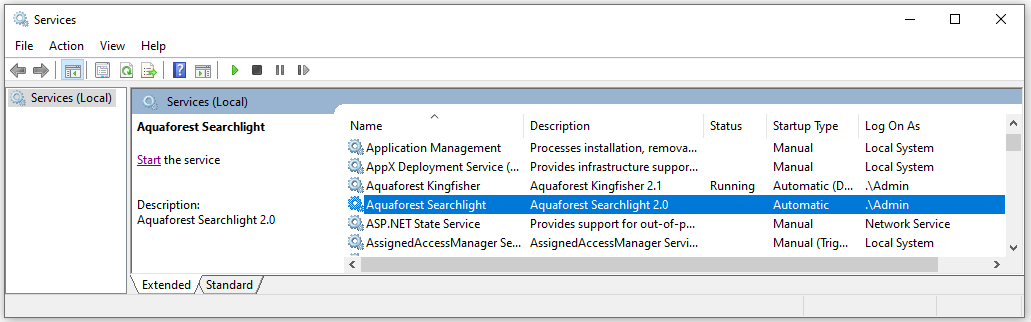
-
Select and double-click on the Aquaforest Searchlight service to bring up the Aquaforest Searchlight Properties dialog.
-
Click the Log On tab. Select This account and type the username and password for the user for the service.
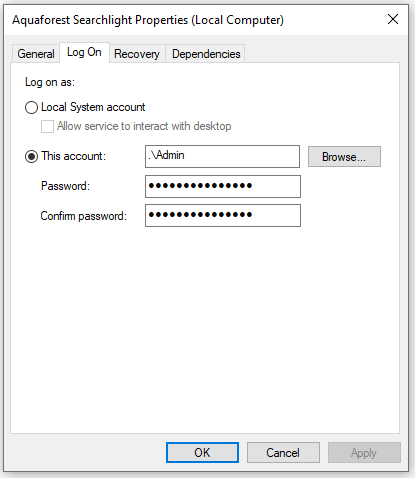
-
Click OK to close the property dialog box and return to the main Services window. The service will not use the new user until it is started again.
Start (or Restart) the Aquaforest Searchlight Service.