Overview of audit and conversion status
After running a library, its current state will be summarised in the Statistics section of the Status tab as shown below:
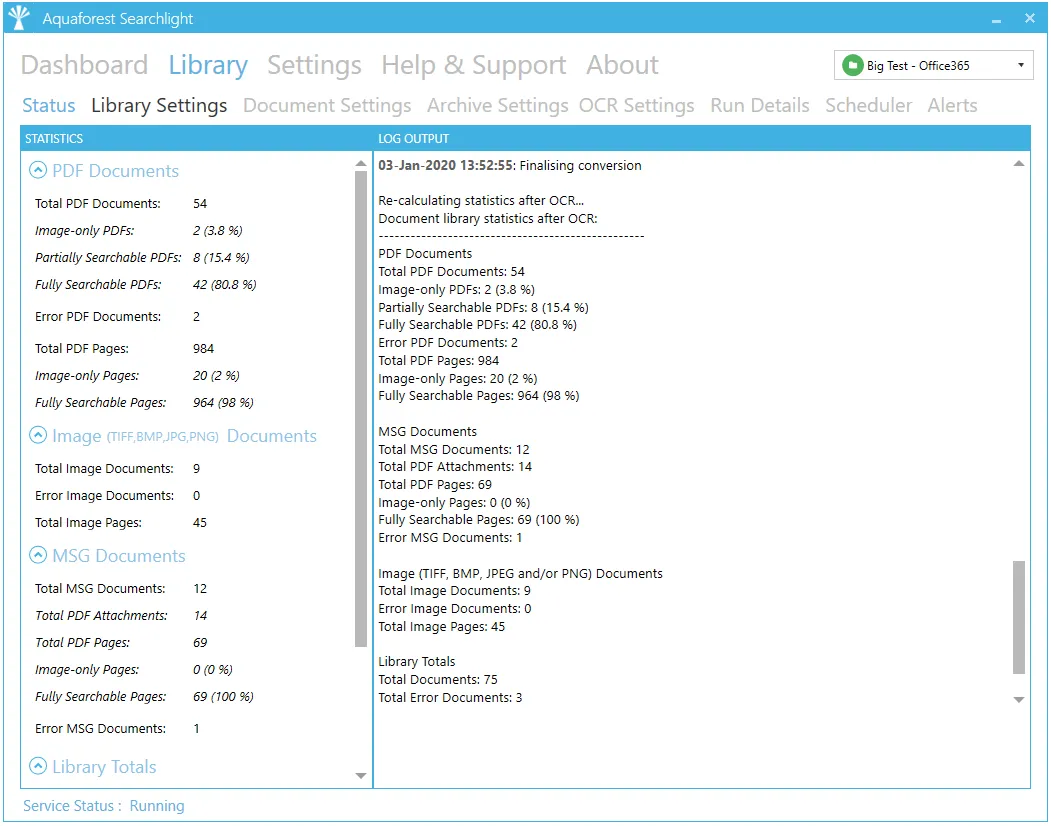
It provides a breakdown of all the documents processed grouped by the document format. For more detailed analysis of a library, go to the Run Details tab.

- Select the number of previous runs to show. You need to click on the Reload button after updating this value. Clicking on a run history will display its details in the Run Details section below.
- Select whether you want to display the documents that were audited or OCRed for that specific run.
- All columns with the
 icon next to them can be filtered. You can filter the Searchability status to only display documents that errored during Audit or OCR (Conversion).
icon next to them can be filtered. You can filter the Searchability status to only display documents that errored during Audit or OCR (Conversion). - You can limit the number of documents to display per page. You need to click on the Reload button after updating this value.
- Display the next/previous 500 documents (since Limit is set to 500).
- You can:
6.1. Export the current run details to a CSV file.
6.2. Generate a log file of the current selected run history which will show a file-by-file assessment of all documents processed. The log file can be generated in a PDF, RTF, or HTML format.
6.3. View the log file of the selected run (as displayed in the Library > Status tab).