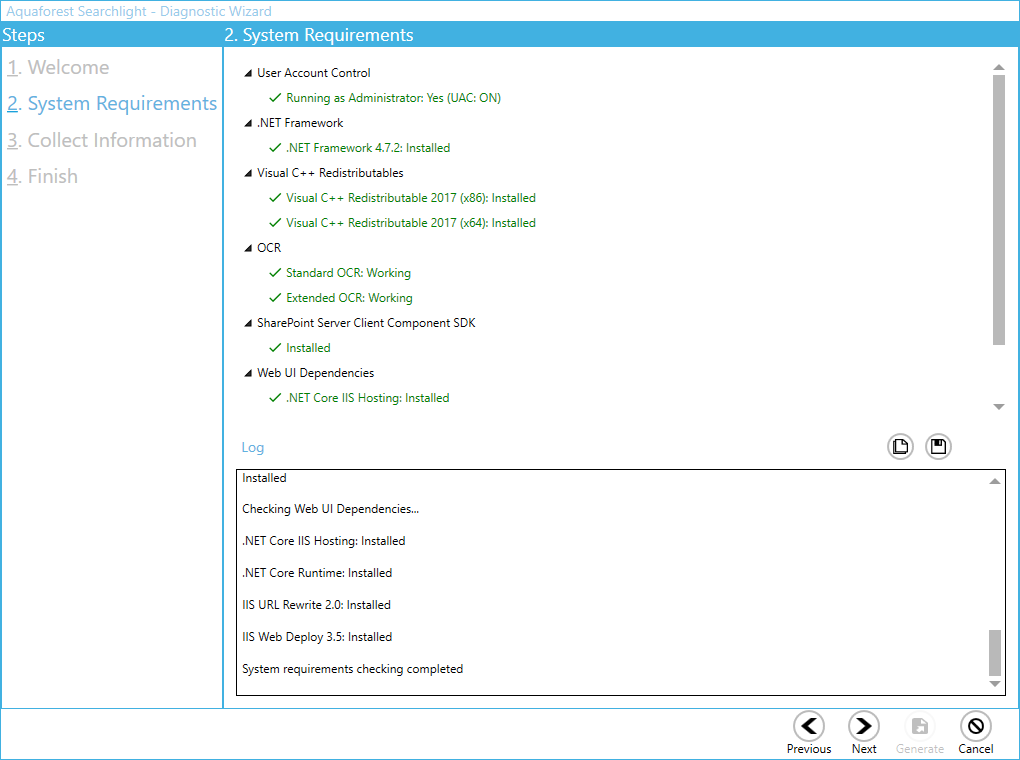Upgrade from Document Searchability 1.3x to 2.0
Introduction
This brief guide is intended to summarize the most common tasks involved in upgrading from Document Searchability 1.3x to Document Searchability 2.0.
Pre-Installation
-
Stop the Document Searchability Service
Document Searchability Service can be stopped either via Settings > Advanced tab in Document Searchability or the Windows services panel.
-
Close the Document Searchability User Interface
-
Backup your existing database
The first thing to do is back up your database. The upgrade process does make its own backup, but we recommend making your own backup.
The database file is “[installation path]\data\Searchlight.db”. The database can be very large, depending on the number of runs.
-
Uninstall your existing version
Document Searchability V1.x needs to be uninstalled before the installation of Document Searchability 2.0.
Installation
The installation process is relatively straight forward by following the steps on the GUI. The installation should be carried out whilst being logged in as a System Administrator. In cases where the logged-on user does not have full admin privileges some components will fail to install.
A recommend approach is to run the Aquaforest_searchlight.msi through the command prompt. You will need to open an instance of command prompt with the ‘Run as Administrator’ option.
Post Installation
Once the installation is complete, you will be offered the option to start the application.
License Key
The application will then ask for the license key for Document Searchability V2.0.
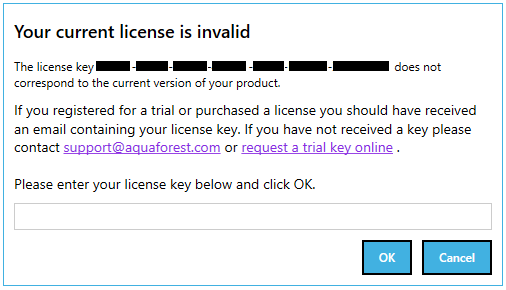
The displayed license key will be from your previous version.
Enter your new key and click on OK.
The application will then start.
Service Configuration
Document Searchability Windows Service is required to log in with an account that has full administrative rights to the File System locations used for Document Searchability File System libraries and File System locations used for Errors, Archives(Retain) and Reports.
Configure Windows Service setting:
-
Log-on to the computer as an Administrator.
-
Either
-
From Control Panel, launch Administrative Tools.
-
From Administrative Tools, launch Services.
-
-
Or
-
Search from the task bar for Services and launch Services:
-
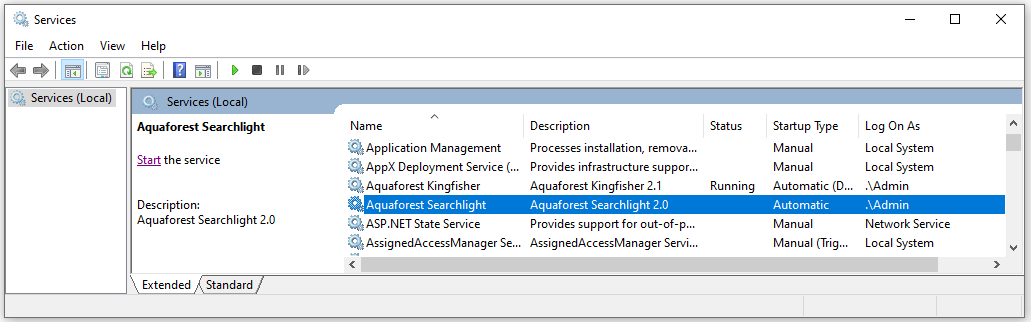
-
Select and double-click on the Aquaforest Searchlight service to bring up the Aquaforest Searchlight Properties dialog.
-
Click the Log On tab. Select This account and type the username and password for the user for the service.
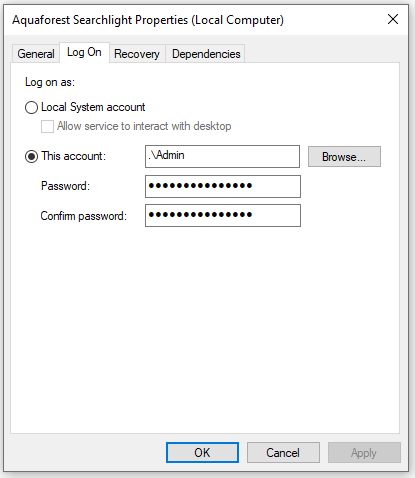
-
Click OK to close the property dialog box and return to the main Services window. The service will not use the new user until it is started again.
Start (or Restart) the Aquaforest Searchlight service.
Running the Diagnostic Tool
Once installed you can run the ‘Diagnostic Tool’ which can be accessed from the ‘Help & Support’ tab on the main screen.
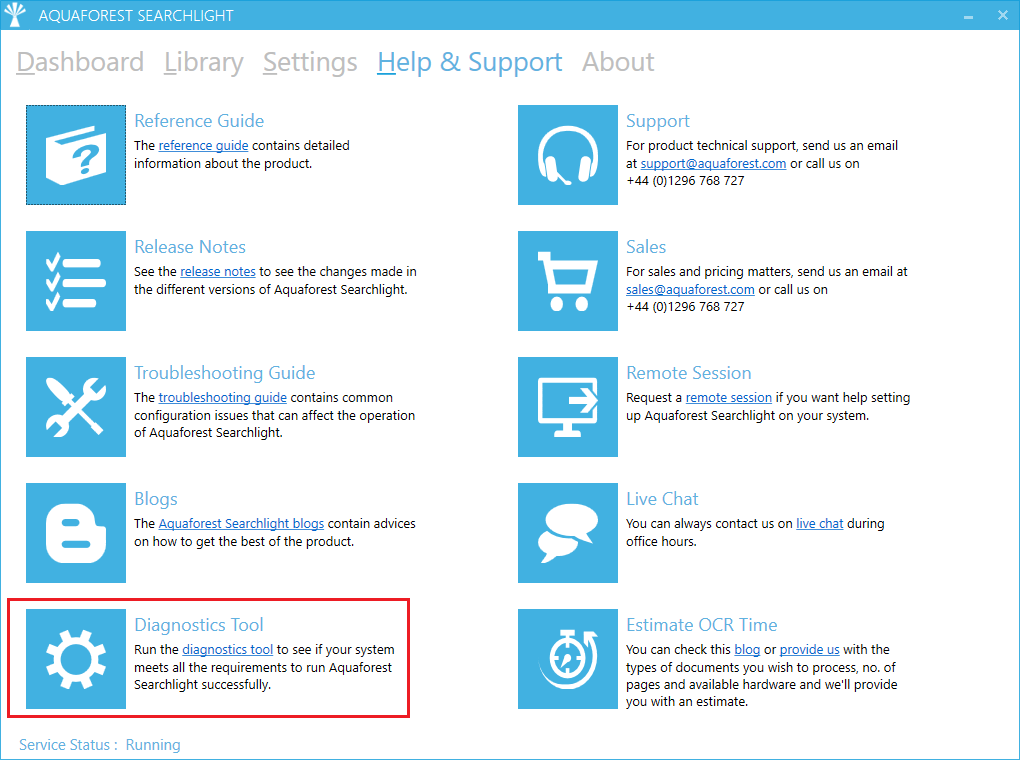
This will initiate the diagnostic wizard which will run various checks to determine if your system meets all the requirements needed to run Document Searchability. If you notice any failures during the run contact the support team.