Automate document processing in SharePoint effectively
Jobs
Nutrient Document Searchability Tagging revolves around the concepts of jobs. A job can be described as an object that has all the settings required to process documents from specific SharePoint locations. It usually consists of the following:
-
The location(s) containing the documents that need to be processed.
-
Document selection settings to indicate what types of documents to process (docx, pdf, etc.)
-
Tagging settings
-
Scheduler and alert settings
All jobs are displayed on the Dashboard as shown below and the various settings associated with one can be accessed by double-clicking on it.
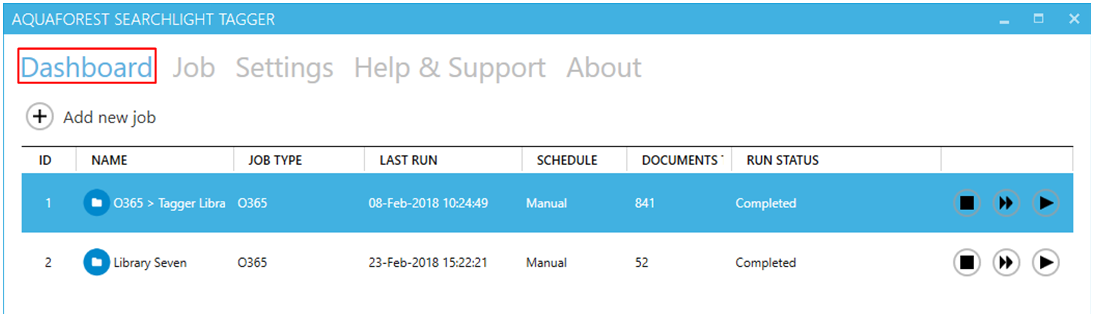
Tagging Service
Document Searchability Tagging service is the heart of the product and controls the execution of all jobs. Without it running, a job cannot be executed. It is also used by the scheduler to automate the processing of jobs at regular time intervals without interfering with other work being performed on the machine it is installed in. It is also used to generate scheduled reports and sending email alerts.
The service can be turned on or off by going to Settings > Advanced tab.
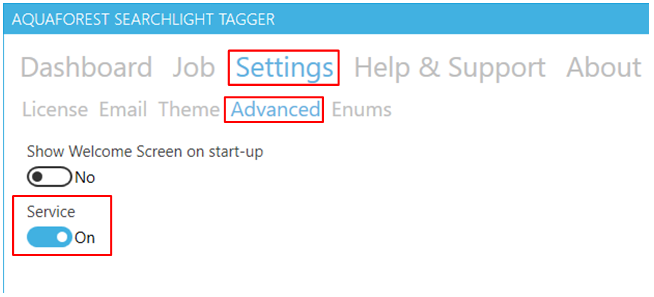
You can view the current status of the service at the bottom of the Tagging window.
URL format
Below are examples of SharePoint URL formats accepted by Tagging when setting up a job.
NOTE: Make sure the URLs start with “http” or “https”
Site/Web:
Document Library:
OneDrive for Business
-
https://myCompany-my.sharepoint.com/personal/firstname_lastname_aquaforest_onmicrosoft_com
-
https://myCompany-my.sharepoint.com/personal/firstname_lastname_aquaforest_onmicrosoft_com/myLibrary
However, even if the full URL is entered (i.e. ending with “.aspx”) as shown below, Tagging will try to automatically format it to one of the above accepted formats: