Create jobs easily using the dashboard wizard
To create a job go to the Dashboard and click on the Add new job button.
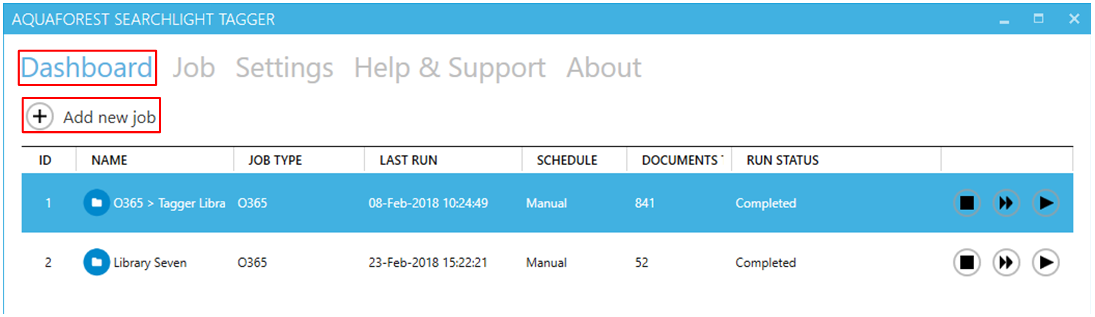
This will launch the job creation wizard, which will guide you through the job creation process step by step.
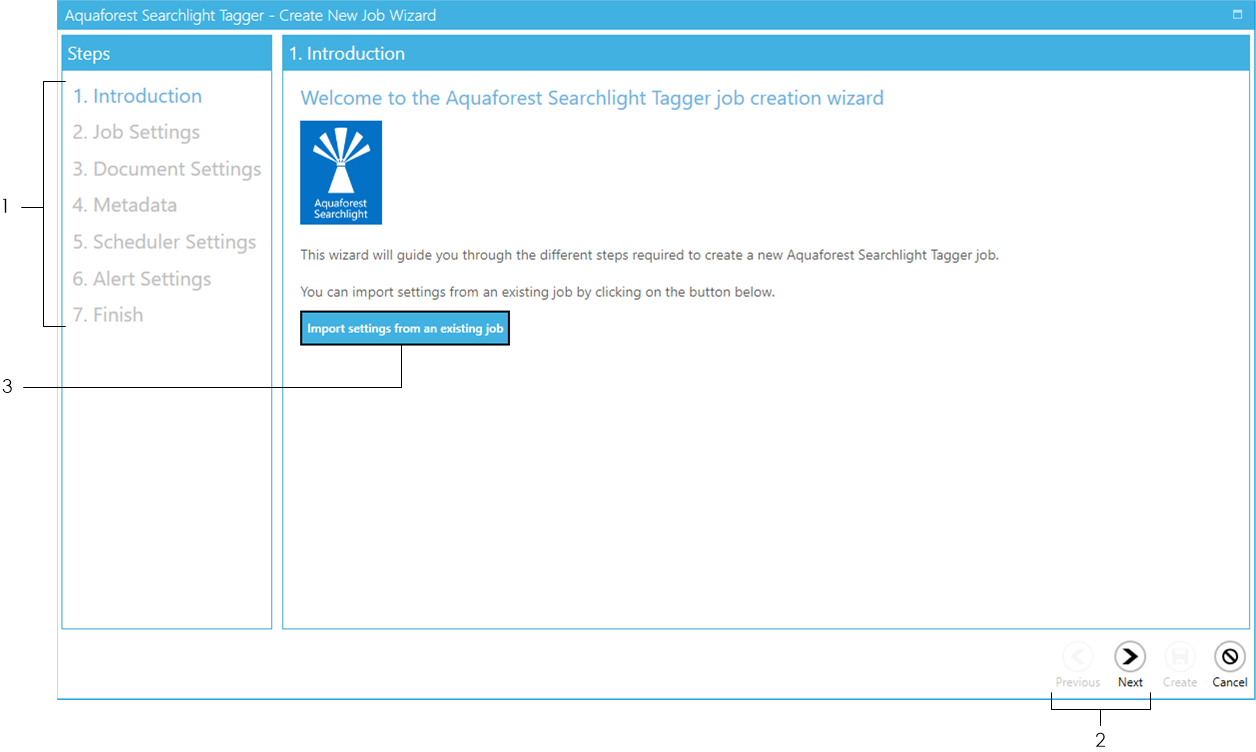
1 Navigate to the various steps by clicking on the step 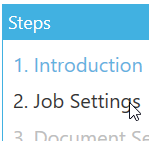
2 You can also navigate to the other steps by clicking the Next or Previous buttons at the bottom of the wizard 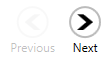
3 You can choose to Import settings from an existing job.
Once the button is clicked, you will be presented with a popup dialog.
![]()

a. Choose the job you want to copy settings from 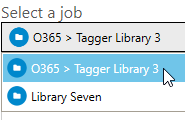
b. This textbox displays a summary of all the settings of the chosen job
c. Click the OK button to complete the import ![]()
See sections 4.3 to 4.7 for all the settings for all the following steps.
-
Job Settings (section 4.3)
-
Document Settings (section 4.4)
-
Metadata (section 4.5)
-
Scheduler Settings (section 4.6)
-
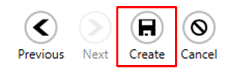 Alert Settings (section 4.7)
Alert Settings (section 4.7)
Once you go through all the steps, you will come to the Finish tab, which will show you a summary of all the settings that you have selected. Review them to see if everything are as they should be and finally click on the Create button at the bottom of the window.