Generate PDFs from HTML on iOS
Processor provides a powerful API for generating PDF files directly from HTML strings. The conversion is fast, but it only supports simple HTML tags, such as <strong>, <a>, or <font>. You can use the following methods for this:
Processor.generatePDF(fromHTMLString:options:completionBlock:)— generates a PDF from an HTML string and keeps it in memoryProcessor.generatePDF(fromHTMLString:outputFileURL:options:completionBlock:)— generates a PDF from an HTML string and saves it to disk at the providedoutputFileURL
Generating PDF files from complex HTML
If you want to generate a PDF file from more complex HTML, you can use another technique — first, save your HTML to a temporary local file, and then generate a PDF file from that URL. Nutrient utilizes the full power of WebKit when generating PDF files from URLs, allowing you to use CSS, embed images, and take advantage of a variety of tags and modern HTML constructs. This is something that isn’t possible with simple HTML-to-PDF conversion.
Using these APIs requires the HTML-to-PDF Conversion component in your license.
let htmlURL: URL = ... // URL to save temporary HTML file to.let pdfURL: URL = ... // URL to save converted PDF file to.
let html = """<html> <head> <style type="text/css"> h1 { color: red; } </style> </head> <body> <h1>Hello, world!</h1> </body></html>"""
do { try html.data(using: .utf8)!.write(to: htmlURL)} catch { // Handle the error.}
Processor.generatePDF(from: htmlURL, outputFileURL: pdfURL, options: nil) { outputURL, error in if let outputURL = outputURL { let document = Document(url: outputURL) // Handle the document. } else if let error = error { // Handle the error. }}Generating PDF files from URLs is a more time- and memory-consuming operation than regular HTML-to-PDF conversion. Make sure to perform the conversion and opt to do simple HTML-to-PDF conversion if possible.
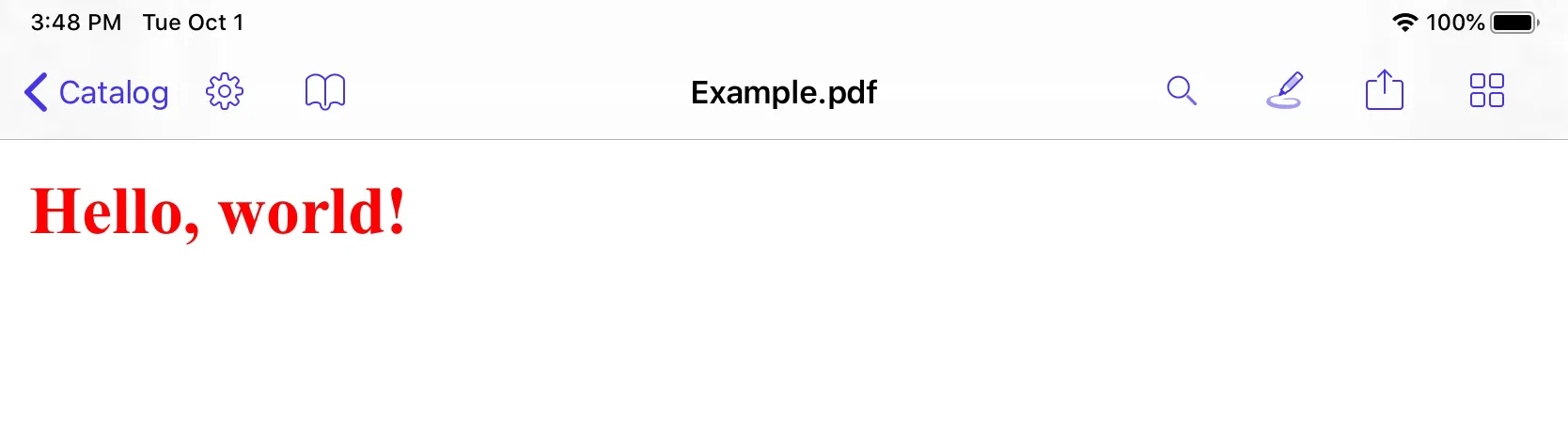
For more details about how to generate PDF files from HTML strings, URLs, and attributed strings, take a look at the Processor documentation and ConvertHTMLToPDFExample(opens in a new tab) from our Catalog app.