Edit PDFs in MAUI
Nutrient offers the ability to edit PDF documents directly in a MAUI app. It features a beautiful user interface (UI) for performing a host of editing operations, as well as access to JavaScript APIs for programmatic editing.
These APIs will be further enhanced and translated into native APIs in future updates.
Key capabilities
- Annotations, signatures, bookmarks — Create, edit, or remove
- Page manipulation — Rotate, merge, delete, or add pages
- Dynamic watermarks — Protect content from unauthorized use
- Client-side — Edit PDFs directly in the app (no server needed)
- Customizable UI — Hide buttons, match your look and feel, and more
- Extendable — Add signing, annotation, redaction, and more
PDF editing using the UI
The document editor tool is, by default, located on the right side of the main toolbar. After selecting the tool, the document editor window, which contains all the editing operations, will pop up.
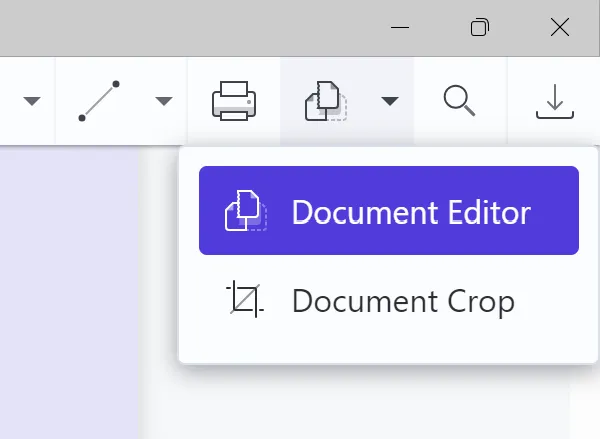
Merging documents
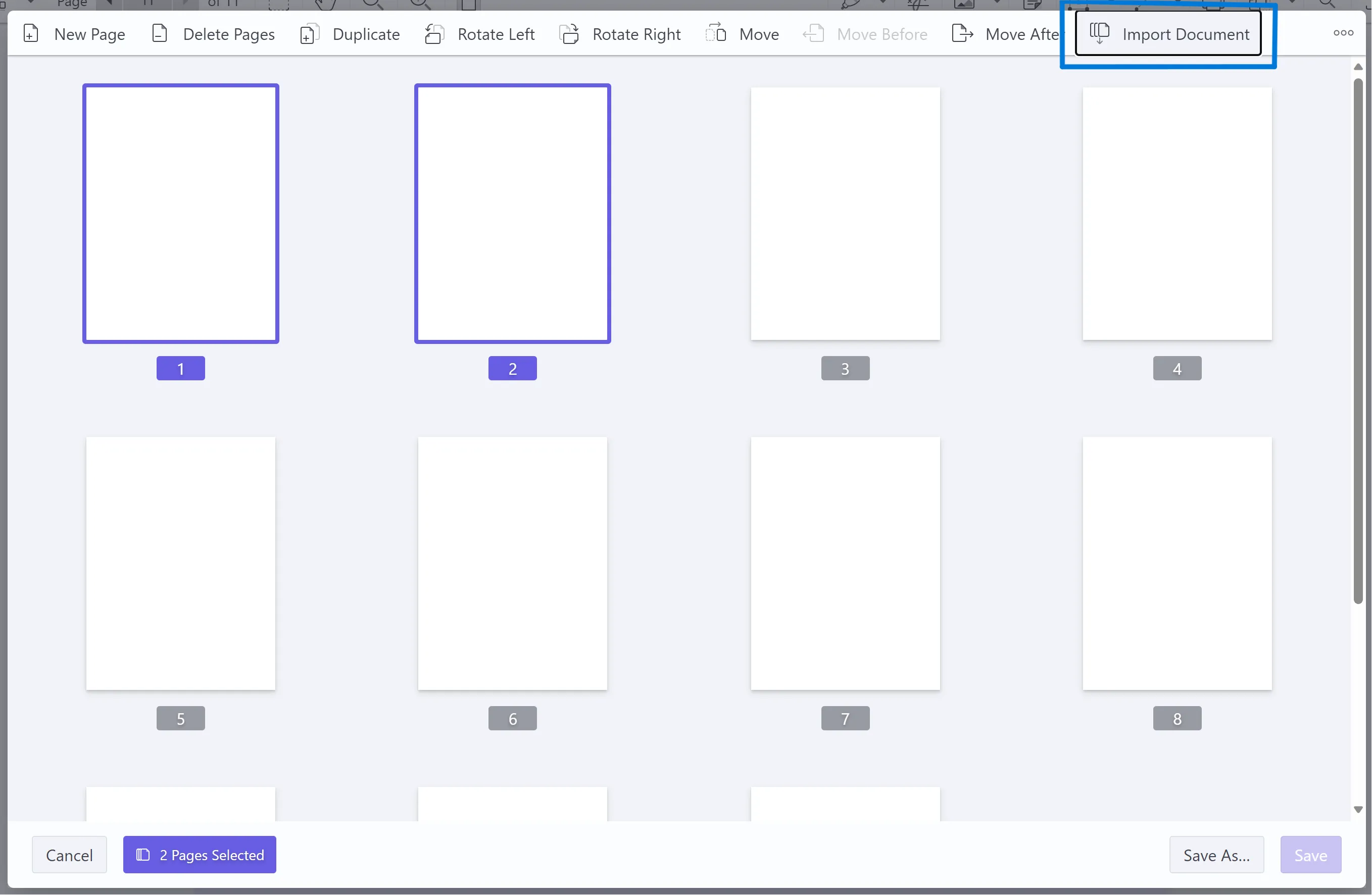
To merge documents, first open the document you want to merge other documents into. Then, click Import Document in the document editor window and select the document(s) to be merged with the currently open document. Once you’ve imported all the documents you want to merge, click Save or Save As to merge the documents into one document.
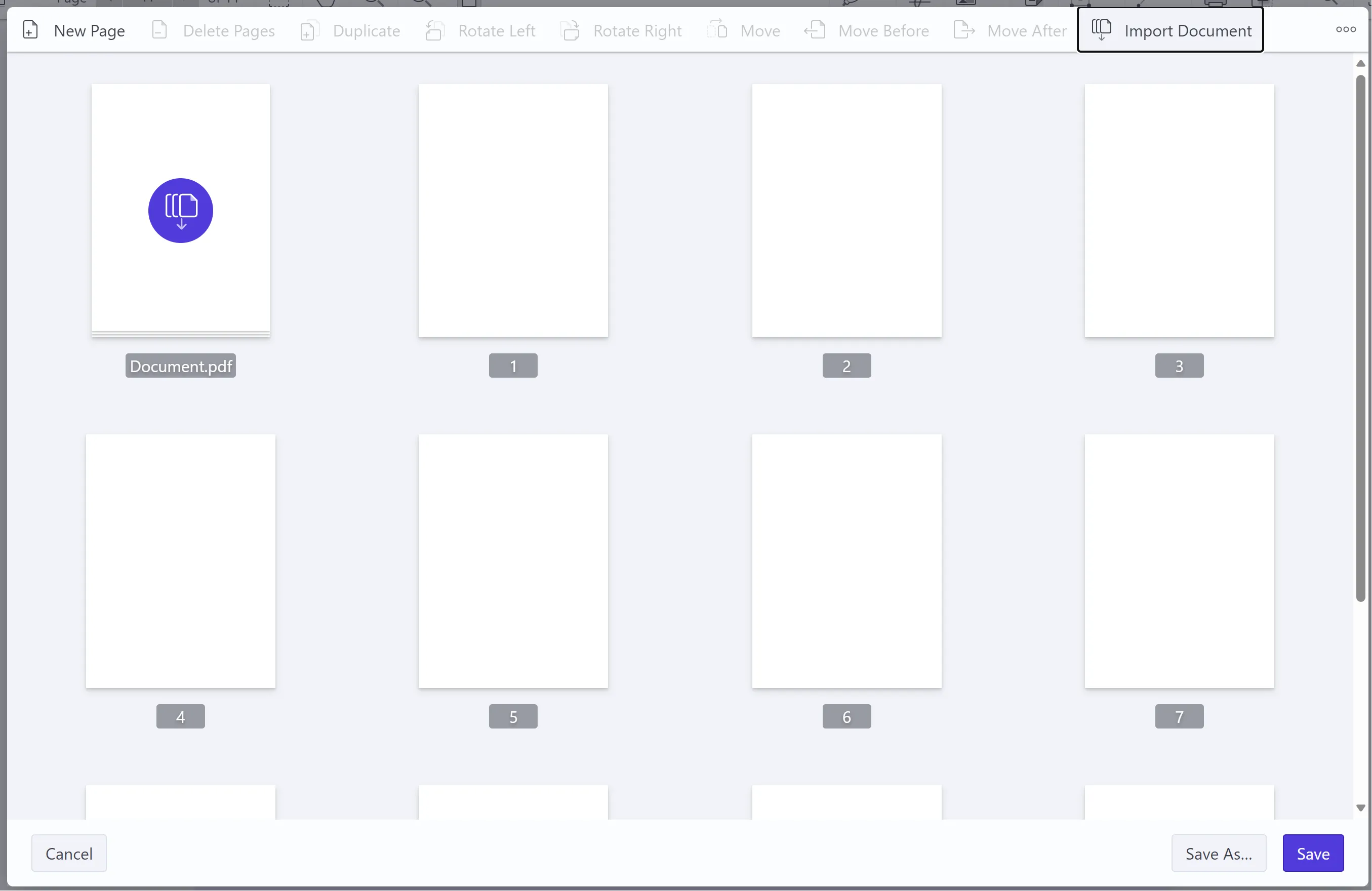
Adding, duplicating, or deleting pages
To add, duplicate, or delete pages, select the pages to you want to apply an operation to. Then click the corresponding button — New Page, Duplicate, or Delete Pages — in the document editor window to perform the required operation. Once you’ve finished adding, duplicating, or deleting, click Save or Save As to complete the operation.
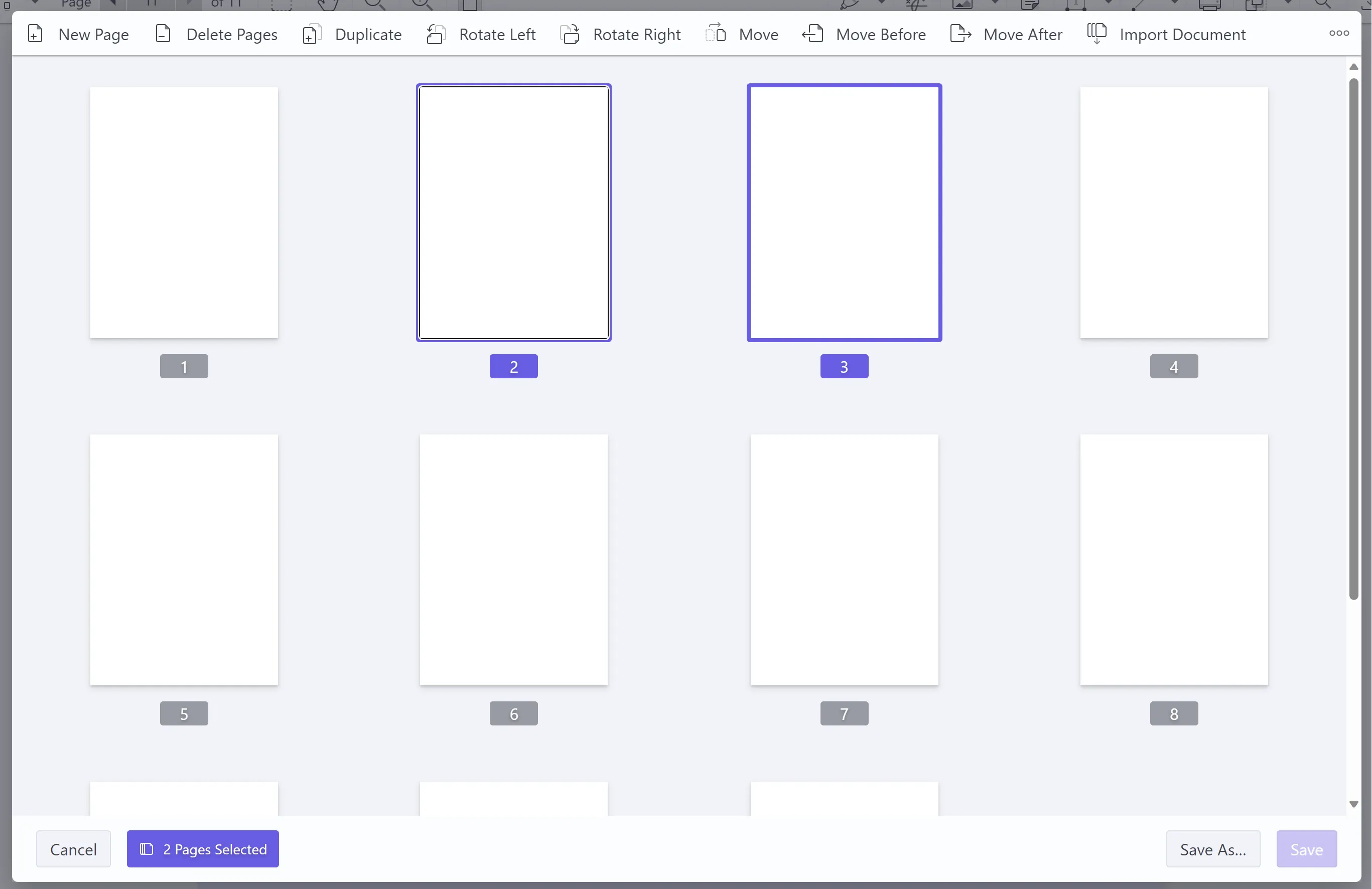
Rotating pages
To rotate pages, select the pages to you want to rotate and click Rotate Right or Rotate Left to perform the required operation. Note that you’re only able to rotate pages in 90-degree increments. Once you’ve rotated your pages, click Save or Save As to apply the changes.
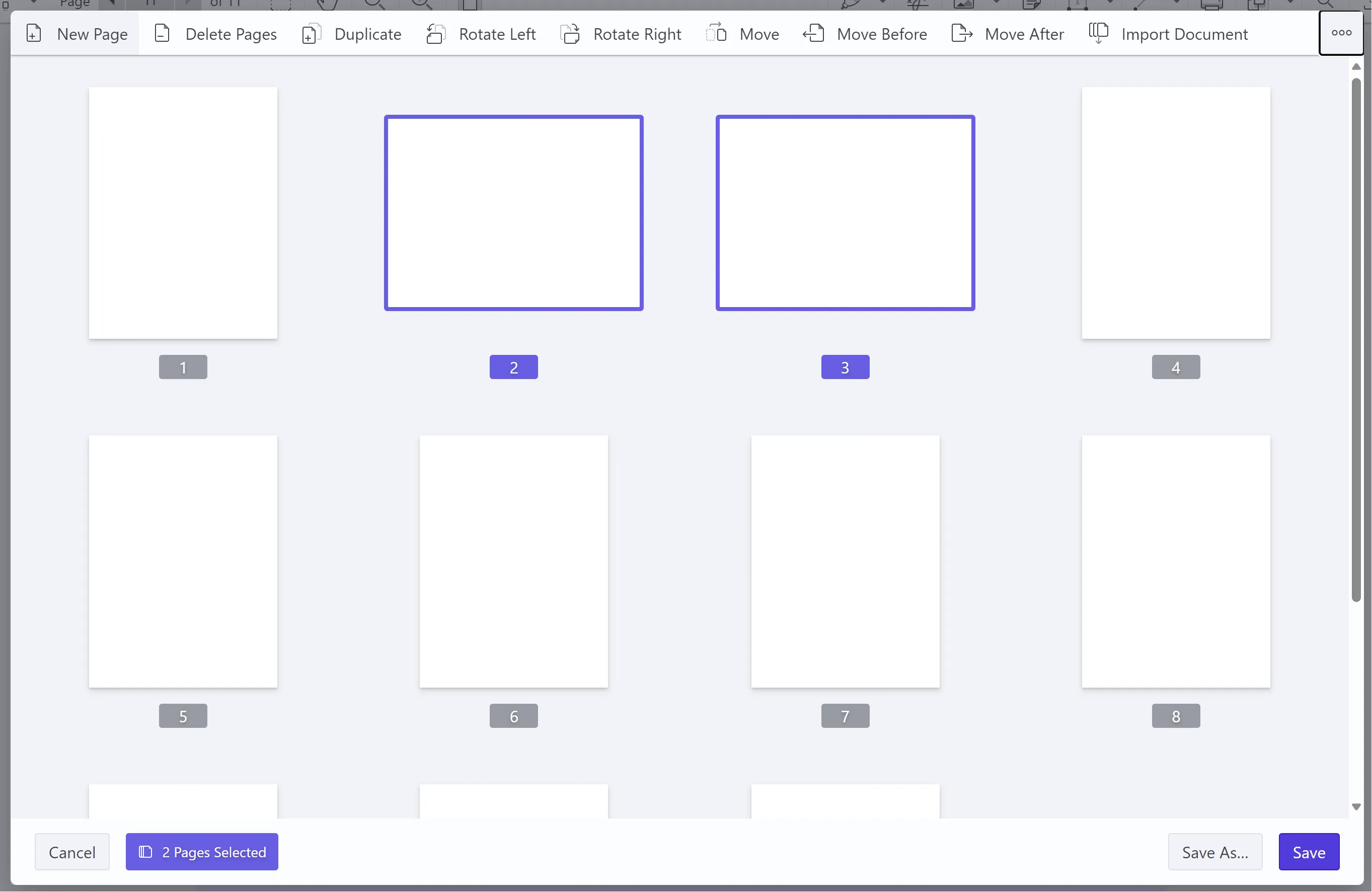
Moving or rearranging pages
To move or rearrange pages, select the pages to you want to move and click the Move, Move Before, or Move After button in the document editor window to perform the required operation. When selecting Move, you’ll need to specify where in the document the pages should be moved. Once you’re done moving or rearranging pages, click Save or Save As to apply the changes.
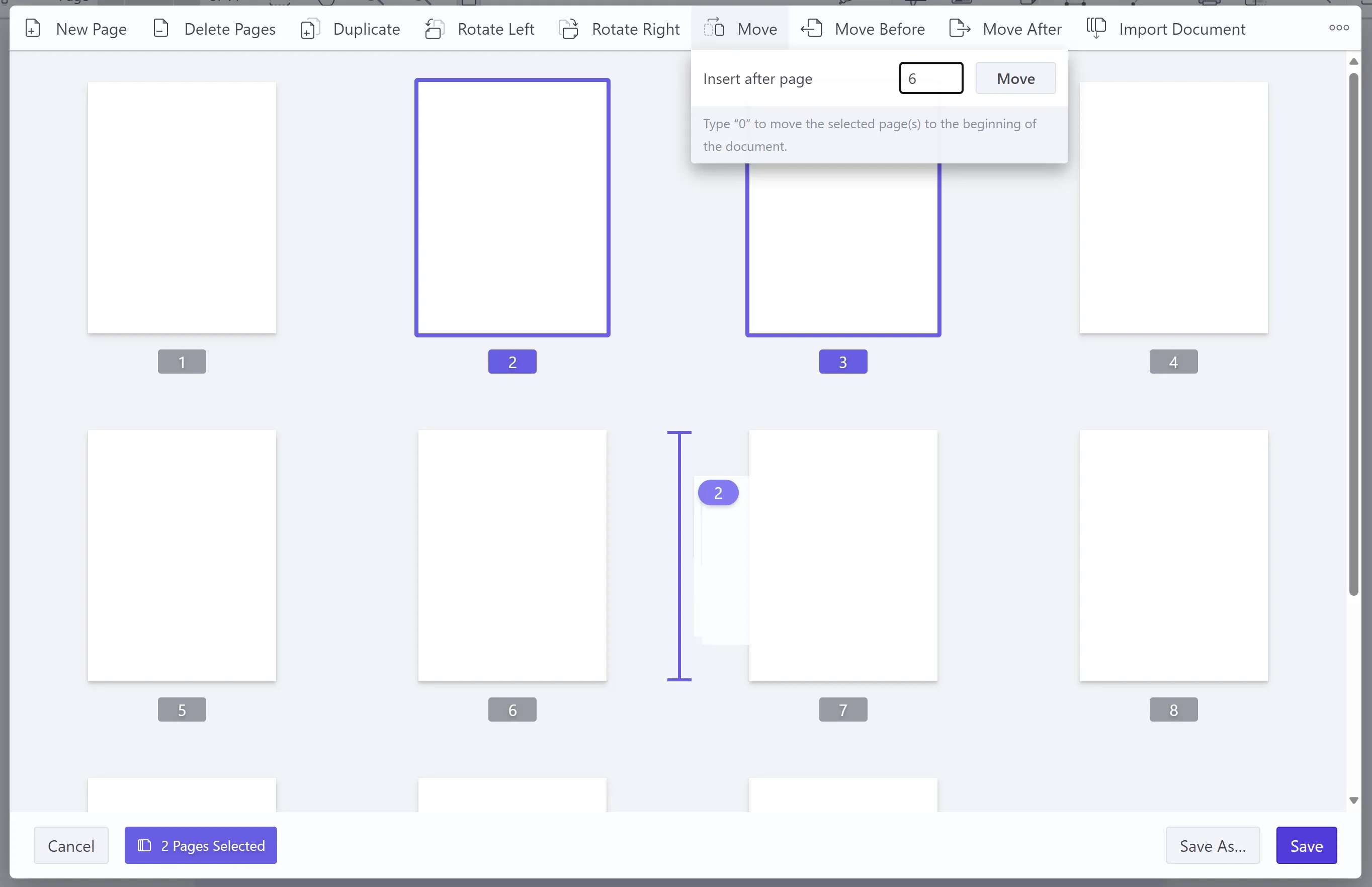
PDF editing programmatically
The MAUI viewer APIs for editing PDFs are identical to those for our Web viewer. To edit PDFs in your MAUI application programmatically, refer to the Nutrient Web SDK PDF editing documentation. And if you’d like to bridge these APIs with your MAUI app, use our guide that explains how to bridge web APIs.
Start your free trial for unlimited access and expert support.