Monitor workflow requests
Administrators can give any user access to monitor the requests of a particular process. Once a user has this access, they’ll be able to see all the requests submitted to the selected process, regardless of who submits the request.
First, select Monitor Requests from your left-side navigation pane. This will display a new tab called Monitor Requests.
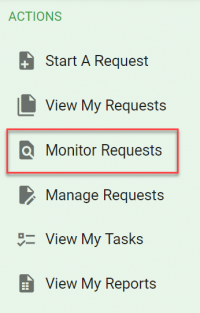
With this view, you can see all request activity from any user for the process(es) you’re a monitor for.
This is read-only access. With this view, you can optionally select the Search option to expose and set filters for the request list.

If you’d like to search for a number in the name or description, place % at the beginning of the search.
The example below shows a filter that renders the request activity for a capital expenditure request process.
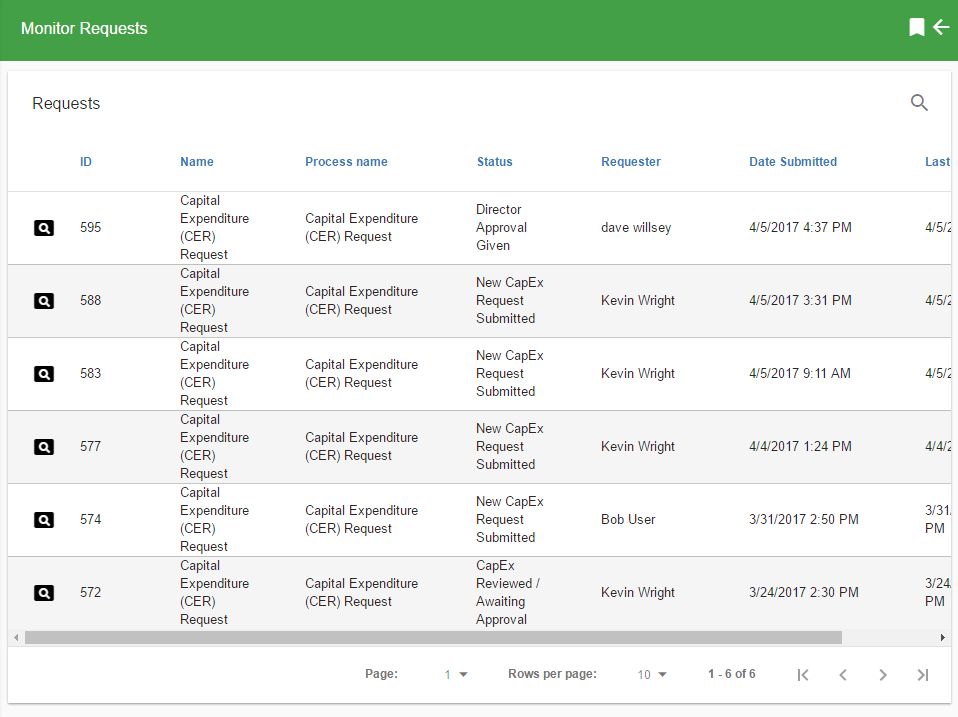
Find out more about a certain request by selecting the view icon next to the request you want to monitor.