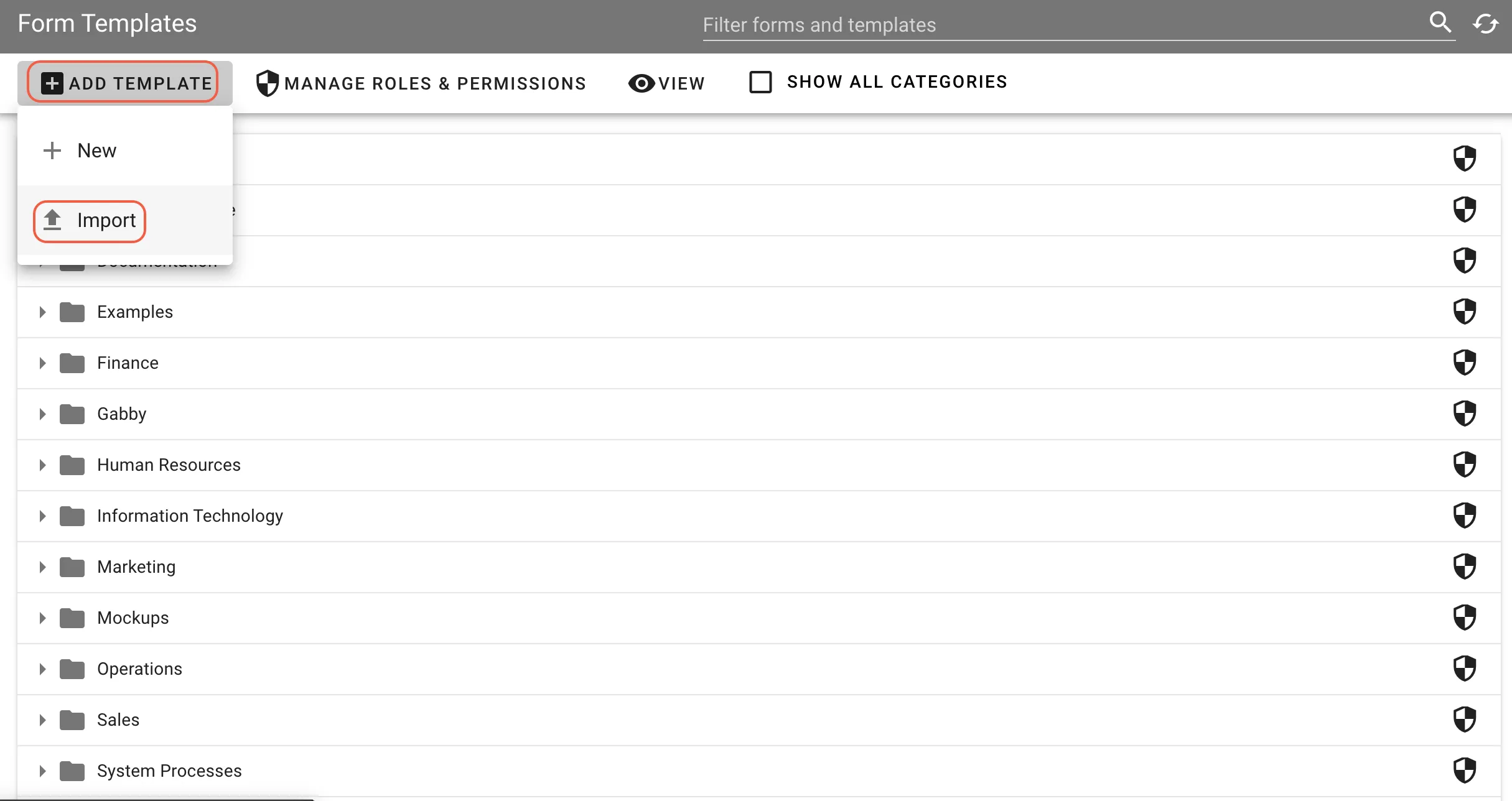Form template management
This guide explains how to create, use, and manage form templates. A video tutorial is also available at the end of this guide.
Form templates enable you to save and reuse groups of formatted fields. Once created, they can be dragged and dropped into any form during the design process. Common examples include headers, footers, and commonly used field groups such as contact information (first name, last name, and email address).
Creating a form template
To create a form template, select Forms > Add Form > New from the administration menu.
Name the template and select an appropriate category. The description is optional, but including one helps identify templates later.
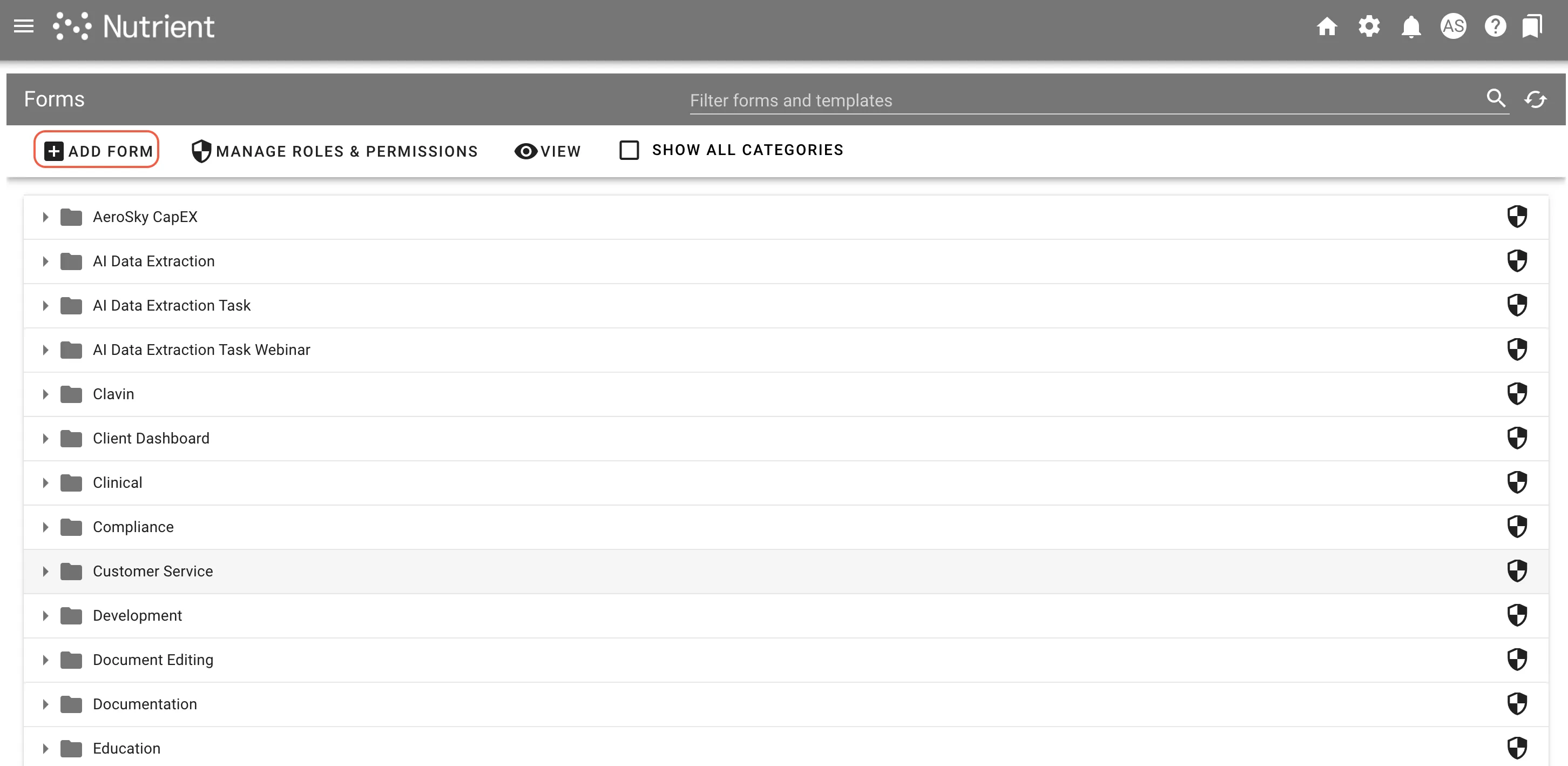
Create your template using the Form Builder the same way you’d create a regular form.
Save your new template by clicking Detail in the top navigation and then clicking Save as Template.
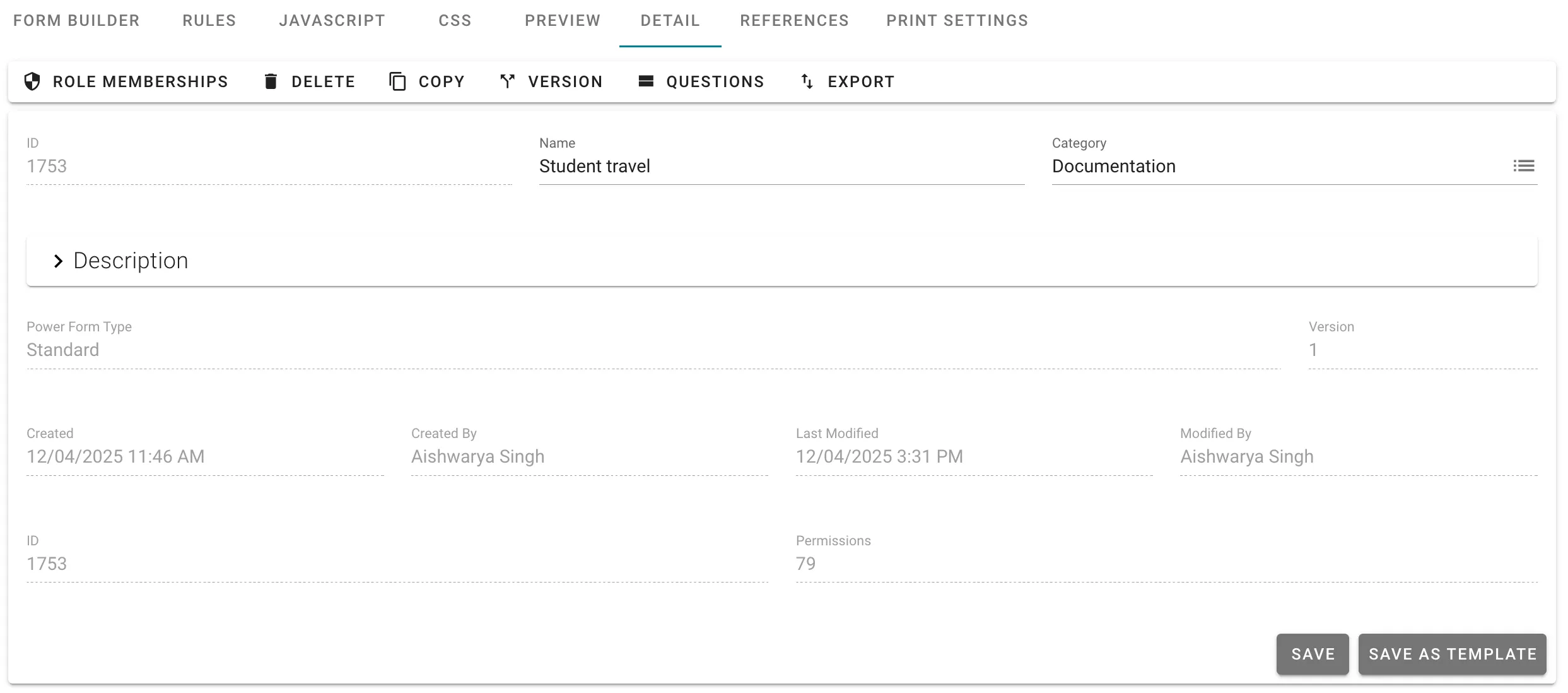
Deleting a form template
To delete a template, go to Administration > Forms and click the View button at the top to switch to Templates.
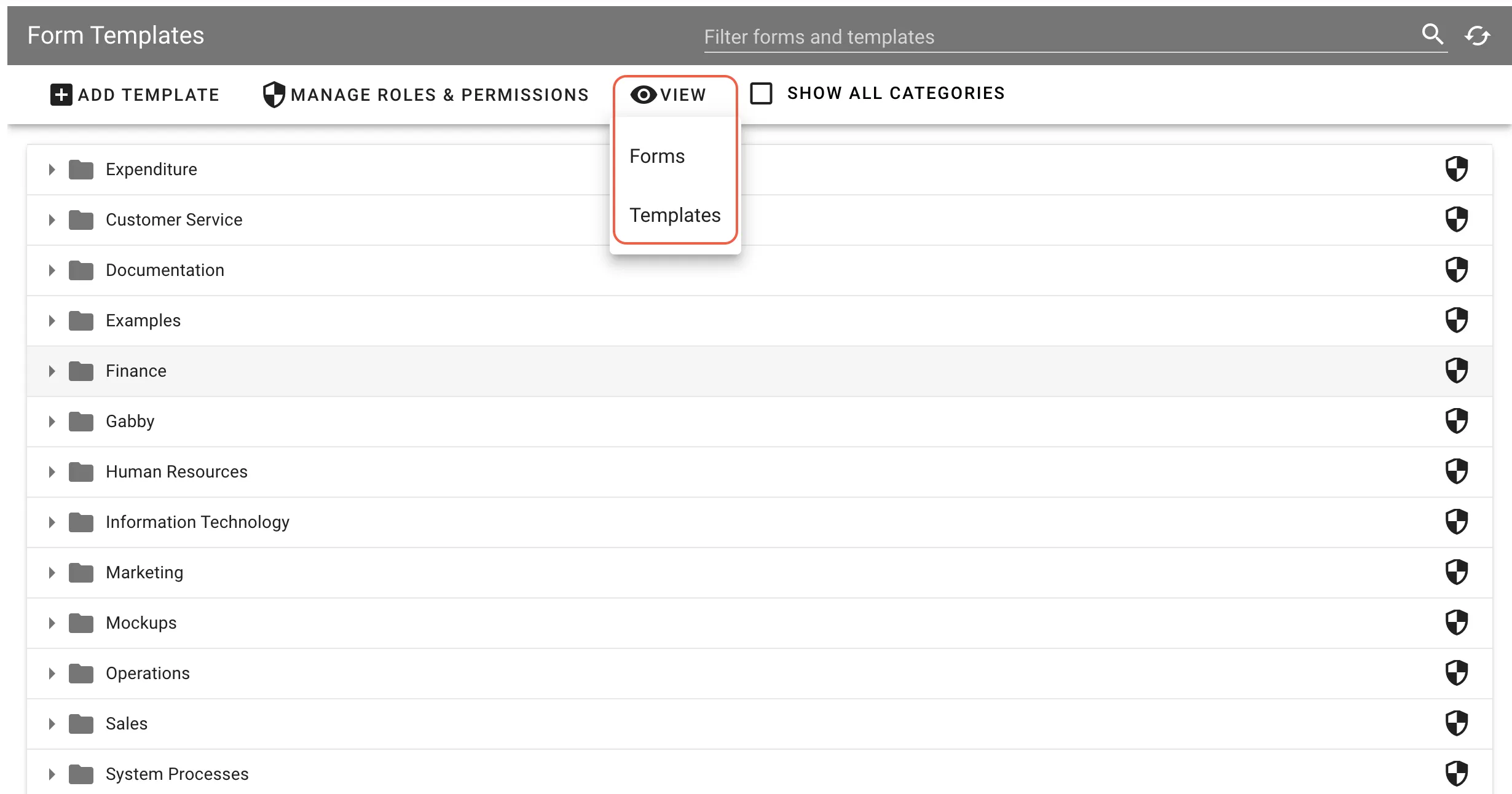
Expand the list to find the template you want to delete, and click to open it. Click the Delete icon in the upper-right corner.
Using a form template
To use a form template, open your form, and expand the Templates section in the left navigation panel. Click Load Template.
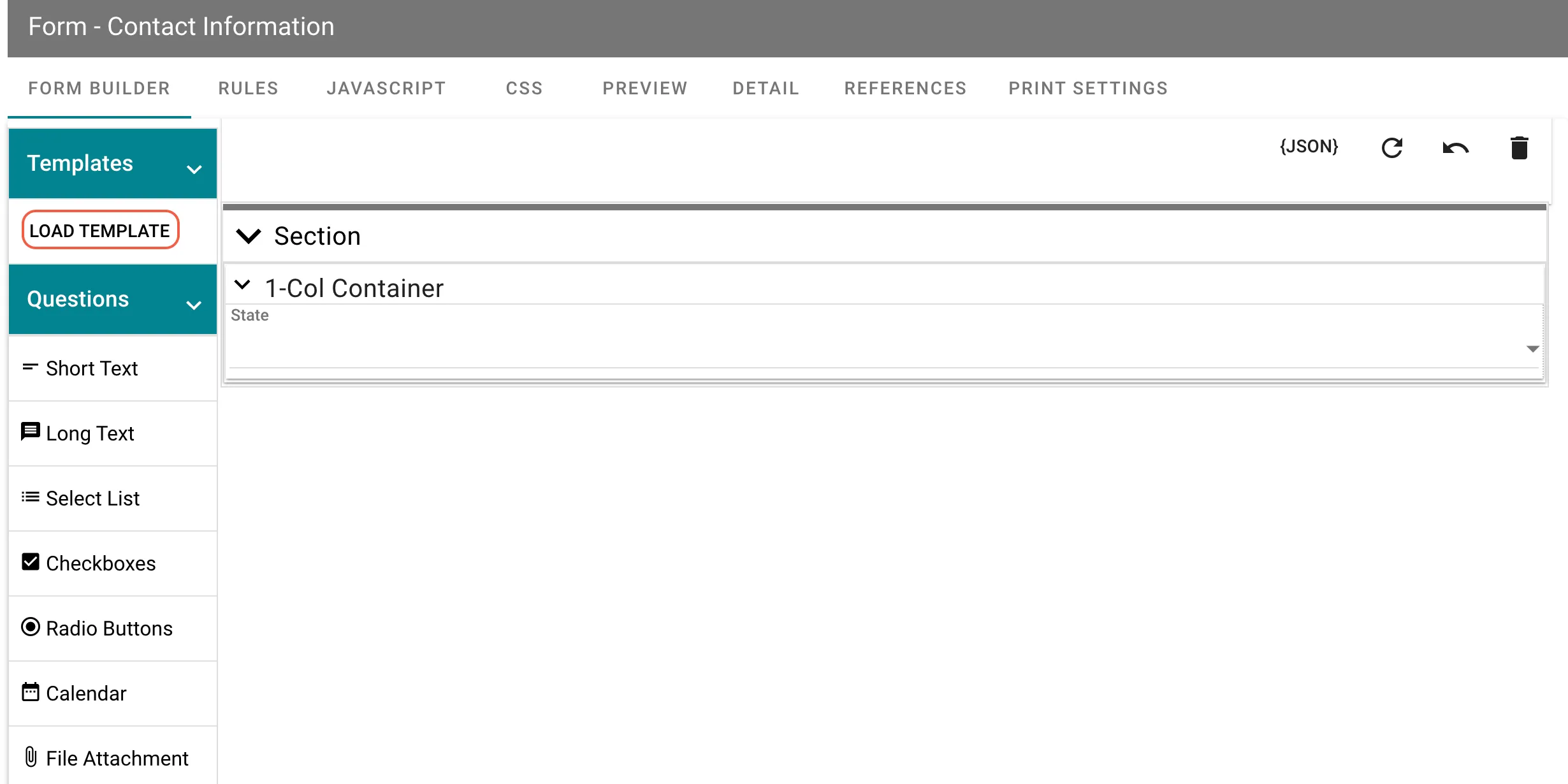
Navigate to the form template you want to use and click the document icon.
![]()
You’ll now see the template is loaded.
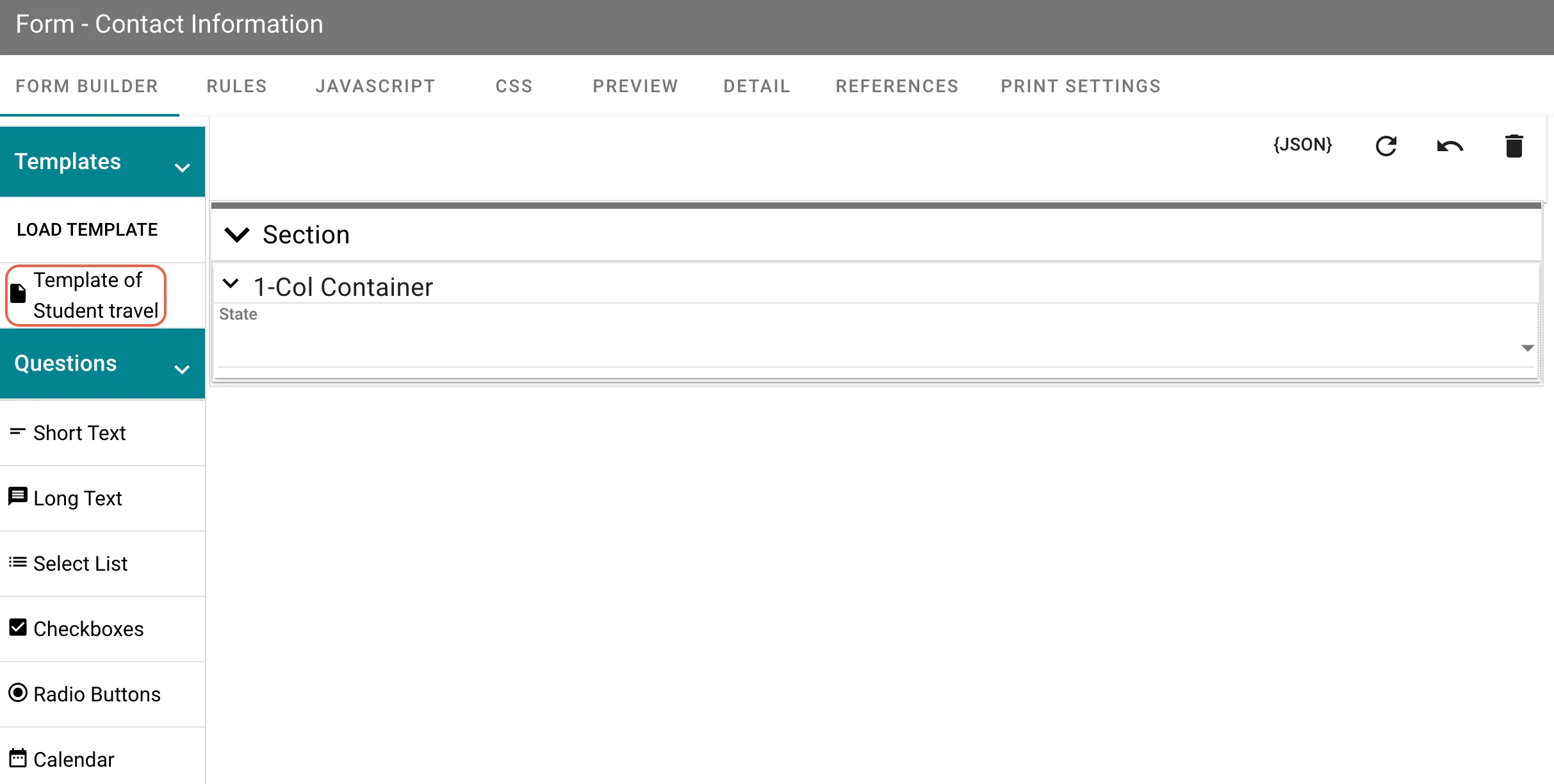
Drag and drop the loaded form template onto your form.
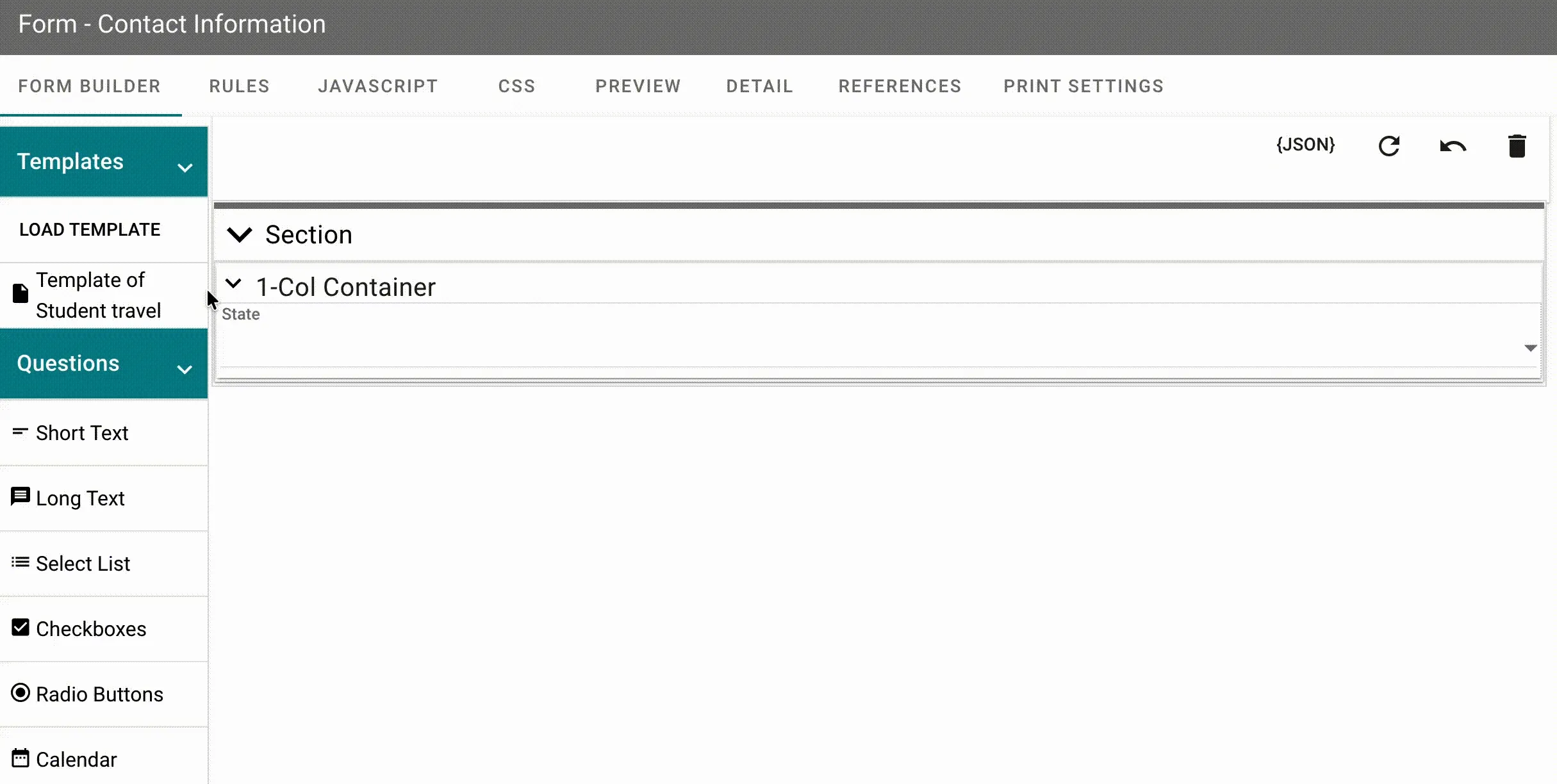
The template fields you’re adding may have client (field) IDs identical to existing fields. You’ll be prompted to generate new, unique IDs. Generate new IDs in most cases to avoid conflicts.
Exporting and importing form templates
Form templates can be exported and imported for use in other processes and instances.
To export a form template, open the template and click Detail in the top navigation.
On the form’s Detail page, click Export, and save the exported form template, which will be saved as a JSON file.
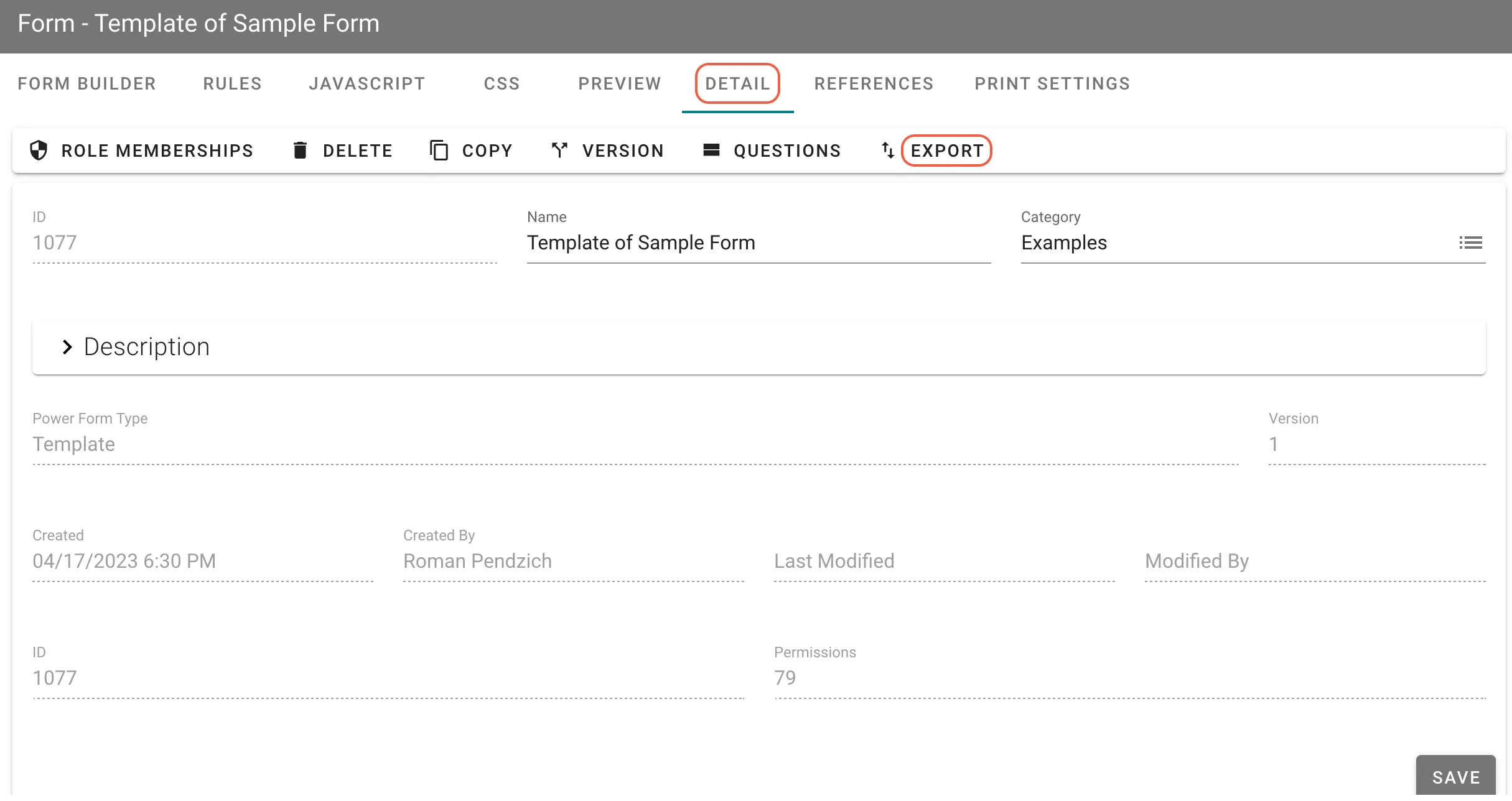
To import this file, go to the main Forms page and click View > Templates, then Add Templates > Import.