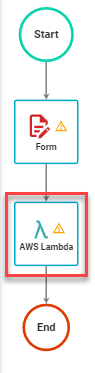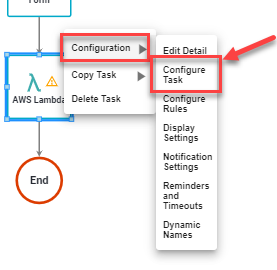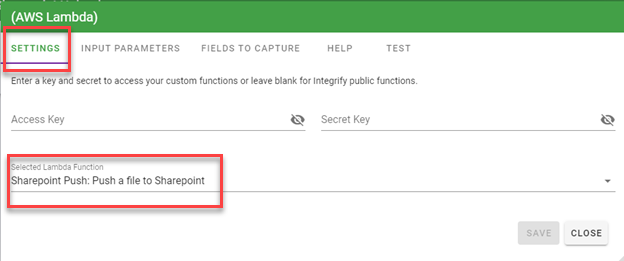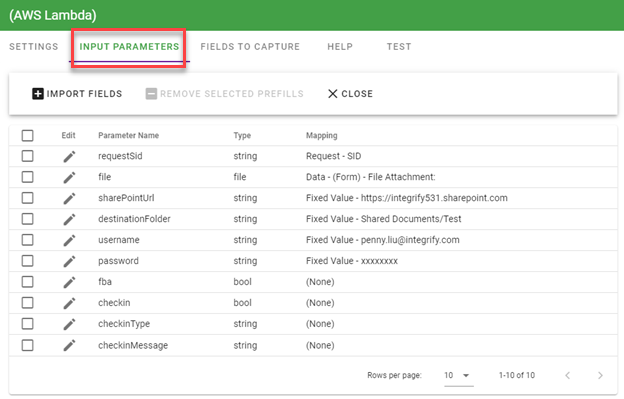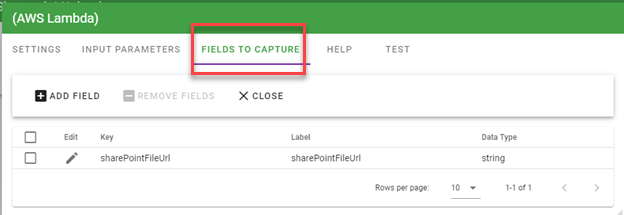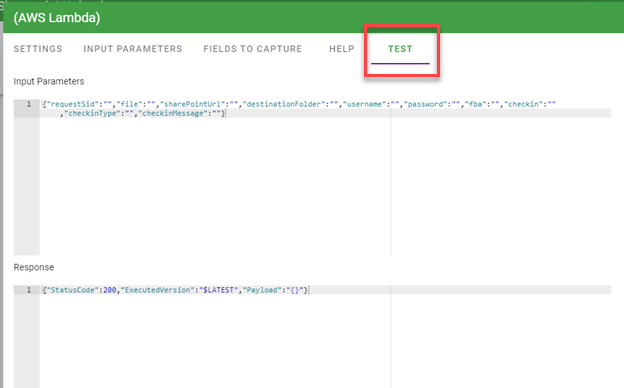Optimize your processes with AWS Lambda integration
AWS Lambda is a serverless compute service that runs your code in response to events and automatically manages the underlying compute resources for you.
We have provided an AWS Lambda Integration task to use on processes for a variety of functions based on your organization’s needs.
AWS Lambda Tasks Available in Integrify
The following is a list of the publicly available lambda functions and how you can configure them.
| Function | Description | Use Case Example | Input Parameters | Fileds To Capture |
|---|---|---|---|---|
| Get a CSV Export of an Integrify Report | Grab Integrify report data as part of a process. | Allow loan supervisors to request a list of recent loan applicants. | reportSid, csvFileName | fileKey, fileName |
| Upload an Integrify file to a SharePoint folder | Push files attached in a process to SharePoint. | Store completed, approved expense request forms in a Sharepoint folder. | requestSid, file, sharePointUrl, destinationFolder, username, password, fba, checkin, checkinType, checkinMessage | sharePointFileUrl |
Note: You can easily import the relevant parameters by clicking “Import Parameters” after selecting a Lambda Task and saving it. See the example below.
Lambda Task Example – Push a file to Sharepoint
In the following example, we are using the AWS Lambda Task to push a file to Sharepoint.
The first step is to insert the AWS Lambda Task into your process. You can find the Lambda Task under Integration Task to the left of the process builder view.
In this case we have added the lambda task after a Form Task (where the file is uploaded).
The task is then configured by right-clicking on the AWS Lambda task, hovering over Configuration, and selecting the Configure Task option.
We selected the SETTINGS option on the top menu and selected the Lambda function: Sharepoint Push.
We then clicked on the “Input Parameters” tab, clicked “Import Parameters,” and entered the following:
Then we select FIELDS TO CAPTURE and add the sharePointFileUrl.
Lastly, we select the TEST option to confirm the connection, mappings and response.
Once the configuration is complete, the process is ready to execute.