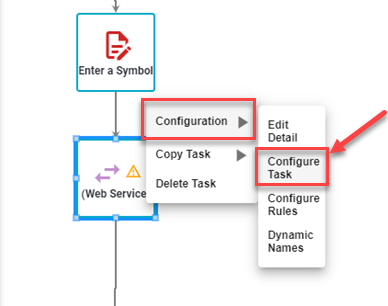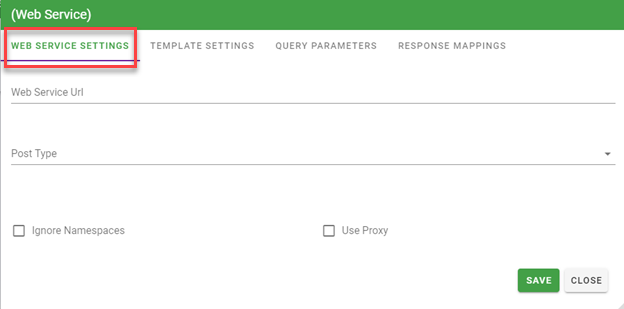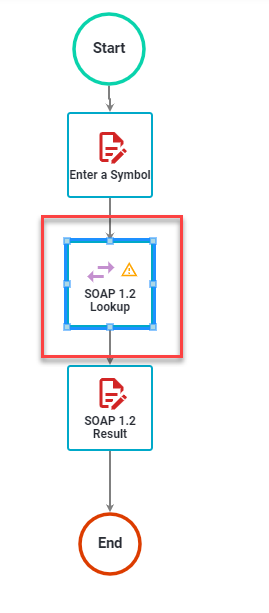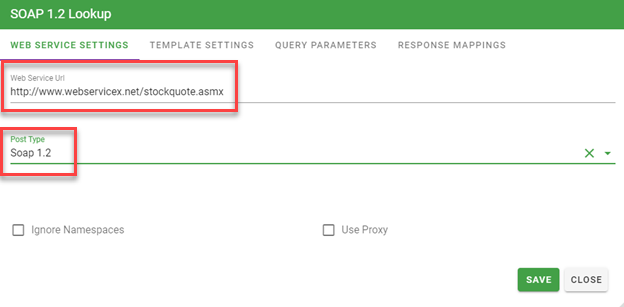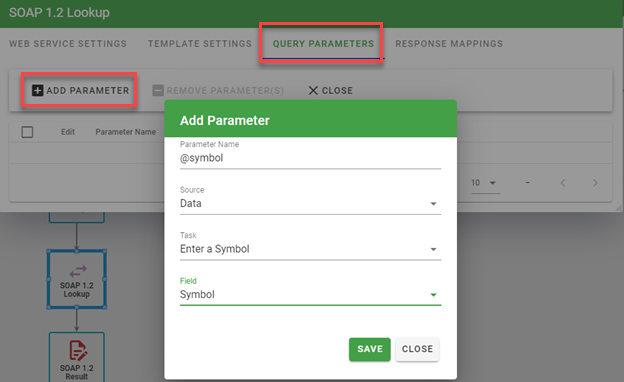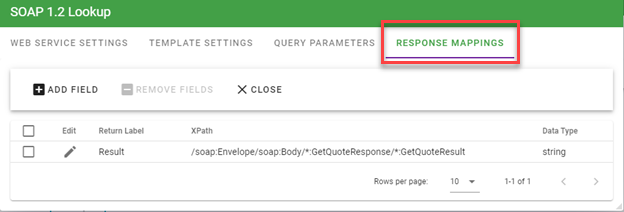Seamlessly integrate external systems with web services
With the Web Service task type, you can configure processes to post data to a web service as a SOAP message or to a parameterized query string, allowing Integrify to push data to other systems.
The result of the post can determine the path of a workflow. At any point in an Integrify process, customers can:
-
Push or pull data to and from external systems (Remedy, Salesforce, SAP, etc)
-
Instantly (or on a scheduled bases) confirm data receipt and pass back additional information
-
Spawn additional tasks in the Integrify® process based on successful data transfer
Select Configure Task and you will be presented with the following to configure the Web Service task:
In this example, we are going to enter a stock symbol into a form and then retrieve the stock quote and present the result into a 2nd form called ’SOAP 1.2 Result ’:
When configuring the Web Service task, we have made the following definitions:
The table below explains the options for configuring any Web Service task configuration:
Web Service Settings tab:
| Attribute | Options | Required | Description |
|---|---|---|---|
| Web Service URL | Link | Yes | The URL from which to retrieve data |
| Post Type | Http Post, Htpp Get, Soap 1.1, Soap 1.2 | Yes | Choose your Post Type based on the requirements of the web service you are connecting to. |
| Ignore Namespaces | Yes/No | Yes | This will default to ‘No’. If Yes, the namespace attributes will be stripped from XML results for easier parsing |
| Use Proxy | Yes/No | Yes | This will default to ‘No’. |
Template Settings tab:
| Attribute | Options | Required | Description |
|---|---|---|---|
| Enter template for requests (soap xml, form post string or query string) | Yes | Query string, Post String or SOAP | |
| Enter the xml format of the expected response | Yes | XML format of the expected response | |
| Enter the xml format of the expected inbound post | If the task is set to be posted back to, enter the XML format that will be posted |
Query Parameters tab:
Here, you will enter your parameter to be mapped to a task in your process. See the example here:
Response Mappings tab:
Here, you will enter your Return Label , the Path and Data Type to be used.