Form task configuration
The Form task enables users to complete forms as part of a workflow process. Use this task to collect user input, gather approvals, or capture data at specific workflow stages.
A Form task presents end-users with a form constructed within the Nutrient Workflow Automation Platform forms library. It may be used once or several times within a process depending on your needs, and there is no limit on the number of forms you may have within a process.
Prerequisites
To configure a Form task, you need:
- Administrative access to Nutrient Workflow Automation Platform
- Permission to access the Process Builder
- Access to the forms library
- A form created in the forms designer
Use cases
Common scenarios for Form tasks include:
- Collecting user information for requests
- Gathering approvals with custom fields
- Capturing task-specific data
- Creating multi-step data collection processes
Task configuration
Configure the Form task using the following steps:
Access task configuration
To add a form you have created to the Form task in a process, right-click on the task and hover over Configuration and click Configure Task.
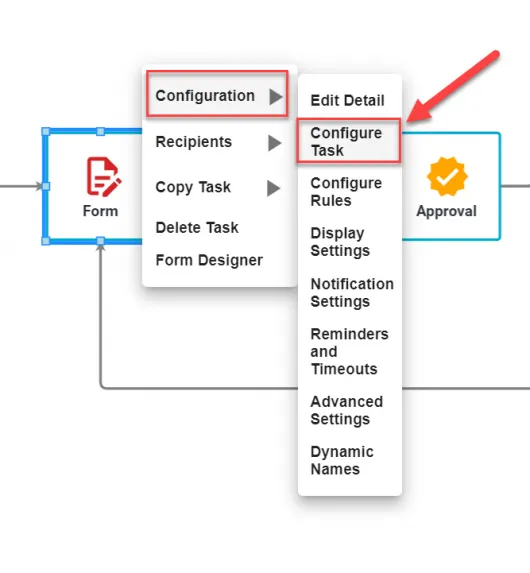
Configure general settings
The General Settings tab enables you to define what form you would like to use and it also provides additional prefill configuration options.
For the Form task to run, you’ll need to select which form to display during this task.
After you have dragged a Form task to the process and selected Configure Task from the task’s menu, you’ll be presented with the following:
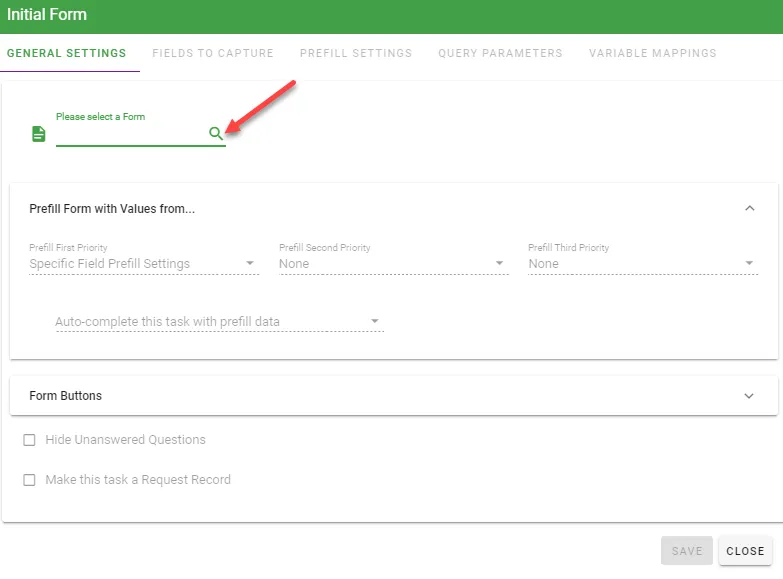
Select a form — To associate a form with this task, choose the Selected Form from the list and navigate to the location of the form you have created:
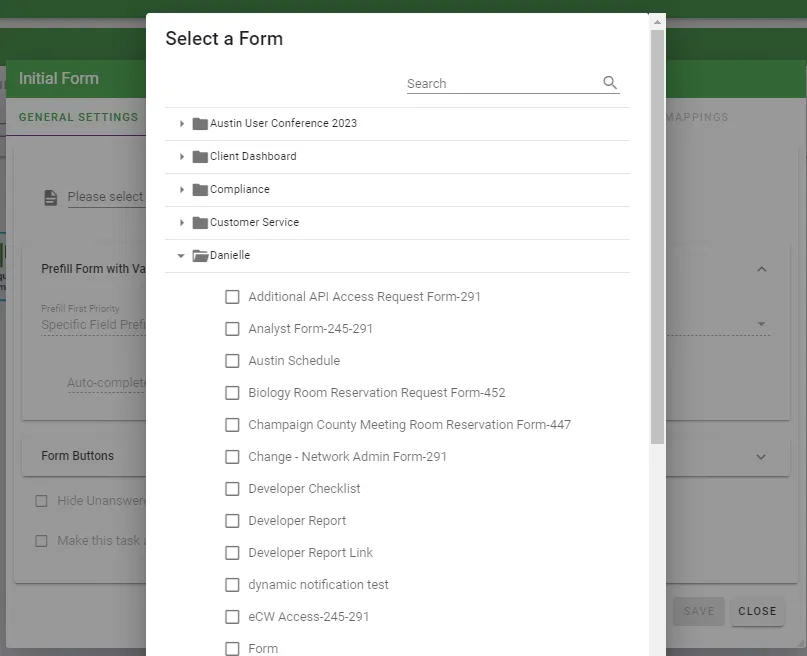
Save the configuration — After the form has been selected, make sure that you press the Save button at the bottom of the dialog.
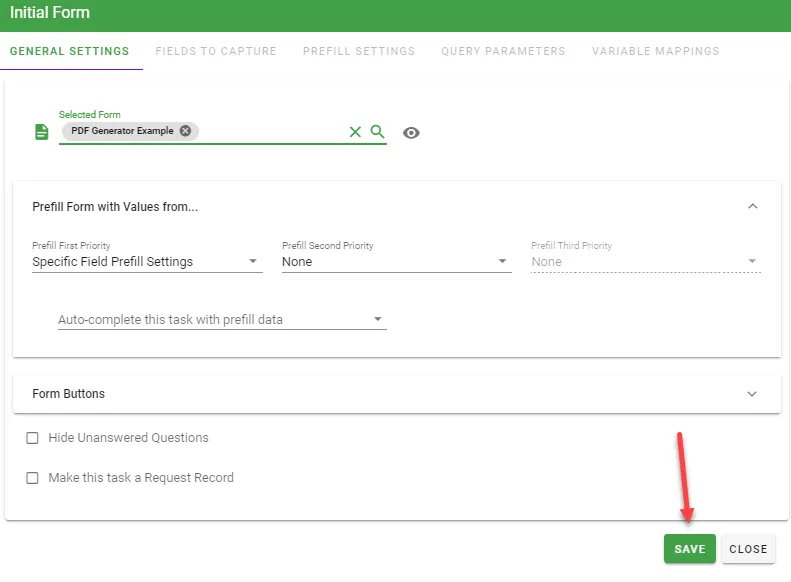
At this point, the task is configured and may be used within your process with no additional settings. When a user is assigned to the task, the user can view the form you have selected for this task.
Preview the form (optional) — You can also select Preview Form to ensure that you have selected the correct form that you want to use with the form task:
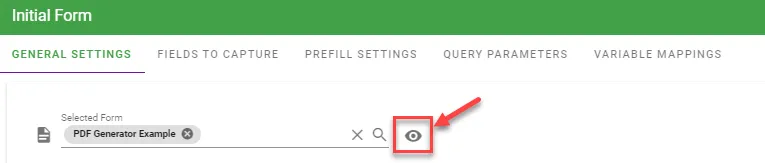
Configure form buttons
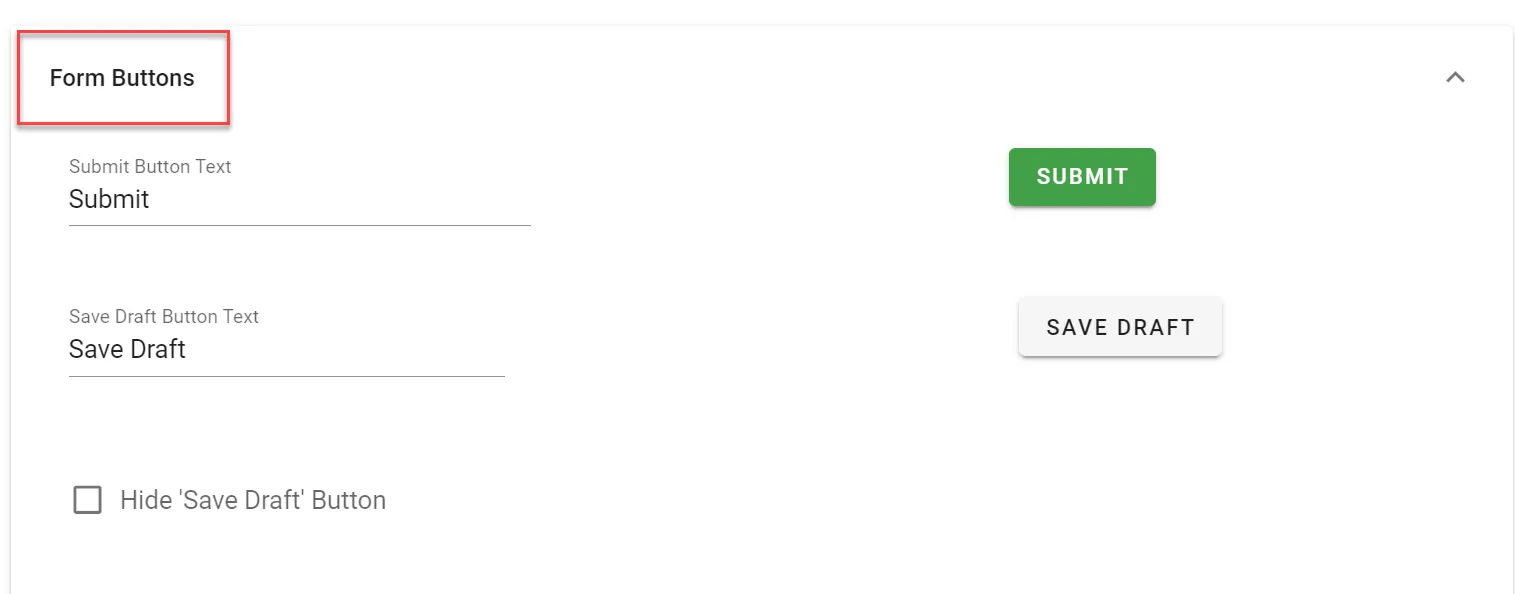
You can optionally define the text that will display for the form buttons that the user will select when either submitting the form or saving a draft of the form.
Or, you can choose not to display the Save Draft button.
Configure optional settings
- Hide Unanswered Questions: If you select this option, any questions that are not answered by the user will not be displayed in the request detail.
- Make this task a Request Record: If you select this option, the task will become a request record instead of a standard form task
- Delete draft data on timeout: If you select this option, any draft data that is saved by the user will be marked as deleted and not used as prefill data in the process if the task times out. This is the default for newly created tasks.
Configuring the Form task
After this has been completed, the selected form is now associated with the task, and the Fields To Capture, Prefill Settings, Query Parameters, and Variable Mappings tabs will be accessible:
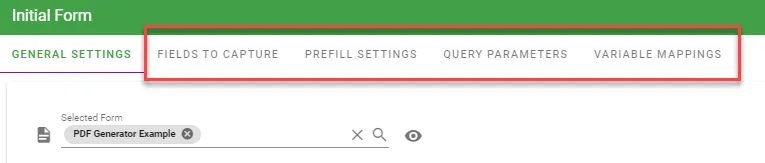
You can also access the form directly and make changes to the fields and/or format through the Form Task menu by selecting Form Designer:
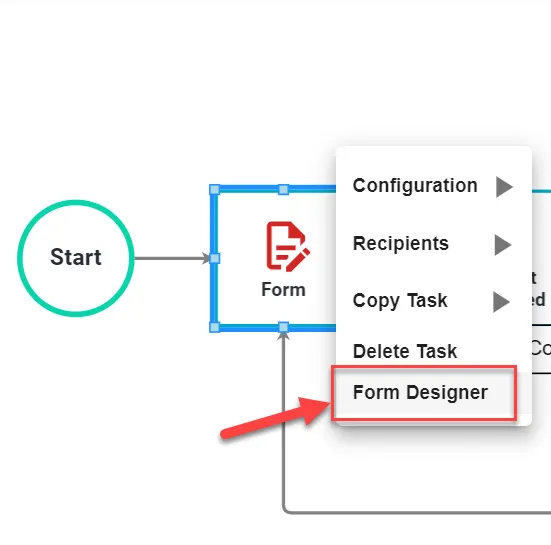
Fields To Capture tab
The Fields To Capture tab enables you to define which form fields are captured when they are posted. These fields are then exposed to the process for rules and prefills and are also exposed to the Workflow reporting engine. In cases where you display a form to a user in read-only mode, you may not wish to re-record the same choices in the task history.
If you add questions to a form after configuring the form to be part of the form task, the new questions will not be part of the Fields To Capture list until you click the Import Fields button to add the new questions. Also, if you remove questions from a form, the question list for the form task will also not be updated until you click the Import Fields button.
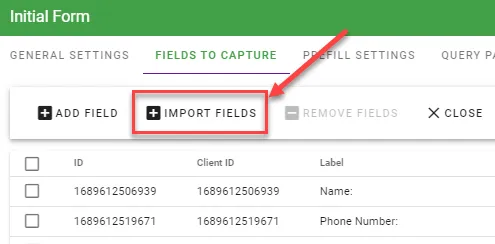
Prefill settings
It is possible to prefill form fields with previous form data or system data. For more information, refer to the form prefills guide.
Restrict View To Role column
By default, when a form is created, any user(s) who is associated with the request (for example, users who are assigned to tasks in that request) have the opportunity to review the Request Detail and all of the data submitted.
It is possible to restrict access to the contents of a particular question in the Request Detail based on role assignment. To restrict access to a question, start by selecting the Prefill Settings tab. You’ll see the Restrict View To Role column on the right-hand side.
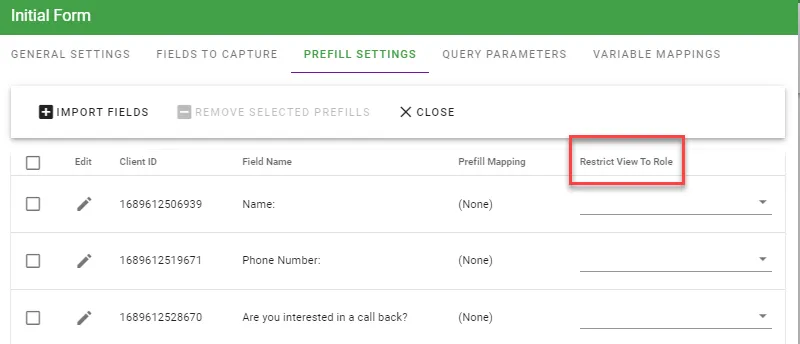
Select which field you are restricting access to and click the menu. You’ll be presented with the following dialog:
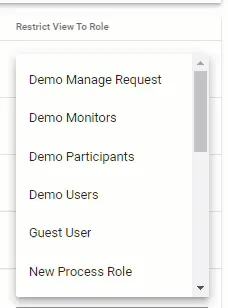
Select the role name in the Restrict View To Role list. Only individuals in this role will see the question value in the Request Detail as the request is executed. For all other users, it will remain blank.
Query Parameters
If the form assigned to this Form Task includes parameterized questions, you can pre-fill those parameters in the Query Parameters tab. All parameters of this type are required to be pre-filled and they will be automatically listed in this section. Any prefill source that can be used for Individual Question Prefill Options — can also be used to prefill a parameterized form question.
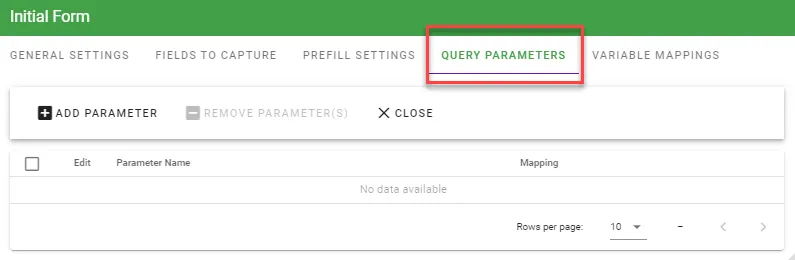
Variable Mappings
If the javascript code in this Form Task requires variables that contain request data or fixed values, you can create variables that will be accessible in your code. Any prefill source that can be used for Individual Question Prefill Options — can also be used to prefill a javascript variable. The variables are accessible in your code by accessing the intForm.prefills.variables array by zero-based index value.
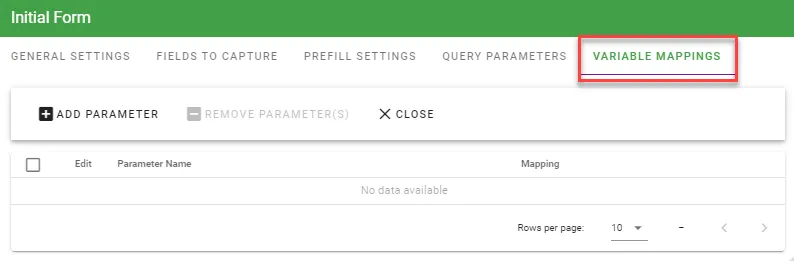
This line will access the value of the first item (the first parameter defined on the form task) — intForm.prefills.variables[0].Value;
For this option to work, you need to set the specific Prefill Settings option on the form task. Otherwise, the variable values will not be properly populated.
To view the examples for using Query Parameters and Variable Mappings, download the process Zip file. For more information, refer to the importing processes guide.
Processes are zipped for download. For information on using Zip files, refer to the Microsoft Zip and unzip files(opens in a new tab) documentation.
Troubleshooting
Common configuration issues
- Form not appearing in dropdown — Ensure the form exists in the forms library and you have access permissions to view and use it.
- Prefill data not working —Check that Specific Prefill Settings are enabled on the form task for variable values to be properly populated.
- Fields not updating after form changes — If you add or remove questions from a form after configuring the form task, click the Import Fields button to update the Fields To Capture list.
Form execution issues
- User can’t access form — Verify the user has been properly assigned to the task and has the necessary permissions to access the form.
- Draft data not saving — Check the Delete draft data on timeout setting and ensure users are saving drafts properly before the task times out.