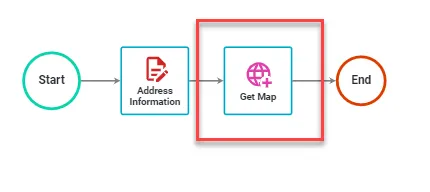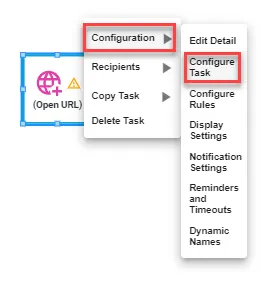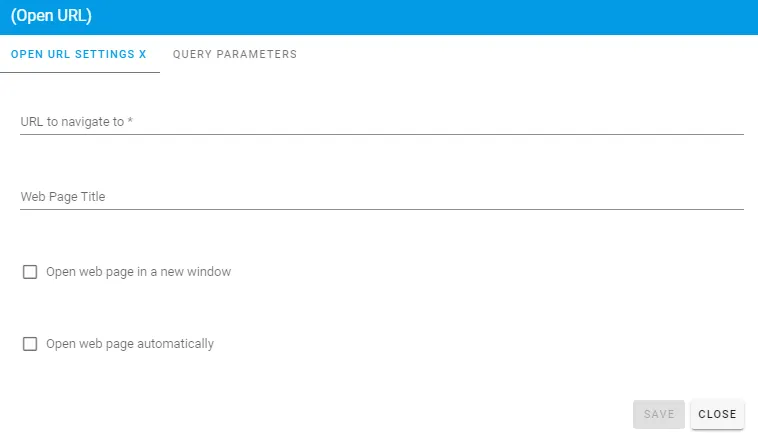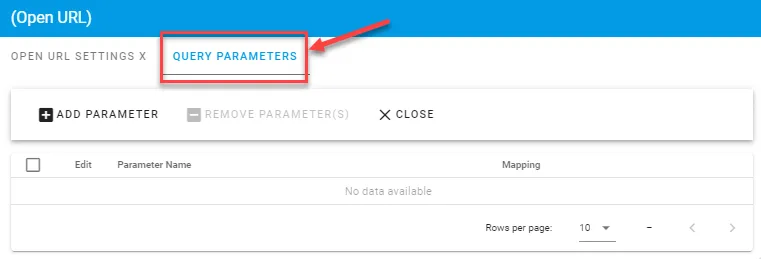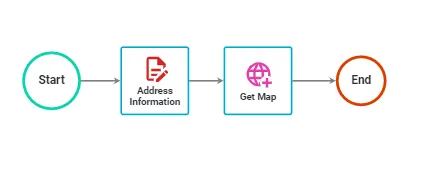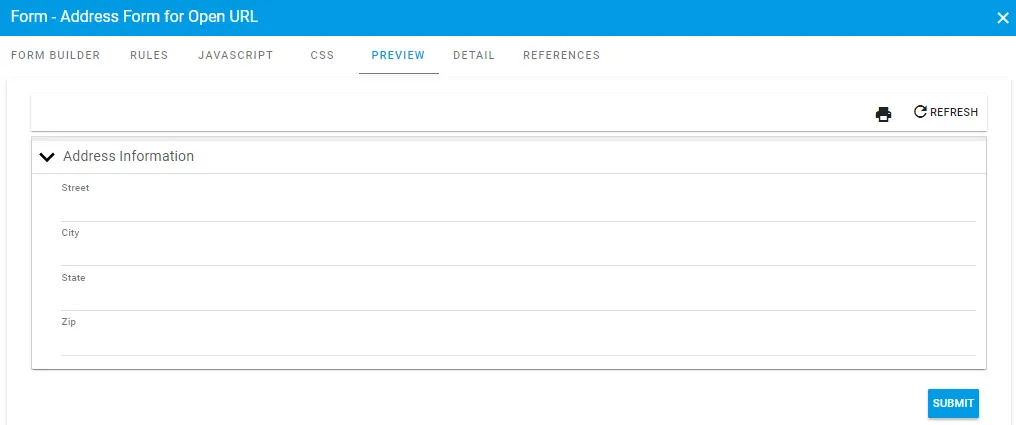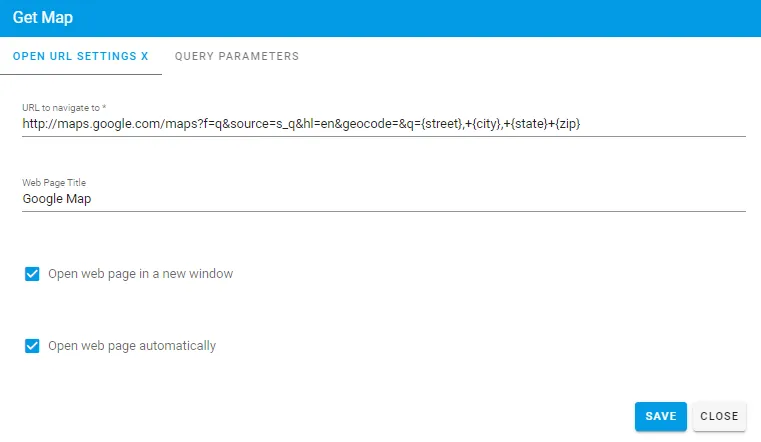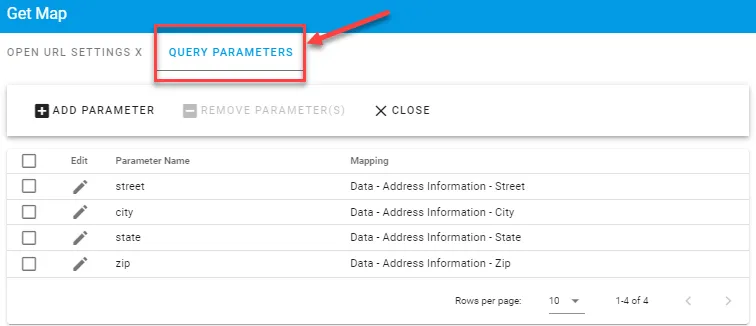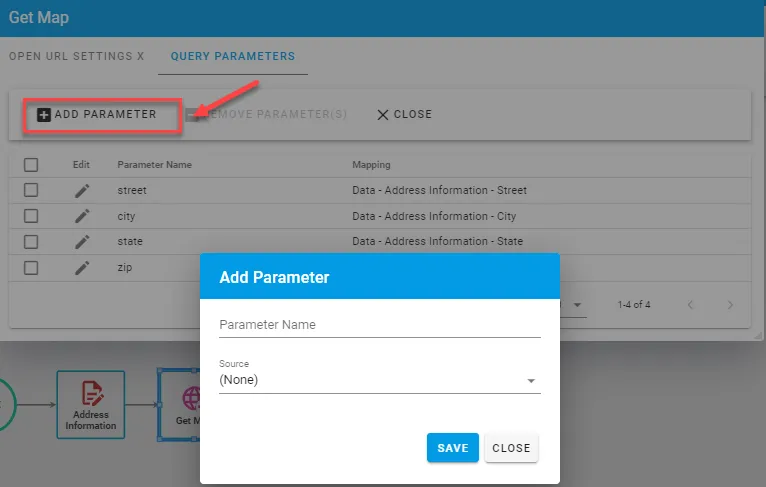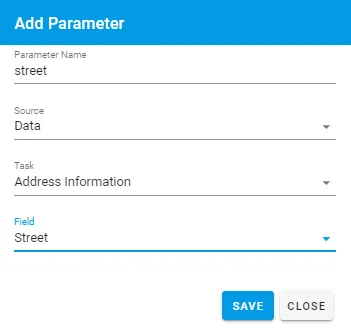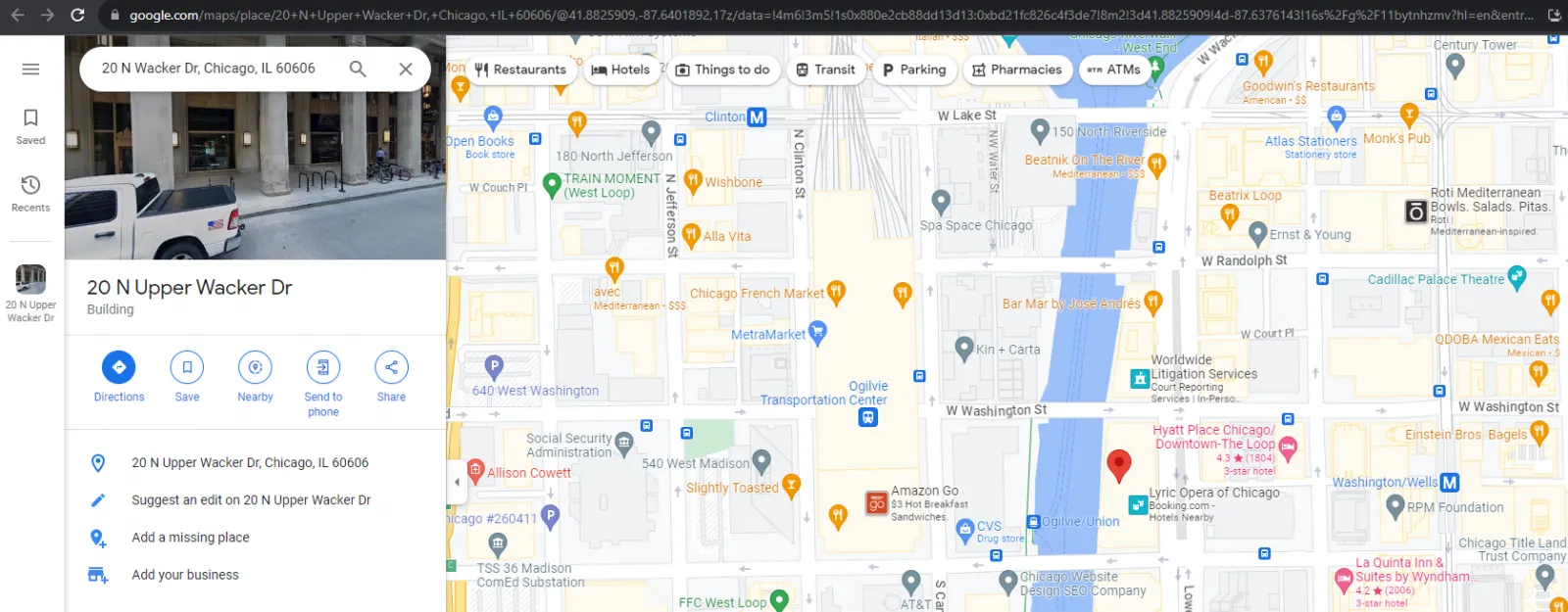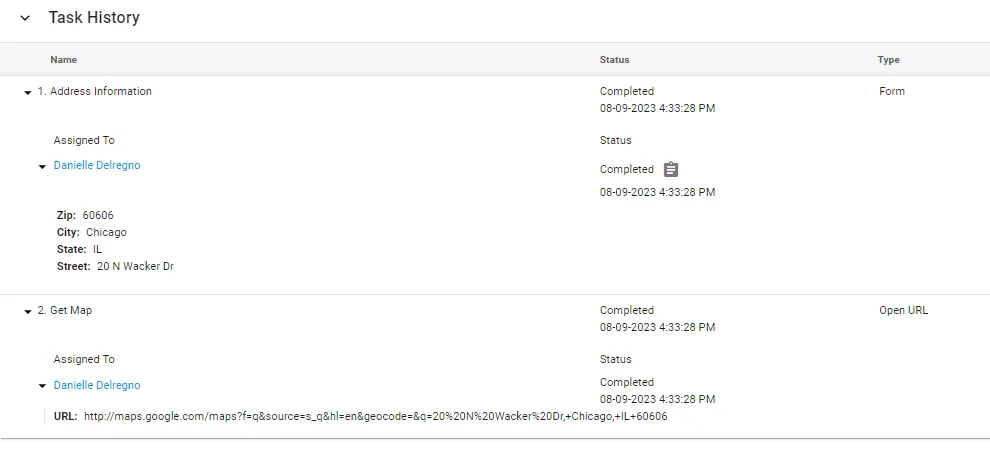Master the Open URL Task for Workflow Automation
The Open URL task launches a specific URL as part of a process flow. The site can be launched in a new window and can reference remote or internal URLs. Also, data from the request can be passed using parameters.
Open URL task configuration
To configure the Open URL task, select it from the Task options and drag it into your process canvas:
Select Configuration > Configure Task:
...to access the window below:
To configure the Open URL task, you must define the following, located on the Open URL Settings tab:
- URL to navigate to: The website address, including "http://" if applicable, that you wish to open.
- Web page title: The name, or appropriate description, you want users to see as the process triggers the URL to open.
Optional Button Settings:
- Open web page in a new window - This will force open a new tab or window within your browser and preserve the request in the current one.
- Open web page automatically - Selecting this option will automatically open the web page instead of prompting the user to open the site manually.
To pass Data Values to the website click on the Query Parameters tab:
Map each parameter to the source of the data within the request and click "Close " when complete.
Training Example:
The Open URL task can be especially useful when users need to access data from internal or external websites.
Our training example is a simple request to display a map based on address information entered in a form:
At the onset of the request the user will enter the address information as part of a "Address Information Form."
The system will then open the location from within Google Maps in a new tab and pass the city, state and zip code of the address to the site.
This is the link that was used for the URL to navigate to: http://maps.google.com/maps?f=q&source=s_q&hl=en&geocode=&q={street},+{city},+{state}+{zip}
The configuration of the Open URL task in this scenario is shown below:
You will then need to map the parameters for the Open URL task:
Note: Each site you interact with will have different mapping and parameter - please consult their developer's notes or other documentation for parameter information.
Note: make sure the Parameter names are in lowercase like they are in the URL
In this example, when the user submits their Address Information Form and enters 20 N Wacker Dr, Chicago, IL 60606, the process will automatically open the following window for them:
The details of the data passed, as well as a copy of the URL opened, are saved to the Task History: