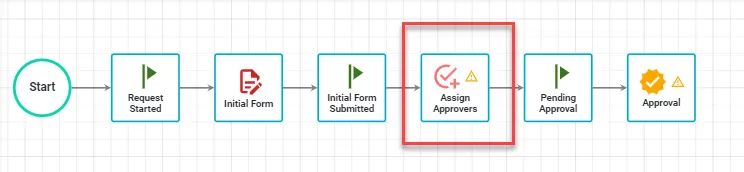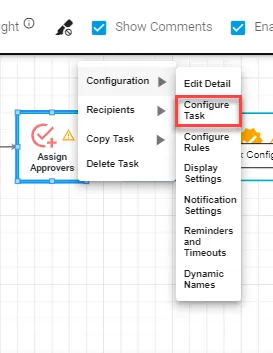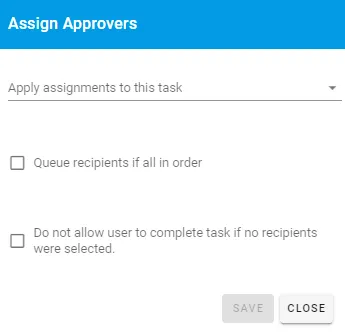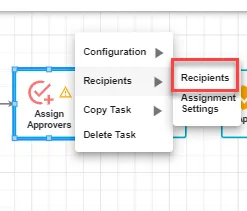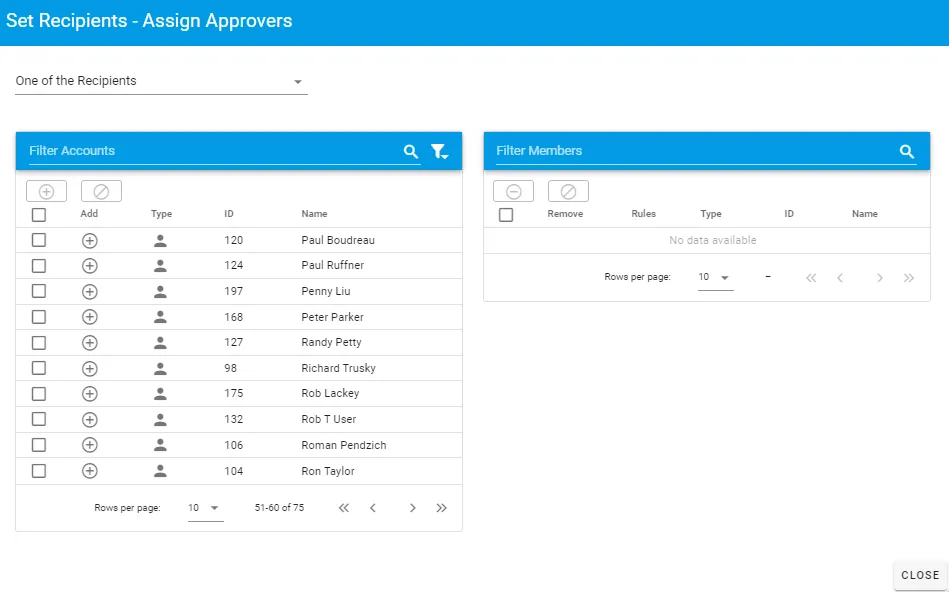Efficient task assignment with Task Assigner
The Task Assigner task enables the manual, ad-hoc assignment of a user or group of users to a particular task within a process. It is often used in scenarios where the individuals who are required to do specific tasks change frequently. The Task Assigner requires someone to make the decision.
In the example above, an individual will be selected to complete the Task Assigner task (here named "Assign Approvers") and will be able to search for anyone in the system to complete a subsequent task, which in this case, is an Approval Task.
Note that because the subsequent tasks need to be in place before you can configure the Task Assigner you will have to place it, continue building out the workflow, and then returning to configure it.
Basic Configuration
To configure the Task Assigner, hover over it and select Configure Task:
You will be presented with the following configuration dialog:
This configuration panel will enable you to define what task you will be assigning users to.
| Attribute | Option | Required | Description |
|---|---|---|---|
| Apply Assignments to this task | Select List | Yes | Select the task to be assigned. |
| Queue recipients if all in order | Slide Button | No | If you plan to assign multiple recipients and have them complete the task in a specific order turn this on. When selecting recipients in the next step, make sure to select "Each in Order" at the top of the Recipients dialog box. You'll then select the recipients in the order they should be assigned. |
| Do not allow user to complete task if no recipients were selected. | Slide Button | No | If checked, the user completing the task assignment cannot complete the task until a recipient is defined. If unchecked, the user can complete the task without selecting a recipient to assign the task to. |
After any configurations are made, be sure to select Save when complete.
Selecting Recipients
Hover over the Task Assigner and select "Recipients." You can then choose the users who will be assigned the subsequent task. In this case, we've selected two recipients (Bob User and Bruce Smith) and configured them to complete the task in the order we've selected them.
Please Note: When choosing to use the Task Assigner or the Form Assigner for ad-hoc task assignments, consider that the Form Assigner allows you to pre-set the list of users that can be assigned a subsequent task while the Task Assigner does not.