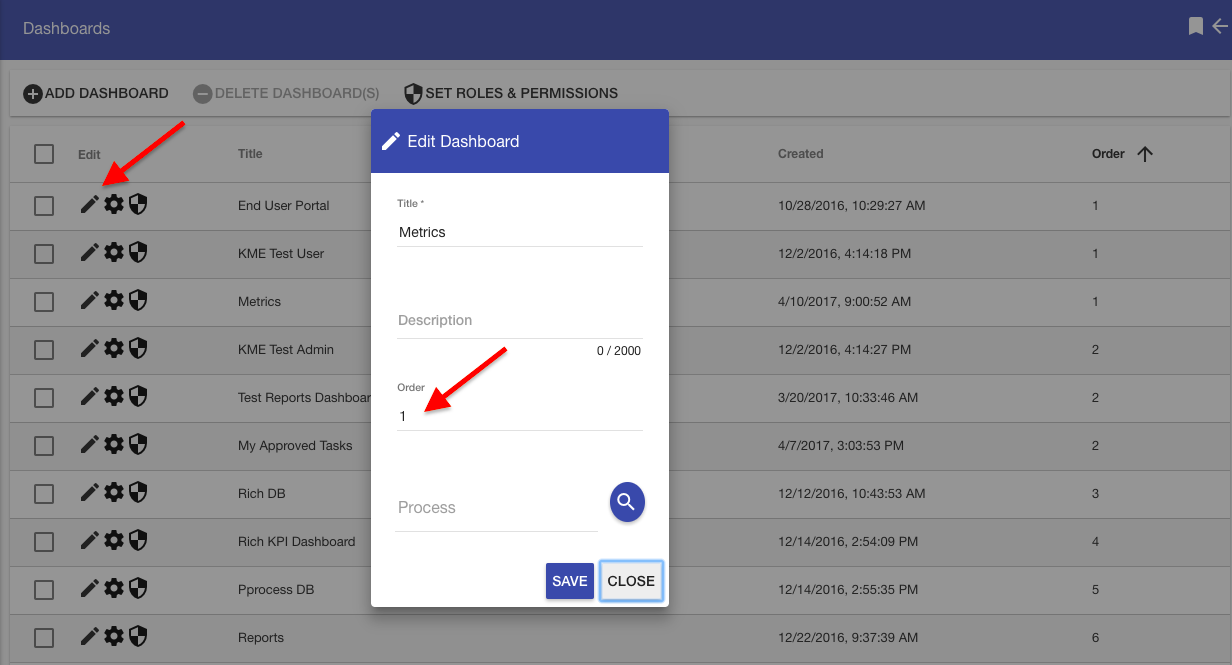How to create and manage dashboards effectively
You will find access to Dashboards in the upper right by hovering over the gear icon and selecting Dashboards.
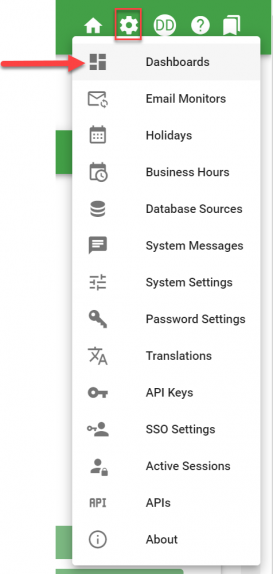
Next, choose “Add Dashboard”.
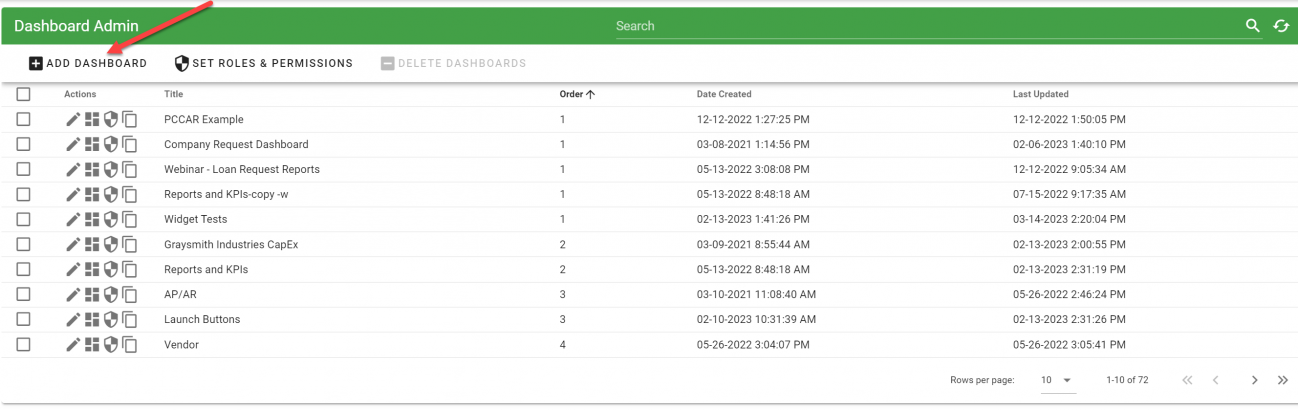
Provide a “Title”**** for the dashboard: This will display as the tab title to the user.
Provide an “Order” value: This will set the dashboard’s position in the list of dashboards both in the admin view and as tabs in the end-users view.
Click “Save.”
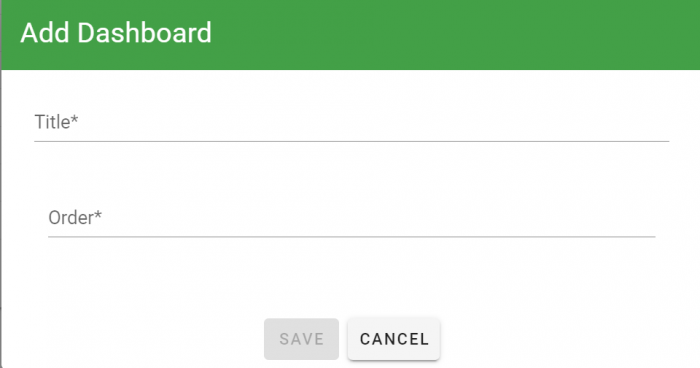
Once you have added a new dashboard, you will see your dashboard in the list. The order of the dashboards can be changed by clicking on the pencil icon and editing the dashboard and assigning an “Order” number to it.
Note: See Assigning and Sharing Dashboards
Not all users will have access to the full list of Dashboards you are managing. You could have a user or group with access to “Metrics” (tab 4) and then another user with access for the “My Approved Tasks” (their dashboard 3) as shown below: