Manage system messages in your workflow easily
You can post messages that will appear within the Todays Messages widget, which can be added to a dashboard (see Dashboards). This could contain announcements, news, help notes, or anything you want users to see.
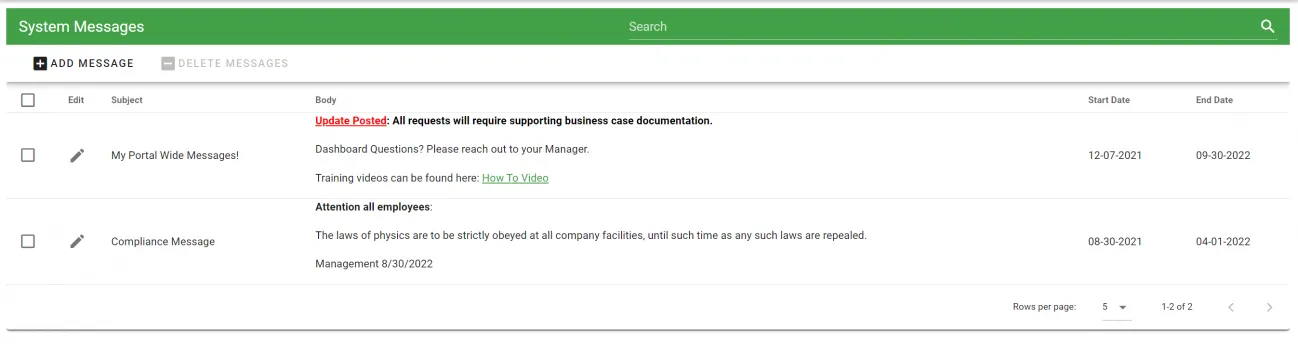
In the upper right-hand corner hover over the Settings gear icon and select System Messages
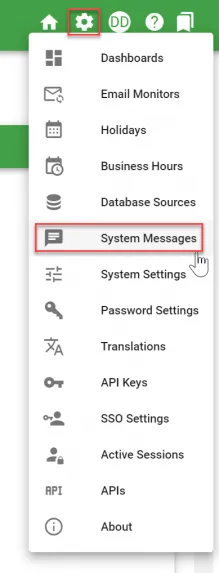
You can choose to add a new message by selecting Add Message or view and Edit existing messages by selecting the Edit pencil icon for the message you want to view/edit:
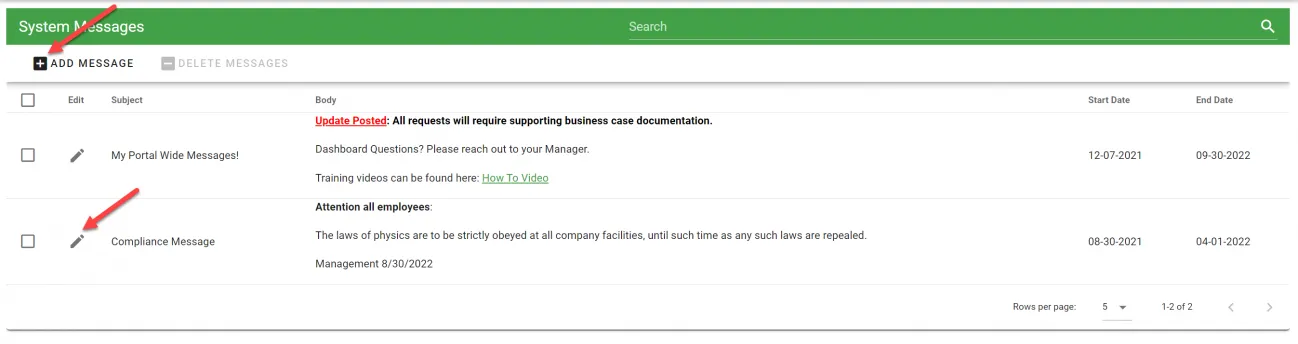
Adding Messages
To add a new message, select Add Message and the following will be displayed:
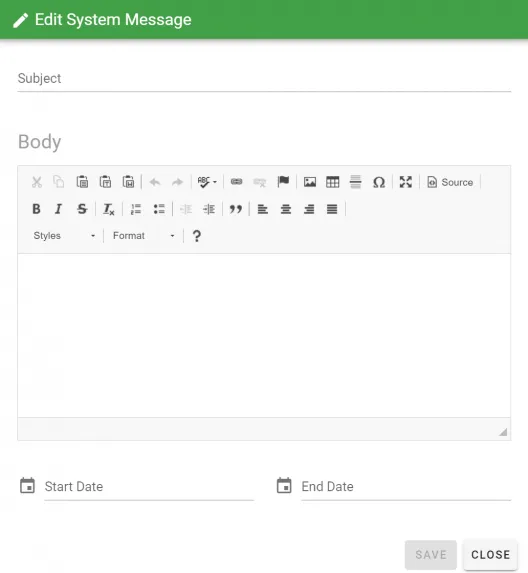
From this Add Message window, you can:
- Enter a Subject for your message (required).
- Enter the message in the Body section (formatting options are available).
- Enter a Start Date and End Date for the message to appear.
Select Save to save your message.
Editing Messages
To view or make changes to existing messages select the Edit pencil icon for the message you wish to edit:

You can then make your edits and save!
Note: You could have multiple messages appear in the Todays Messages widget if the Start and End Dates overlap.