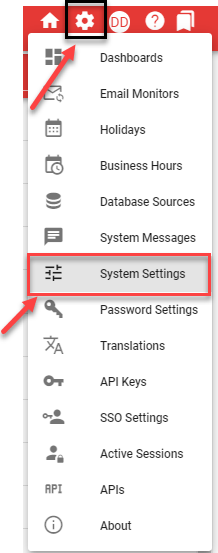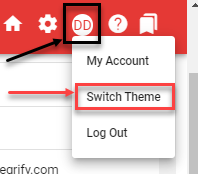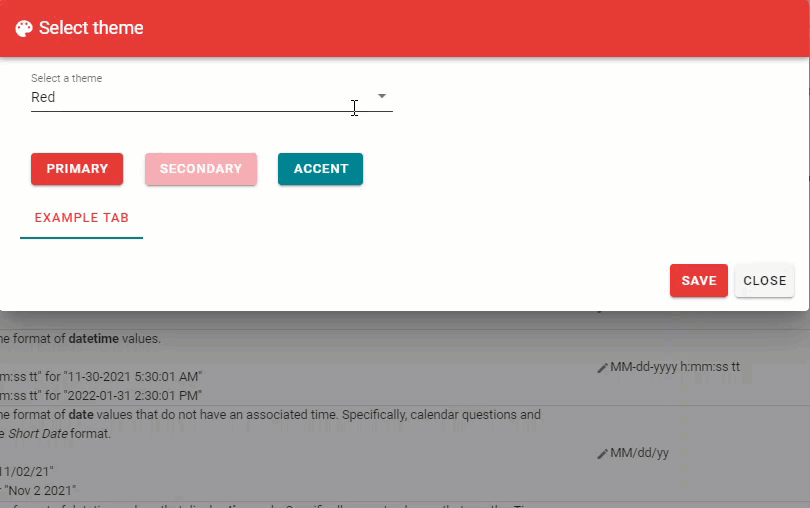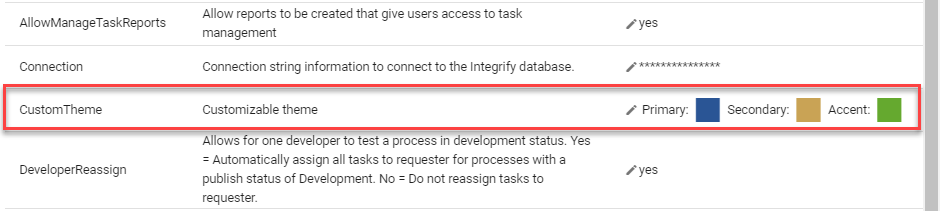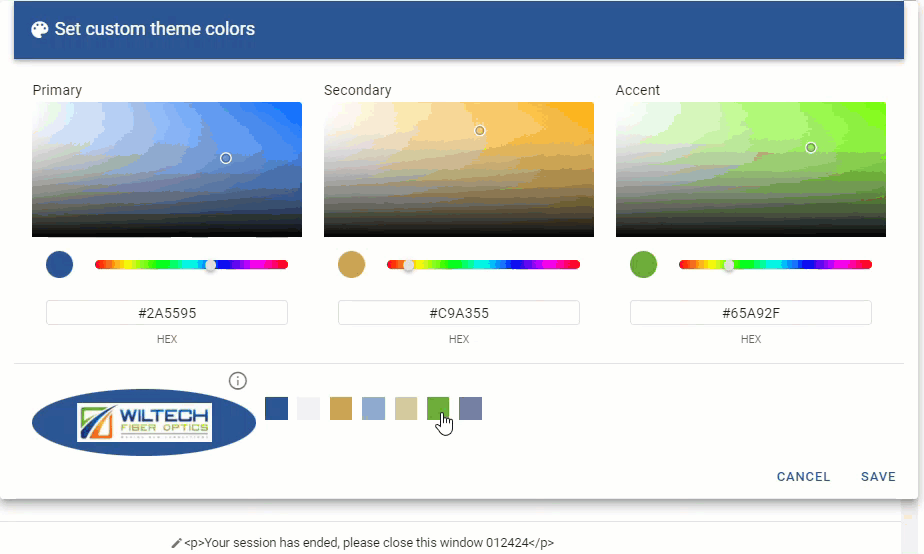Create custom theme colors for your workflow
To create custom theme colors in Integrify, navigate to the gear icon and access the System Settings.
To set the default theme for all users in your instance to custom, scroll toward the bottom of the page, and under Theme , select mono-custom.
To set a custom theme for your personal user account in your instance, navigate to your user profile icon with your initials, and select Switch Theme
Under the ‘Select a theme’ dropdown, select Custom.
Now, to create the custom theme colors, under your system settings, select CustomTheme.
You can now use Integrifys custom theme builder to select Primary, Secondary, & Accent colors for your instance.
Integrify will recommend colors based on your organization’s logo. Clicking on a color swatch will display a popup menu, allowing you to apply that color to either Primary, Secondary, Accent.
If you have any issues or need assistance, contact your Customer Success team or feel free to send us a Chat in the bottom right of this page!