Viewing and managing your tasks
This guide provides an overview of how to view and manage your tasks.
Viewing tasks
When you select Actions > View My Tasks in the left navigation menu of your portal, by default, you’ll see a list of your open tasks.
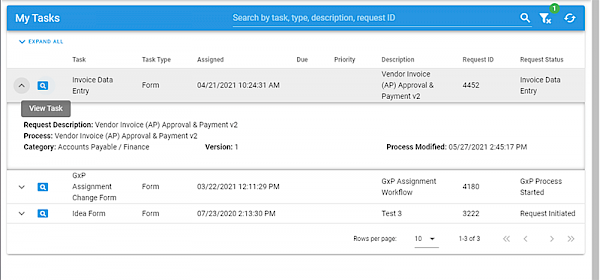
Sorting tasks
Once you’ve opened your task list, you can select any column header (Task, Task Type, Assigned, Due, Priority, Request ID, or Request Status) to sort in ascending or descending order.
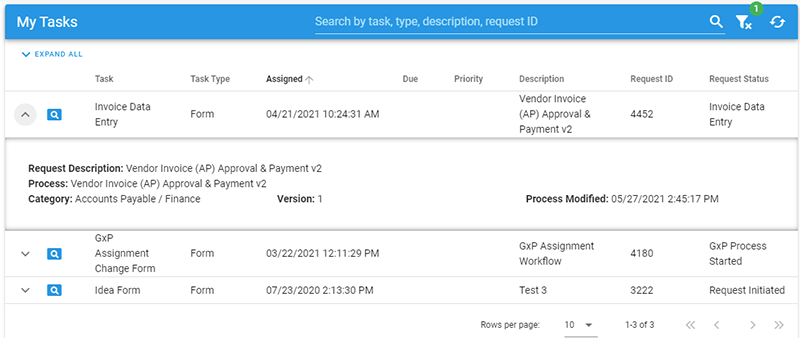
Searching and filtering tasks
Use the filter above the list to filter based on Task Date, Task Type, Description, Request ID, Requester Name, or Date Range.
![]()
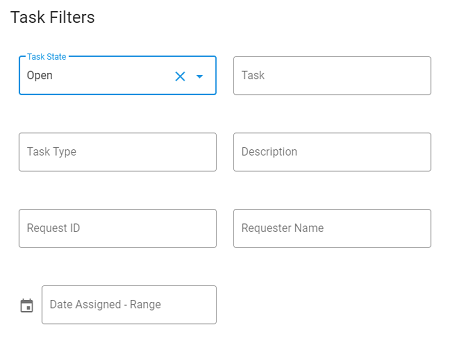
If you’d like to search for a number in the name or description, place % at the beginning of the search.
Opening and managing tasks
Select the magnifying glass icon next to a task to open it.
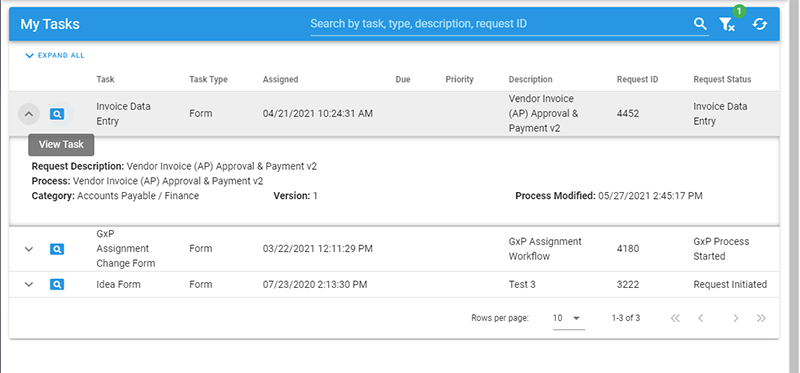
This will show the action required — for example, in the image below, you’re a manager who needs to provide approval or denial, or request more information from the person who submitted the request.
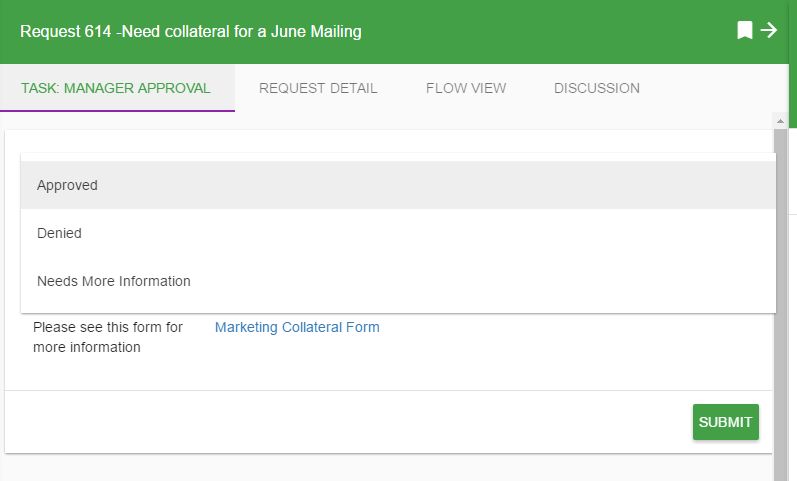
You can also view the original form that was submitted by clicking the link next to Please see this form for more information.
With any task, you can review the Request Detail or the Request Flow View, or add a comment to the Discussion before completing your task. Once you’ve completed the task, it’ll fall under Completed Tasks.