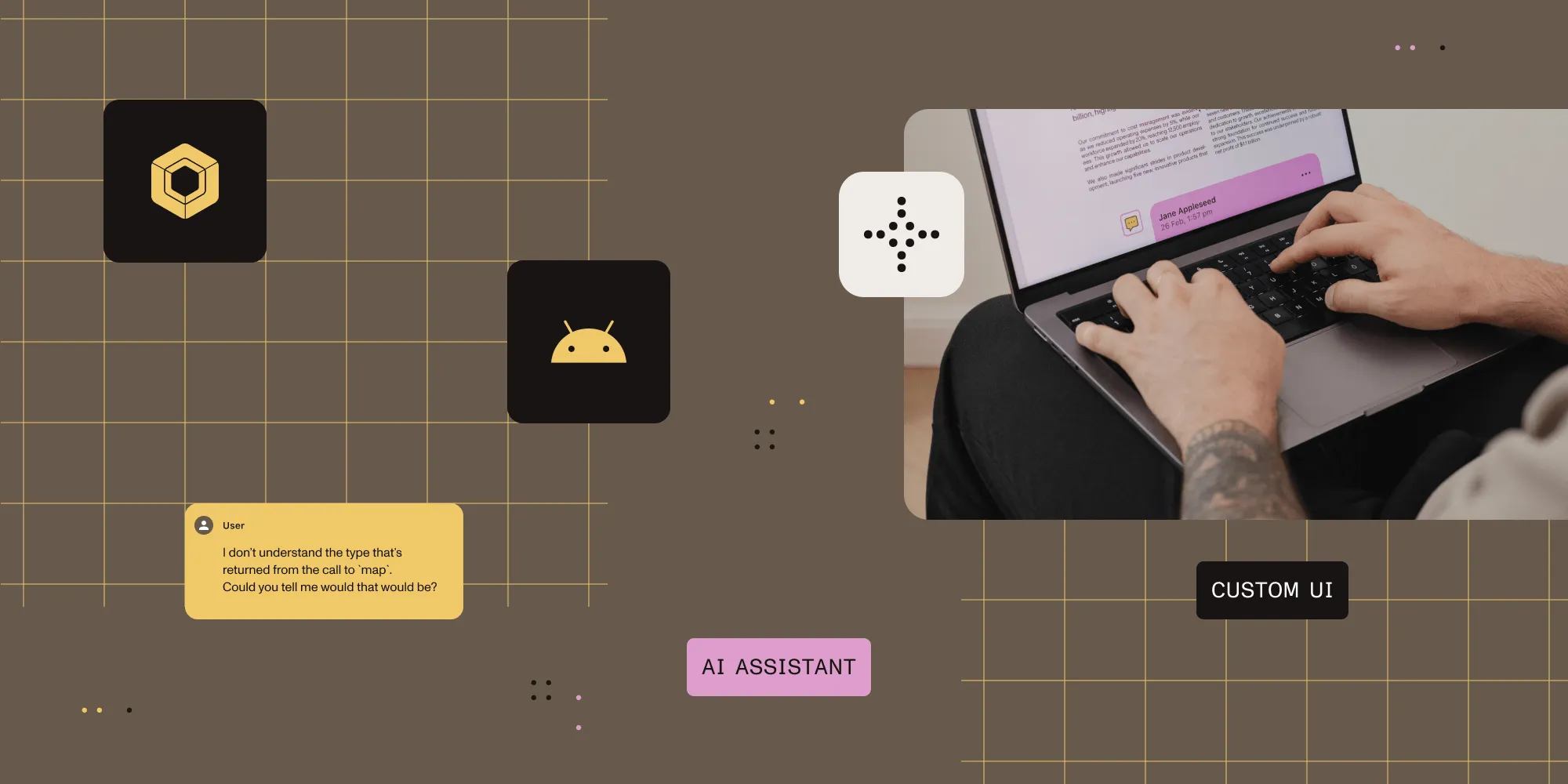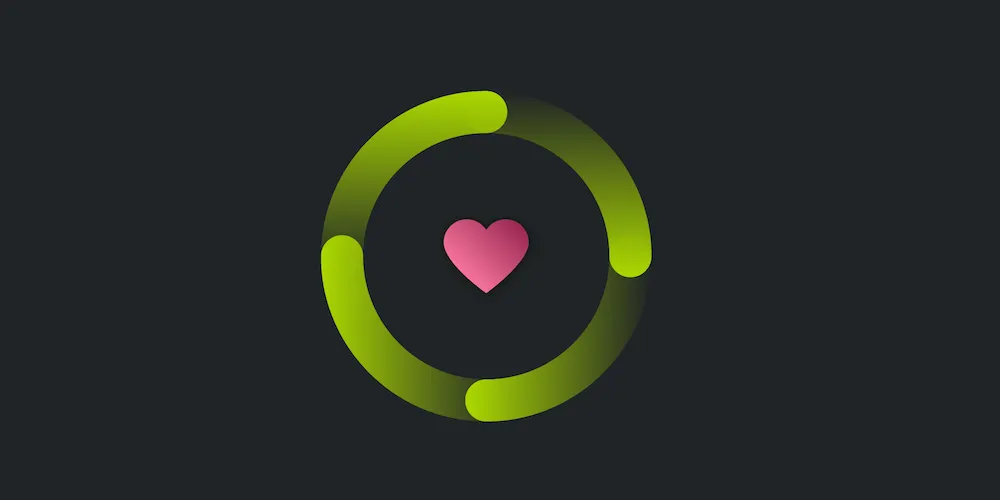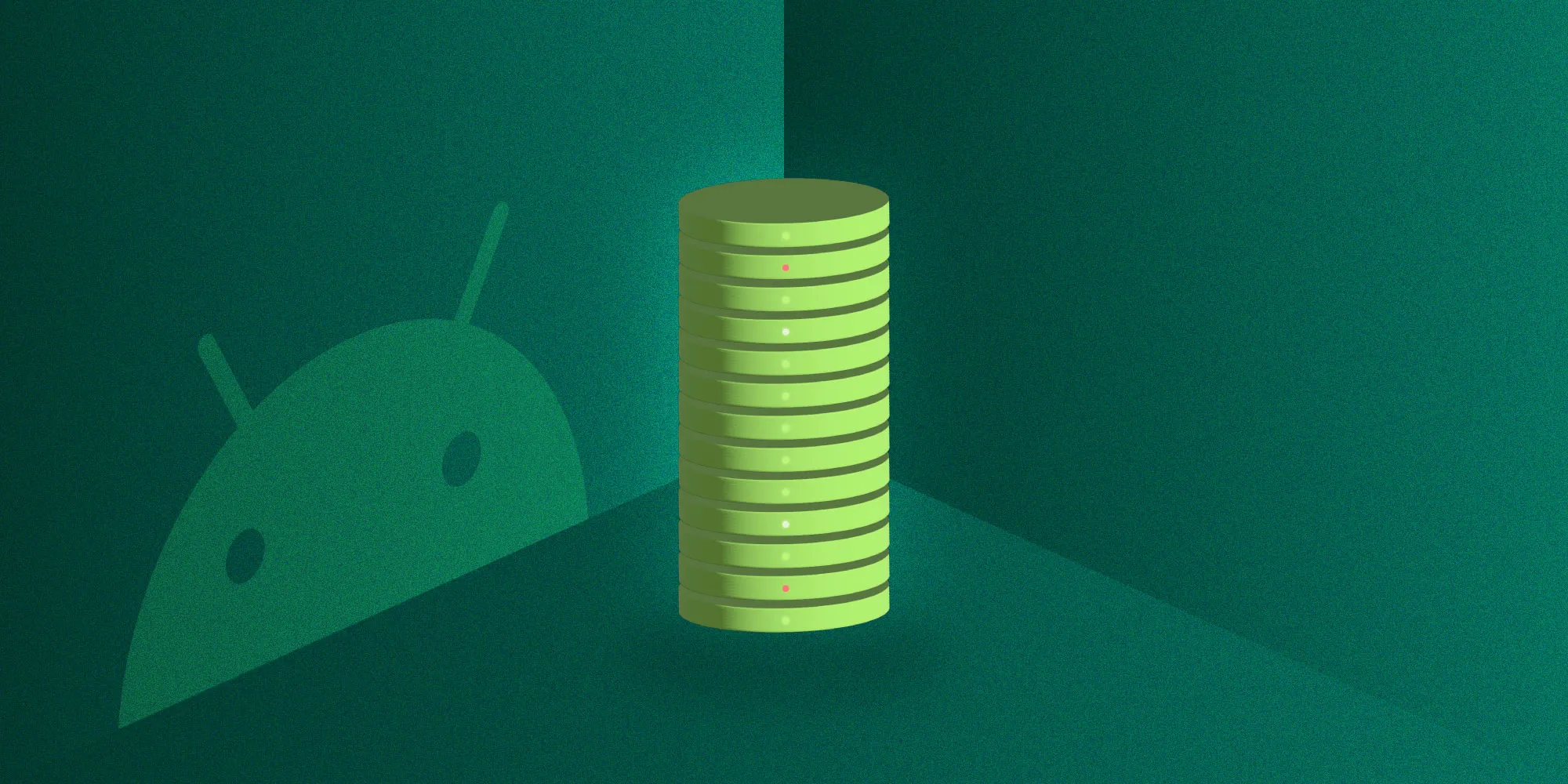How to Increase the Logcat Buffer Size
Table of contents
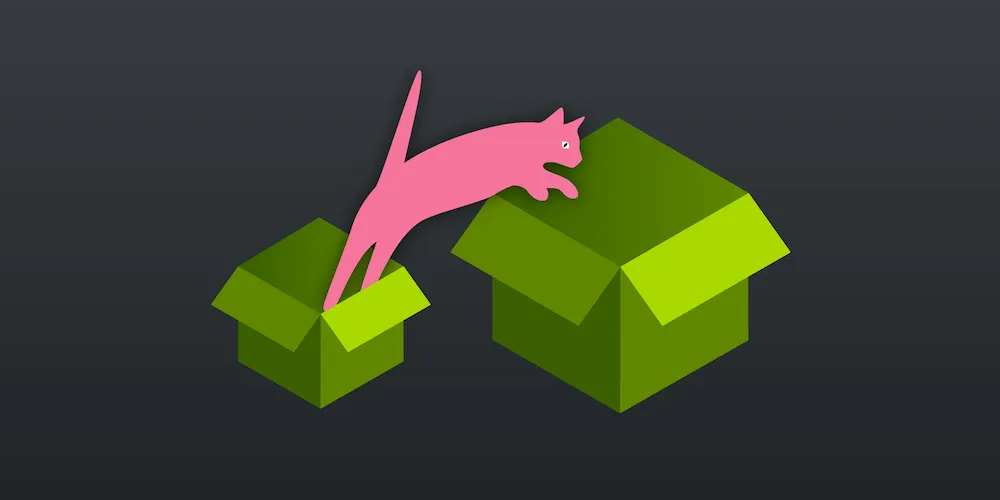
Logcat(opens in a new tab) is the one tool every Android engineer uses. But have you ever been in a situation where the log files have been truncated and you have lost precious logging information? Here at PSPDFKit, we encountered this issue recently when browsing through a logcat dump to find an issue with our automated tests on continuous integration.
Logcat works like a circular (ring) buffer(opens in a new tab): Once all the space is used up, old data is removed as new data is added. On the emulators we were using, the default buffer size was 64 KB, which meant that our logs were being truncated pretty early on.
One option of dealing with this was to monitor the log remotely and save the logs on a host machine, but this would have been time-consuming and slightly cumbersome to set up. As such, a simpler solution was used: To mitigate truncation of the log files, we increased the maximum log buffer size.
To find out the current buffer size, we can send a simple command via adb:
adb logcat -gDoing so will return something similar to the following:
main: ring buffer is 256Kb (200Kb consumed), max entry is 5120b, max payload is 4076bsystem: ring buffer is 256Kb (33Kb consumed), max entry is 5120b, max payload is 4076bcrash: ring buffer is 256Kb (0b consumed), max entry is 5120b, max payload is 4076bThis shows the three main log buffers that are commonly used with logcat. To list all of the logcat buffers(opens in a new tab), you can append the -b all option.
Increasing Buffer Sizes
Via adb
Android Debug Bridge(opens in a new tab) (adb) is a developer’s portal into the Android device, and using it, we can change the size of the buffer and capture more log data:
adb logcat -G 1MThe -G option will increase the buffer size to the given value. In this case, it will increase to 1 MB. You can use M or K to indicate megabytes and kilobytes, and you can set values between 64 KB and 16 MB. Once this is done, you can view the buffer sizes again to see the changed state:
main: ring buffer is 1Mb (242Kb consumed), max entry is 5120b, max payload is 4068bsystem: ring buffer is 1Mb (133Kb consumed), max entry is 5120b, max payload is 4068bcrash: ring buffer is 1Mb (0b consumed), max entry is 5120b, max payload is 4068bWhat if you don’t want to change every buffer? You can use the -b option again and only target the buffer you want to change. See logcat buffers(opens in a new tab) for more targets:
adb logcat -b main -G 16MThe above will result in the following:
main: ring buffer is 16Mb (243Kb consumed), max entry is 5120b, max payload is 4068bsystem: ring buffer is 1Mb (134Kb consumed), max entry is 5120b, max payload is 4068bcrash: ring buffer is 1Mb (0b consumed), max entry is 5120b, max payload is 4068bSomething to be aware of when using this method is that the settings will not be persisted over reboots, so you will have to send this command on connection to ensure the buffers are set at the sizes you expect.
Via the UI
As of Android 5.0, there’s also way to change the buffer size via Developer options(opens in a new tab) on the device. First enable Developer options in Settings. Then navigate to the newly visible Developer options entry, scroll down, and click on logger buffer size. This will display options ranging from off to 16Mb. I have found that when switching to off, logcat will still hold and report a buffer size of 64Kb. A major advantage of using Developer options is that the selection will be persisted over reboots, but the disadvantage is that you cannot set each buffer individually.
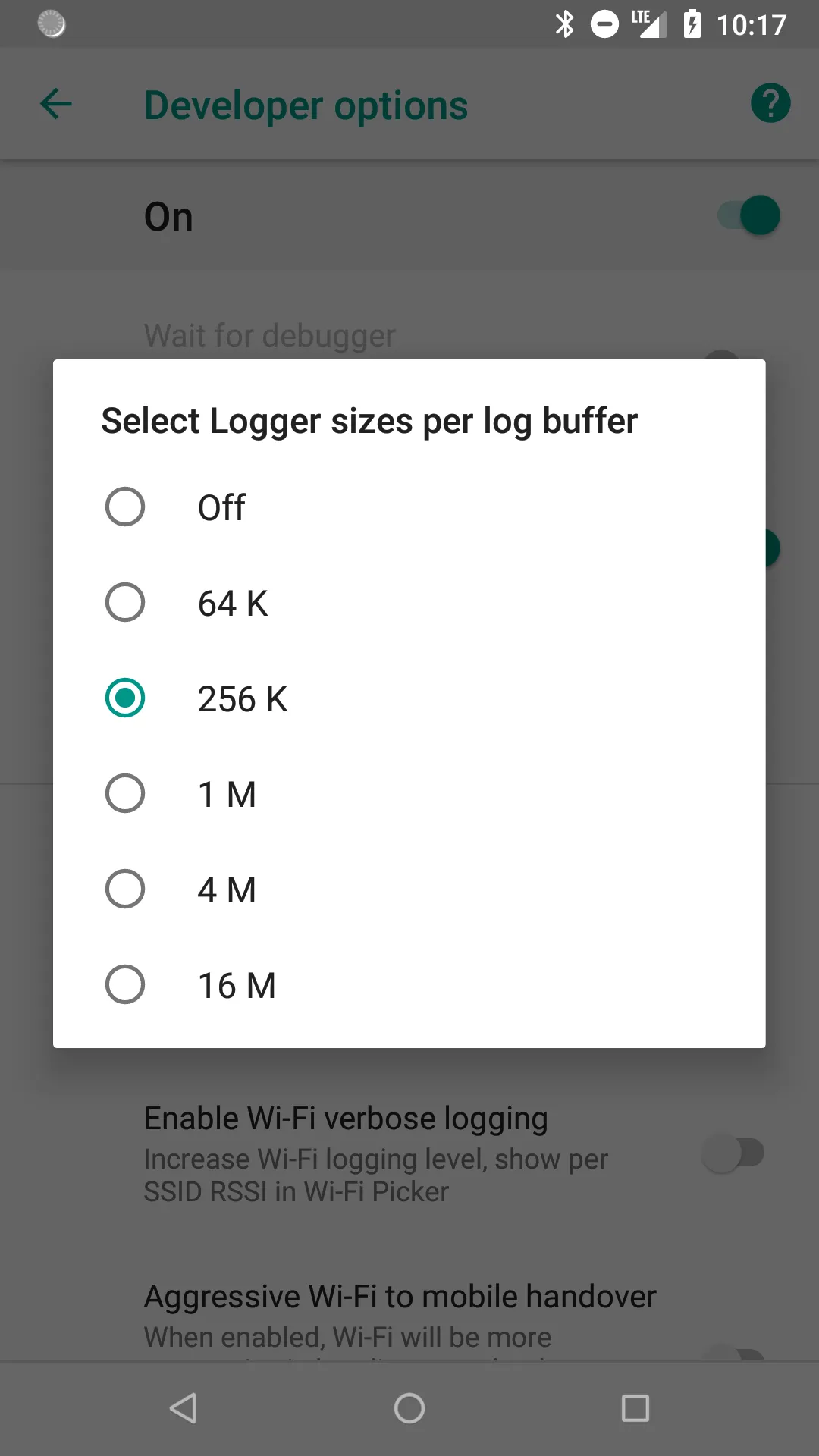
Conclusion
If you ever find that your log files are being truncated while developing and you need a fast way to maintain larger log files, changing the logcat buffer size is the answer. It’ll take a couple of seconds to change, and most devices today have more than enough space to support larger log file sizes. Whether to change the setting via adb or the UI is dependent upon your own use case and whether you want the settings to persist or not.
FAQ
You can increase the Logcat buffer size via the command line using adb logcat -G size or through Developer Options in the device settings by adjusting the "Logger buffer size."
Go to Settings > About phone, and tap the Build number multiple times until you see a message indicating that Developer Options have been enabled. Then, go back to Settings and open Developer Options.
Increasing the Logcat buffer size is useful for capturing more log data, especially during extensive debugging sessions or when dealing with complex issues that generate a large amount of log output.
The maximum Logcat buffer size can be set up to 16 MB using either the adb command or the Developer Options menu.
Changing the Logcat buffer size programmatically through standard Android APIs is not supported. It can be done manually via adb commands or through the Developer Options.