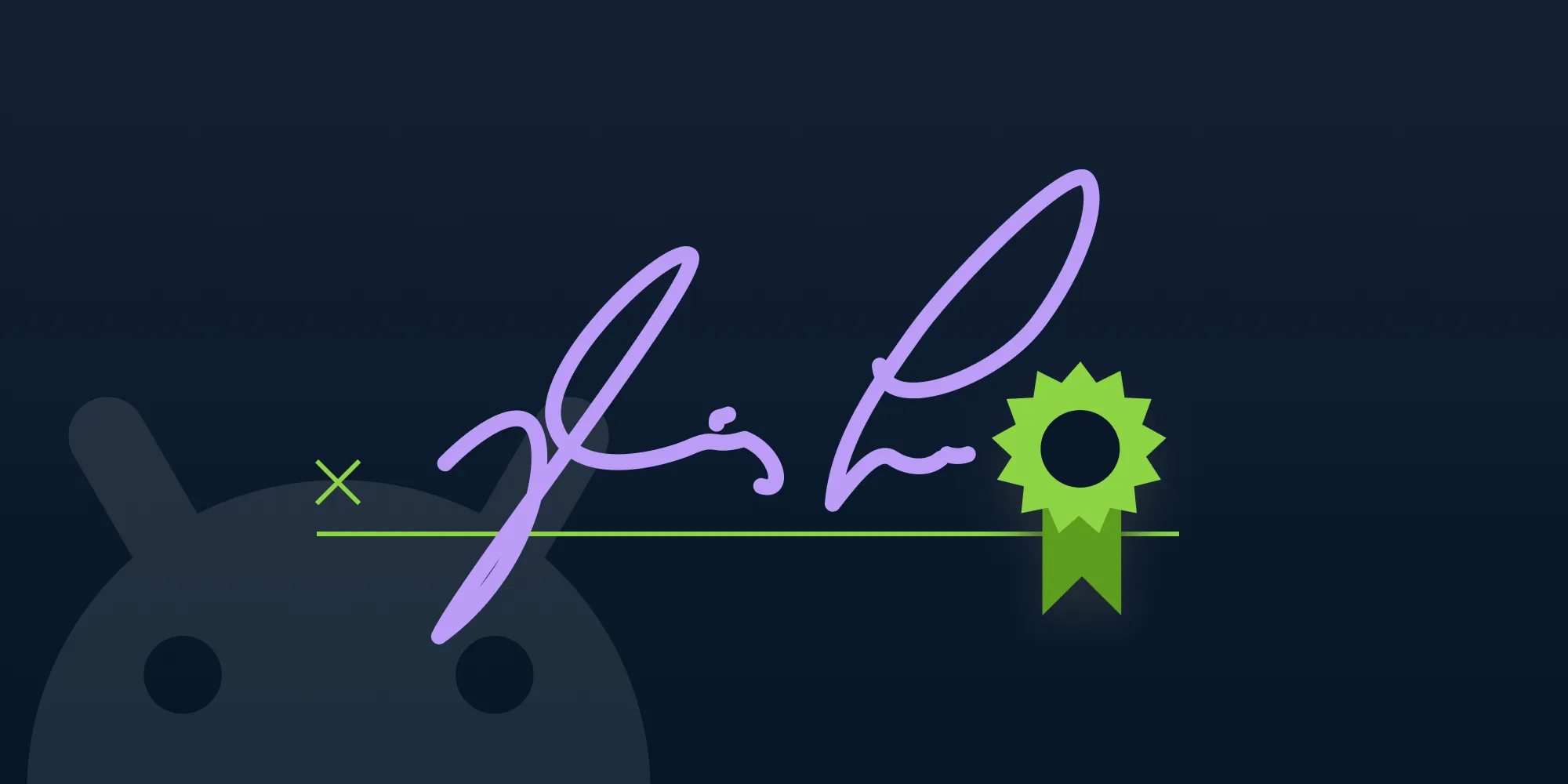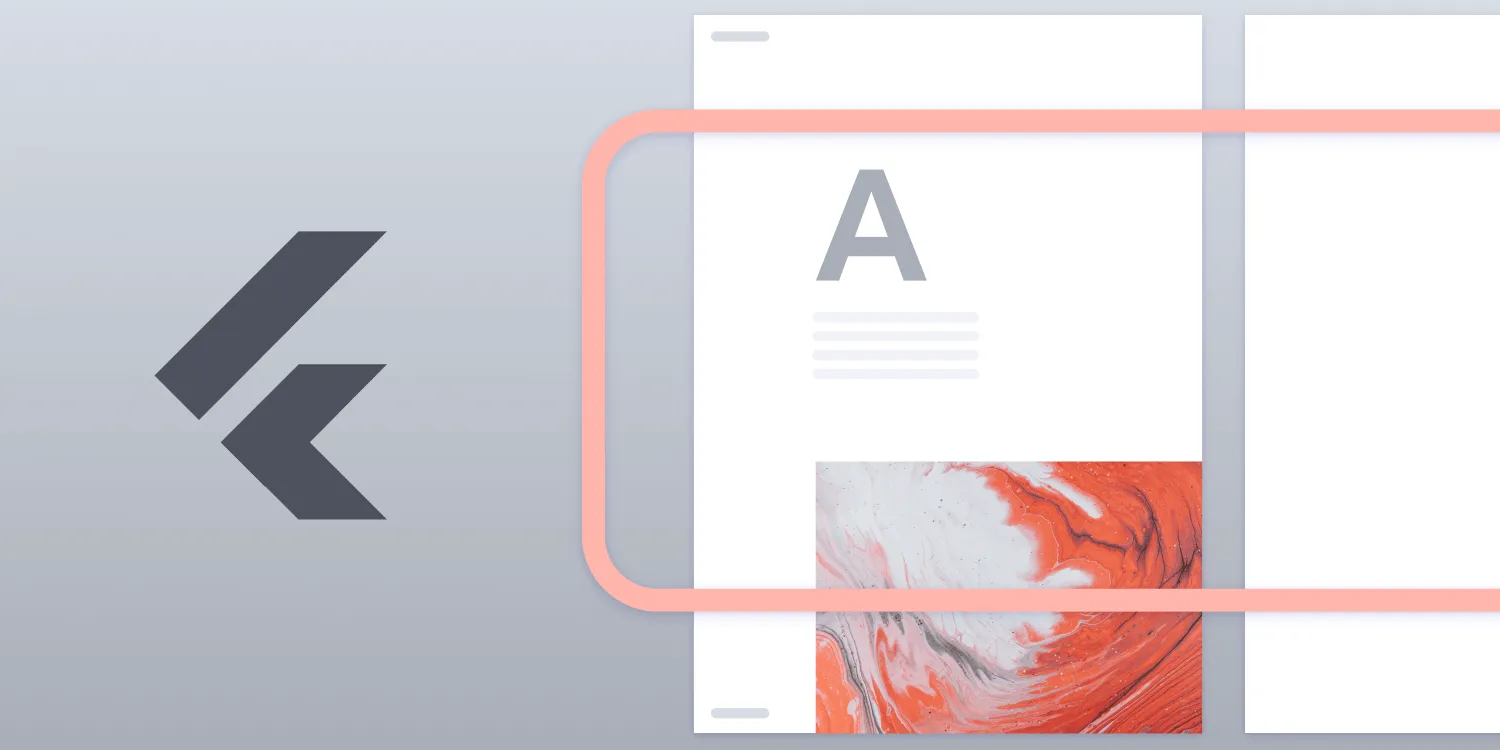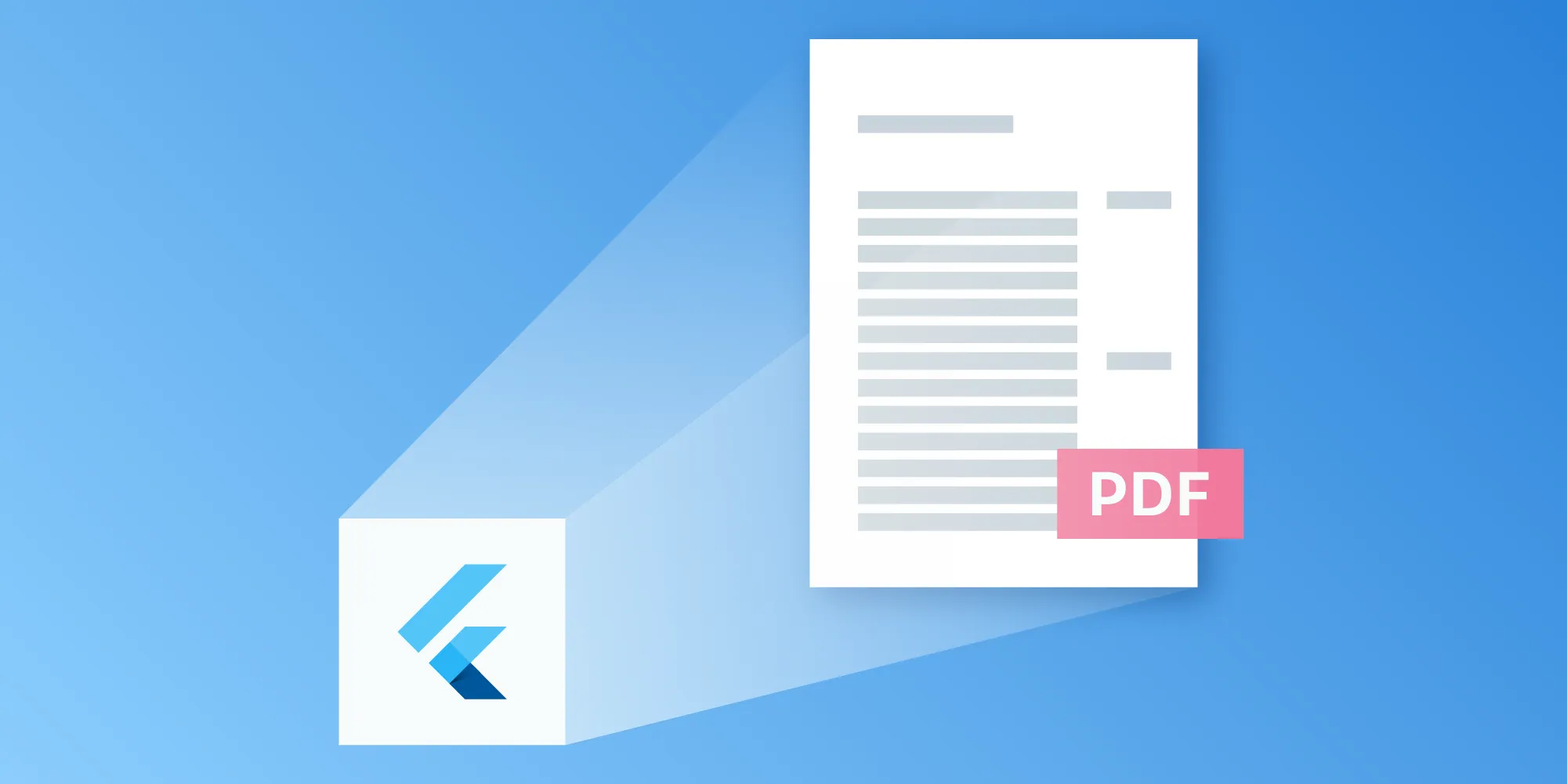How to open a PDF from a remote URL in Flutter
Table of contents
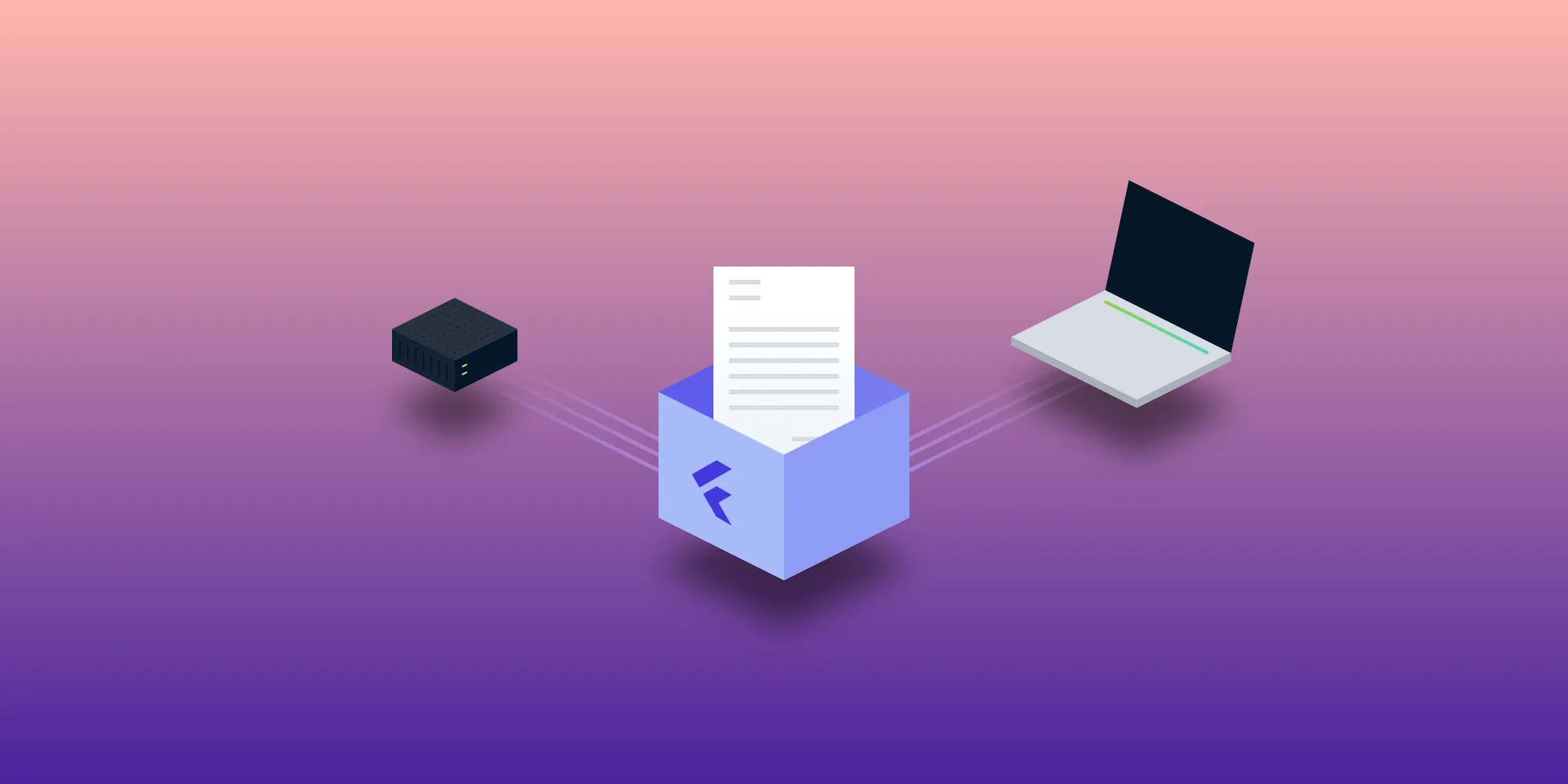
This tutorial demonstrates how to download and display PDF documents from remote URLs in Flutter applications. Since Nutrient’s Flutter PDF editor doesn’t directly support loading PDFs from remote URLs, the solution involves using the http package to download PDFs and the path_provider package to store them locally, and then displaying them with Nutrient’s PdfViewer. The implementation includes proper error handling for HTTP requests and file system operations, making it suitable for production applications.
Our Flutter PDF editor provides a wide range of features for working with PDF documents and images. However, one thing Nutrient Flutter SDK doesn’t currently support is the ability to load PDF documents from a remote URL. So in this blog post, you’ll learn how to download and display PDFs from a remote URL in your Flutter app.
The implementation
To get started, you’ll add the pspdfkit_flutter(opens in a new tab) package to your Flutter project. Then, you’ll add the http(opens in a new tab) package for downloading a PDF document over an HTTP connection, along with the path_provider(opens in a new tab) for accessing the local storage paths.
To do this, add the following dependencies to your pubspec.yaml file:
dependencies: ... pspdfkit_flutter: ^3.5.0 http: ^0.13.5 path_provider: ^2.0.13These packages can also be installed using this command:
$ flutter pub add pspdfkit_flutter http path_providerNext, run flutter pub get. Then, import the dependencies into your code as follows:
import 'dart:io';import 'package:http/http.dart' as http;import 'package:pspdfkit_flutter/pspdfkit.dart';Downloading and displaying
With the dependencies installed, you’re now ready to download and display a PDF document from a remote URL, as shown in the code below:
// The URL of the PDF you want to download. final pdfUrl = 'https://pspdfkit.com/downloads/pspdfkit-flutter-quickstart-guide.pdf';
// Fetch the PDF from the URL. final pdfResponse = await http.get(pdfUrl);
// Check the response status code. If it's not `200` (OK), throw an error. if (pdfResponse.statusCode != 200) { throw Exception('Failed to download PDF'); }
Directory tempDir = await getTemporaryDirectory(); final dirExists = await tempDir.exists();
if (!dirExists) { await tempDir.create(); }
String tempPath = tempDir.path;
// Create a file to store the PDF. final pdfFile = File('$tempPath/my-pdf.pdf');
// Write the PDF data to the file. await pdfFile.writeAsBytes(pdfResponse.bodyBytes);
// Use the Nutrient `PdfViewer` to display the PDF document. final pdfDocument = await Pspdfkit.present(pdfFile.path);In the code above, you first define the URL for the PDF you want to download. Then you use the http.get() method to fetch the PDF from that URL, and you check the response status code to make sure the download was successful.
If the download was successful, you create a new File object and use the writeAsBytes() method to save the PDF data to that file. Finally, you use Nutrient’s Pspdfkit.present() method to open the PDF file, which will be loaded in a native PdfViewer.
Conclusion
This post covered how to download and display PDFs from a remote URL in your Flutter app. Nutrient also offers Instant document synchronization, which allows real-time collaboration on PDF documents across multiple platforms.
To learn more about Nutrient Instant document synchronization and a wide range of other features, check out the official Nutrient Flutter SDK documentation. There, you’ll find detailed guides, an API reference, and code examples to help you get started with Nutrient Flutter SDK and build amazing PDF experiences in your Flutter apps.
FAQ
You can use the http package to fetch a PDF from a remote URL and store it locally using the File class.
Nutrient Flutter SDK does not support loading PDFs from a remote URL directly, but you can download the PDF and then load it.
You need the pspdfkit_flutter, http, and path_provider packages to handle PDF viewing, HTTP requests, and file storage.
After downloading the PDF and saving it locally, use the Pspdfkit.present() method to display it in a PdfViewer.
Yes, Nutrient offers Instant document synchronization, allowing real-time collaboration on PDFs across platforms.