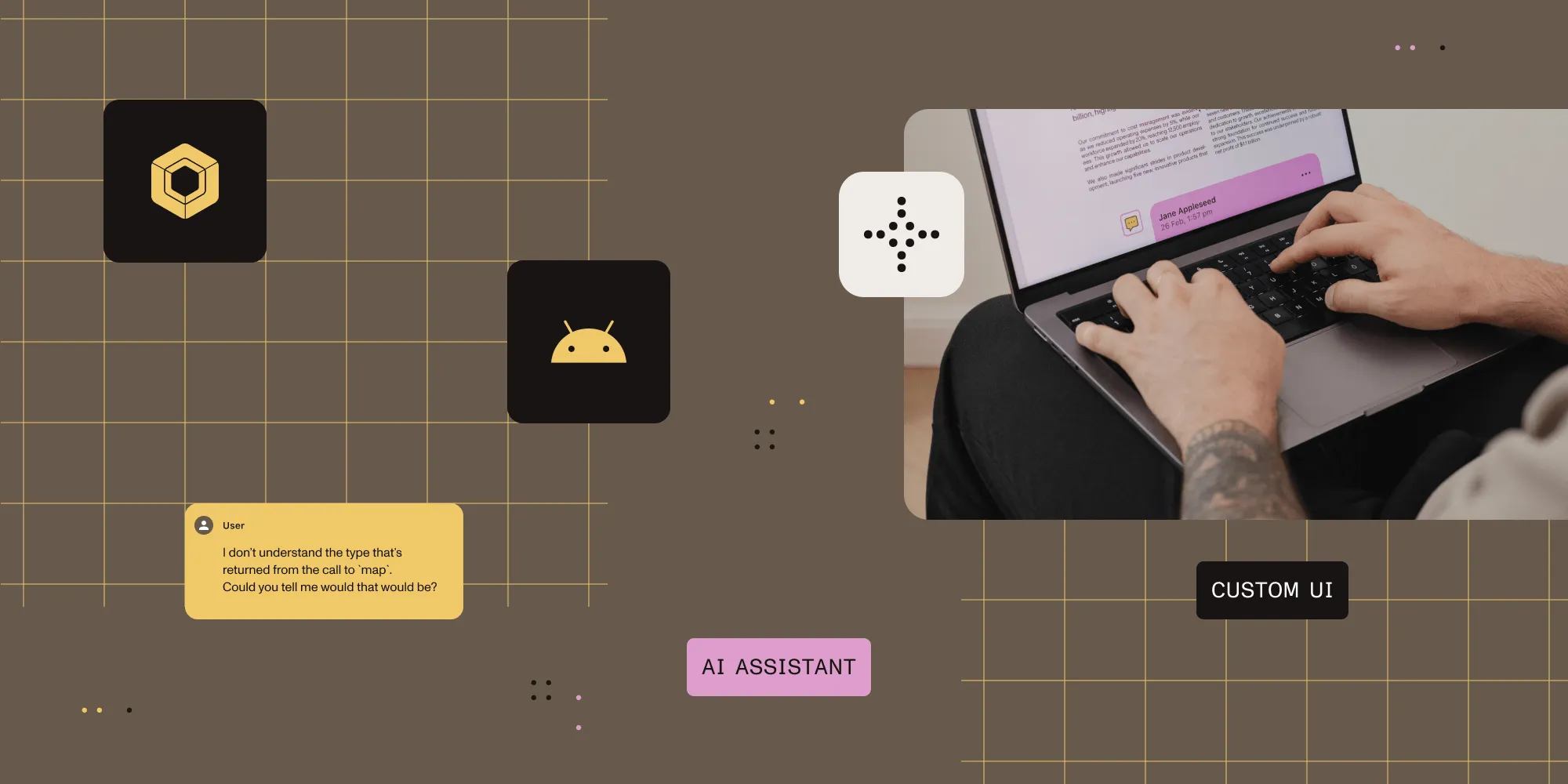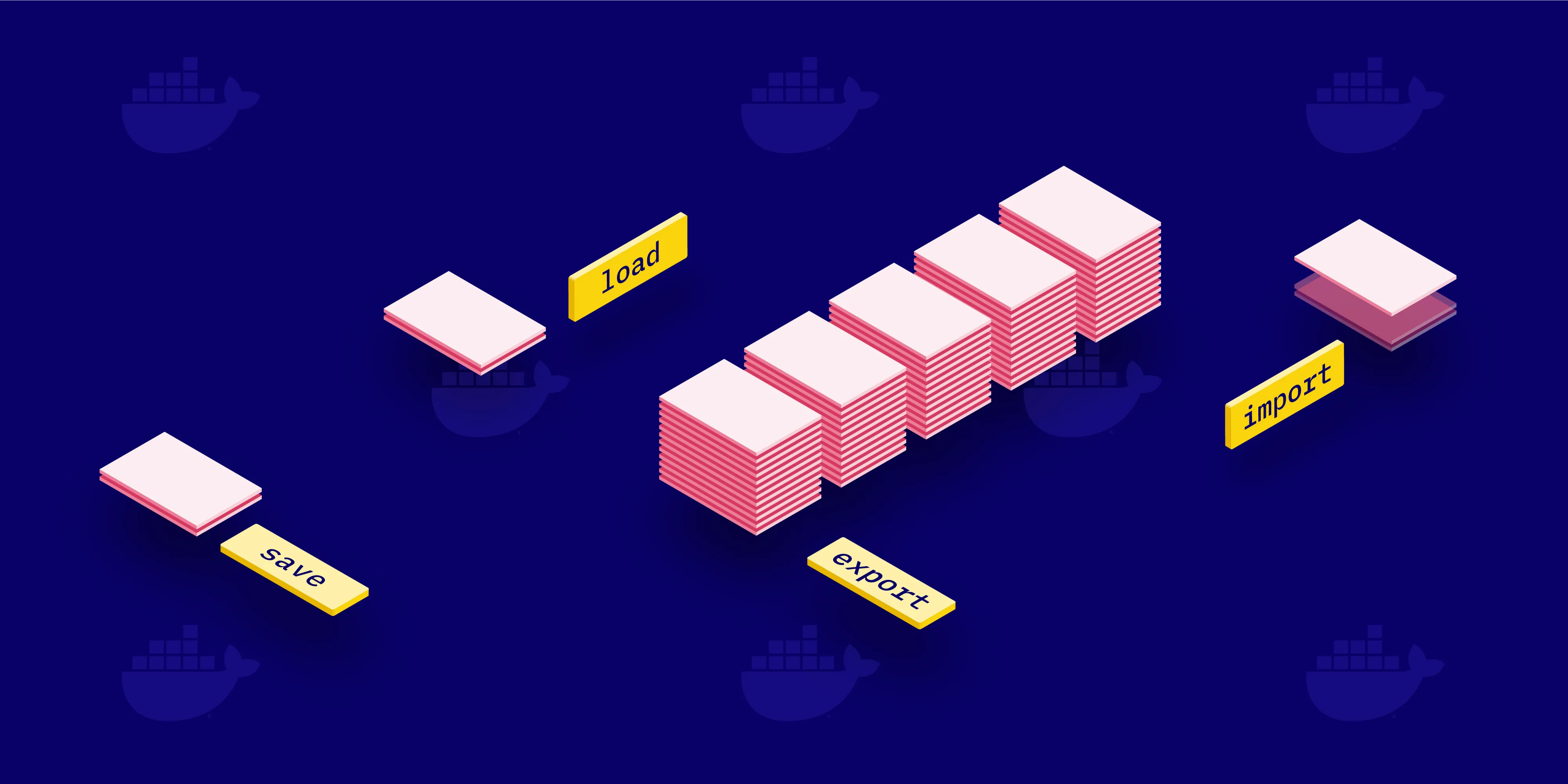Running multiple instances of a service with Docker Compose
Table of contents
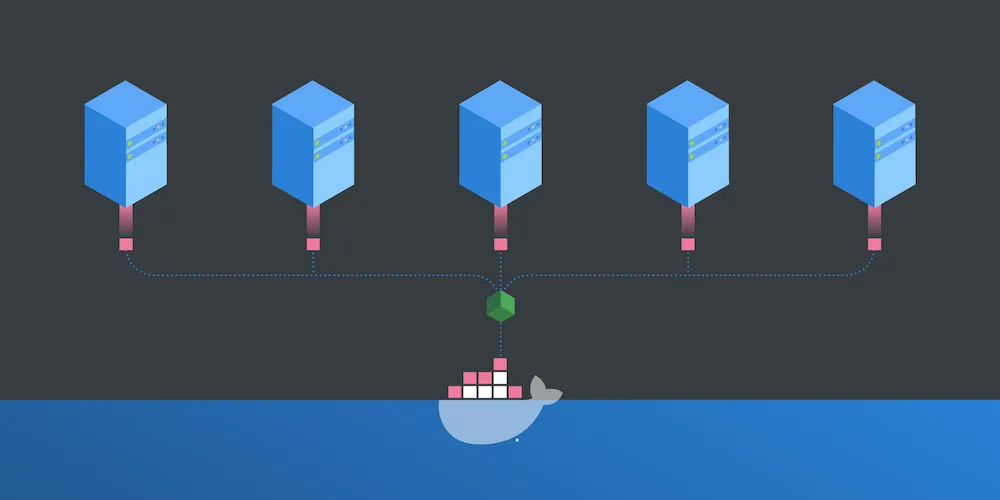
Docker Compose’s --scale flag enables running multiple instances of a service, but it requires careful port configuration to avoid conflicts. Use expose instead of ports for scaled services, and implement a load balancer (like NGINX) to distribute requests. This approach simplifies testing scalable applications by configuring NGINX to forward requests to your service, with Docker’s embedded DNS handling the load balancing across instances.
At Nutrient, we use Docker Compose(opens in a new tab) for local development and for testing various configurations of Document Engine. Because Document Engine supports horizontal scaling via connecting multiple server nodes to a Postgres database, we need an easy way to develop and test system configurations with multiple instances of a service. Take a look at our blog post about scaling Document Engine for more information about how we added scaling capabilities to Document Engine.
In this blog post, we’ll look at an example of how we can run multiple instances of a service with Docker Compose.
For an introduction to Docker Compose(opens in a new tab), take a look at a previous blog post, which also explains how to manage multiple system configurations with Docker Compose.
Example Docker Compose file
For this post, we’ll work with the following example Docker Compose file:
version: '3'
services: db: image: postgres:latest environment: POSTGRES_USER: pspdfkit POSTGRES_PASSWORD: password # ... other environment variables pspdfkit: image: 'pspdfkit/pspdfkit:latest'
environment: PGUSER: pspdfkit PGPASSWORD: password # ... other environment variables depends_on: - db ports: - '5000:5000'In this file, we defined two services: the db service that configures our PostgreSQL(opens in a new tab) database, and the pspdfkit service. In line 20, we defined the port mappings for the Docker container. For port mappings, Docker Compose uses the HOST:CONTAINER format. In our example, we expose the port 5000 from the container to the same port on the host machine. This way, we can access the server with the http://localhost:5000 URL on our host machine.
Docker Compose --scale flag
When we run the docker-compose help up command, we see all available options for the Docker Compose command. One of those options is --scale, which is exactly what we were looking for to run multiple instances of a service:
--scale SERVICE=NUM Scale SERVICE to NUM instances. Overrides the `scale` setting in the Compose file if present.However, running docker-compose up --scale pspdfkit=3 with our current Docker Compose configuration will result in the following errors:
Creating network "example" with the default driverCreating example_db_1 ... doneWARNING: The "pspdfkit" service specifies a port on the host. If multiple containers for this service are created on a single host, the port will clash.Creating example_pspdfkit_1 ... doneCreating example_pspdfkit_2 ... errorCreating example_pspdfkit_3 ... error
ERROR: for example_pspdfkit_2 Cannot start service pspdfkit: driver failed programming external connectivity on endpoint example_pspdfkit_2 (abcfabc2c11b38c773ce7977065da516cb426838248f077a700dfe6dc3afb271): Bind for 0.0.0.0:5000 failed: port is already allocated
ERROR: for example_pspdfkit_3 Cannot start service pspdfkit: driver failed programming external connectivity on endpoint example_pspdfkit_3 (18fe1a15cf0278886e08fb9e9d2e7325492fcc2c7c2d36b104998b3482620869): Bind for 0.0.0.0:5000 failed: port is already allocated
ERROR: for pspdfkit Cannot start service pspdfkit: driver failed programming external connectivity on endpoint example_pspdfkit_2 (abcfabc2c11b38c773ce7977065da516cb426838248f077a700dfe6dc3afb271): Bind for 0.0.0.0:5000 failed: port is already allocatedERROR: Encountered errors while bringing up the project.The problem with our current configuration is that we’re trying to run three instances of the pspdfkit service and map them all to the same port on our host machine. Because the host machine can only bind an unallocated port to the container, we will get the Bind for 0.0.0.0:5000 failed: port is already allocated error for each additional pspdfkit service.
A simple way to fix these errors is to change line 20 in our Docker Compose file to - "5000". This will expose the port 5000 of the container to an ephemeral unallocated port on the host machine. The only problem with this approach is that we won’t know the ports to access the services until the containers are started. To list the port mappings, run docker-compose ps after you’ve run docker-compose up --scale pspdfkit=3 to start the containers:
Name Command State Ports--------------------------------------------------------------------------------------------example_db_1 docker-entrypoint.sh postgres Up 5432/tcpexample_pspdfkit_1 /usr/bin/dumb-init -- /sbi ... Up (healthy) 0.0.0.0:32776->5000/tcpexample_pspdfkit_2 /usr/bin/dumb-init -- /sbi ... Up (healthy) 0.0.0.0:32775->5000/tcpexample_pspdfkit_3 /usr/bin/dumb-init -- /sbi ... Up (healthy) 0.0.0.0:32777->5000/tcpWe see the port mappings in the last column of the table output. In this example, we have pspdfkit containers running at ports 32775, 32776, and 32777.
Adding a load balancer
To be able to access the pspdfkit service without knowing the port of the specific container and to distribute the requests to a container with load balancing mechanisms, we need to add a load balancer to the system configuration. In this example, we’ll use NGINX(opens in a new tab) as the load balancer. To add the load balancer to our Docker Compose system configuration, we create the following nginx.conf file in the same directory as the docker-compose.yml file:
user nginx;
events { worker_connections 1000;}http { server { listen 4000; location / { proxy_pass http://pspdfkit:5000; } }}This will configure NGINX to forward the request from port 4000 to http://pspdfkit:5000. This will then be resolved by Docker’s embedded DNS server(opens in a new tab), which will use a round robin(opens in a new tab) implementation to resolve the DNS requests based on the service name and distribute them to the Docker containers.
Because the NGINX service will handle the requests and forward them to a pspdfkit service, we don’t need to map the port 5000 from the pspdfkit services to a host machine port. So we can remove the port mapping configuration from our Docker Compose file and only expose the port 5000 to linked services. And in order to load the NGINX configuration file we just created, we have to mount it as a volume in the nginx service and add port mappings to the host container for that server. In this example, we configured NGINX to listen on the port 4000, which is why we have to add port mappings for this port.
This is what our final docker-compose.yml file looks like:
version: '3'
services: db: image: postgres:latest environment: POSTGRES_USER: pspdfkit POSTGRES_PASSWORD: password # ... other environment variables pspdfkit: image: 'pspdfkit/pspdfkit:latest'
environment: PGUSER: pspdfkit PGPASSWORD: password # ... other environment variables depends_on: - db expose: - '5000' nginx: image: nginx:latest volumes: - ./nginx.conf:/etc/nginx/nginx.conf:ro depends_on: - pspdfkit ports: - '4000:4000'With this configuration, we are now able to start multiple instances of the pspdfkit service by setting the scale parameter of the Docker Compose command to the number of services we want to start — for example:
docker-compose up --scale pspdfkit=5The above command will start five instances of PSPDFKit Server, which can be accessed at http://localhost:4000. The requests to this URL will get load balanced and distributed to one of the five pspdfkit Docker containers.
Conclusion
Having a fast and easy way to spin up a system configuration with multiple instances of a service saves a lot of time when testing different system configurations for a scalable service with docker-compose.
FAQ
Here are a few frequently asked questions about Docker Compose.
Docker Compose is a tool for defining and running multi-container Docker applications. It uses a YAML file to configure the application’s services, networks, and volumes, allowing for easy orchestration of complex environments.
To run multiple instances of a service, you can define the service in the docker-compose.yml file and use the scale command or specify multiple replicas in the file. For example, docker-compose up --scale myservice=3 will run three instances of myservice.
Common use cases include load balancing, redundancy, and testing the behavior of applications under different scenarios. Running multiple instances helps distribute the load and ensures high availability.
You can use environment variables and configuration files, or you can override files to specify different settings for each instance. This allows you to customize the behavior and resources of each instance according to your needs.
Best practices include using meaningful names for your services, maintaining clear and organized docker-compose.yml files, and leveraging Docker Compose commands and features to streamline your development workflow.