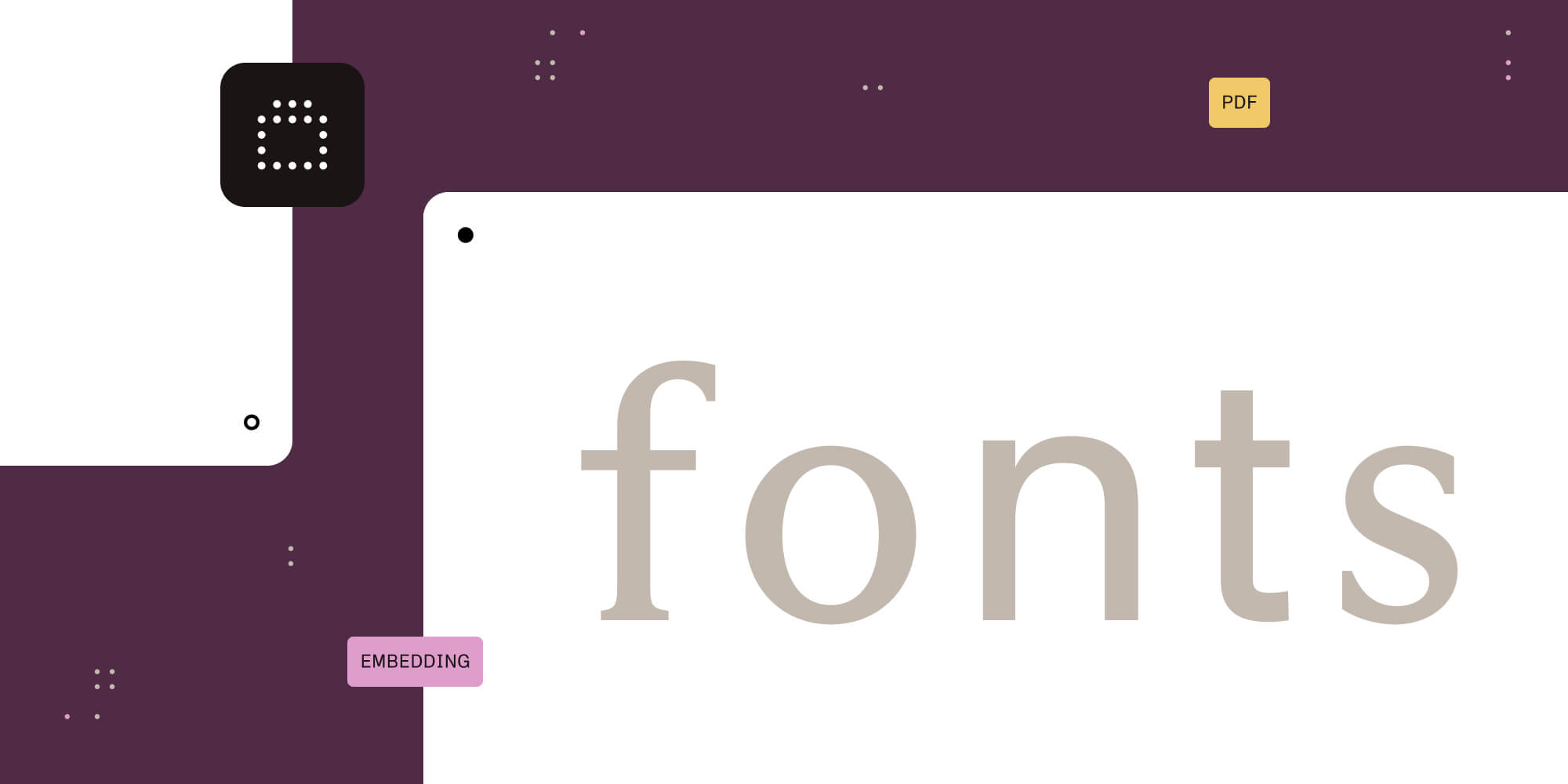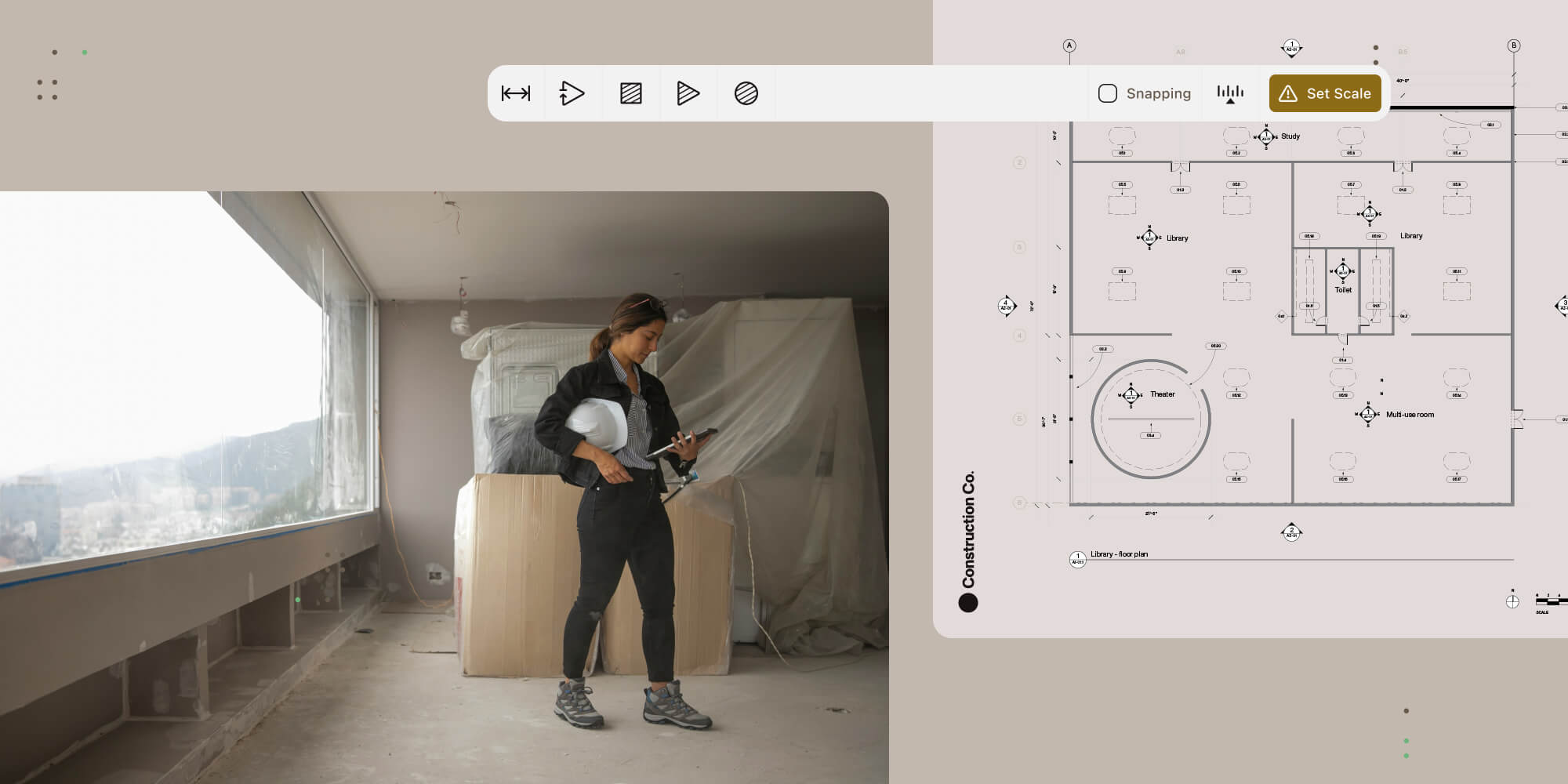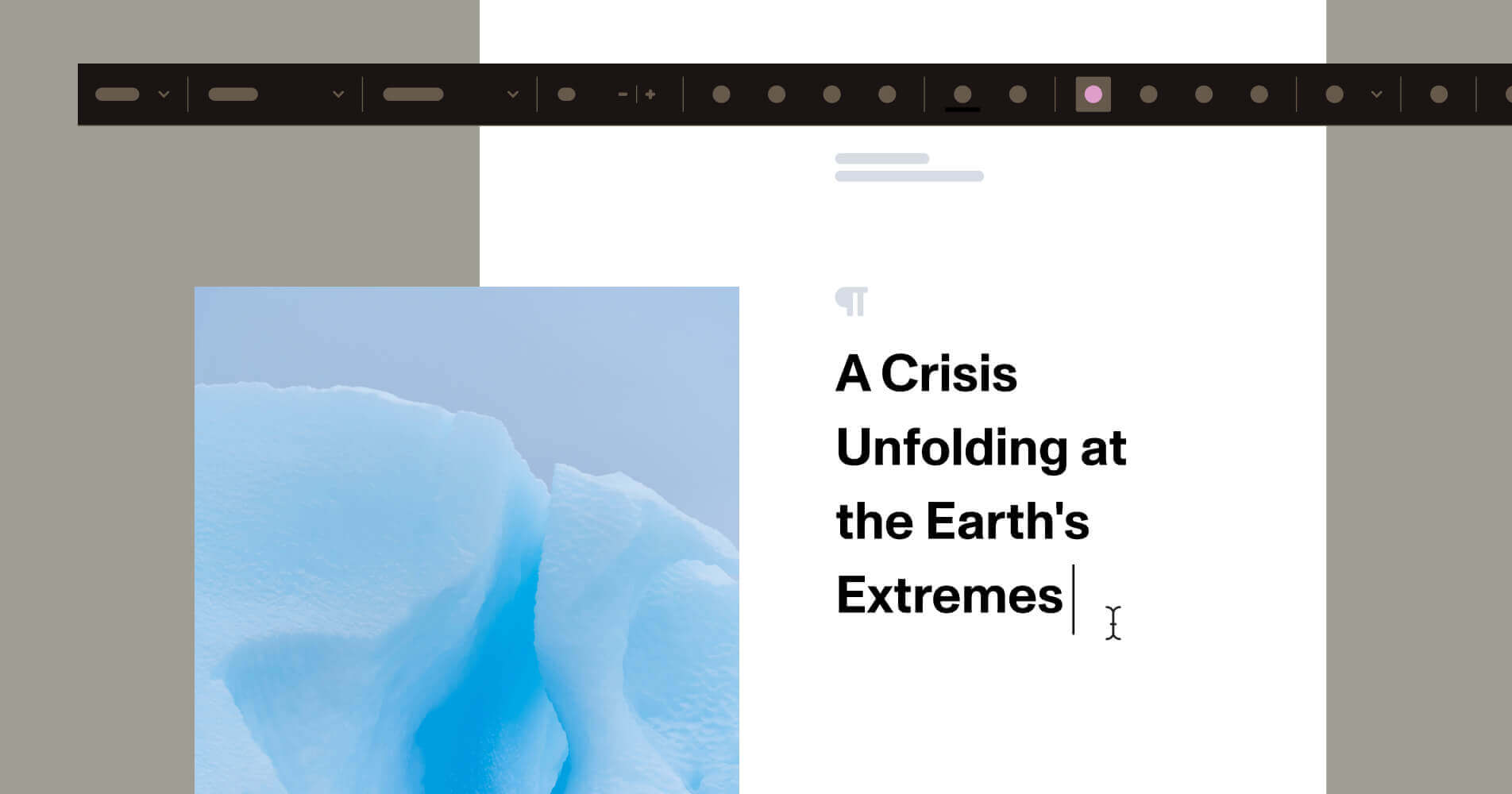
Managing documents within web applications is essential for organizations across various industries, including healthcare, engineering, finance, and more. This tutorial guides you through setting up a robust JavaScript-based document viewer and editor using the PSPDFKit Document Authoring SDK. You’ll learn how to handle Microsoft Word (DOCX) files directly in your browser, without the need for external software.
Introducing the PSPDFKit Document Authoring SDK
PSPDFKit’s Document Authoring SDK offers a comprehensive solution for building an advanced document viewer and editor within your web application. With a familiar WYSIWYG (what you see is what you get) interface, similar to Google Docs or Microsoft Word, the SDK allows users to open, edit, and export complex documents, maintaining perfect fidelity across browsers and when exported to PDF or DOCX. This makes it an ideal tool for handling documents accurately and efficiently.
Key Benefits of Using the Document Authoring SDK
Below, we’ve outlined a few key benefits of using the Document Authoring SDK.
A Familiar and Intuitive Editing Experience
The SDK provides a page-based layout for rich text editing that resembles the interfaces of popular document editing tools. This familiarity helps users quickly adapt to the editor, enhancing productivity and user satisfaction. With advanced features like complex tables, floating images, headers, footers, and sophisticated numbering, it goes beyond the capabilities of standard text areas and other rich text libraries.
Perfect Fidelity and Consistency across Platforms
One of the standout features of the Document Authoring SDK is its ability to ensure documents look exactly the same across all browsers and when exported in PDF or DOCX formats. This is particularly important for industries that require precision, such as legal, finance, and publishing. The SDK is the only product on the market that guarantees 100 percent WYSIWYG fidelity in PDF exports, streamlining workflows and reducing errors caused by document inconsistencies.
Seamless Integration and Customization
The SDK is designed with our fully customizable Baseline UI, allowing developers to easily integrate it into any web application and customize it to fit their specific needs. This flexibility ensures that the document viewer and editor align with the overall design and functionality of your platform, providing a consistent user experience.
Getting Started with the Document Authoring SDK
In this tutorial, you’ll learn how to set up the PSPDFKit Document Authoring SDK to create a powerful JavaScript-based document viewer and editor that supports DOCX files. You’ll use Vite as your development environment to ensure a fast and efficient setup.
Step 1 — Creating a New Vite Project
First, create a new Vite project. Vite offers a modern development experience with fast project setup:
npm create vite@latest my-document-app cd my-document-app
Select vanilla for the framework and JavaScript for the variant. This command sets up a new Vite project in the specified directory.
Step 2 — Installing the PSPDFKit Document Authoring SDK
Next, install the PSPDFKit Document Authoring SDK, which provides the tools needed to implement the document editor and viewer:
npm install @nutrient-sdk/document-authoring
The SDK leverages WebAssembly (Wasm) to deliver high performance, enabling in-browser document editing without the need for server-side processing.
Step 3 — Integrating the Document Editor and Viewer
To integrate the editor and viewer into your project, follow the steps outlined below.
-
In
index.html, create a<div>element where the editor will be rendered:
<div id="editor" style="position: relative; width: 100%; height: 100vh; border: 1px solid #dcdcdc;" ></div>
-
In
main.js, add the following JavaScript code to import the PSPDFKit library and set up the editor:
import { createDocAuthSystem } from '@nutrient-sdk/document-authoring'; (async () => { const docAuthSystem = await createDocAuthSystem(); const editor = await docAuthSystem.createEditor( document.getElementById('editor'), { document: await docAuthSystem.createDocumentFromPlaintext( 'Hello world!', ), }, ); })();
This code initializes the document authoring system, creates an editor instance, and loads a sample document.
Step 4 — Running the Vite Development Server
Start the Vite development server to view your editor in action:
npm run dev
Open your browser and go to the provided local URL to see the JavaScript document editor and viewer in operation.
Working with DOCX Files
The PSPDFKit Document Authoring SDK supports importing and exporting DOCX files, allowing for seamless document handling.
Importing DOCX Files
To load a DOCX file into your editor, use the importDOCX method:
// Assuming the `docAuthSystem` instance is initialized. const document = await docAuthSystem.importDOCX( await fetch('/document.docx'), ); const editor = await docAuthSystem.createEditor( document.getElementById('editor'), { document }, );
This code fetches a DOCX file from the specified URL and loads it into the editor.
To see this in action, you can try out the demo to experience the document loading and editing functionality directly.
Exporting DOCX Files
To export the current document as a DOCX file, use the exportDOCX method:
// Assuming the `editor` instance is initialized. const currentDoc = editor.currentDocument(); const doc = await currentDoc.exportDOCX();
The exported DOCX file is returned as an ArrayBuffer, which you can then save or use as needed.
Working with PDF Files
The PSPDFKit Document Authoring SDK also supports exporting documents to PDF without additional setup. Use the exportPDF method:
// Assuming the `editor` instance is initialized. const currentDoc = editor.currentDocument(); const doc = await currentDoc.exportPDF();
This method returns the PDF file as an ArrayBuffer, allowing you to handle it as required.
First-Class JSON Support with DocJSON
DocJSON is the internal format used by the PSPDFKit Document Authoring SDK for high portability and integration with modern web technologies. It retains key features of existing formats while being more compatible with JSON-based workflows.
Working with DocJSON in the Editor
DocJSON is used when loading and saving documents. It’s designed for easy customization and integration.
Loading DocJSON:
// Assuming the `docAuthSystem` instance is initialized. const document = await docAuthSystem.loadDocument( await fetch('./document.json').then((response) => response.json()), ); const editor = await docAuthSystem.createEditor( document.getElementById('editor'), { document }, );
Saving DocJSON:
// Assuming the `editor` instance is initialized. const currentDoc = editor.currentDocument(); const docObj = await currentDoc.saveDocument(); console.log('JS object', docObj); const docJSON = await currentDoc.saveDocumentJSONString(); console.log('JSON string', docJSON);
Here, the document is saved as both a JavaScript object and a JSON string.
Example DocJSON Format
Here’s a simple example of a DocJSON document:
{
"type": "https://pspdfkit.com/document-authoring/persistence/container",
"version": 1,
"container": {
"document": {
"body": {
"sections": [
{
"elements": [
{
"type": "p",
"elements": [
{
"type": "r",
"text": "Hello world!"
}
]
}
]
}
]
}
}
}
}The example illustrates the basic structure of a DocJSON document. This JSON format is designed to represent documents in a straightforward manner, with formatting styles and page setups being optional and defaulting to standard settings if not specified.
In this example, the JSON format is version 1 and organizes documents as a body containing sections. Each section includes various elements, which can be of different types and include inline content.
Specifically, this document consists of a single paragraph with one text run displaying “Hello world!”. Unlike HTML, where elements can be nested, DocJSON represents inline elements like text runs as a flat sequence.
Conclusion
Setting up a JavaScript-based DOCX editor and viewer with the PSPDFKit Document Authoring SDK and Vite is efficient and effective. This solution enables seamless handling of DOCX files directly in the browser, eliminating the need for external tools.
The SDK supports DocJSON for easy integration and customization, making it a versatile choice for web development needs.
To explore more features or discuss how the SDK can fit your specific requirements, contact our Sales team for further assistance. Try the demo to see the SDK in action and get started with your document editing and viewing solution today!