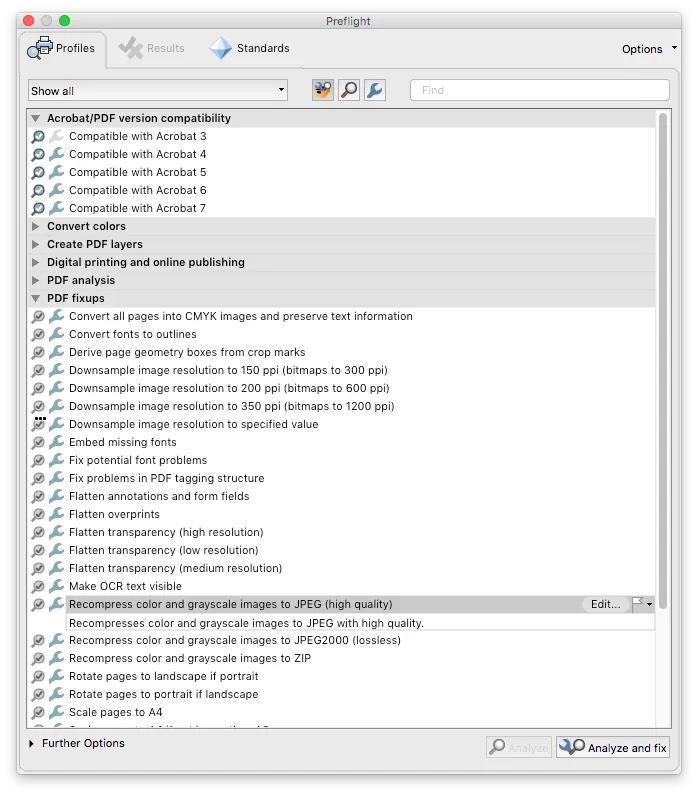Optimize PDF Documents for mobile rendering
Rendering PDF documents is a complex task. Nutrient has to parse and traverse the entire render tree for every page and zoom operation. There are certain aspects that are supported within the PDF spec but that come at a great cost when being implemented. Mobile devices are limited when it comes to resources and processing power, so optimizing your PDF documents can be beneficial for both performance and battery.
Below are some tips that may help.
Reduce image size
Unnecessarily large images take up precious memory, even when they’re not able to be displayed in their full resolution on the smaller screens available on phones and tablets. That’s why it’s always a good idea to downsample those images.
Adobe Acrobat provides an easy way to do this:
- Open your document in Adobe Acrobat.
- Go to File > Save as Other > Optimized PDF.
- Under Settings, select Mobile as a preset. It already contains settings that are optimized for displaying PDFs on mobile devices.
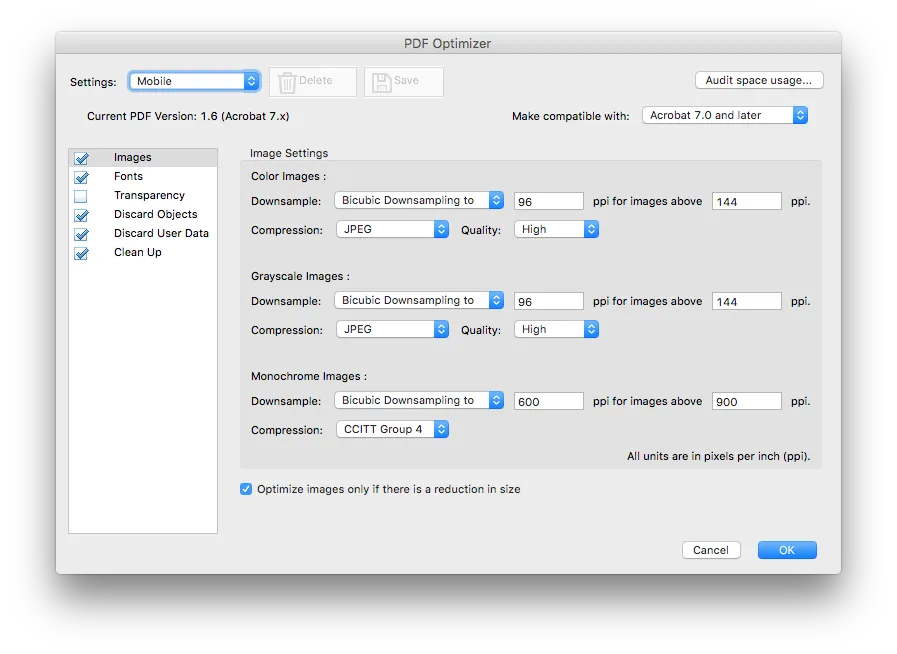
Avoid using JPEG 2000 for image compression
JPEG 2000(opens in a new tab) is an image format similar to JPEG, but it has slightly better image quality when two files of the same size are compared. However, this little improvement comes with a massive downside, as decompressing these images is much more complex. Often, this kind of image compression is the root cause of pages taking a long time to render.
Checking if the document contains JPEG 2000 images
To check if your document contains JPEG 2000 images, open it with Adobe Acrobat and select Edit > Preflight > PDF/A compliance > Verify compliance with PDF/A-1a. If your document contains the JPEG2000 compressed images, they’ll show up.
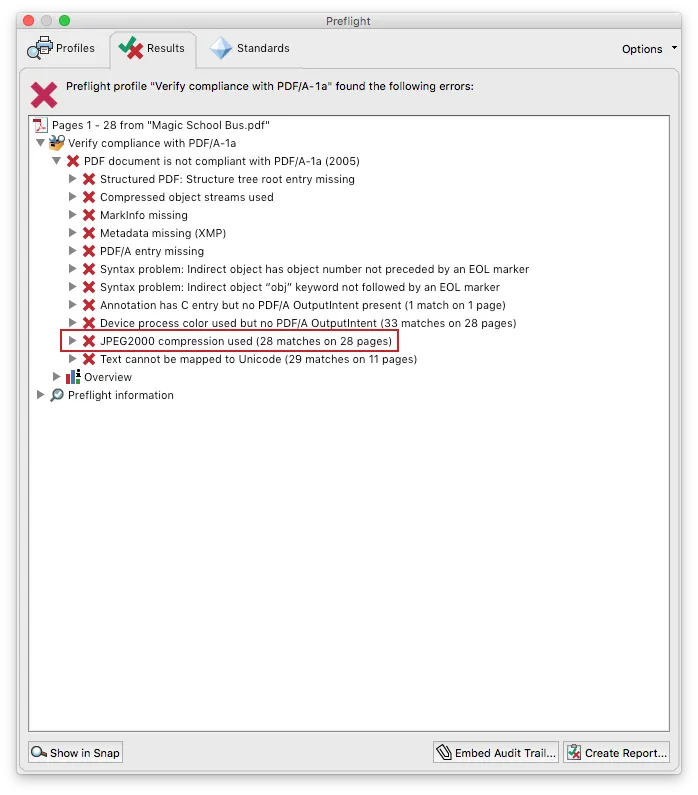
Recompressing images to JPEG
To recompress JPEG 2000 images to JPEG in your PDF document, open it with Adobe Acrobat and select File > Save as Other > Optimized PDF. When setting the image settings, make sure you turn off downsampling and change the compression from JPEG 2000 to JPEG.
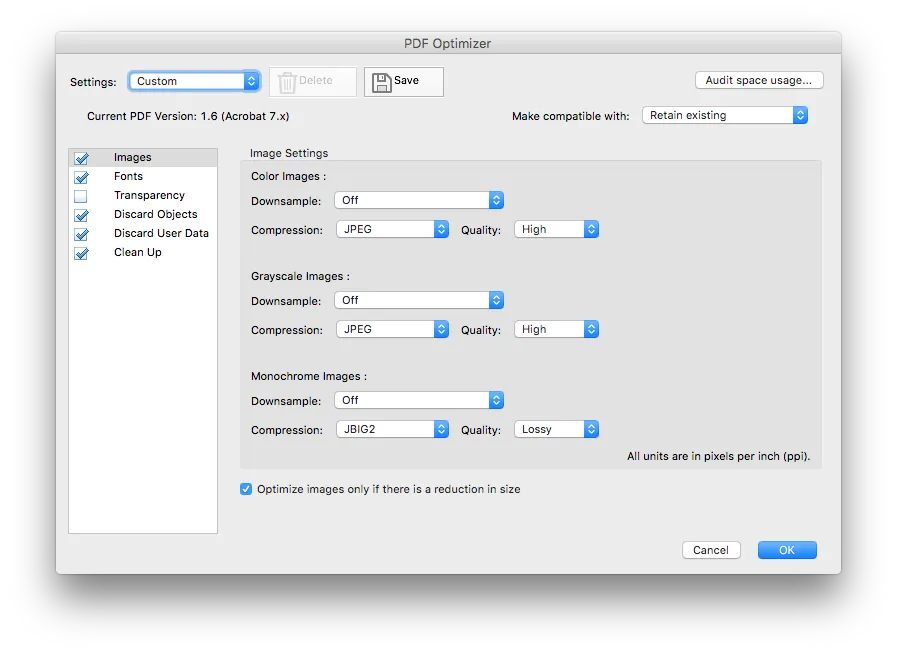
As an alternative solution, you can open your document with Adobe Acrobat and select Edit > Preflight. Then, under PDF fixups, double-click Recompress color and grayscale images to JPEG (high quality) to select the fixed document destination and perform the recompression.