Manage your DAS content extraction jobs with ease
The DAS Content Extraction Dashboard contains a list of all the jobs defined in DAS Content Extraction. You can start/stop jobs by clicking the Play and Stop buttons adjacent to the job name. Right-clicking on a job also gives options, as shown in the image below.
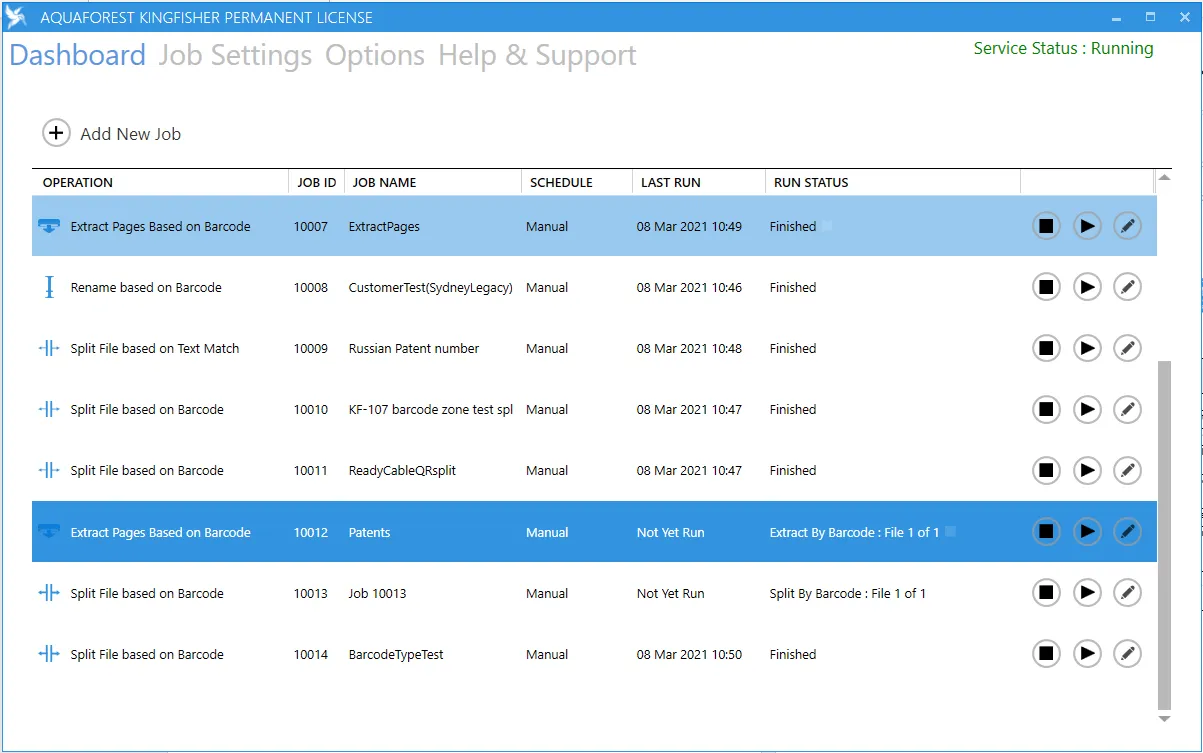
| Screen field/button | Description |
|---|---|
| Add New Job | This button launches a wizard to create a new DAS Content Extraction job. |
| Stop Job | Stops an already running job. |
| Run Job | This is represented by the play button. Clicking it runs the associated job. |
| Edit Job | This can be accessed by either right-clicking the job or clicking the button with the pen icon. Use this option to edit a job, or just double-click the job. |
| Copy Job | Use the copy job option in the context menu to make a duplicate of the currently selected job. |
| Delete Job | Use the delete job option in the context menu to delete the currently selected job. |
| Clear Error | Use this option to clear errors of jobs before running them. |