Link multiple SharePoint tenants to one subscription
Although a subscription may only be used on a single production SharePoint Online tenant, it is not unusual for an organization to use multiple development and test tenants. To make sure that all tenants are linked to the same subscription, and don't expire automatically, it is possible to link multiple tenants to a subscription.
Instructions for linking a Nutrient Document Converter Services Online account with a Nutrient Document Converter for SharePoint Online account are different. For more information, see Associating an existing SharePoint Online subscription when signing up for services online.
Prerequisites
Before linking the subscriptions, make sure the following prerequisites are met:
- The Document Converter for SharePoint Online is installed in at least one site collection of the primary tenant. For more information, see Installing the PDF converter for SharePoint Online app.
- The Document Converter for SharePoint Online App is installed and a trial is activated in the secondary tenant(s) (to be linked to the primary tenant's subscription).
- The user carrying out these steps is a known-user. In other words, user should be logged in with the same account used to register the trial, or registered by Nutrient Support at the time the subscription was activated. If the menu links are not displayed on the left-hand side of the Document Converter's SharePoint screen, ask the subscription owner to contact our support team. The screenshot below depicts the menu:
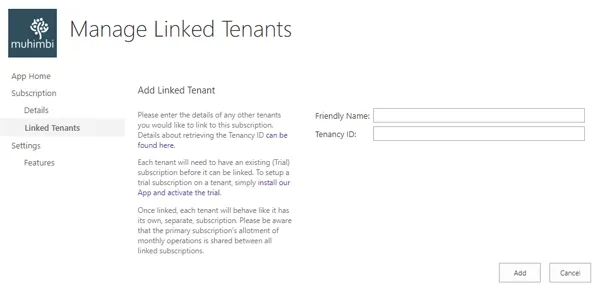
Linking subscriptions
With all the prerequisites in place, the steps to link the subscription are as follows:
- In the primary SharePoint Online tenant, navigate to a site collection that has the Nutrient App installed.
- Navigate to any of the 'Nutrient screens' (for example, via Site Contents/Nutrient Document Converter for SharePoint Online)
- From the left-hand menu, select 'Linked Tenants'.
- On the screen that appears, follow the instructions to link one or more tenants.
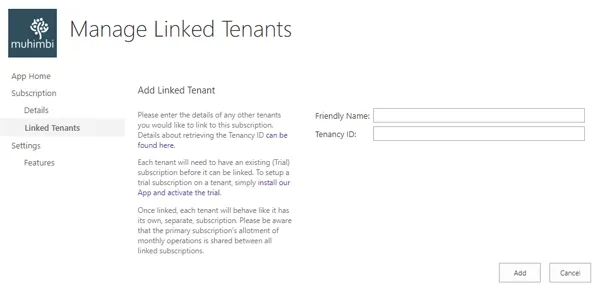
Questions/troubleshooting
Do I need to repeat these steps on all site collections?
No, linking happens at the tenant level, so these steps need to be carried out only once per SharePoint Online tenant.
The left-hand menu is not displayed:
Your account is not setup as a known-user. Ask the subscription owner to contact our support team to have your account added.
Can I link tenants before purchasing the subscription?
Yes, in anticipation of purchasing a full subscription, you can start linking the tenants. Once the paid subscription is activated on the main tenant, the linked tenants will automatically be carried over.
Can I link a tenant to multiple subscriptions?
No.
Can I link multiple subscriptions to a single tenant?
No.
How does this affect the main subscription's remaining operations?
The linked tenants will inherit all facilities of the primary subscription, including supported file types, remaining operations, maximum file size, etc. Every successful operation carried out by a linked subscription will come out of the monthly allotment of the main subscription.