Configure permissions for iOS PDF viewer
The PDF specification defines a series of flags that can be set on a document to determine what a user can do with a document. These permissions are represented as a bitmask at the PDF level. When a permission bit isn’t present at its defined position, the permission is considered not granted.
Nutrient honors the permissions set on a document and enables or disables certain platform features based on the permission configuration. For instance, if a PDF doesn’t explicitly define the printing permission as loaded, Nutrient won’t enable the printing option in the UI.
The PDF specification defines the permissions shown below.
- Printing: Print the document.
- High-quality printing: Print the document in high fidelity.
- Copying content: Copy or otherwise extract text and graphics from the document.
- Document assembly: Insert, rotate, or delete pages and create document outline items or thumbnail images.
- Editing annotations and forms: Add or modify text annotations and fill in interactive form fields.
- Filling forms: Fill in existing interactive form fields (including signature fields).
- Modifying content: Any other modifications not covered by previous permission flags.
By default, most documents will have all permissions marked as granted.
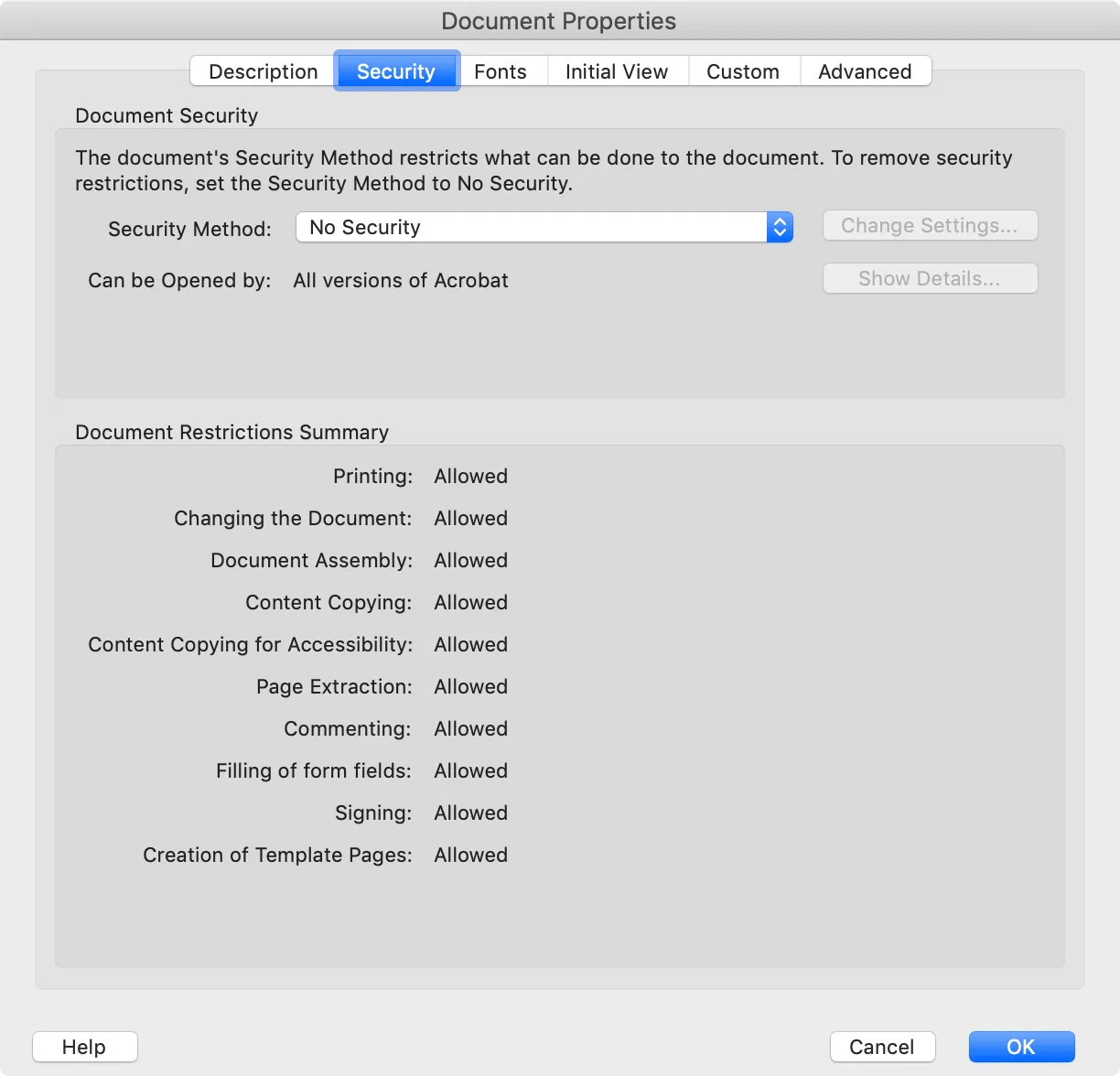
Nutrient has support for the above permissions on a per-platform basis. This is ongoing work, and support for more permissions is being worked on to reach feature parity across platforms.
The permissions will be honored when the document is unlocked with a user password (in case there’s one). Note that a PDF document can have both an owner password and a user password (read more). We recommend not using the same value for both the owner and user password.
You can use the DocumentPermissions options to programmatically read or update a document’s permissions.
Below you’ll find a detailed breakdown of the permissions that can be set, and what the out-of-the-box behavior will be in case the given permission isn’t granted in the document.
Printing and high-quality printing
Printing and high-quality printing are represented by the .printing and .printHighQuality flags, respectively. Nutrient iOS SDK only honors the .printing permission, since iOS only offers a single printing pipeline.
If .printing isn’t granted:
- The
UIActivity.ActivityType.printactivity will be removed from the available sharing activities when using the.activitysharing destination. - The
PSPDFDocumentSharingDestinationPrintsharing destination won’t be available.
Text extraction
Text extraction is represented by the .extract flag.
If not granted, the user won’t be able to copy selected text or images.
Document assembling
Document assembling is represented by the .assemble flag.
If not granted, the user won’t be able to enter the Document Editor view mode.
Forms and annotations
Forms and annotations are represented by the .annotationsAndForms flag.
If not granted, the user won’t be able to:
- Create new annotations
- Move, resize, or rotate existing annotations
- Add comments to existing annotations
If .fillForms isn’t granted either, the user won’t be able to fill in form fields, including signature fields, checkboxes, and radio buttons.
Content modification
Content modification is represented by the .modification flag.
If not granted, the user won’t be able to add or edit bookmarks, redact portions of the document, or edit information like the document title and author information.
Bypassing document permissions
If, for whatever reason, you wish to ignore any permissions that might have been disabled on a given document, you can do so by setting the .honorDocumentPermissions key to false in the shared SDK object:
PSPDFKit.SDK.shared[.honorDocumentPermissions] = false[PSPDFKitGlobal.sharedInstance setValue:@NO forKey:PSPDFSettingKeyHonorDocumentPermissions];For documents that were instantiated before changing this option, update() needs to be invoked on Document.features to ensure the changes are correctly reflected in the features system.