Keyboard shortcuts in our iOS viewer
Nutrient offers various keyboard shortcuts that improve the user experience for those using an external keyboard. You can see the available keyboard shortcuts by pressing and holding the Command (⌘) key.
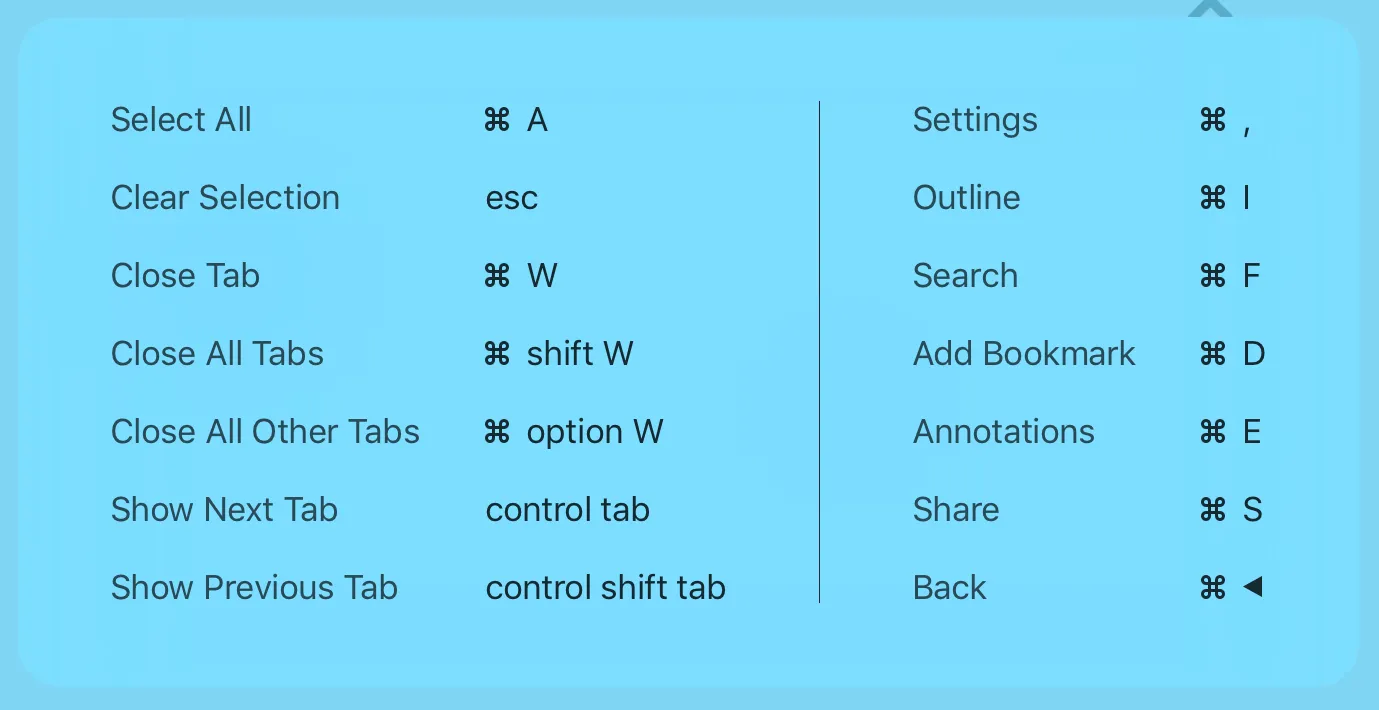
Bar button item shortcuts
Bar button items displayed in PSPDFViewController have shortcuts associated with them, and each shortcut simply executes the corresponding item’s action.
| Action | Shortcut | Bar button item |
|---|---|---|
| Toggle Annotation Toolbar | ⌘ ⇧ A | annotationButtonItem |
| Outline | ⌘ I | outlineButtonItem |
| Search | ⌘ F | searchButtonItem |
| Go Back (Navigation Controller) | ⌘ ← (⌘ → for RTL) | Pops the current navigation item. |
| Share | ⌘ S | activityButtonItem |
| ⌘ M | emailButtonItem | |
| Open In | ⌘ O | openInButtonItem |
| ⌘ P | printButtonItem | |
| Cancel | esc | UIBarButtonSystemItemCancel(opens in a new tab) |
Table navigation
Nutrient also supports using the keyboard to navigate a table view.
| Action | Shortcut |
|---|---|
| Change Selected Row | Arrow keys |
| Activate Selected Row | return |
| Clear Selection | esc |
Note that on the Smart Keyboard Folio for iPad, there is no escape key. Instead, escape is mapped to ⌘.
Tabbed bar
When viewing documents in the tabbed view, PSPDFTabbedViewController, the following shortcuts can be used.
| Action | Shortcut |
|---|---|
| Show Next Tab | ⌃ tab or ⌘ ] |
| Show Previous Tab | ⌃ ⇧ tab or ⌘ [ |
| Close Current Tab | ⌘ W |
| Close All Tabs | ⌘ ⇧ W |
| Close All Other Tabs | ⌘ ⌥ W |