Integrate OCR capabilities into your iOS app
This guide provides step-by-step instructions for integrating the Nutrient iOS OCR library into your project.
Prerequisites
Ensure you have the following before integrating the Nutrient iOS OCR library:
- Nutrient iOS SDK with OCR capabilities
PSPDFKit(opens in a new tab) andPSPDFKitOCR(opens in a new tab) are available as separate dynamic frameworks within the same download.- Download the latest release(opens in a new tab) from the Nutrient Portal(opens in a new tab), or start with a free trial.
- Alternatively, use Swift Package Manager for seamless integration (refer to the integration section below).
- Latest stable version of Xcode
- The Nutrient iOS OCR library requires the latest stable version of Xcode(opens in a new tab) available at the time of release.
Quick start with the Catalog example
To see OCR in action, run the OCRExample.swift(opens in a new tab) code sample in the Nutrient Catalog sample project:
- Open
Catalog.xcodeproj. - Build and run the
Catalogscheme. - Search for OCR in the examples list and open the relevant example.
Integrating the Nutrient iOS OCR library
There are three ways to integrate the Nutrient iOS OCR library into your project:
- Using Swift Package Manager
- Using CocoaPods
- Manual integration
Each of these approaches are outlined below.
Swift Package Manager (SwiftPM)
To add PSPDFKitOCR(opens in a new tab) to your project using SwiftPM, follow the steps below:
- Integrate the Nutrient Swift package into your project.
- Add
PSPDFKitOCR(opens in a new tab) using our public repository URL(opens in a new tab).

- Download the latest language files(opens in a new tab).
- Manually add the required language files to your project.
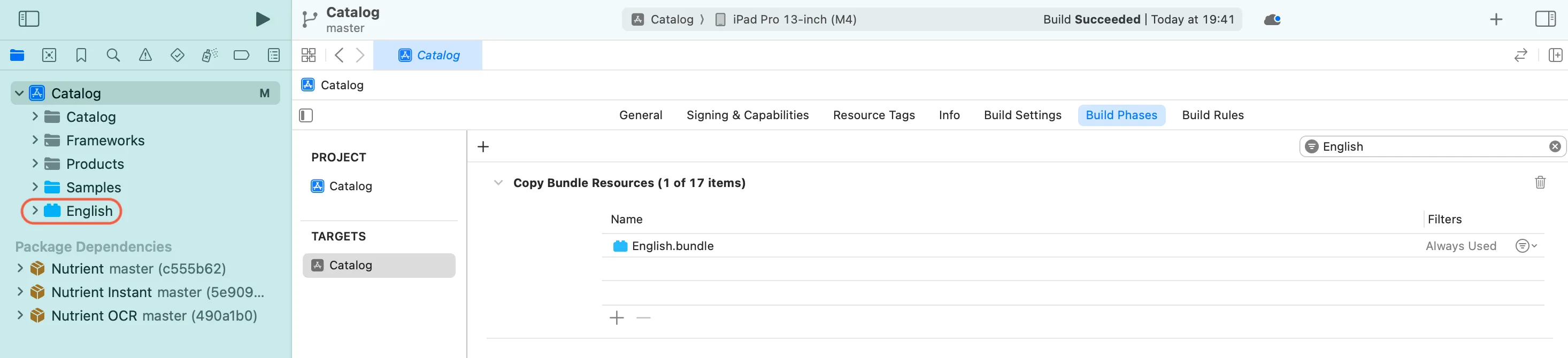
CocoaPods
To integrate PSPDFKit(opens in a new tab) and PSPDFKitOCR(opens in a new tab) using CocoaPods, follow the steps below.
Add the following dependencies to your
Podfile:use_frameworks!target :YourTargetName dopod 'PSPDFKit',podspec: 'https://my.nutrient.io/pspdfkit-ios/latest.podspec'pod 'PSPDFKitOCR',podspec: 'https://my.nutrient.io/ocr/latest.podspec'endInstall the dependencies:
Terminal window pod installBy default,
PSPDFKitOCR(opens in a new tab) includes trained data models for all supported languages. To reduce app size, include only the required languages by modifying yourPodfileas shown below:use_frameworks!target :YourTargetName dopod 'PSPDFKit',podspec: 'https://my.nutrient.io/pspdfkit-ios/latest.podspec'pod 'PSPDFKitOCR/PSPDFKitOCR',podspec: 'https://my.nutrient.io/ocr/latest.podspec'pod 'PSPDFKitOCR/English',podspec: 'https://my.nutrient.io/ocr/latest.podspec'pod 'PSPDFKitOCR/German',podspec: 'https://my.nutrient.io/ocr/latest.podspec'end
Manual integration
To integrate PSPDFKitOCR(opens in a new tab) manually:
- Integrate Nutrient into your project.
- Drag
PSPDFKitOCR.xcframeworkinto the Frameworks, Libraries, and Embedded Content section of your target. - Add the necessary language files from
PSPDFKitOCR/Languagesto your project.
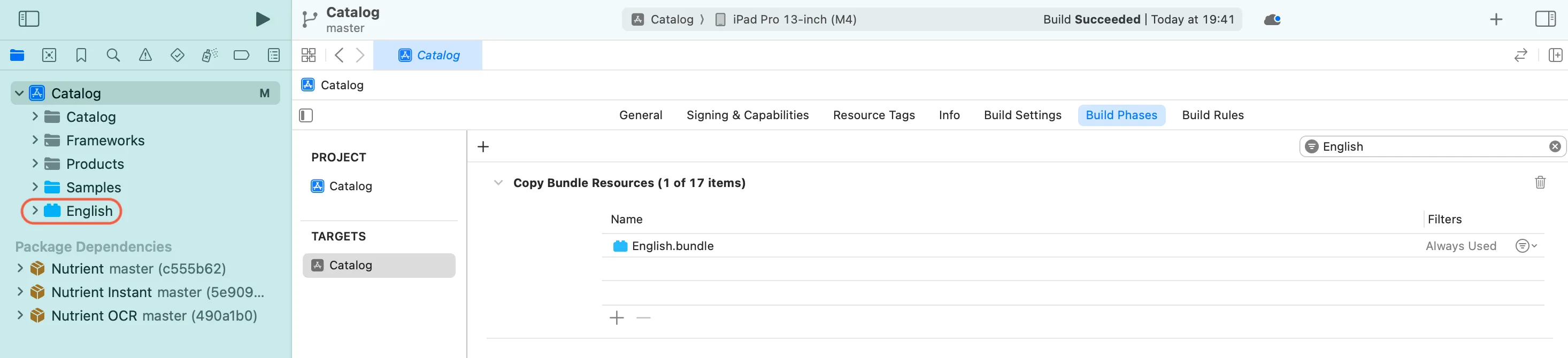
Next steps
To learn how to perform OCR on PDFs in iOS, refer to the performing OCR guide.