Custom overlays in our viewer
Custom overlay items are user-generated DOM Nodes that are rendered in a page at a given position and add custom functionality to Nutrient Web SDK. For example, they can be used to add images, videos, or complex widgets written either in plain JavaScript or with your framework of choice.
Custom overlay items are not part of the PDF spec and are therefore never persisted in the PDF document or database by Nutrient Web SDK.
Creating a custom overlay item
A custom overlay item is a simple instance of NutrientViewer.CustomOverlayItem. To create this instance, we need to build our item in JavaScript first.
To start, we are going to create a sample video item. Such a widget could, for example, be used to provide instructions on how to fill out a PDF form:
const videoWidget = document.createElement("div");videoWidget.innerHTML = ` <video width="400" controls> <source src="https://www.nutrient.io/images/guides/web/customizing-the-interface/creating-custom-overlay-items/kitten.mp4" type="video/mp4"> Your browser does not support HTML5 video. </video>`;const videoWidget = document.createElement("div");videoWidget.innerHTML = '\ <video width="400" controls>\ <source src="https://www.nutrient.io/images/guides/web/customizing-the-interface/creating-custom-overlay-items/kitten.mp4" type="video/mp4"> \ Your browser does not support HTML5 video. \ </video> \';Once we have our DOM Node, we can easily create the item:
const item = new NutrientViewer.CustomOverlayItem({ id: "video-instructions", node: videoWidget, pageIndex: 0, position: new NutrientViewer.Geometry.Point({ x: 50, y: 600 })});var item = new NutrientViewer.CustomOverlayItem({ id: "video-instructions", node: videoWidget, pageIndex: 0, position: new NutrientViewer.Geometry.Point({ x: 50, y: 600 })});Finally, we can insert the item into the PDF document using the Instance#setCustomOverlayItem method:
instance.setCustomOverlayItem(item);instance.setCustomOverlayItem(item);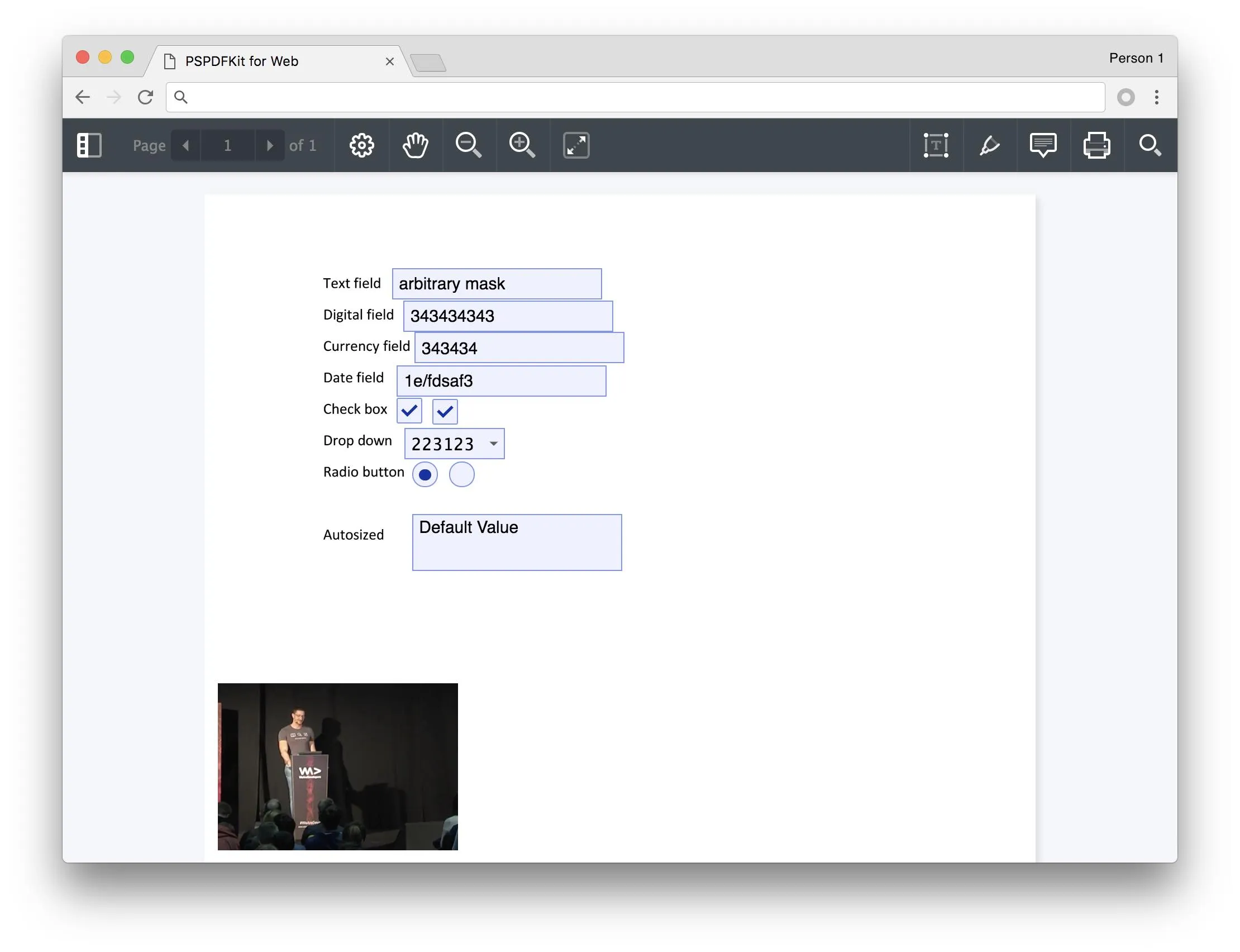
This is how the above snippets look once put together:
const videoWidget = document.createElement("div");videoWidget.innerHTML = ` <video width="400" controls> <source src="https://www.nutrient.io/images/guides/web/customizing-the-interface/creating-custom-overlay-items/kitten.mp4" type="video/mp4"> Your browser does not support HTML5 video. </video>`;const item = new NutrientViewer.CustomOverlayItem({ id: "video-instructions", node: videoWidget, pageIndex: 0, position: new NutrientViewer.Geometry.Point({ x: 50, y: 600 })});instance.setCustomOverlayItem(item);const videoWidget = document.createElement("div");videoWidget.innerHTML = '\ <video width="400" controls>\ <source src="https://www.nutrient.io/guides/web/customizing-the-interface/creating-custom-overlay-items/kitten.mp4" type="video/mp4"> \ Your browser does not support HTML5 video. \ </video> \';var item = new NutrientViewer.CustomOverlayItem({ id: "video-instructions", node: videoWidget, pageIndex: 0, position: new NutrientViewer.Geometry.Point({ x: 50, y: 600 })});instance.setCustomOverlayItem(item);Instance#setCustomOverlayItem can also be used to update existing overlay items by id.
For example, we could move the item to page 2:
const updatedItem = item.set("pageIndex", 1);instance.setCustomOverlayItem(updatedItem);var updatedItem = item.set("pageIndex", 1);instance.setCustomOverlayItem(updatedItem);We could also change the node:
const message = document.createTextNode("instructions");videoWidget.appendChild(message);var message = document.createTextNode("instructions");videoWidget.appendChild(message);Notice that in the last example, we didn’t set the node property or call setCustomOverlayItem. Unlike with the first example, we can mutate the node directly, and any change to it will be reflected on the page without the need to call setCustomOverlayItem again.
Removing custom overlay items
Custom overlay items can be removed at any time using the Instance#removeCustomOverlayItem API method, which accepts the id of the item to be removed:
instance.removeCustomOverlayItem("video-instructions");instance.removeCustomOverlayItem("video-instructions");Get notifications when items are rendered or removed
When a custom overlay item is shown on the page for the first time (rendered), it executes an optional onAppear callback. This callback is defined at creation time, like so:
const item = new NutrientViewer.CustomOverlayItem({ id: "video-instructions", node: videoWidget, pageIndex: 0, position: new NutrientViewer.Geometry.Point({ x: 50, y: 600 }), onAppear: () => { console.log("video instructions rendered!"); }});var item = new NutrientViewer.CustomOverlayItem({ id: "video-instructions", node: videoWidget, pageIndex: 0, position: new NutrientViewer.Geometry.Point({ x: 50, y: 600 }), onAppear: function() { console.log("video instructions rendered!"); }});Keep in mind that onAppear is invoked only when the page renders for the first time, so if we insert an item on page 2, the callback will be invoked only when we visit that page.
Similar to what happens with onAppear, custom overlay items invoke an optional onDisappear callback when the overlay item is removed.