JavaScript Support in Our PDF Viewer

Working with PDF JavaScript is available when using Web SDK in the browser. For more information, refer to the operational mode guide.
PDF JavaScript is currently supported in our iOS and Android SDKs, as well as in Nutrient Web SDK and Nutrient Electron SDK.
In Nutrient Web SDK and Nutrient Electron SDK, JavaScript support is enabled by default.
To disable JavaScript support, set PSPDFKit.Options.PDF_JAVASCRIPT to false right before loading Nutrient:
PSPDFKit.Options.PDF_JAVASCRIPT = false;
PSPDFKit.load(configuration);See also: How to program a calculator in a PDF
Use
There are many places in a PDF where JavaScript can be used.
Document-level scripts: These scripts are executed when the document is open. To add a new document-level script in Adobe Acrobat, go to Tools and search for Document JavaScripts. A dialog box will open, which is where you can add a new document-level script to the PDF file.
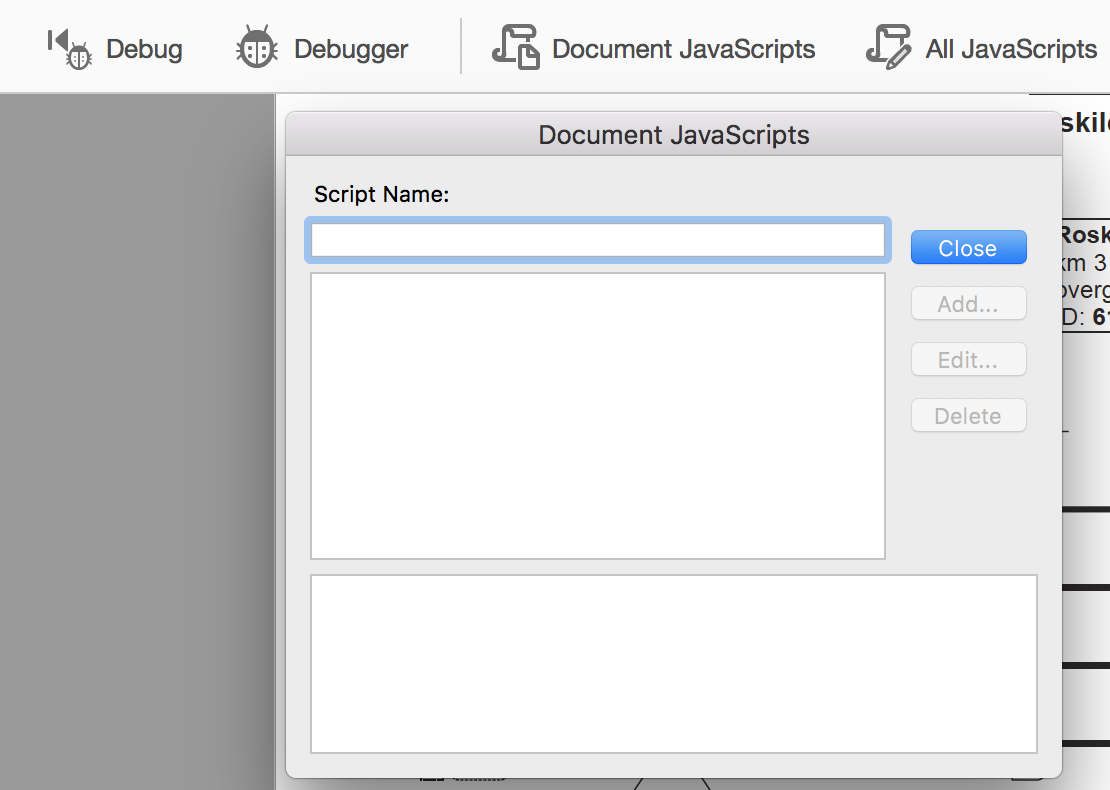
You can retrieve the document in a document-level script by accessing the event.target property, like this:
var document = event.target; var textField = document.getField('MyTextField'); // Do things with `textField`.
This code snippet will get a reference to the form field with the name MyTextField in the document.
Document-level scripts are useful for reusing information and functions that will be accessed from several action scripts. For more information about document-level scripts, read the Doc/Open subsection on page 363 of the JavaScript™ for Acrobat® API Reference guide.
Action Scripts: Form fields and annotations can be extended with JavaScript actions. A JavaScript action is represented by the class JavaScriptAction. You can initialize a PSPDFKit.Actions.JavaScriptAction with a script and associate it with a form element and a particular trigger event. For more information about PDF actions, read our PDF actions guide.
You can set regular action scripts in Adobe Acrobat too. Open the Prepare Form tool and double-click on a form field. Click on the Actions tab and choose Run a JavaScript from the Select Action dropdown box.
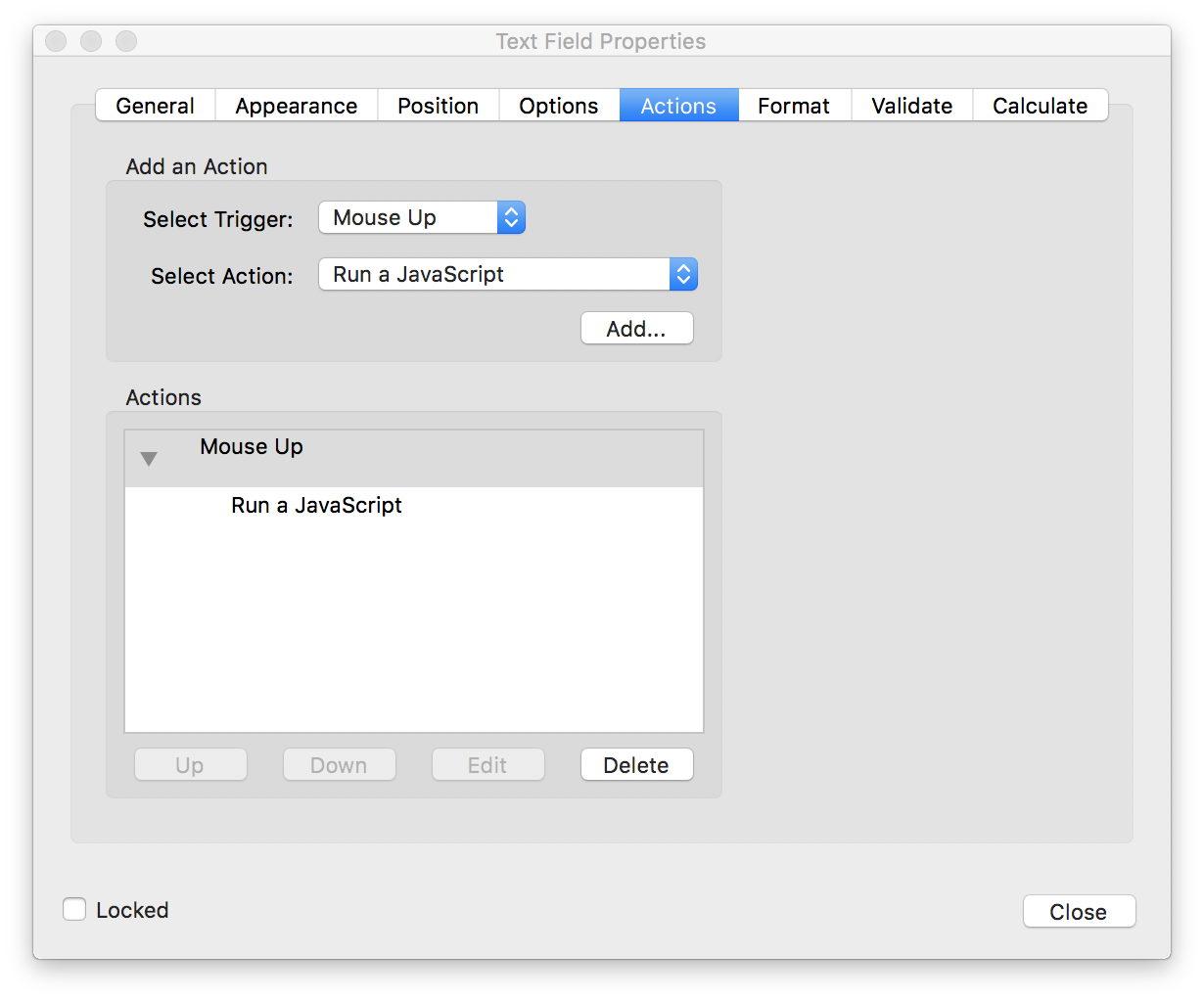
One interesting set of JavaScript actions is that of the format, validation, and calculation actions. A format action modifies the appearance of a form element so that its contents are shown in a particular way (like a date or time or the number of decimal places). A validation action validates the contents of a form field, ensuring they are always correct. A calculation action is invoked after certain events, like setting a form field value, and lets you establish relationships between form elements and perform calculations.
Example of how to create a JavaScript-enabled PDF document using Adobe Acrobat
Supported triggers
Nutrient Web SDK supports running JavaScript actions from the following triggers.
LinkAnnotation
Link annotations can be laid on top of any existing annotation. This effectively means that, by means of a corresponding link annotation, any other annotation type can trigger a JavaScript action on click as well.
WidgetAnnotation
FormField
Supported features
Nutrient has basic support for the most common JavaScript API methods and properties, detailed below.

Each of the methods listed below may support only a subset of the features and parameters detailed in the specification. We therefore advise you to test your JavaScript-enabled documents thoroughly. Contact Support if you run into issues or limitations.
App
-
alert,launchURL,viewerVersion
Console
-
println
Doc
-
getField,removeField,mailDoc,getNthFieldName,resetForm,print -
numFields,pageNum,info,gotoNamedDest
File attachments aren’t supported when composing emails with mailDoc.
Util
-
printx,printd,printf
Color
-
convert,transparent,black,white,red,green,blue,cyan,magenta,yellow,dark gray,gray,light gray, custom color arrays
Event
-
value,rc,selStart,selEnd,willCommit,target,change,name,type
Field
-
getArray,checkThisBox,isBoxChecked,getItemAt,setItems,clearItems,setItems,insertItemAt,deleteItemAt,setAction,buttonImportIcon -
name,value,textColor,fillColor,strokeColor,readonly,exportValues,currentValueIndices,multipleSelection,commitOnSelChange,numItems,hidden,editable,type,page,borderStyle,rotation,defaultValue,doNotSpellCheck,userName,alignment,rect,doc,required,display,calcOrderIndex,comb,doNotScroll,richText,multiline,fileSelect,password,charLimit
ℹ️ Note: At the moment, there is no support for
buttonImportIconin Nutrient Web SDK and Nutrient Electron SDK.
Various functions for formatting, validation, and calculation are also supported. You can read Adobe’s documentation to learn more about them.
Number formatting
-
AFNumber_Format,AFNumber_Keystroke,AFMakeNumber
Percent formatting
-
AFPercent_Format,AFPercent_Keystroke
Date formatting
-
AFDate_Format,AFDate_FormatEx,AFDate_Keystroke,AFDate_KeystrokeEx,AFTime_Format,AFTime_FormatEx,AFTime_Keystroke
Special formatting
-
AFSpecial_Format,AFSpecial_Keystroke,AFSpecial_KeystrokeEx
Simple formatting
-
AFSimple,AFSimple_Calculate
Range validation
-
AFRange_Validate
Debugging
If there is a problem with the JavaScript in a document, it’s a good idea to first check that the scripts do not contain syntax or logic errors. To see all JavaScript code that is used in a document, open Adobe Acrobat, click on Tools, select Prepare Form, click the small down arrow on the sidebar, and then choose All JavaScripts. The screenshots below shows how the All JavaScripts window appears in Adobe Acrobat.
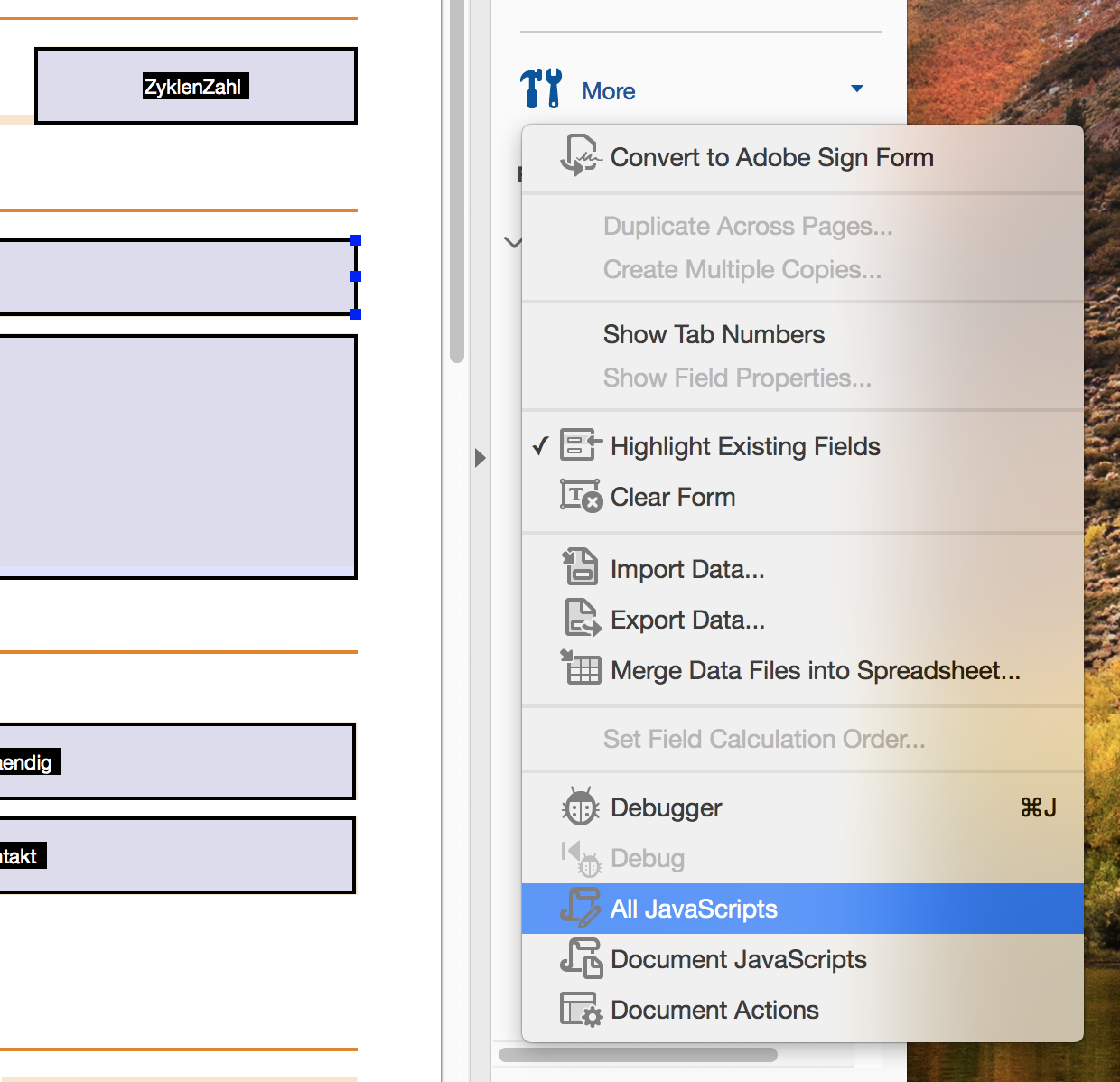
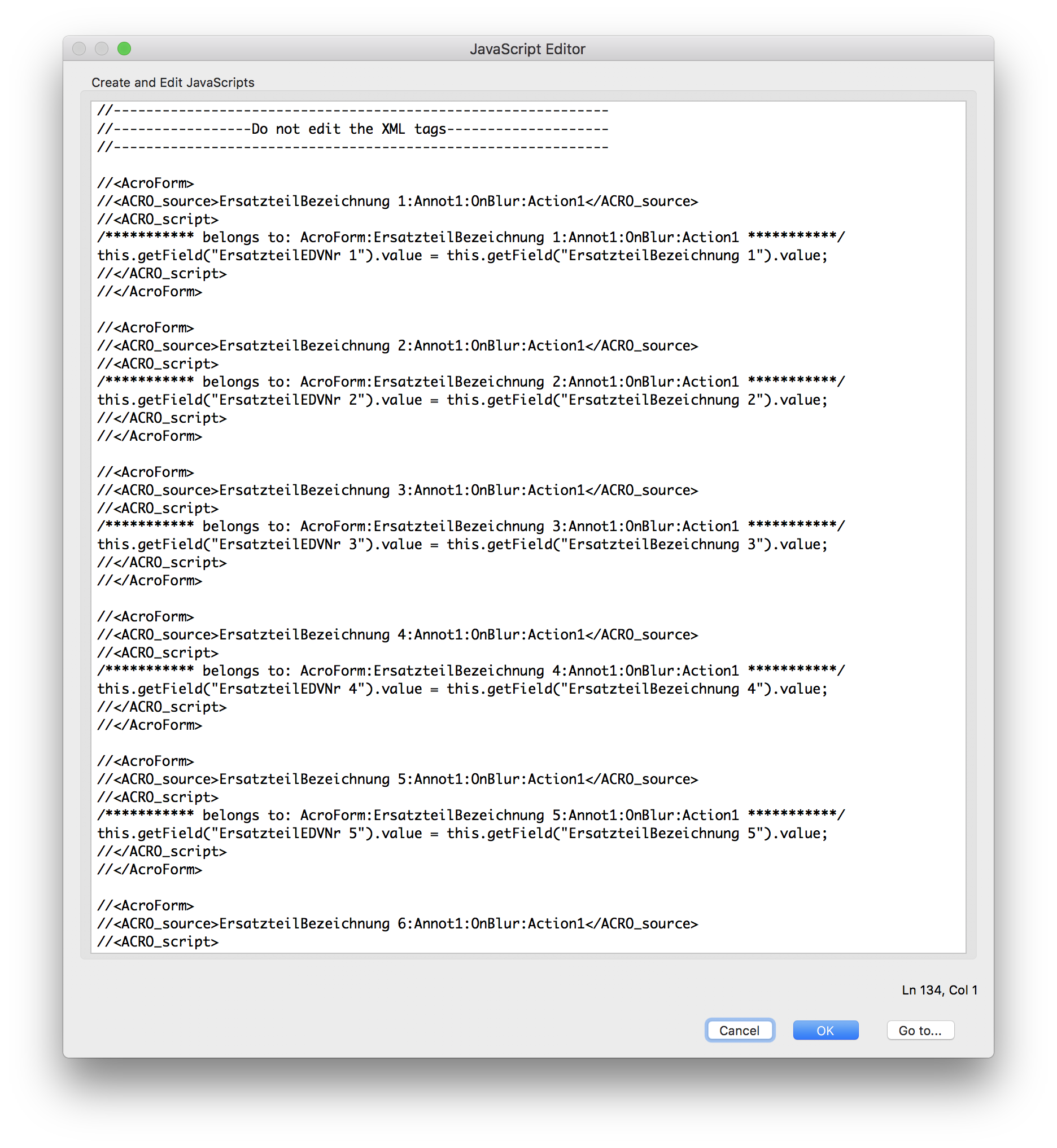
JavaScript logs
If JavaScript is enabled, Nutrient will log errors to the console if there’s a problem with the JavaScript code. We tried to make diagnostics as specific as possible to help you debug your documents more easily. For example, the following error message is logged if the script creator mistakenly writes this.getField(4);:
Catalog[58188:7996163] [JavaScript] [Error] Error: Argument name 'cName' has wrong type. Argument has type number, but expected string.As you can read in the API documentation, getField’s cName argument must be a string.
In this other example, the script contains one API property that we currently don’t support:
Catalog[58188:7996163] [JavaScript] [Error] TypeError: undefined not callable (property 'notSupportedAPI' of [object global])