License troubleshooting for Nutrient Web SDK
This guide covers common license issues and their solutions for Nutrient Web SDK. To learn about common license issues and their solutions for Document Engine, refer to our license troubleshooting for Document Engine guide.
Nutrient Web SDK is a commercial SDK and requires a license to work. We issue one license per explicit domain. Contact our Sales team if you have any questions related to your license.
Domain registration and subdomain use
The domain you register must match the domain where the SDK is used exactly, including any subdomains. To put it in the context of the browser window, the domain you register in the license must match the domain in the browser URL bar when your application is loaded exactly.
Example scenarios
The following example scenarios illustrate how to correctly register your domain.
Scenario: You register a domain named
weylandcorp.comon the Nutrient Portal(opens in a new tab) but usewww.weylandcorp.comwhen your application is loaded. In such a case, your license won’t work.Fix: Redirect
www.weylandcorp.comtoweylandcorp.com.Scenario: You register a domain named
www.weylandcorp.combut usespaceship.weylandcorp.comwhen your application is loaded. In such a case, your license won’t work.Fix: Register the domain
spaceship.weylandcorp.comon the Nutrient Portal(opens in a new tab).Scenario: You register a domain named
pdf.yutanicorp.comand display documents using the domainviewer.yutanicorp.com/pdf/eca. As the subdomains don’t match (pdfvsviewer), your license won’t work.Fix: Register the domain
viewer.yutanicorp.comon the Nutrient Portal(opens in a new tab).Scenario: Your production domain is
science.weylandcorp.combut you’re developing using a domain namedbg386-dev.weylandcorp.com. The production license won’t work on the development domain, as the domains don’t match.Fix Register your developer domain (
bg386-dev.weylandcorp.com) on the Nutrient Portal(opens in a new tab) to run the developer instance.Scenario: Your production domain is
science.weylandcorp.comand you’re hosting Document Engine atpspdfkit.weylandcorp.com. In such a case, your license won’t work.Fix: Register
science.weylandcorp.comas the domain where the Web SDK is used and provide theserverUrlwhen initializing the Web SDK to inform it that Document Engine isn’t running under the same domain.Scenario: You registered your production domain but face issues with your local development domain.
Fix: Log in to the Nutrient Portal(opens in a new tab) and request a license for
localhostusing the Request License Key for Web Beta Usage button.
License types
Nutrient Web SDK can run locally in the browser or work together with Document Engine. Licensing is different depending on this choice, as explained below.
Nutrient Web SDK in the browser
In this case, the Web SDK uses a license key, which is passed as part of the NutrientViewer.load() method:
// Activate Nutrient Web SDK for `yourdomain.com`.NutrientViewer.load({ ... licenseKey: 'nX5NbnzGFzYhuWTje1LqC8hWYX1jP_WAqka-8-QcLZgcng4Je_N5got-bmUwN4iUsNIG1npc-HoH44LKxuQySy6P9JokAL0atlESXg8Xcs7fu7kCycgT64ehcgvSUmJpfSOXEs-4qtXWJe_wFPy8k1UI7iPFpMZohIlcGf5QufmFC9u-7fJXIfgihjDsqI7nHzFEjbIJ65k7c8xBb8dE_HhxMupbX-FwX4eKI7LwmR_imk5mPyyI18gRZi5ZSBjkWwAEcV4uKl5WorX4xCpiupXiK6C4-xboonMh_J421qGP7Hg5_4lVnUY08sTLzQMVh-JvPdbBT77mLhn-lBmtel2yAwpYk7zX7TrelRBK6Uj5YpjMpGfcv257WmfQvBYzUo7NsU7P1RQWN7jr8v64irZQ89DdDq6UkMhPnlF-zok16rIcVyY6R5qGBDBMItwAs1yr8DSVtmNeqy8ito7FYDH-j1C_bs-v4LEowKoUB-w60IUjHcmTGh1cNKRTAj4iWY03CpeYJPNc9mnygMJ7Fsk9hg==', ...})To receive a domain license key, register your domain in the Nutrient Portal(opens in a new tab) using the credentials provided by our Sales team.
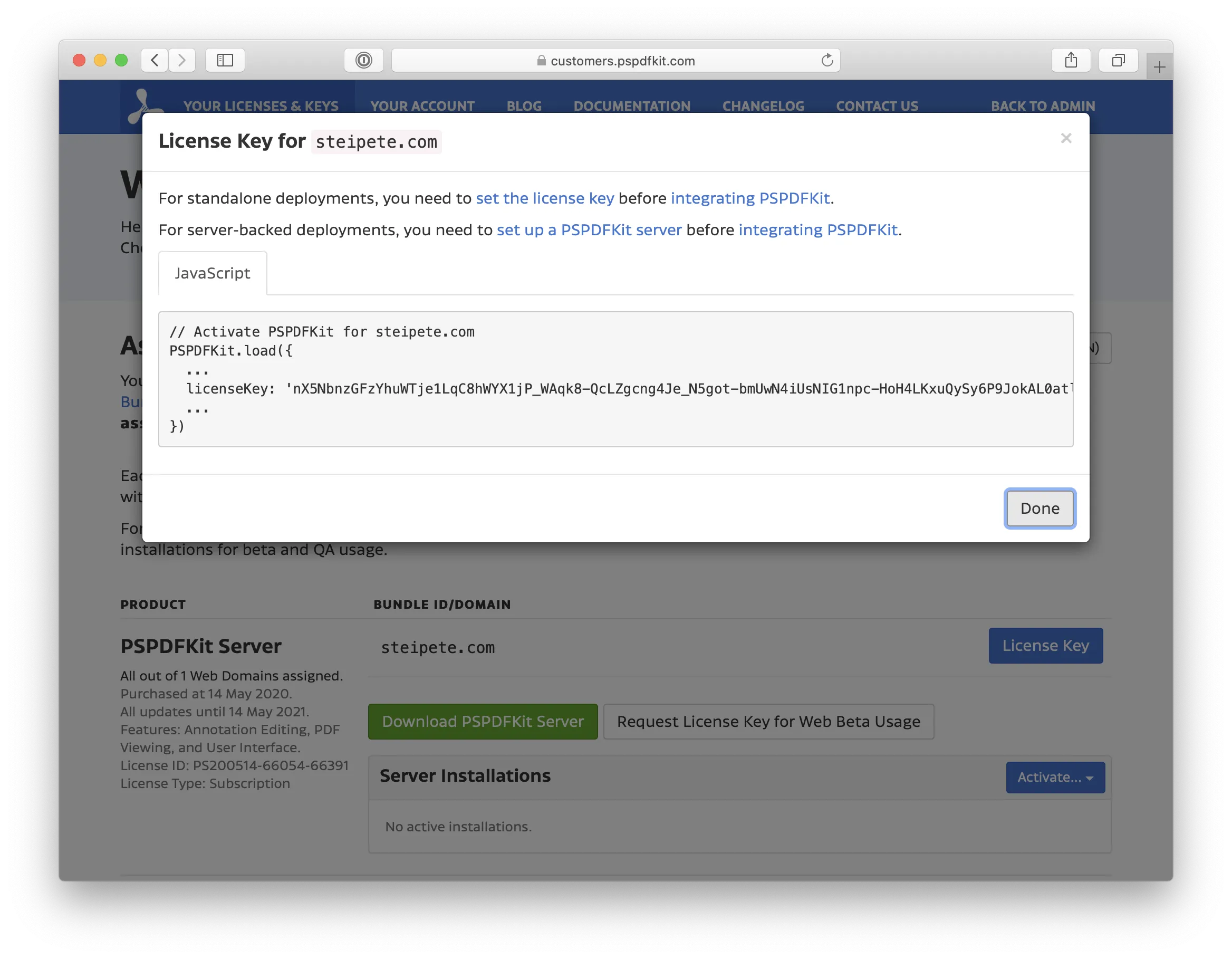
If an error occurs, check the JavaScript Console(opens in a new tab) of your web browser for more details. If you use Safari web browser, use the Web Inspector(opens in a new tab) element of your web browser.
The most common issues are copy/paste issues where a few characters are missing, or use of a key that doesn’t match your domain. If you’ve renewed your license recently, make sure to use the updated license key.
It’s not a security risk to use plain license keys on client-side code. License keys can’t be reused by third parties since they’re tied to your domain. Additionally, there’s no personal information linked to them.
To learn more about Nutrient Web SDK licensing, refer to our detailed licensing guide.
Nutrient Web SDK with Document Engine
When using Web SDK with Document Engine, refer to the license troubleshooting for Document Engine guide for details on license types.
Handling license updates
For Web SDK deployments with Document Engine, refer to the license troubleshooting for Document Engine guide for details.
For only Web SDK deployments, you require a new license key from the Nutrient Portal(opens in a new tab).
Error and warning messages
This section covers the most common errors and warning messages that may occur, what they mean, and how to fix them.
Missing feature
If an error message as shown below appears on your screen, open the JavaScript Console(opens in a new tab) of your web browser to view more details. If you use Safari web browser, use the Web Inspector(opens in a new tab) element of your web browser.
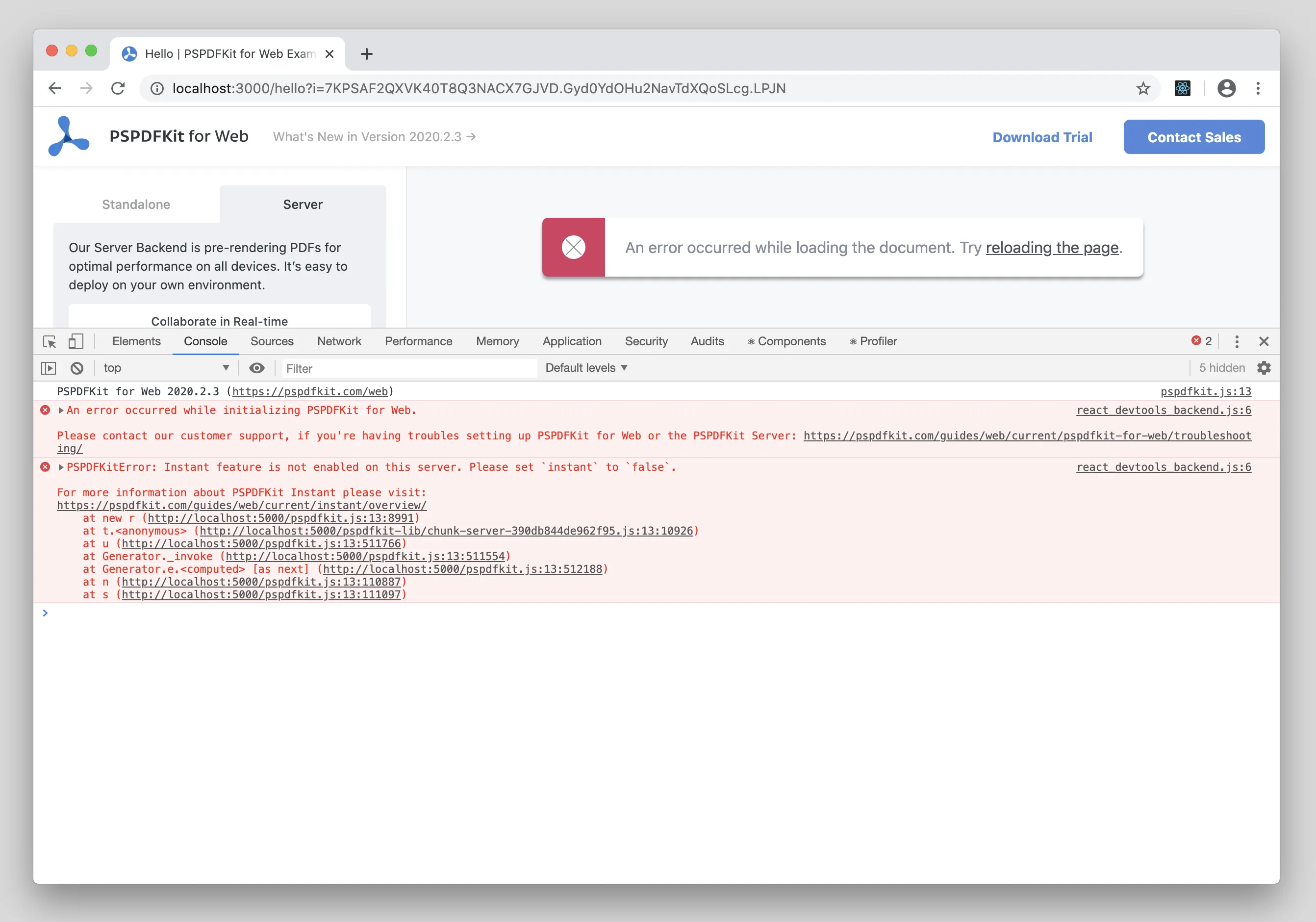
Error message: PSPDFKitError: Instant feature is not enabled on this server. please set instant to false
Explanation: This error occurs because you’re trying to connect the Nutrient Web SDK JavaScript library to a server with a component that isn’t included in your license.
Fix: Set the instant option to false in the NutrientViewer.load() method , or contact our Sales team to add the Instant component to your license.
Mismatched domain in Web SDK
Error message: Nutrient licensing issue: Your license has been registered for a different bundle identifier: "some-domain.com" - not "actual-company-domain.com". Each Nutrient license is only valid for one explicit bundle ID and one distribution method (Enterprise or public App Store). Please contact us at https://www.nutrient.io/support/request/ with your requirements for a new license.
Explanation: This error occurs because the domain you registered in the Nutrient Portal(opens in a new tab) doesn’t match the domain where Nutrient Web SDK is used. We use the origin domain to check and verify. This is the domain your website is served from — the domain you see in the browser.
Fix: To use your license with a domain such as localhost or 127.0.0.1 for development or demo purposes, request a license key for beta use through the Nutrient Portal(opens in a new tab) by following the steps below.
- Log in to the Nutrient Portal(opens in a new tab) using your credentials.
- Click the Request License Key for Web Beta Usage button.
On the popup that appears, enter your Beta ID (i.e.
localhost) and a reason for the request.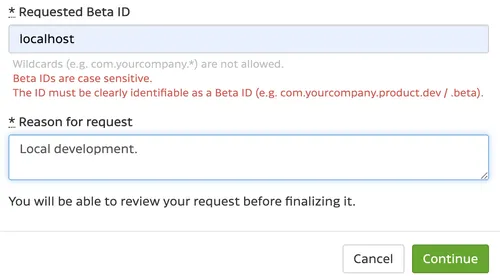
Confirm the request form filled-in data, and click the Request License Key button.
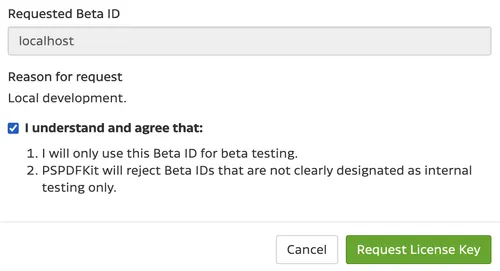
Once your request is sent, the following message appears acknowledging your request.

As soon as we review your request (within 1–2 business days), you’ll receive an email notification about the status update.
Unable to request beta license key
Error message: You must assign a production license key before requesting one for beta usage, so we can clearly see the relationship between them.
Explanation: This error occurs because you don’t have a valid, active production license that can be linked to your beta license or your production license might be registered with a different domain name than the one you’re trying to use for beta.
Fix: Before requesting a license key for beta testing/development purposes, you must first register a production ID (license) with a matching domain name. Once registered, you can proceed to request a beta license.
Invalid domain name when requesting beta license key
Error message: Invalid domain name
Explanation: This error occurs if you enter a protocol in your domain when requesting a beta license key. Other reasons may include addition of a * (a “wildcard”) character to the domain, or a path such as company.com/ourapp.
Fix: When registering for a beta license key for the Web SDK deployment, ensure you’ve entered your domain without a protocol, for example, company.com without http:// or https://.
Mismatched domain when using Web SDK with Document Engine
Error message: An error occurred while connecting to Document Engine: Document Engine is not licensed from the origin actual-company-domain.com
Explanation: This error occurs because the domain registered in your license is different than the domain visible in the web browser displaying the page that loads the Nutrient Web SDK viewer.
Fix: Register your production domain as the domain where the Web SDK viewer is used and provide the serverUrl when initializing the Web SDK to inform it that Document Engine isn’t running under the same domain.
Domains that end with .local are meant for development or intranet purposes and should never be registered as production domains. If you’ve registered something similar as your production domain, contact our Sales team to set it up for you. If you accidentally registered a .local domain as a production domain, contact our Support team and provide the replacement domain.
License expired (Web SDK or Electron)
Error message: Your license is too old for Nutrient for Web (Standalone) 1.0. Please visit our customer portal at https://my.nutrient.io/ to download your new license key. If you’re not able to proceed, contact us at https://www.nutrient.io/support/request/.**
Explanation: This error occurs if you renewed your license but didn’t log in to the Nutrient Portal(opens in a new tab) to get the new license key.
Fix: License key change upon renewing, hence you must update it. The existing one keeps working for old versions, but once you upgrade to a newer SDK, you require the new license key.
Additional help
For more information, refer to our general troubleshooting section for non-license-related issues (for example, incorrect response MIME type).
Removed trial license requirement
We removed the requirement for a trial license key in version 2021.4.2. It means you no longer need a license to try our SDK.