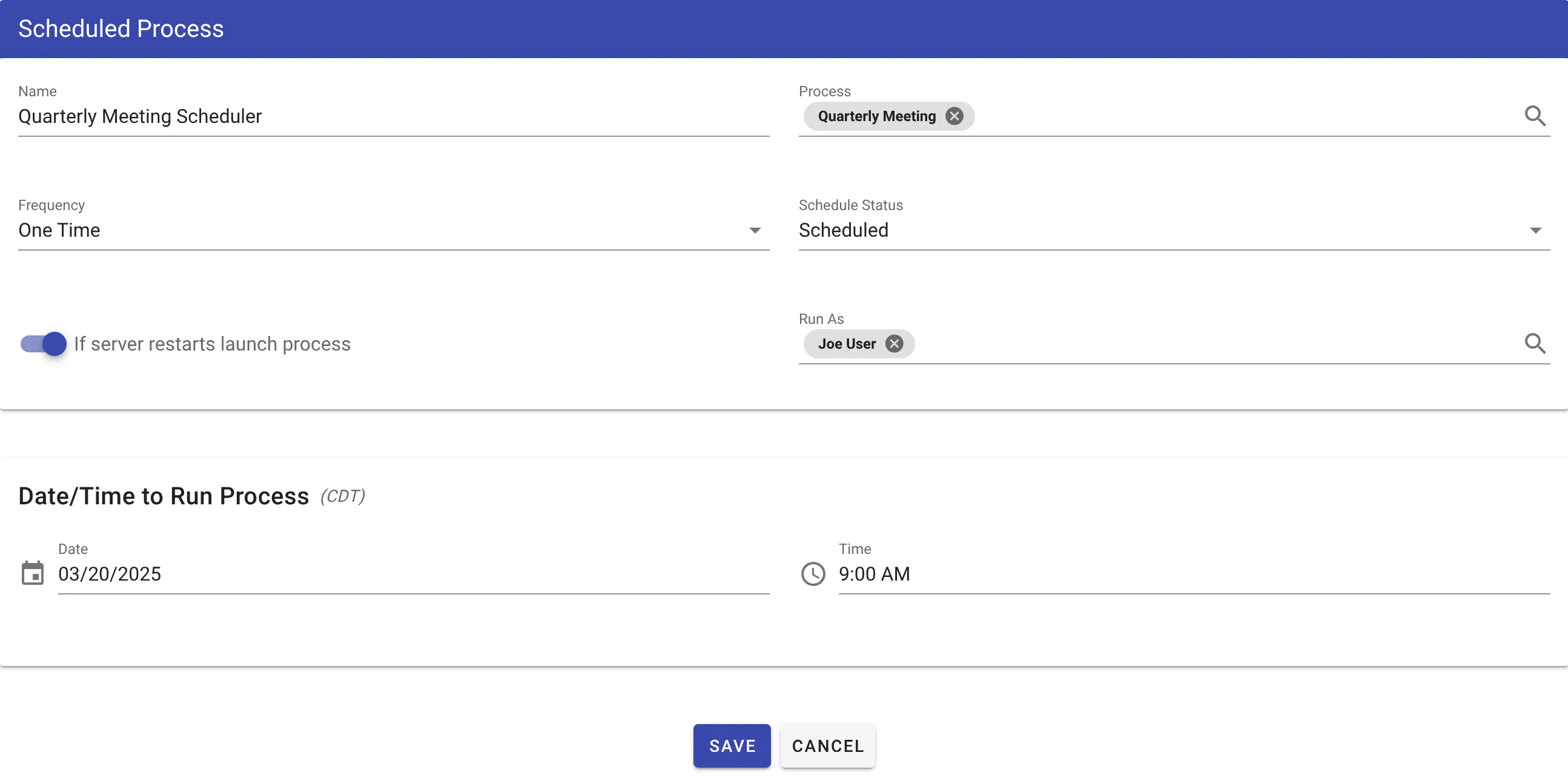Schedule a process
The Schedules tool starts a process at a specific time or on a recurring basis.
Let’s start with a common example: The Quarterly Meeting Process.
For larger organizations, the Quarterly Meeting can be quite an event. Even in its simplest form, there’s lots of prep work involved, agendas to send out, notes to take during the meeting, and a recap sent out to everyone to set the course for the next 3 months.
Create a process in Nutrient Workflow Automation to handle the steps described above.
We’ll create the following tasks triggered in order once the process starts:
- Meeting Coordinator - Invite Presenters: The meeting coordinator will select presenters using a Task Assigner that will be assigned to the following task.
- Presenter Summary & Collateral: Presenters are assigned a Form Task where they will enter a summary of what they will be presenting and any documents they wish to share with the attendees.
- Meeting Coordinator - Compile Agenda: Once the presenters have completed step 2, the Meeting Coordinator will compile the responses into an agenda.
- Agenda Review: The compiled agenda is reviewed by Management using an Approval task. It will cycle back to the Meeting Coordinator until everyone approves at which point, the process will move to the following step.
- Email Agenda To Attendees: A General Notification step containing the compiled agenda is launched upon approval and sent out to the attendees.
- Meeting Coordinator Compile Recap: The Meeting Coordinator will compile a recap of the meeting
- Email Recap To Attendees: A General Notification step containing the compiled recap is launched.
We should end up with something like this:
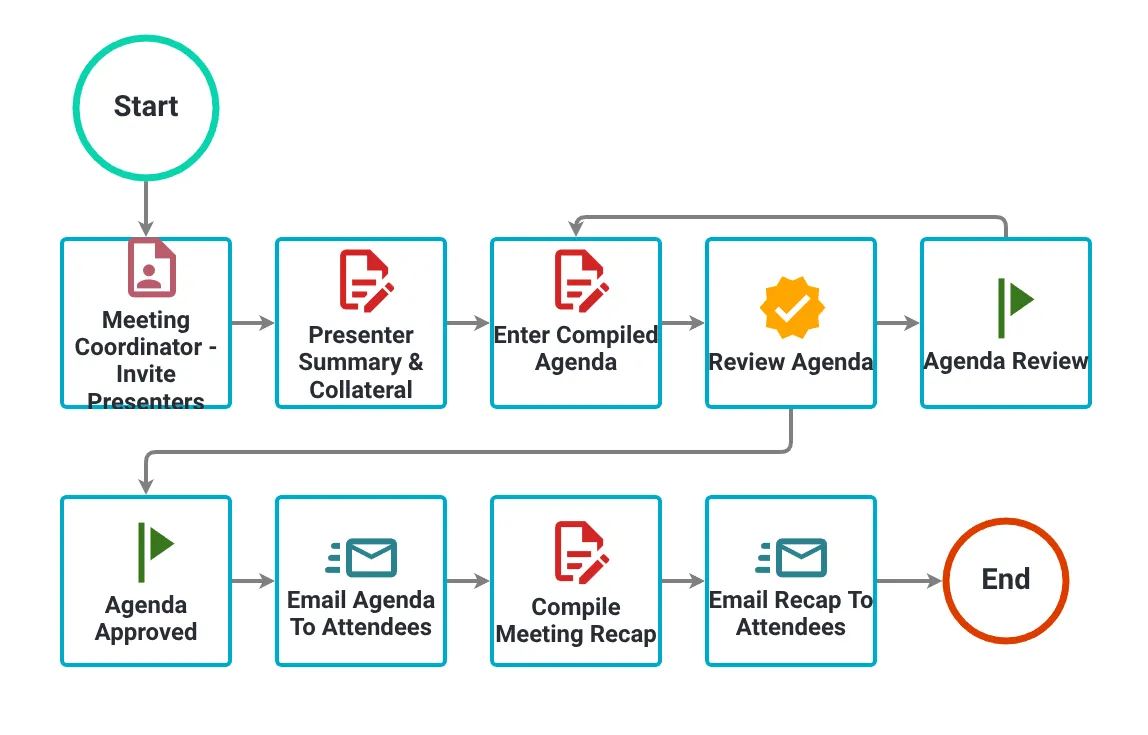
Set up a recurring schedule to trigger the process every quarter. Schedule the process to start 10 days before the meeting to enable adequate preparation time. This example uses the US/CDT timezone.
Scheduling the process
- Log in to Nutrient Workflow Automation with admin privileges
- Navigate to Schedules/Scheduled Processes
- Click the New Schedule button in the top left
- Fill out the scheduler fields per the screenshot below
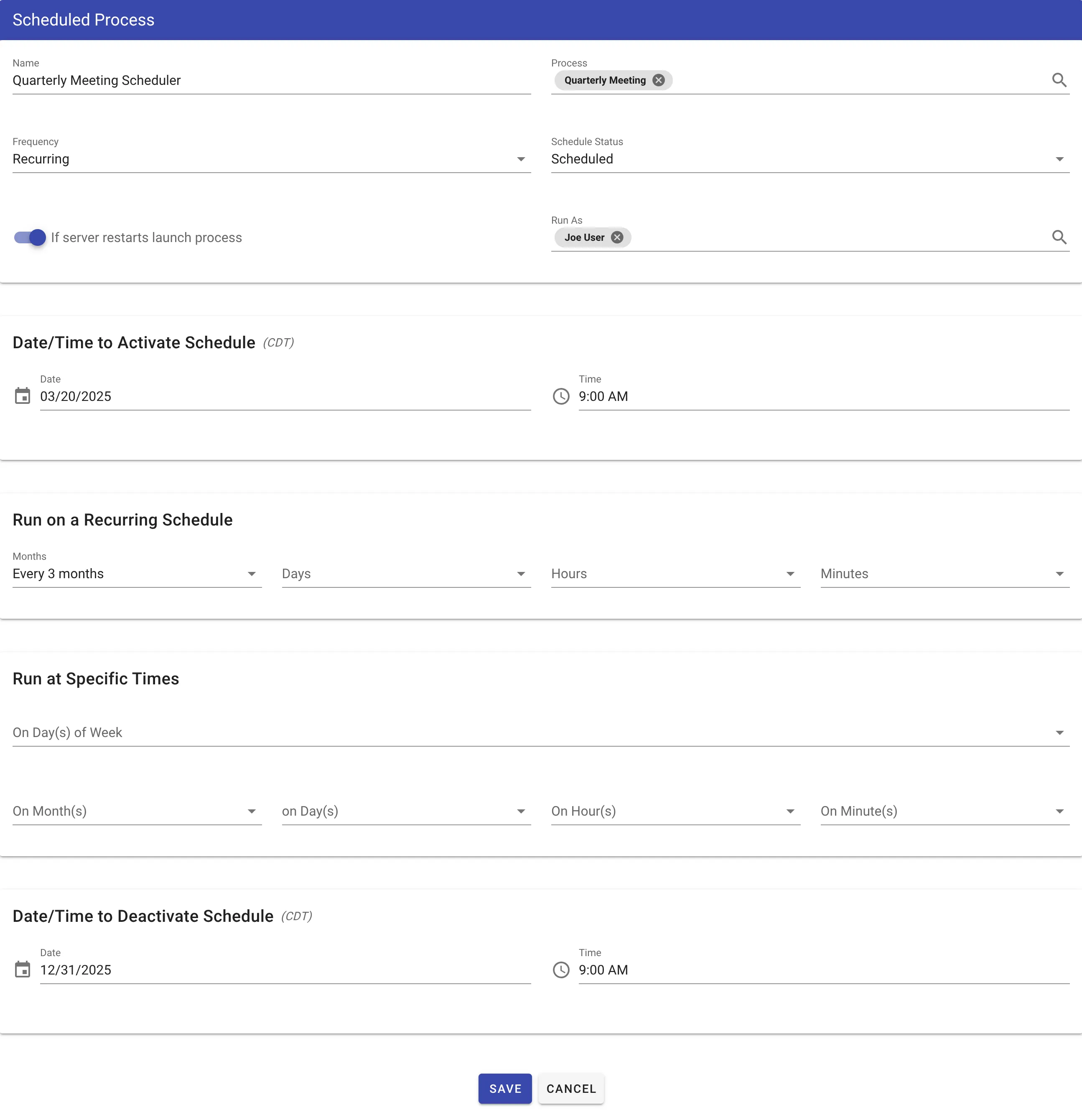
The schedule activates at 9:00 AM on March 20th in your local timezone. The system automatically detects your timezone from your browser settings and handles all timezone conversions to the server timezone behind the scenes.
Configure the schedule to run on the 20th of March, June, September, and December at 9:00 AM in your local time. Select Every 3 Months from the Recurring Schedule section and set day 20 in the On Day(s) column of the Specific Times section. For the time, enter 9 for the hour and 00 for minutes—the system automatically converts this to the appropriate server time.
Enter the date and time you want the process to run in your local timezone. The system handles all timezone calculations and conversions automatically.
Other schedule examples
Below are some additional screenshots with an explanation of how they would run.
- Every 5 minutes (running on minutes, for example, 5,10,15,20), timezone doesn’t come into play at all in this scenario:
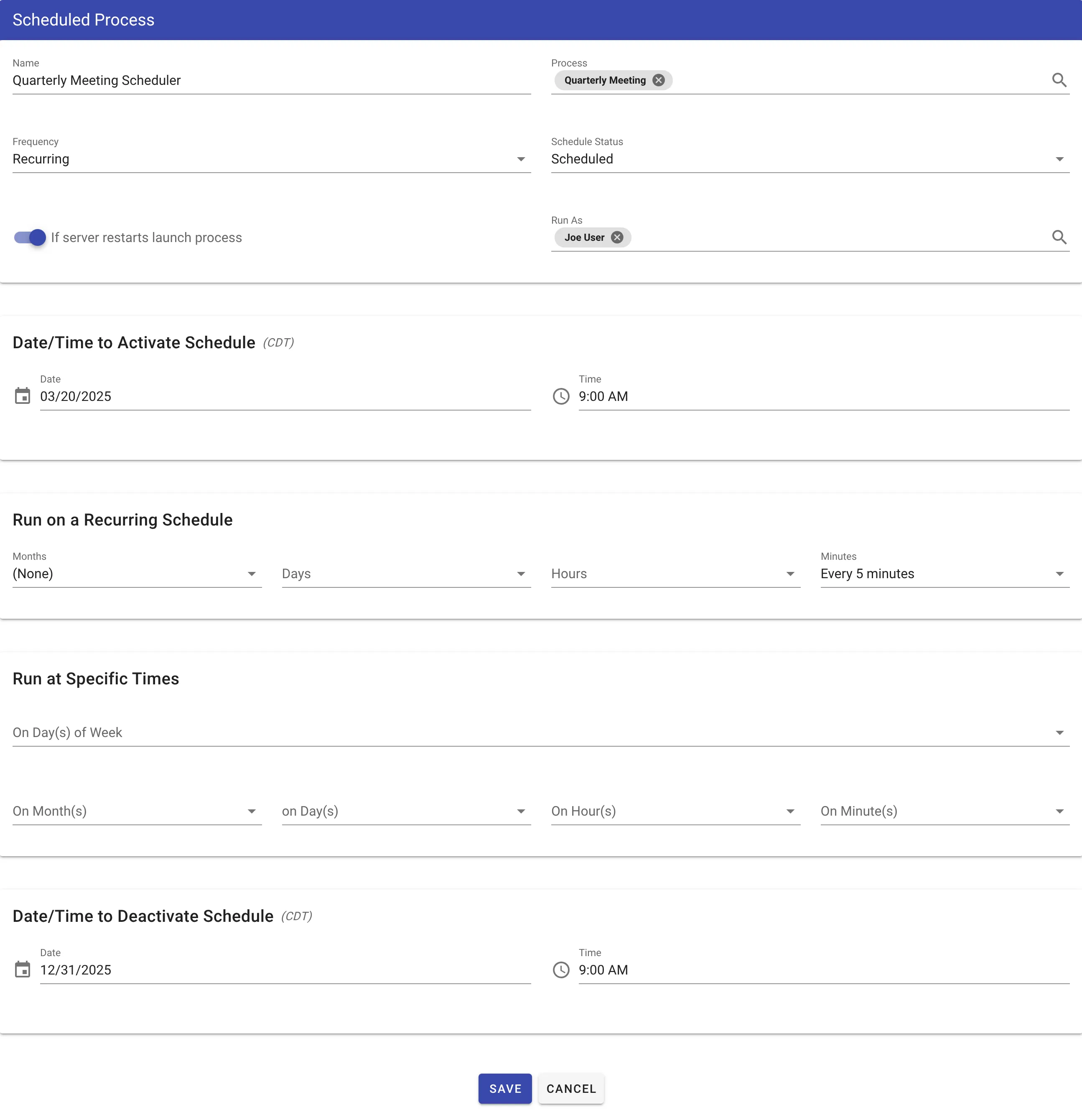
- Every 3 months on the 1st and 15th at 9:00 AM CDT:
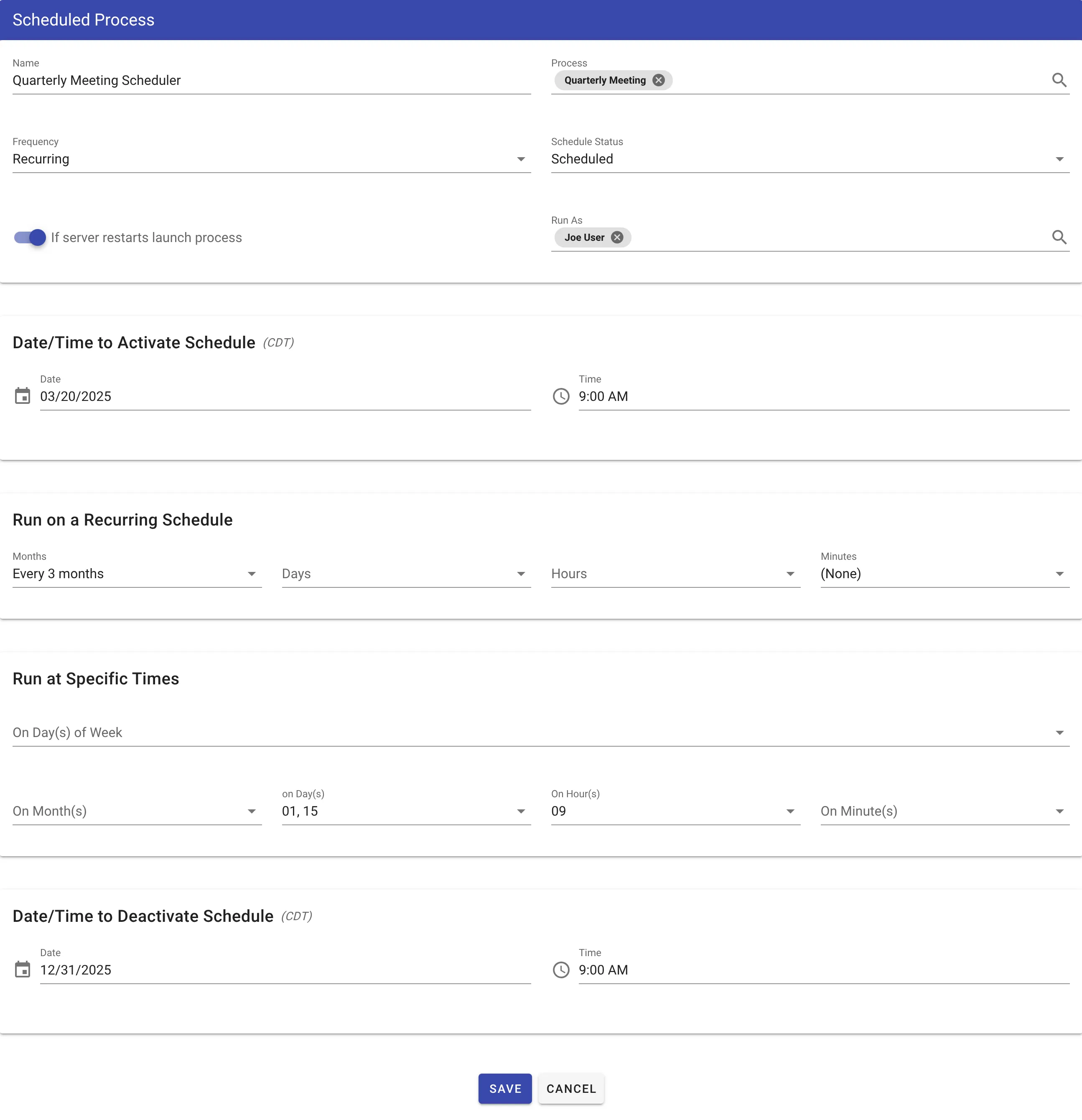
- One time on March 20th CDT: