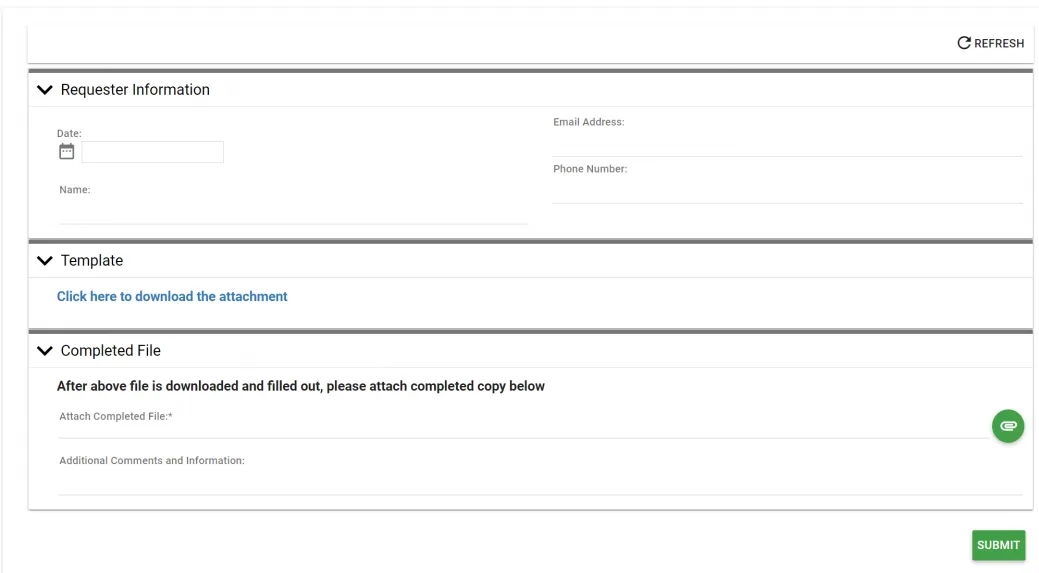Add attachments to your forms
To add attachments to forms, follow the steps outlined in this guide.
Click the Process Detail tab of your process and upload the document you want to use in the attachments section.
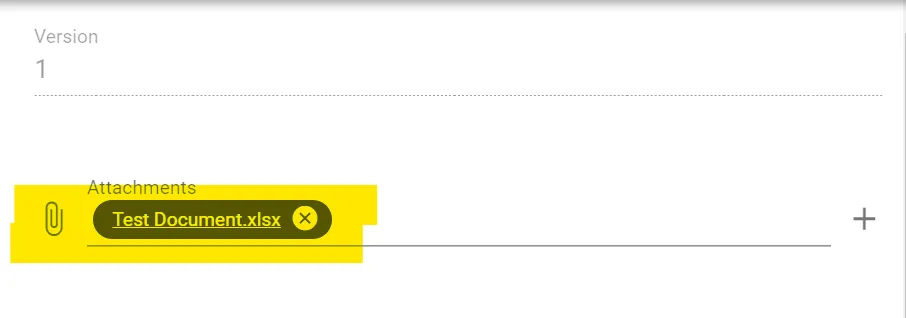
After the document is uploaded, right-click the name and select Copy link address.
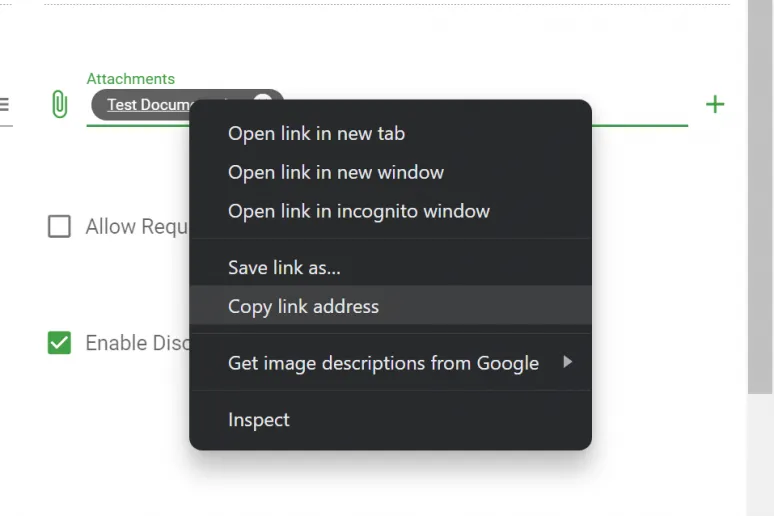
Go to the Form Designer portion of the form you want the attachment to show on. Go to Layout > Form Text on the left-hand side and drag it in.
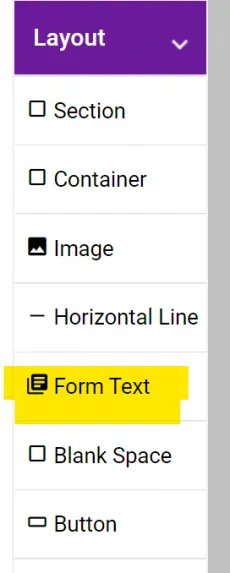
After adding the form text, write the text the end user needs to click to download the file. Then, highlight the text you want to link, and click the link icon.
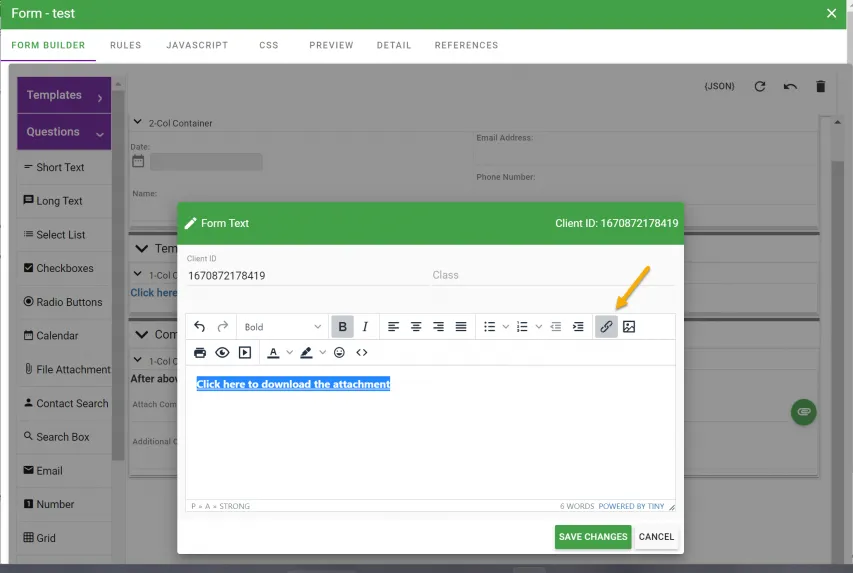
Paste the link in the URL section and save.
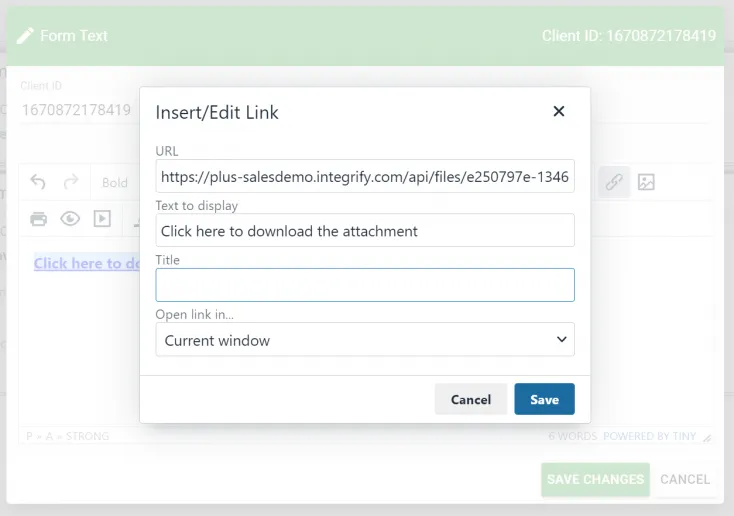
Once the text for downloading the attachment is linked, add text to inform the user to complete the document and upload it. Make sure to add a file attachment option.